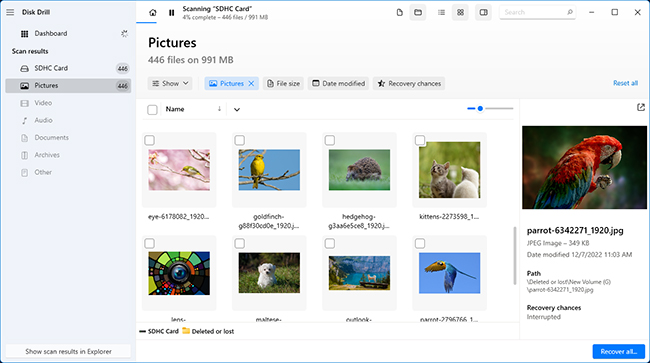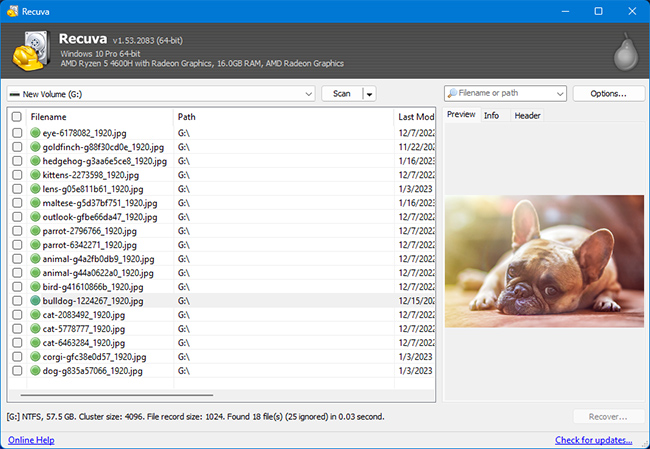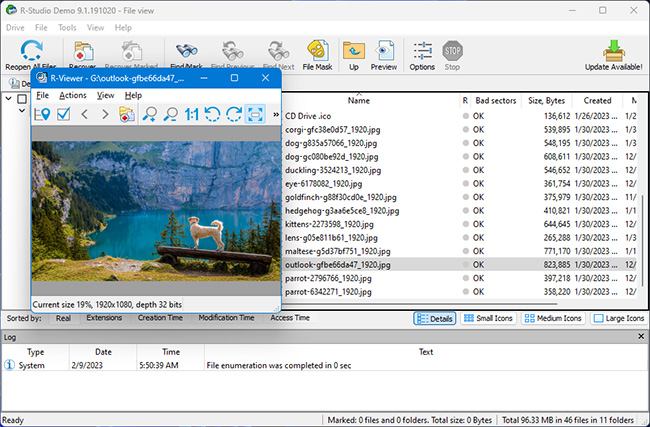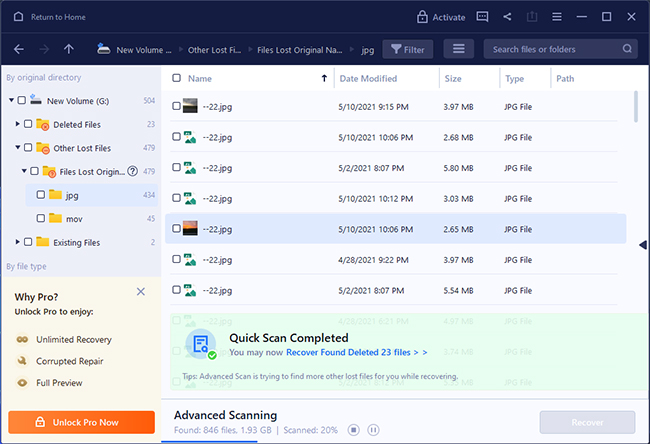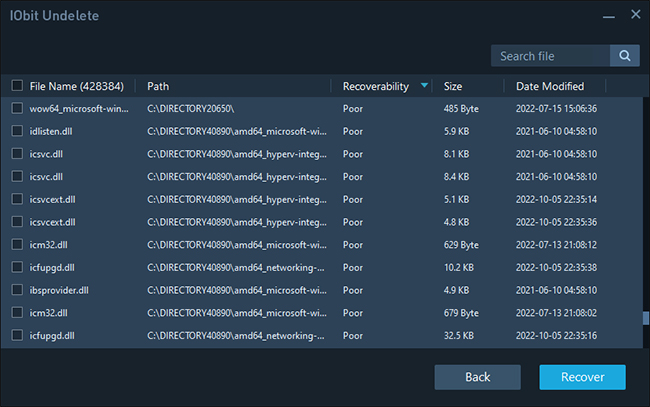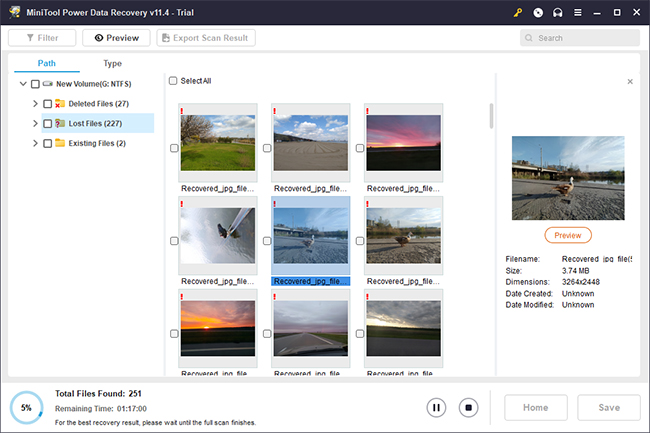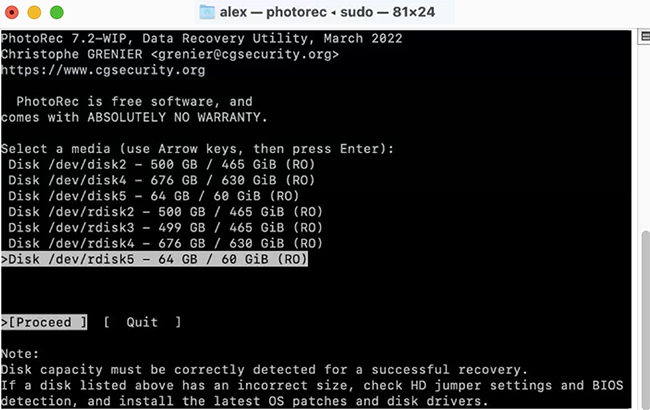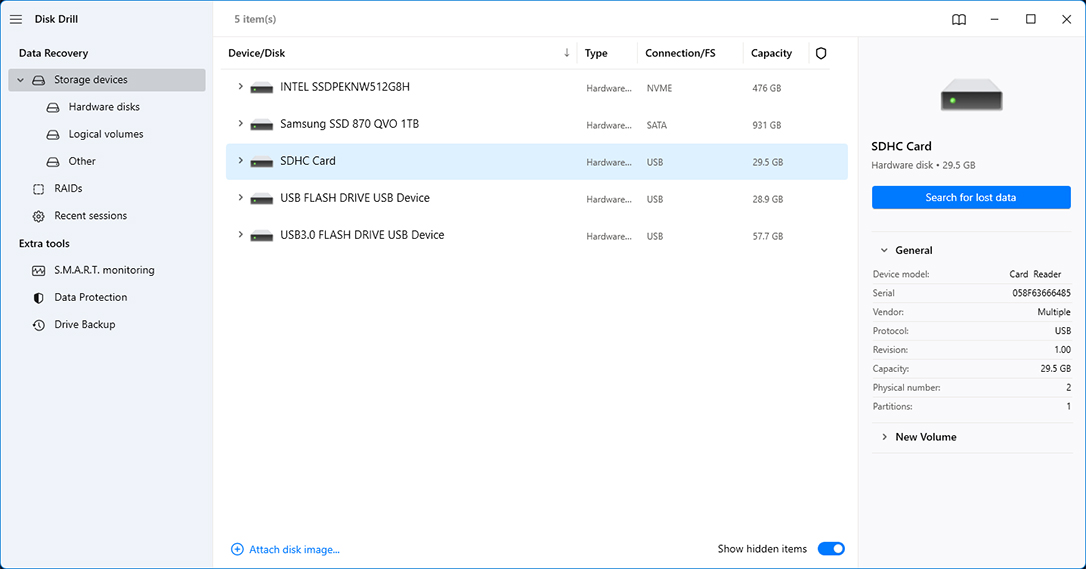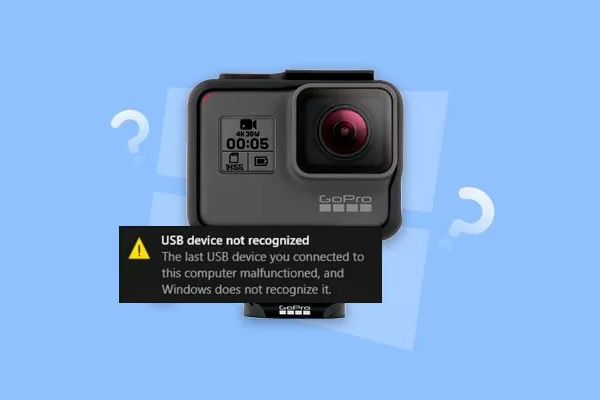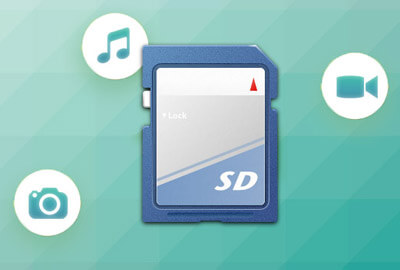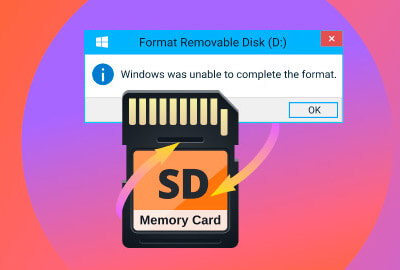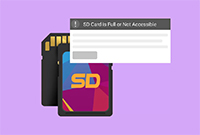🔄 Latest update: Version 5.4.844 (January 6, 2024)
⚙️ Supported files: Over 400 file formats
📄 System requirements: macOS 10.15.7–14.x / Windows 10/11 64-bit
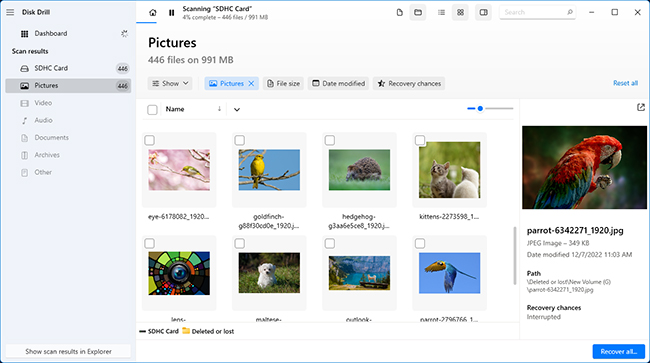
Disk Drill stands out from the crowd as the best solution to the widespread problem of SD card data loss. That's because it offers a perfectly balanced blend of advanced recovery features, excellent usability, and fantastic value.
The application supports over 400 file formats, and it can recognize the vast majority of commonly and not-so-commonly used raw photo and video file formats, including r2 (Canon raw version 2), cr3 (Canon raw version 3), nef (Nikon raw image file), nrw (Nikon raw image file), and r3d (Red digital camera company raw video file).
Regardless of if you have a smaller SD card with the FAT32 file system or a newer SDHC/SDXC card with a large exFAT partition, Disk Drill can apply its advanced data recovery algorithms to restore lost files with the original folder structure and file names intact. Disk Drill can also work with corrupted and raw SD cards that are not available in File Explorer/Finder.
Disk Drill is a freemium software application that lets its users preview an unlimited number of files and recover up to 500 MB of data (Windows version only) for free. Disk Drill's developers, CleverFiles, frequently update their product to keep it bug-free and to ensure consistently great performance.
Included for free with Disk Drill are multiple extra tools. When recovering data from a corrupted SD card, you can use the byte-to-byte backup tool to create a complete image of the card so that you have a secure backup of all its contents in case the corruption spreads and prevents the card from being readable.
✅ Pros:
- Supports most raw photo and video file formats
- Can scan even corrupted and raw SD cards
- Recovers up to 500 MB of data for free (Windows only)
- Comes with multiple free extra tools
- Simple one-click approach to SD card recovery
- Frequently updated
📛 Cons:
- Doesn’t support the Linux operating system
💰 Pricing:
| Disk Drill Basic |
Free |
| Disk Drill PRO |
$89.00 |
| Disk Drill Enterprise |
$499 |
| Competitive Upgrade |
50% OFF |
🏆 Best for: Disk Drill should be the first choice for all Windows and Mac users who need to recover lost data from an SD card.