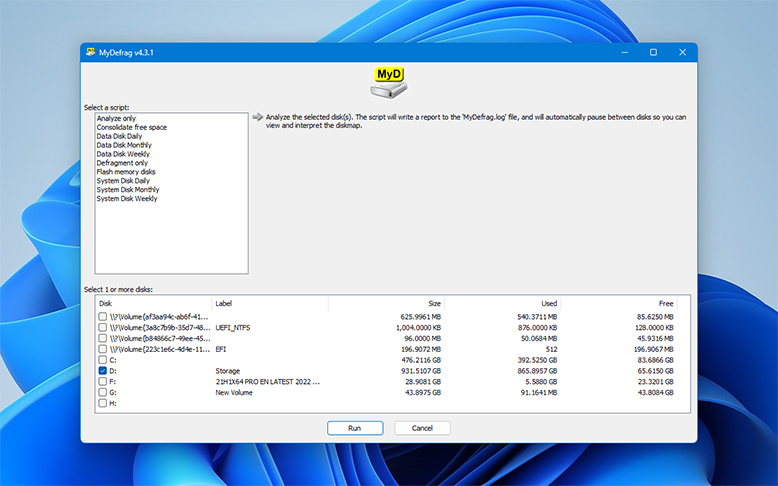One of the goals of the Konmari movement is to reduce clutter in our life. Reduce unneeded things, reduce the distractions, shrink things down to just what we need in life, and only keep things that give us joy. And just like clutter in the Real World, clutter is an issue in the world of computers.
Windows Registry
Windows operating systems use a database called the “Registry” that stores information on how programs on Windows work – where they’re installed, file settings, and a plethora of other settings. Every time a program is installed, the registry grows. And when that program is removed, the uninstall process might or might not remove its data – leaving bits and pieces of itself behind.
Disk Fragmentation
Another issue of computer slowdown is disk fragmentation. Think of the computer as a big filing cabinet. We open the file cabinet, find where we want to put our files, and put it away. But suppose that a project takes up multiple files, and we don’t have space in one drawer for all of them. So we might put part of the files in one drawer, with a note to “See Drawer #3 for the rest of the files”. And if we still need more space, we’ll have another note in that drawer saying “Look into Drawer 2 for the rest of the files”. One project could have files scattered all over the filing cabinet – unless we take the time to pull out all of the files, put each project into one drawer so all of the files are together, and then go on.
Disk fragmentation is like one file folder places across various drawyers. As the computer writes a file to the hard drive, it might place various pieces of the file in various areas around the hard drive, making reading and updating a file a longer process than if the file was in one continuous series of bits and bytes rather than scattered around the hard drive.
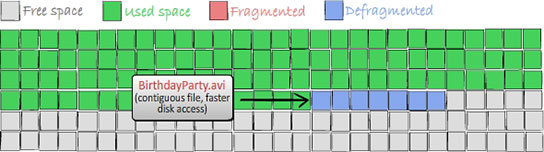
Over time, all of those leftover registry bits and scattered files can make the computer work harder to find what it needs. More work equals more slowdown, and more slowdown means getting less things done and more frustration.
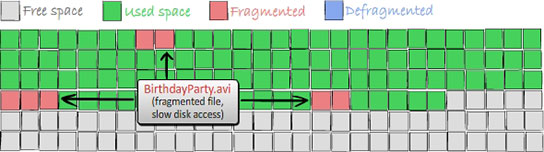
Not only that, but having a fragmented hard drive can make data restoration even more difficult. If we delete a file and try to restore it with an undelete program like Disk Drill, having the original file pieces scattered around the hard drive can make it more difficult to restore. If all of the bits to restore are in one place, it’s much easier for the restoration software to recreate it.
Cleaning a computer really boils down to two options:
To make this easier on our time - our pocketbook - we’ll run down the best Free Registry Cleaners and the best Free Disk Defragmenters out there. Rather than blowing away the entire computer and starting from scratch, we can let these expert tools fix the problems for us without spending money to make things more efficient. With that, let’s review the software that will help get our systems back on track.
Eusing Free Registry Cleaner 4.8 is like the Swiss Army knife of Windows registry cleaners. It works on Windows NT/2000/XP/Vista/2003/7/8/10 - just about every version of Windows made over the last 20 or more years. It supports over a dozen different languages it doesn’t matter what our native language is, odds are we can find a version that works for us.
Eusing Free Registry Cleaner 4.8 has a simple interface with three main options: “Scan Registry Issues”, “Repair Registry Issues”, “Restore Previous Registry”. The user can select what areas of the registry to focus on, click, and off we go. It’s simple, has a broad support for various versions of Windows, and the software is free - though the developers do encourage donations so they can continue to update the product.
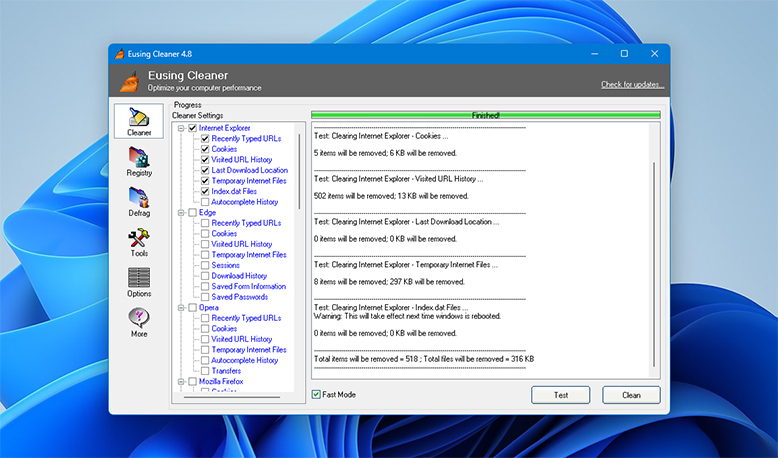
Auslogics Registry Cleaner builds protections into their software by making sure that before it does anything, it backs up the registry. The last thing we want to do is to just start changing values without having a way to get that information back. After it makes its scan, the user can select what is going to be repaired. If something looks like we might actually need it, we can tell Auslogics Registry Cleaner to leave that part alone and fix everything else.
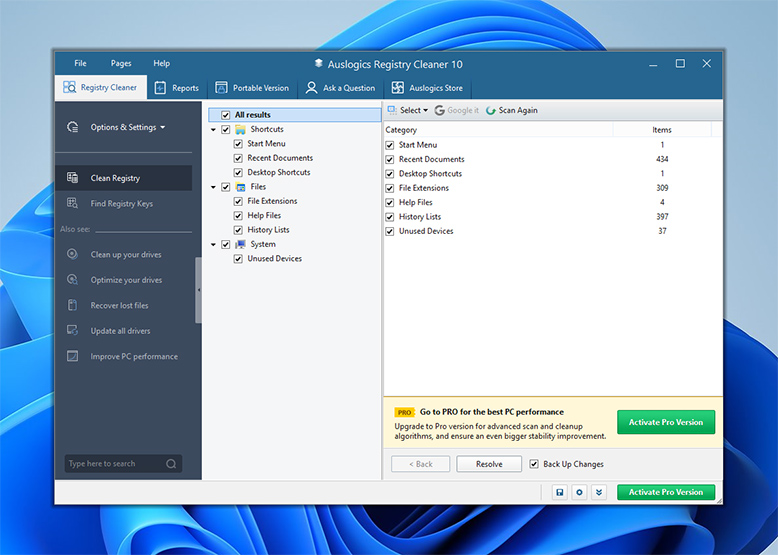
Quite possibly the best known free registry cleaner of this software group, CCleaner starts with registry scanning, but goes on to perform checks of Internet Explorer, File Caches, Windows Log files that may be taking up space and are no longer needed - a whole laundry list of items. This means that CCleaner can take longer to run than its competitors, but as the old commercial says, “Good things come to those who wait”. Let CCleaner do its work, and then let it clean the registry, clean up temporary files that need to be removed, and does everything but take the trash to the curb for us. It might be the best registry cleaner on the Internet.
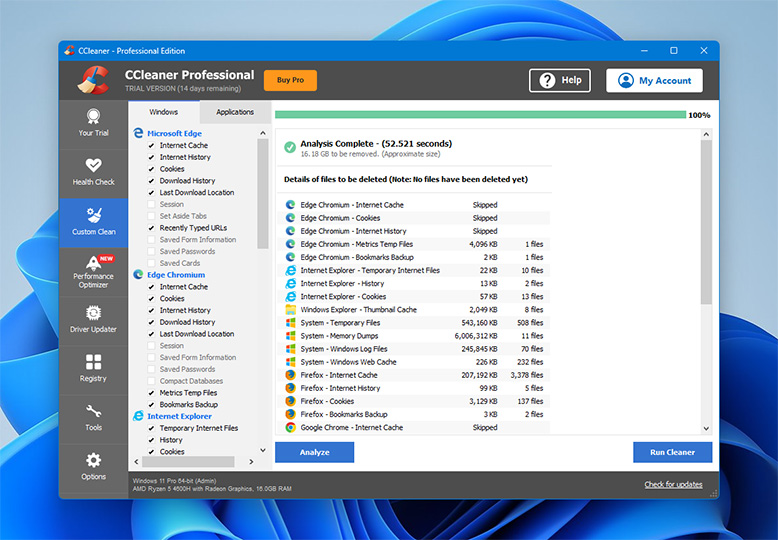
If we don’t want to spend a lot of time checking our Windows registry, Wise Registry Cleaner has an option with a Fast Scan. This selects the most common issues, gets in to fix them, and gets us back on our way. If we just want to try and quick fix and see how it goes, then Wise Registry Cleaner is a good option.
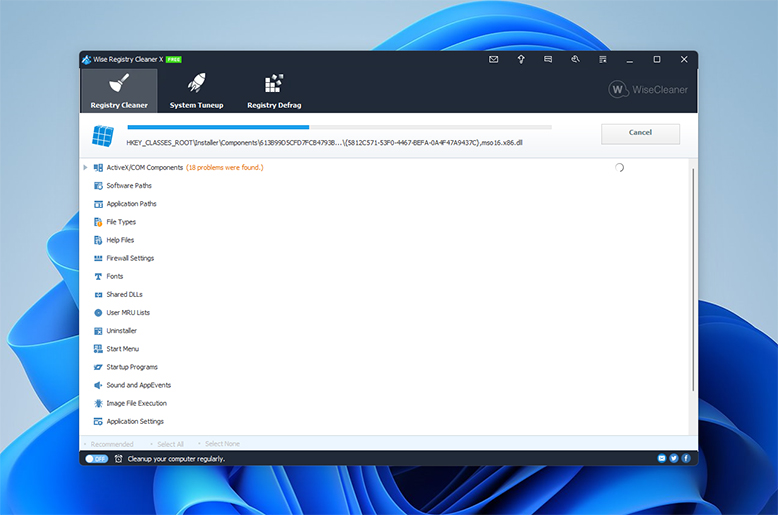
AML offers something that isn’t usually seen in other registry cleaners - it not only scans Windows operating systems, but Windows Server systems. If we’re running a server at home for reasons like media sharing, or a place to keep all of our files handy, then we might want something that can help keep that server running well. This isn’t just a registry cleaner for Windows 10, but for Windows Servers as well. AML Registry Cleaner is a good option to check our servers and make sure it’s clean and good to go.
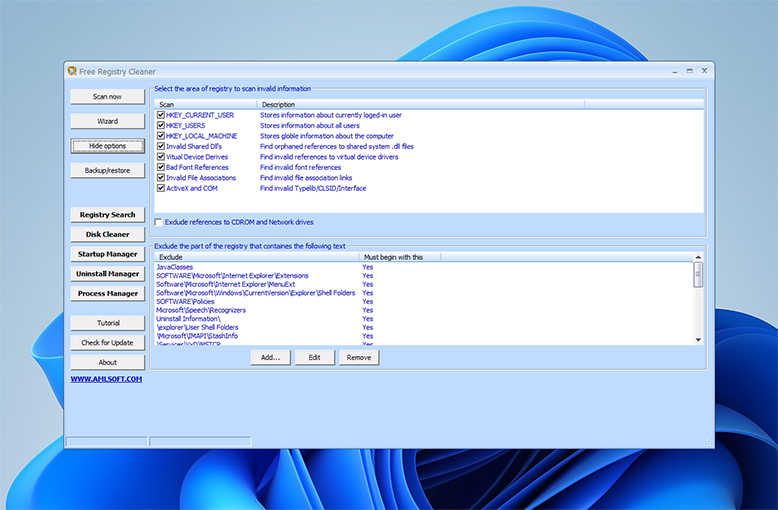
For those old enough to remember, the old DOS operating system had a disk defragmentation software that was fun to fire up just to watch it crunch its way through those old 20 MB hard drives, putting scattered file fragments back together. Now more powerful version that work on our modern operating systems are just a few file clicks away. Here’s some of the best - and free! - disk defragmenters on the market.
We mentioned Piriform before, but the name alone would draw attention. The better part is the capacity that Defraggler provides. This disk defragmenter for Windows 10 offers not just file defragmentation, but optimization by placing the most commonly used files in places where the computer can get to them faster. This makes loading programs and commonly used files more convenient.
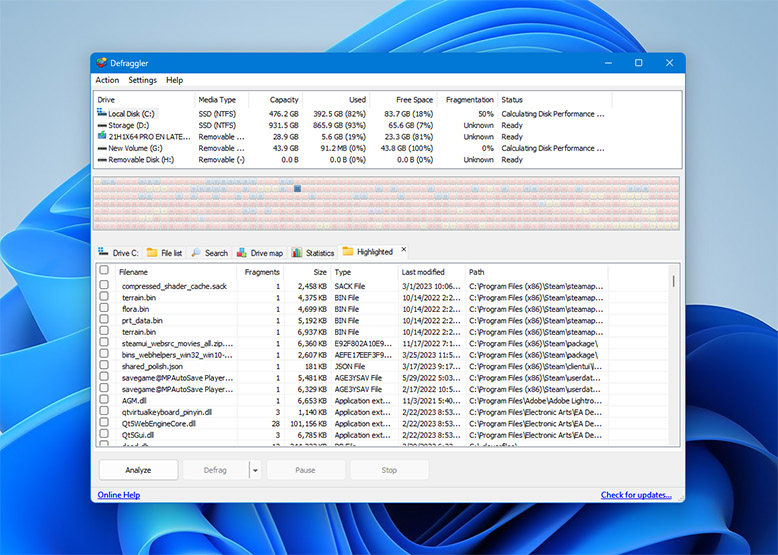
Defragmenting a hard drive can take time, especially if we’re dealing with a large drive. Smart Defrag by IOBit features two scheduled options. One is to schedule the defrag so it can run when we’re not using the computer. The other is to handle the defragmentation process during boot time - so before any other programs have loaded which can get in the way, Smart Defrag runs to get the hard drive in shape before the rest of the operating system runs.
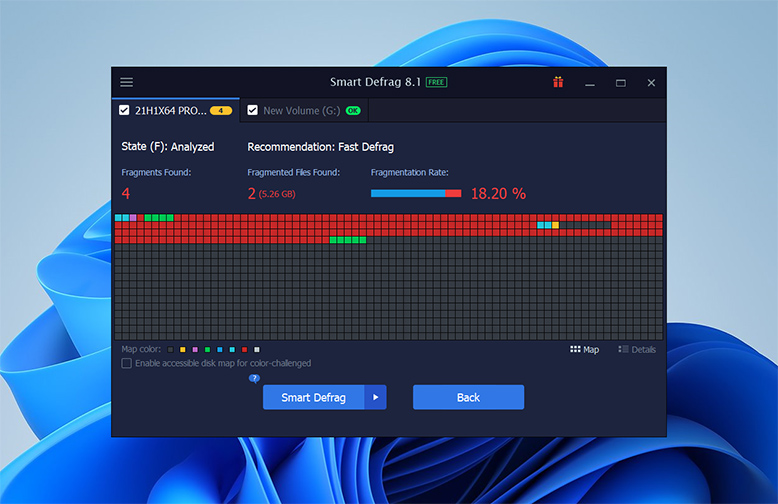
Puran Defrag offers a special option called “Puran Intelligent Optimizer (PIOZR)”. This is a nice acronym that sounds like the name of a super weapon from a science fiction movie. What it really does is calculate the most effective places to put the files and programs on the hard drive. This increases the speed of file access for the things we use the most. That, and just say PIOZR out loud. It’s fun to say.
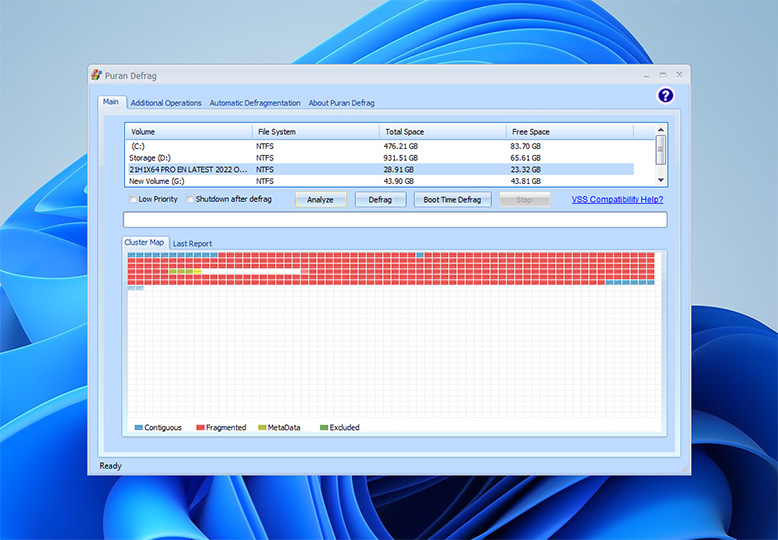
Sometimes we just want simplicity. Toolwiz Smart Defrag doesn’t have a ton of features, it doesn’t have a bunch of buttons. It does one thing: defragment the hard drive. If we’ve been doing a lot of file deletions and uninstallations, this might be a good way to just do a quick defragment to clean things up. Sometimes the best defragmenter for Windows 10 doesn’t need to do more than just defragment.
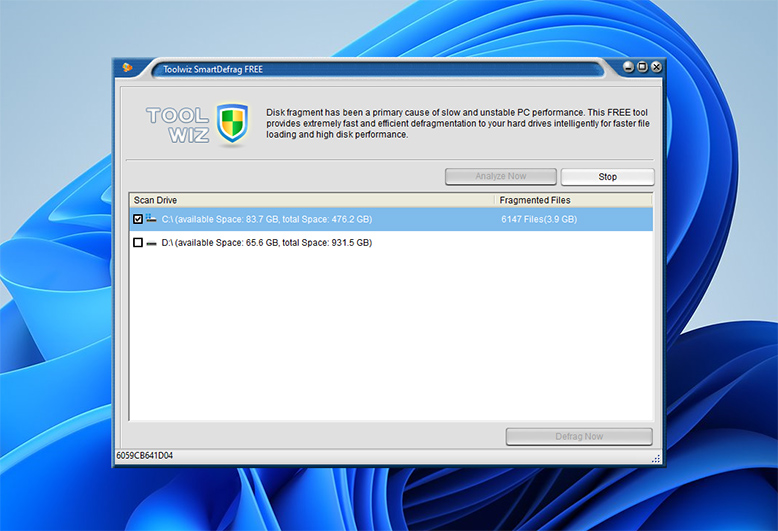
If we don’t want simplicity, we can go the other direction. MyDefrag works based on scripts, and we can create our own. Want to only defragment a specific folder on a specific drive? Go for it. This is for people who don’t want to click and go, they want to tweak and figure out each little option themselves.