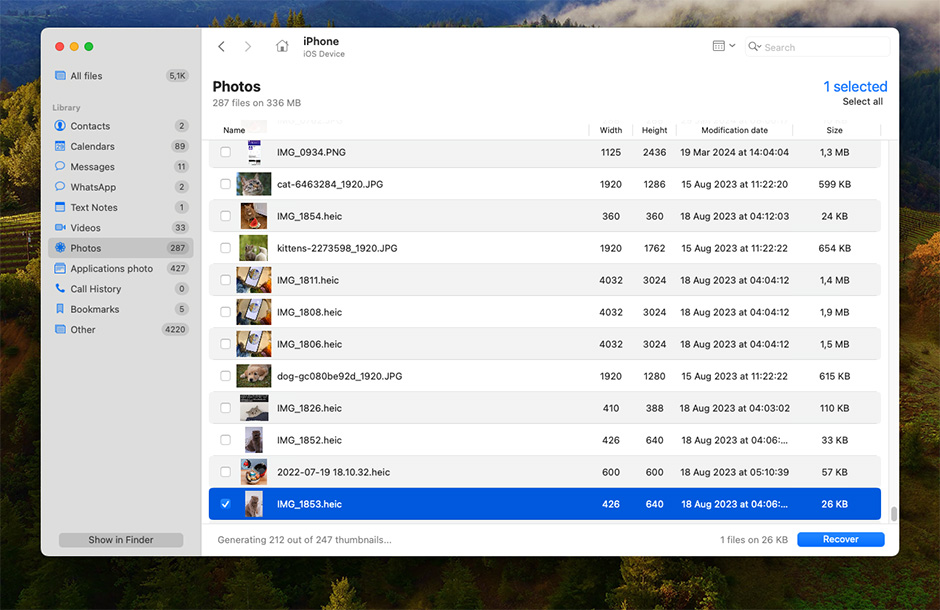
The leader of our best iPhone data recovery tools is Disk Drill. It’s been on the market for quite a while and has maintained a stellar reputation when it comes to performing data recovery on various devices (Macs, Windows-based computers, iPhones, SD cards, USB drives, etc.). All you need is one app to be able to use it for almost any device.
This powerful tool has complete compatibility with practically any iPhone: it supports iOS 5-16 and iPhones from the 3G model to the latest one. You can use it to discover and restore the data either directly from your iPhone or from an iCloud or iTunes backup. With the help of this software, you can bring back a deleted photo, video, contact, text note, text message, or even data from third-party apps.
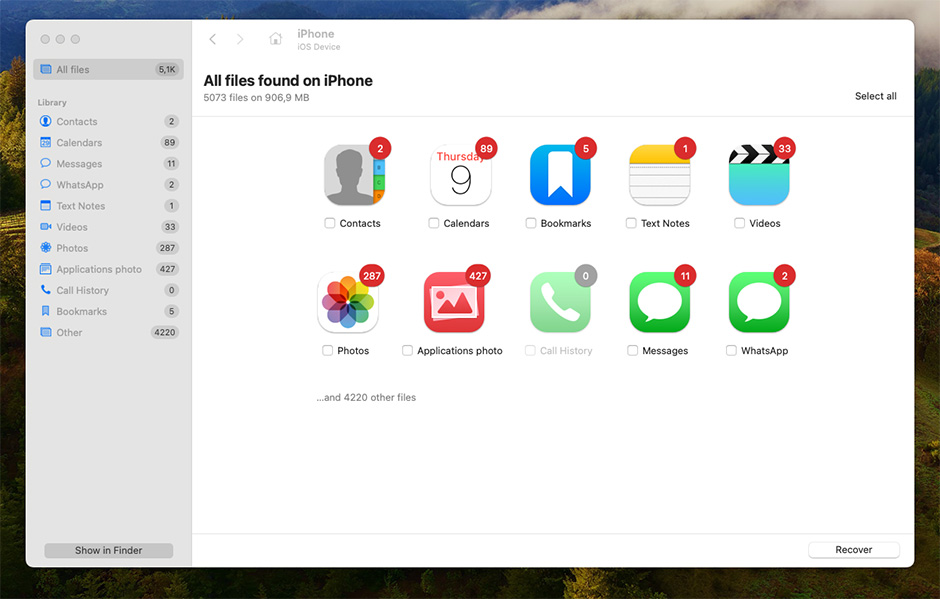
But unfortunately, there is no free version of this data recovery tool. So to try Disk Drill, you have to make a one-time purchase of its license.
✅ Pros:
📛 Cons:
💰 Pricing:
| Disk Drill Basic | Unlimited scans and preview |
| Disk Drill PRO | $89.00 |
| Disk Drill Enterprise | $499 |
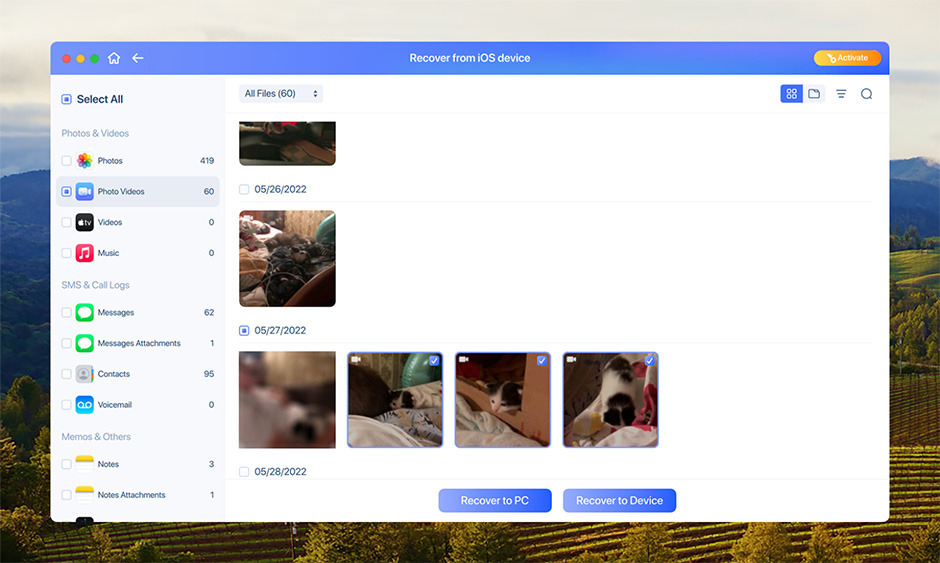
Right after the leader of our list comes the EaseUS MobiSaver application. This iPhone data recovery tool is easy to install and navigate. To recover your iPhone, you simply need to attach the phone to your computer and scan it with the software. The app is compatible with the latest iOS version and can recover almost any type of data from your iPhone (such as photos, videos, notes, messages, reminders, etc.).
There is both a free and paid version available. However, the free version of EaseUS MobiSaver is limited and allows you to restore only 5 contacts and 1 photo or video.
✅ Pros:
📛 Cons:
💰 Pricing:
| License | Windows | macOS |
| Monthly | $59.95 | $59.95 |
| Annual | $79.95 | $79.95 |
| Lifetime Upgrades | $99.95 | $99.95 |
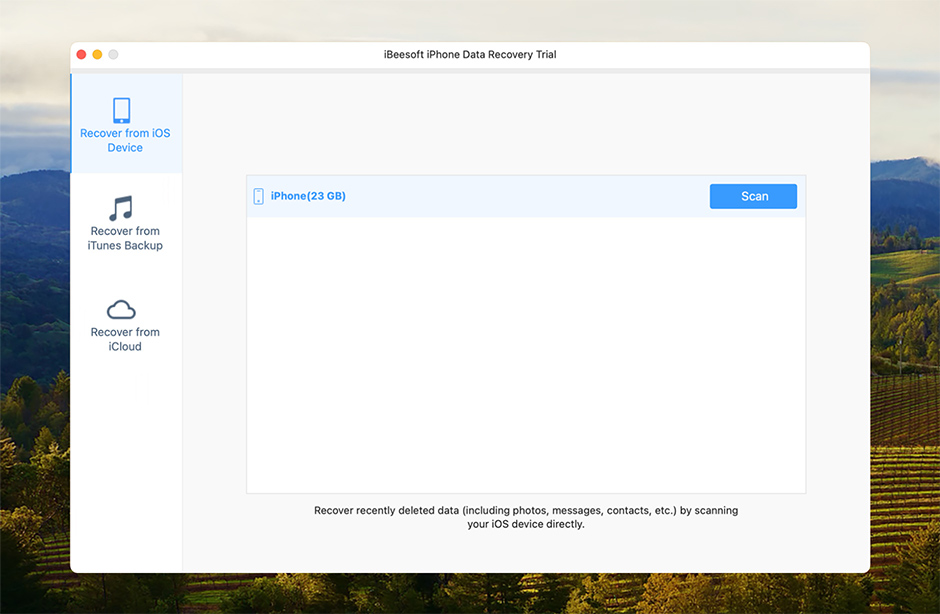
iBeesoft iPhone Data Recovery is another tool worth trying out. It offers three data recovery modes for recovering the lost data from your iPhone, so with this tool, you’ll be able to restore the files directly from the device, from an iTunes backup, or from an iCloud backup. This software supports all iPhone versions and the latest iOS.
The iBeesoft subscription cost is pretty fair if you compare it with other similar tools. But since this is pure data recovery software with no additional features, it’s possible to find a better option if you want to be able to do more with the tool.
✅ Pros:
📛 Cons:
💰 Pricing:
| License | Windows | macOS |
| 1-year subscription | $39.95 | $39.95 |
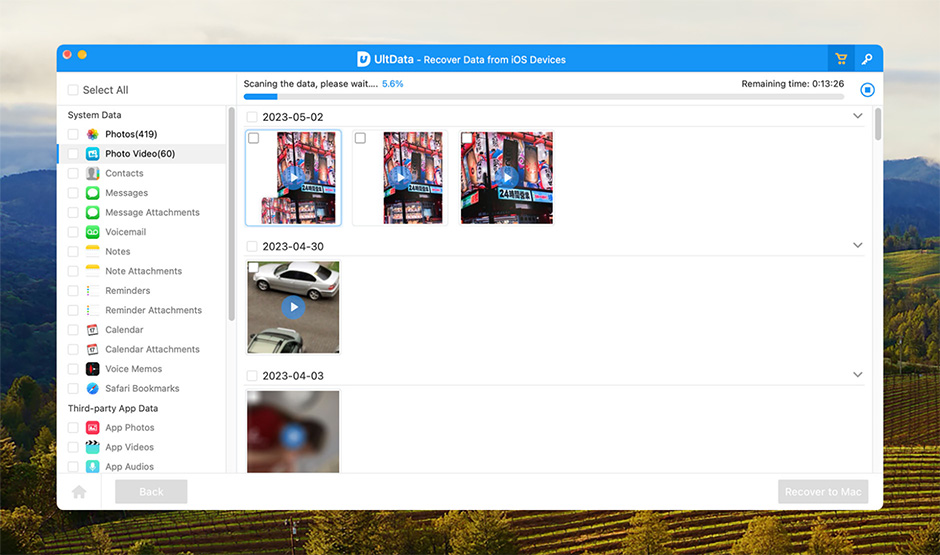
Tenorshare UltData can recover data from any iPhone version (even from an iPhone 4 as long as it’s operating) and supports a wide range of file types (photos, contacts, message attachments, voice memos, Safari bookmarks, and even data from third-party applications). This is a great option if you want more than just a data recovery tool since this software can also back up your iPhone and repair the iOS if needed.
The only huge downside of this tool is that it has no free version, and the paid version is subscription-based.
✅ Pros:
📛 Cons:
💰 Pricing:
| License | Windows | macOS |
| 1 Month License | $45.95 | $55.95 |
| 1 Year License | $49.95 | $59.95 |
| Lifetime License | $59.95 | $69.95 |
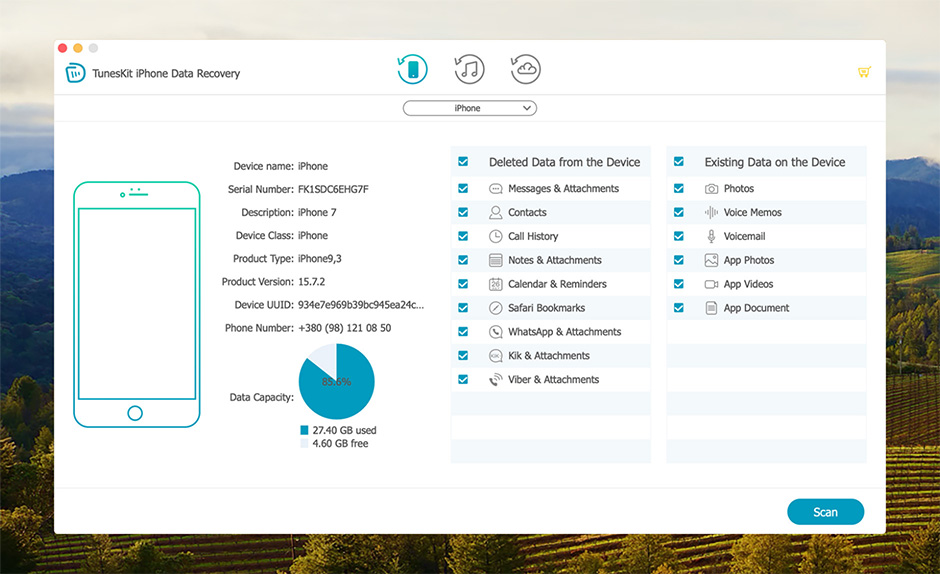
TunesKit is an iOS data recovery software capable of recovering iPhone files that were lost in various scenarios. This software supports over 20 different file types (such as photos, contacts, notes, iMessages, videos, Safari bookmarks, etc.). Moreover, TunesKit can even restore encrypted data from your iPhone. While that might sound impressive, there are a few other software on this list that can do even more.
The free version of this tool lets you scan your iPhone and preview the files. But to actually recover the data, you should get a subscription plan.
✅ Pros:
📛 Cons:
💰 Pricing:
| Pricing plan | Windows | macOS |
| Monthly Plan | $39.95 | $39.95 |
| Annual Plan | $49.95 | $49.95 |
| Perpatual Plan | $69.95 | $69.95 |
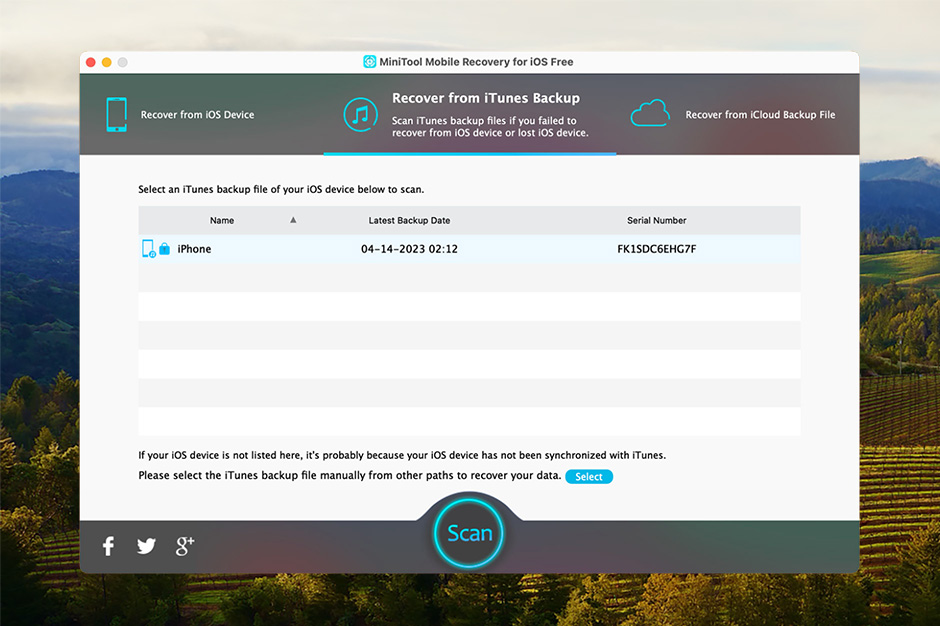
MiniTool Mobile Recovery for iOS is a tool that allows you to bring back lost or deleted data on your iPhone. It can recover most major iOS file types either directly from your phone or from an iTunes backup. Also, this tool is capable of recovering files from third-party apps like WhatsApp. But this software has a huge downside — it needs to be upgraded to gain support for the latest iOS versions (it is stuck on iOS 11).
Just like most data recovery tools, MiniTool offers both a free and paid version. And while the free version limitations are tight, it still allows us to verify software capabilities.
✅ Pros:
📛 Cons:
💰 Pricing:
| License | Windows | macOS |
| 1-Year upgrade | $49.00 | $49.00 |
| Lifetime Upgrades | $59.00 | $59.00 |
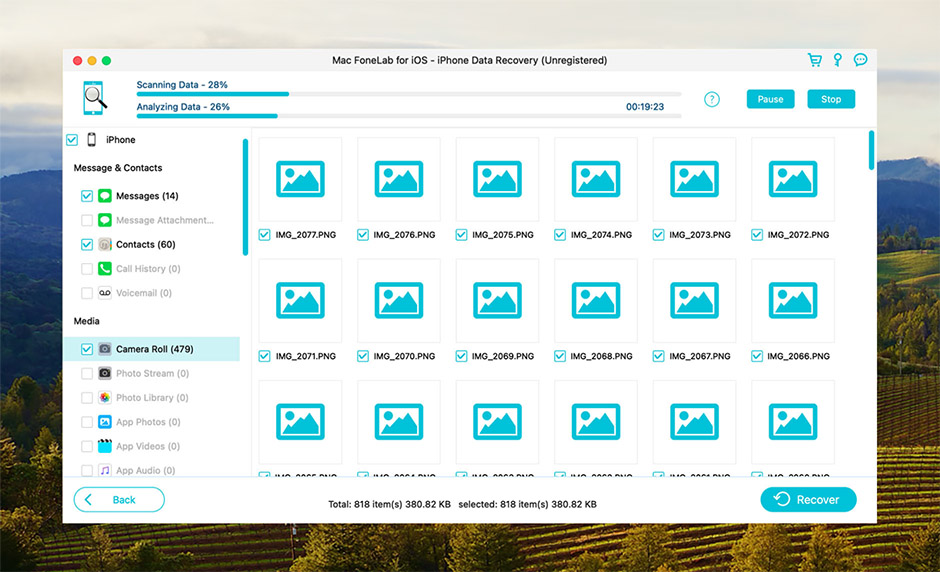
FoneLab iPhone Data Recovery allows you to recover the data directly from your device and also from an iTunes or iCloud backup. It provides support for the latest iOS version and is compatible with most file types (messages, contacts, photos, voicemail, etc.). The interface of the tool is quite simple and well-structured so that you can easily navigate to the needed file.
This tool also offers a free version, but it’s limited only to scanning and previewing the discovered data. So to actually recover the files from your iPhone, you should upgrade to the paid FoneLab version.
✅ Pros:
📛 Cons:
💰 Pricing:
| License | Windows | macOS |
| 1 Device/1 Month license | $31.96 | $31.96 |
| 1 Device/Lifetime License | $55.96 | $63.96 |
| 3 Devices/Lifetime License | $132.00 | $132.00 |
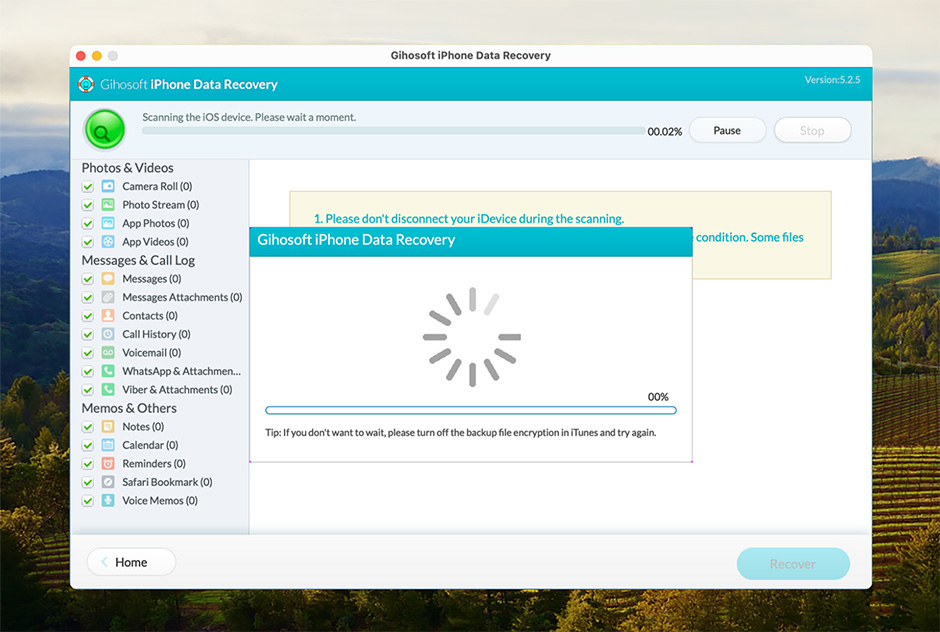
Gihosoft iPhone Data Recovery is capable of recovering multiple file types from your iPhone in various data loss situations. However, this app has limited support since it can be used only with iPhone 11 Pro Max or older devices (iOS 16 is also not supported). But if you have an older device, this application is a good option.
There is both a free trial version and a paid one. The free version is limited to some file types (such as data from Notes, Reminders, and VoiceMemos). But at least this allows you to see how the tool performs and help to make up your mind about it before moving forward with the payment.
The free version allows recovery of only some types of data, but not usually essential photos and videos.
✅ Pros:
📛 Cons:
💰 Pricing:
| OS | Windows | macOS |
| Price | $59.95 | $59.95 |
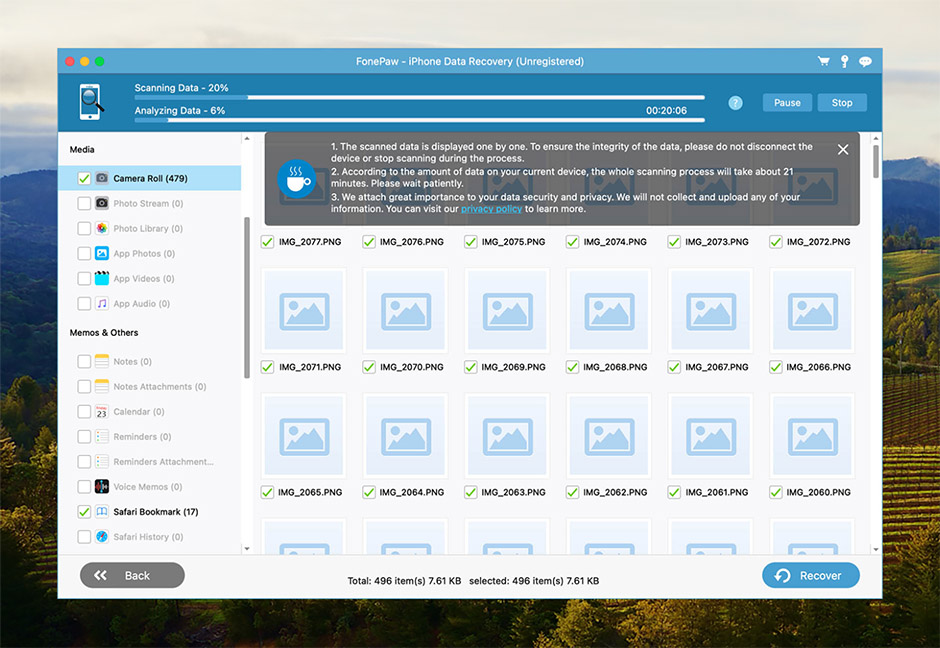
FonePaw iPhone Data Recovery is another good option that allows you to recover lost or deleted data from your phone. It supports all the iPhone versions and most iOS file types. The tool’s interface is pretty straightforward, so you can easily navigate the application. However, compared to other data recovery software in this list, FonePaw does take more time to scan the device. And if you take into consideration the price of this software, the other tools are either cheaper or offer more functionality for the same cost.
This tool offers a free version, but it is limited (even the preview feature isn’t fully available).
✅ Pros:
📛 Cons:
💰 Pricing:
| License | Windows | macOS |
| One-Month | $44.77 | $54.56 |
| One-Year | $55.96 | $66.47 |
| Lifetime Upgrades | $66.47 | $76.97 |
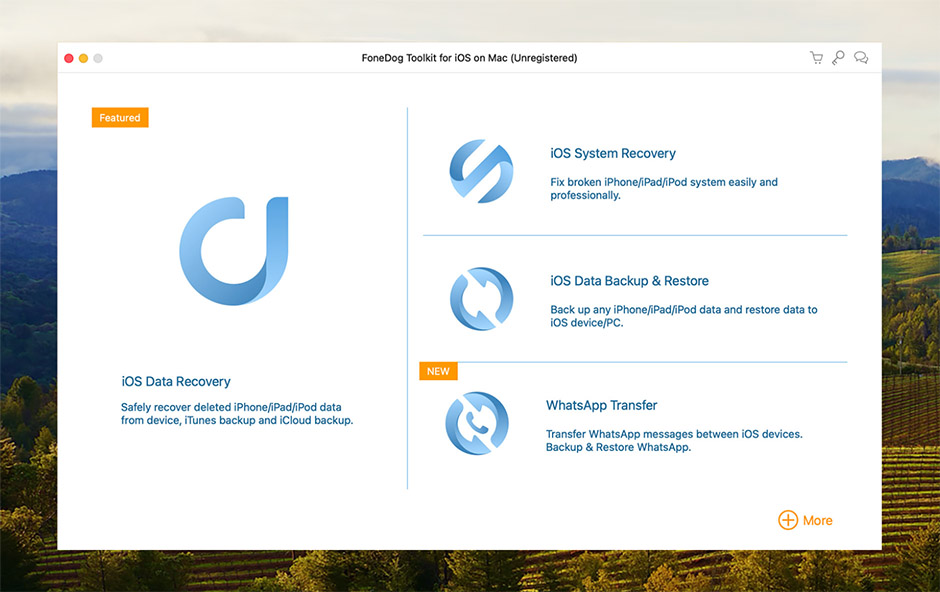
FoneDog is not just a tool but a toolkit — you get three different software that allows you to recover the data from your iPhone, repair the iOS on your device, and back up the files on the phone to be prepared for any potential data loss situation. And you have the option of choosing which feature you need and paying only for that one.
The FoneDog iOS data recovery app is quite powerful and covers most iPhone files (including messages, videos, notes, contacts, calendars, etc.) as well as data from a few third-party apps (such as Instagram, Viber, Messenger, and others). But you can’t try out this tool until you purchase the subscription.
✅ Pros:
📛 Cons:
💰 Pricing:
| License | Windows | macOS |
| One-Month | $39.95 | $39.95 |
| One-Year | $49.95 | $49.95 |
| Lifetime | $69.95 | $69.95 |
Our goal is to provide an unbiased opinion on the best iPhone recovery software that would meet the needs of all iPhone owners. Data loss can be extremely stressful for everyone; therefore, we hope this list will provide the ultimate solution for various scenarios.
When choosing and rating the iPhone data recovery tools, we took into consideration the following criteria:
|
AOMEI Data Recovery for iOS is a pretty basic and easy-to-navigate data recovery application. It can recover somewhere around 10 file types (photos, videos, contacts, call history, etc.) and is compatible with iPhones, iPads, and iPods. But since this tool hasn’t been updated for a few years now, it will not work with newer macOS variants and the latest devices. ✅ Pros: Nice user-interface and fast scan time. 📛 Cons: Hasn’t been updated since 2021. |
|
|
|
Syncios iOS Data Recovery is another beginner-friendly iPhone data recovery app that can bring back your lost files. It offers the features found in almost any average iPhone data recovery tool: it can recover the most popular file types and can perform the recovery directly from the device or from the backup. But since this application is rarely updated, the users have noticed various software issues, such as the inability to properly launch the app on both Windows and Mac platforms. ✅ Pros: Wide range of file type support, recovers data directly from iPhone or backups. 📛 Cons: Rarely updated, and problems with running the software are often reported. |
|
|
Leawo iOS Data Recovery for Mac Leawo iOS Data Recovery is a Mac tool used for restoring files from iPhones. It is capable of recovering 6 types of files directly from an iPhone and 12 types of files from an iTunes backup. It has a simple design that allows the user to easily navigate the app and perform the recovery. However, the tool is outdated since it has no support for macOS 10.10 or newer, and it is capable of recovering data only from older iPhone models (iPhone 6 or older). ✅ Pros: Covers iPhone and iTunes backup data recovery and offers a free trial. 📛 Cons: No support for MacOS newer than 10.10 and hardware newer than iPhone 6. |
Looking to try out different ways of recovering data from an iPhone? Here are some methods that have been proven to be fruitful in restoring lost and deleted files from an iPhone.
The quickest and most effective way to bring back the deleted data on your iPhone is by using a specialized data recovery tool like Disk Drill:
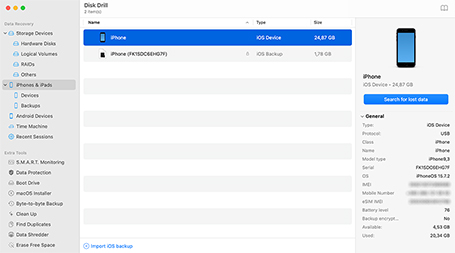
When you delete a photo, video, message, or voicemail on your iPhone, that file gets automatically moved to the Recently Deleted Folder. Unfortunately, your iPhone doesn’t have one specific folder for deleted data (like the Trash folder on a Mac). So you should look for the deleted file directly in the application it was deleted from.
For example, here’s how to recover a text message from the Recently Deleted folder on your iPhone:
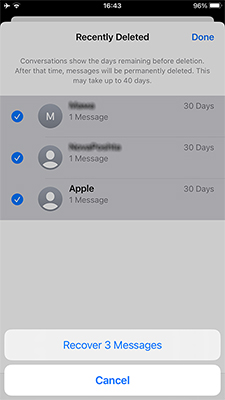
Another option is to recover your whole iPhone from an iCloud backup. This way, your phone will have the same data it had during the last time you performed the backup. Here’s what you should do:
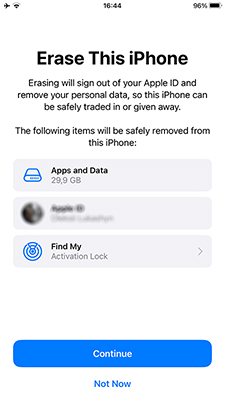
If you’ve previously used iTunes to back up your iPhone, you should be able to easily recover the needed data with this method. In this case, connect the phone to your computer using a cable and follow these steps:
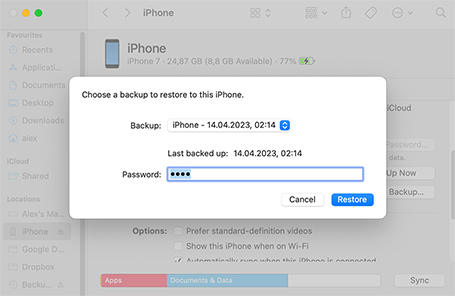
In situations when your iPhone has suffered from severe physical damage, and none of the methods above haven’t been helpful in recovering your lost files, you can ask for help from a professional data recovery center. Here’s how the process usually goes:






