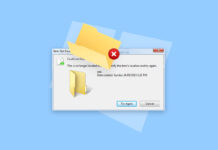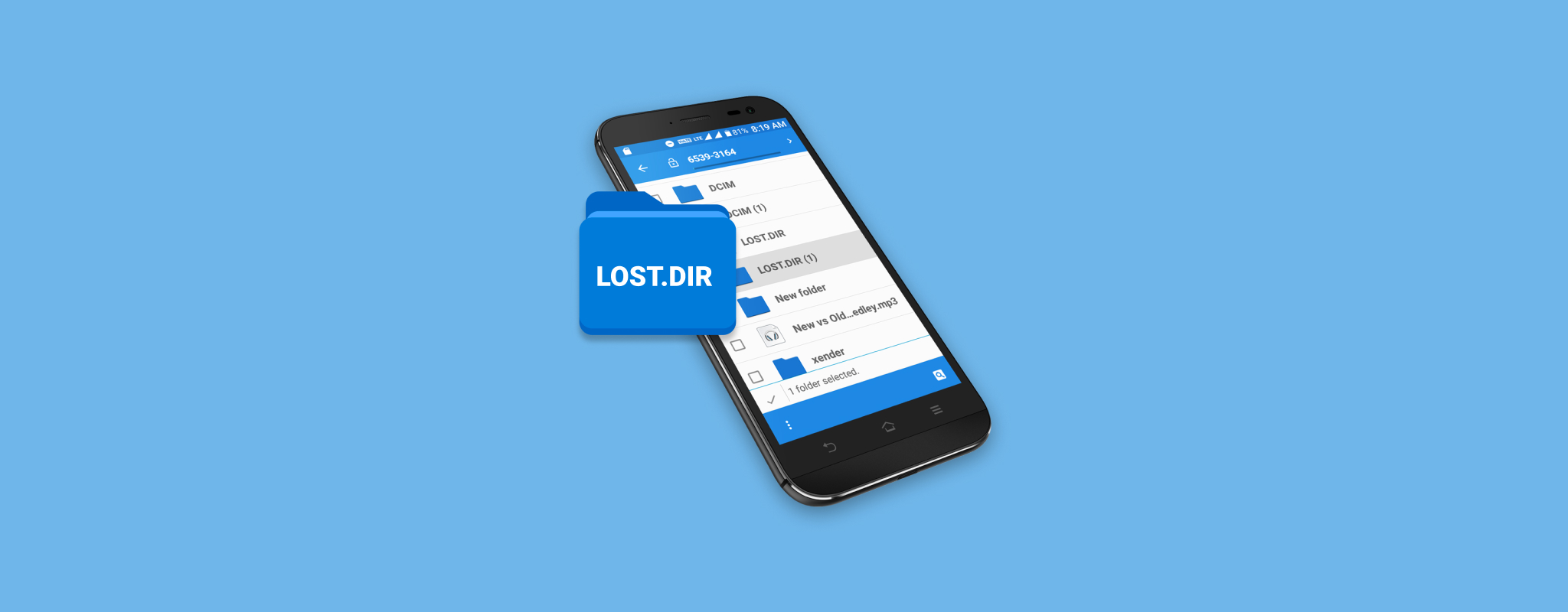 The Android firmware has grown to become one of the most widely used operating systems on a mobile phone and accounts for more than 70% of the global market share for smartphone devices. If you have a keen interest in how the Android system works, you may be familiar with a lost.dir folder which contains files that you could easily describe as vague. It may surprise you to know the significance it holds to your data storage and why you should pay closer attention to it.
The Android firmware has grown to become one of the most widely used operating systems on a mobile phone and accounts for more than 70% of the global market share for smartphone devices. If you have a keen interest in how the Android system works, you may be familiar with a lost.dir folder which contains files that you could easily describe as vague. It may surprise you to know the significance it holds to your data storage and why you should pay closer attention to it.
Table of Contents
What is Lost.Dir on Android?
Although you may have stumbled upon the Android lost.dir folder, the role it plays on your mobile device might not be exactly known to you. We will attempt to explain what lost.dir folder is and why it exists in the first place.
The lost.dir folder is essentially a folder which works similar to the Recycle Bin on a Windows device and is created by the Android OS to collect lost files during the occurrence of a system failure or crash.
There is a “lost.dir” folder on every available storage on your Android device — one for the files in the device’s internal storage and one on your SD card if one is inserted. The files that it collects can be recovered when the Android system boots up again.
Indeed, the reasons for an Android system shutting down are numerous and considering how common such a phenomenon is, the lost.dir folder plays a key role in ensuring that files such as photos and videos lost during any of such events are easily recovered.
If you are curious to know what happens if you delete the lost.dir folder, the answer is nothing! Deleting the lost.dir folders only will turn out to be a problem if you need to restore files that you have lost during a system crash, then in such a scenario, you should be worried. When you have access to all the files you need, there’s absolutely no cause to worry.
Main Reasons for Creation of the Lost.dir Folder
The Android system can shutdown unexpectedly for various reasons including the following:
| Reason | Explanation |
| ⚠️ Sudden glitches/errors while running applications | Any glitch or error encountered while an application is running can cause data loss due to corruption. |
| 🪫 Battery malfunction | Improper shutdown due to battery malfunction can cause data corruption due to interrupted internal data processing or transfers. |
| 🔌 Improper removal of Android SD card | It is often recommended to turn off your device before removing an Android SD card from your device. Failure to properly remove your memory card can result in data corruption, leading to data loss. |
| ✍🏼 Removing SD card during read-write process | Removing the SD card during a read-write process can cause data inconsistencies or corruption, increasing the chances of data loss. |
| ♨️ Key hardware components overheating | An overheated hardware component can cause your device to malfunction due to physical damage. In turn, this event can lead to inaccessibility and data loss. |
| 🔔 During updates to critical OS functions | Data loss can occur due to compatibility issues that result in data corruption. |
The lost.dir folder is automatically created by the Android system and it’s made available any time you boot up your device.
How to Recover Files Deleted from lost.dir Folder
Thankfully, there are several ways you can recover lost.dir on Android. Deleting a file accidentally is bound to happen once in a while as you go about your busy life and schedule. The following methods should help you recover lost.dir files in a smooth fashion.
Method 1: Disk Drill Data Recovery Software
Disk Drill is a multi-faceted data recovery solution that can scan different storage devices including phones and SD cards. It can quickly recover lost.dir files and can even work with malfunctioning and corrupted memory cards.
With Disk Drill’s deep scanning algorithms, you’d have a better chance of successfully recovering files. On top of that, you can recover up to 500 MB of files for free on the Disk Drill Windows free trial version.
For this tutorial, we’ll use Disk Drill to scan an Android SD card for lost.dir files:
- To begin, download the Disk Drill installer. Then, launch the setup and follow the instructions for successful installation. Connect Android SD card to PC.
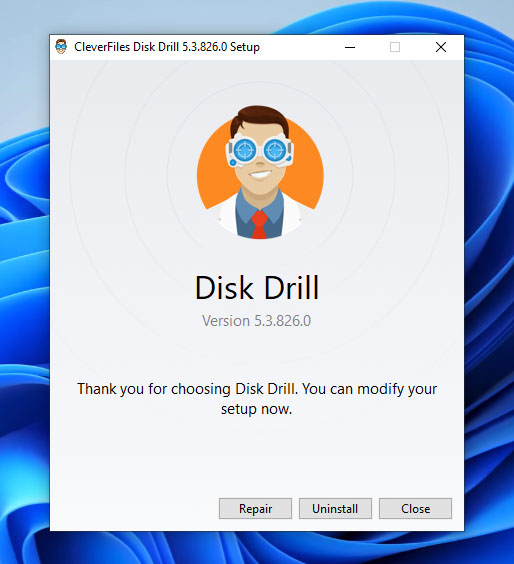
- Once done, launch the Disk Drill app. You should see a list of devices you can scan on the main screen. Choose your memory card and click the Search for lost data button to start the scan.
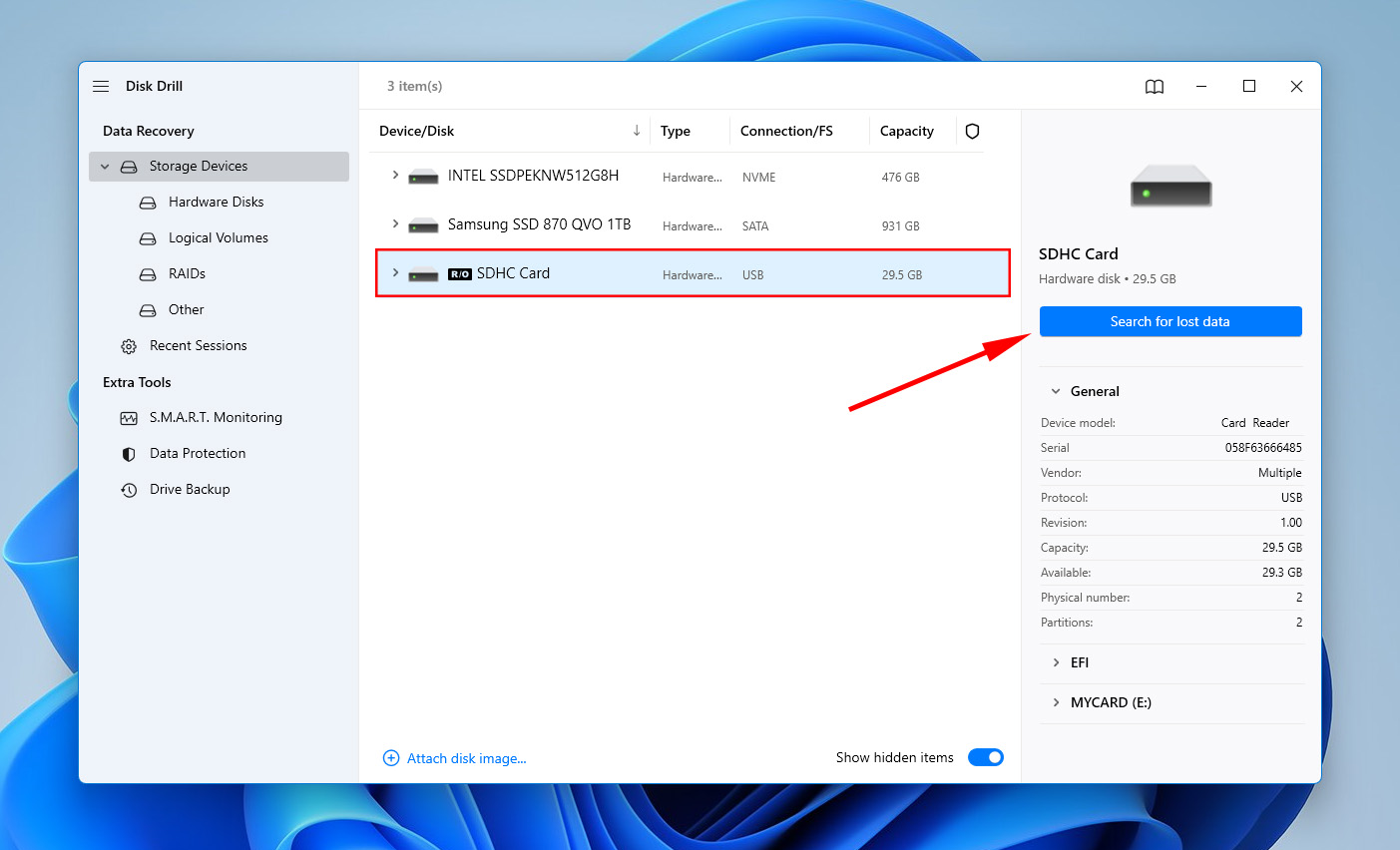
- Once the scan has finished, click Review found items.
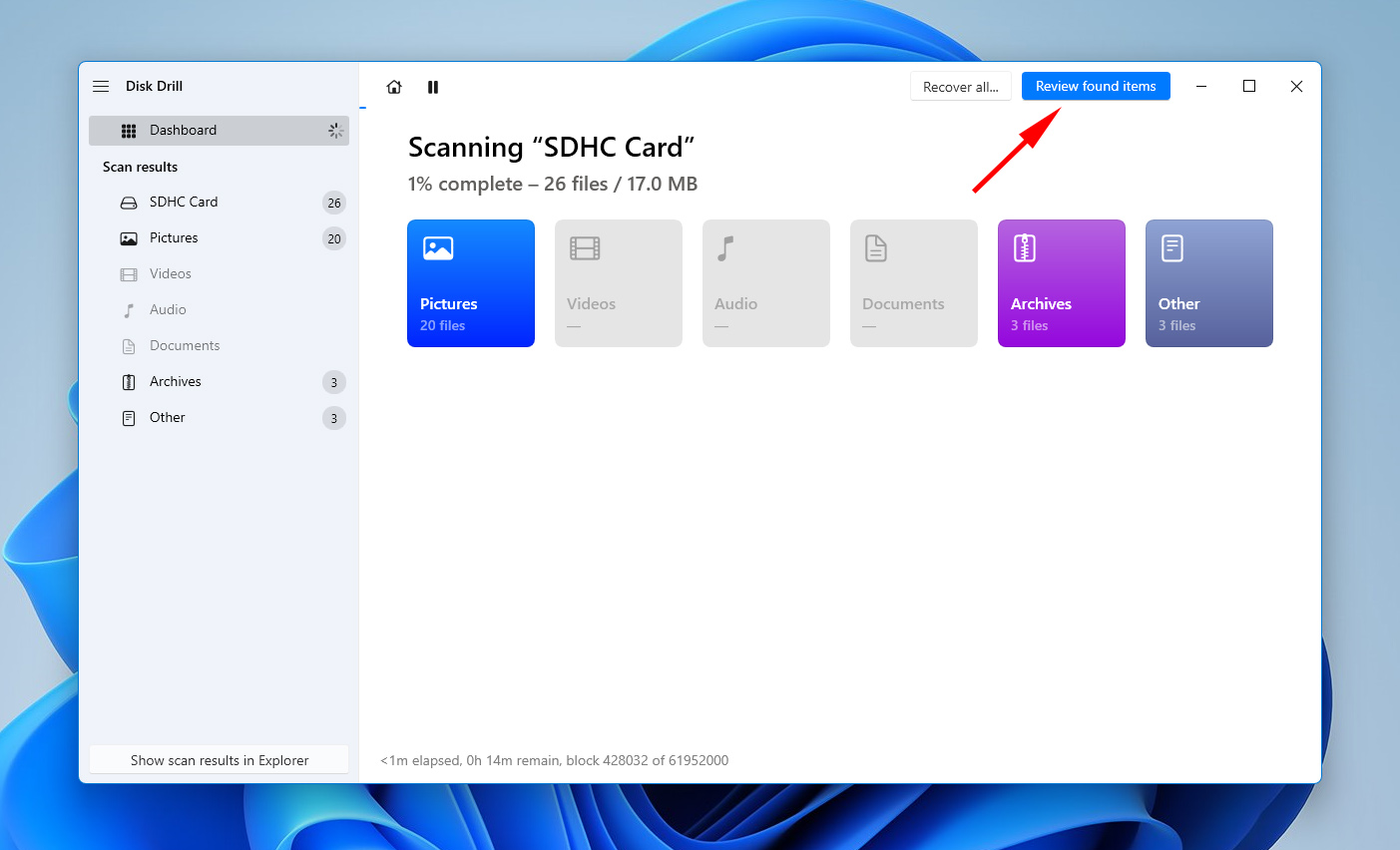
- After that, you can now select all the files you want to recover. Once done, click Recover.
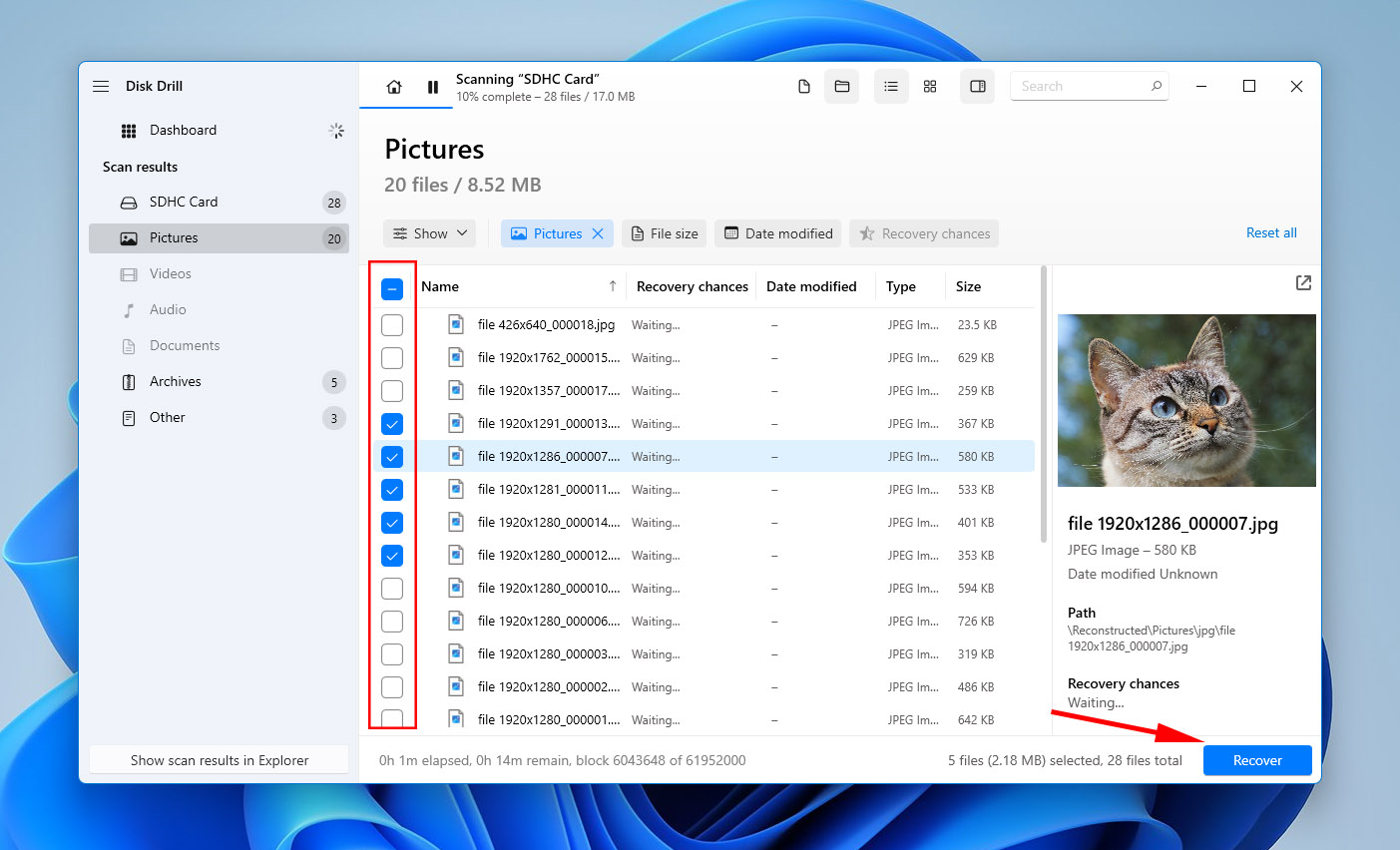
- On the dialog box that appears, choose where you want to put the recovered files and click Next. Disk Drill will begin to recover your files.
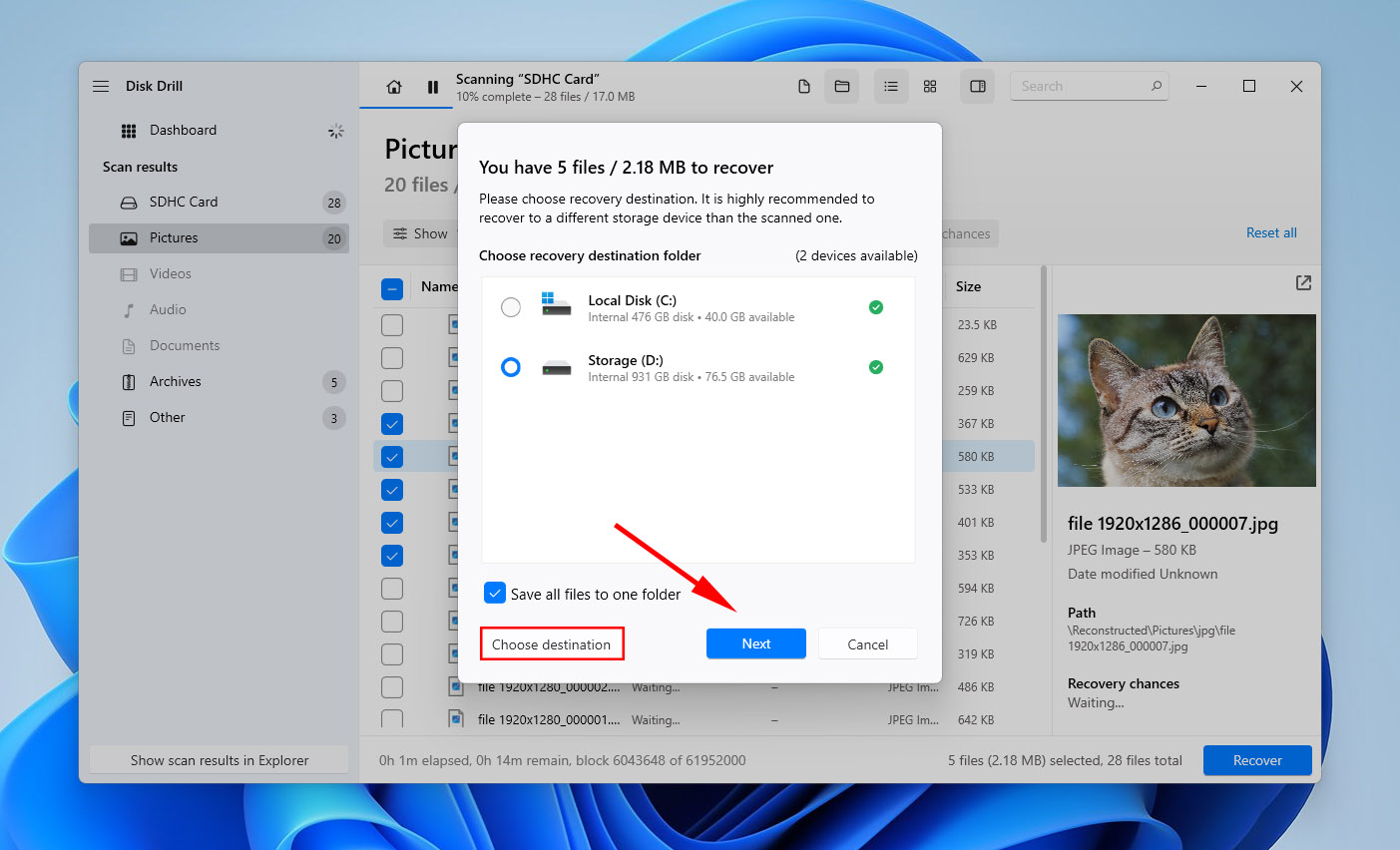
- After recovery, you can check for the recovered files by clicking Show recovered data in Explorer.
If you need to recover files from internal storage, you must use the Mac version of the app.
Method 2: Adding Filename Extension
Another method that has proven to help you recover lost.dir files by making changes to the file name extension. Some files can only be viewed using applicable software so adding a filename extension to files within the lost.dir folder can help you recover them.
- Open the lost.dir folder on your device and select the particular files you intend to recover.
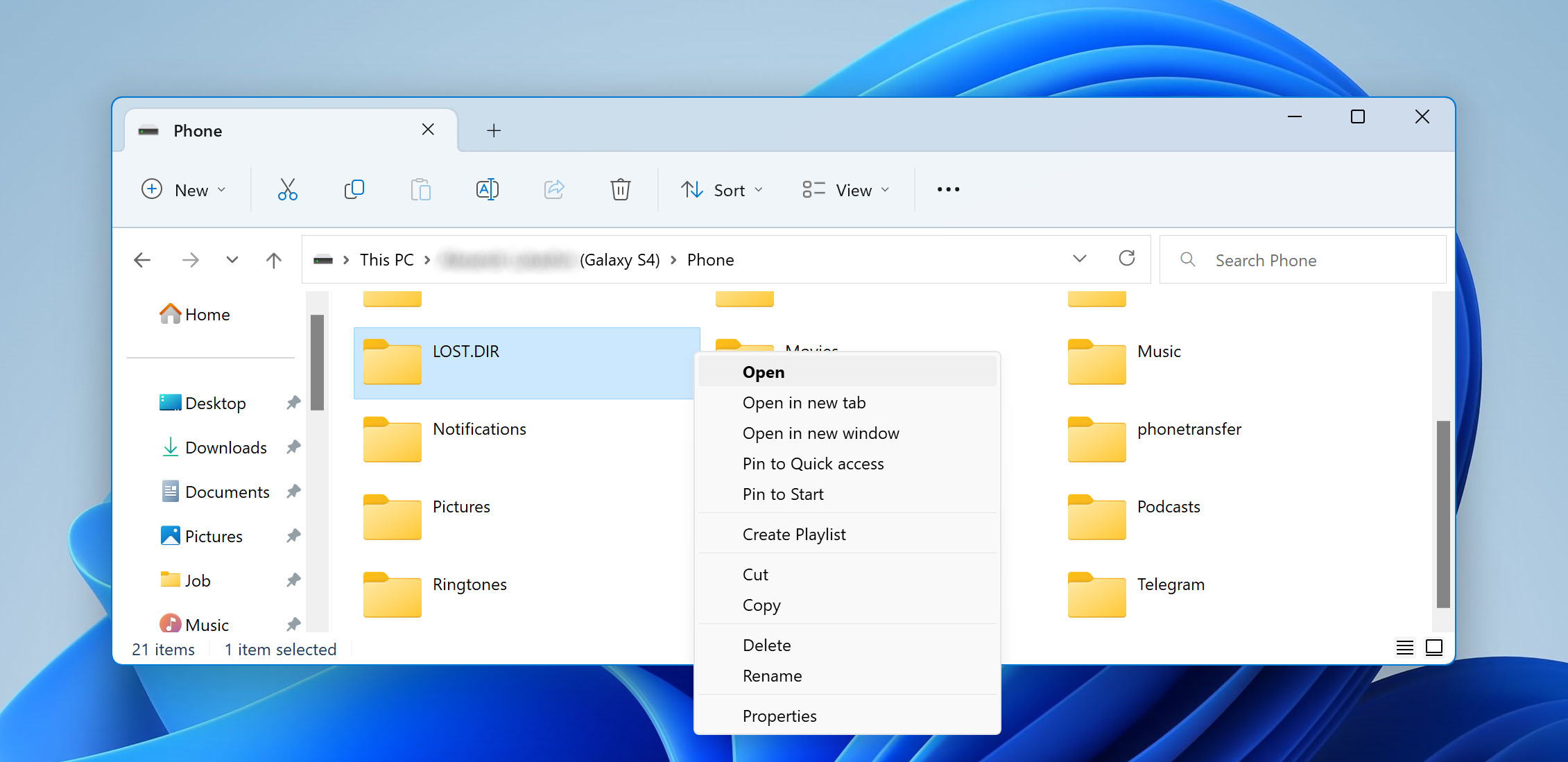
- Go ahead to rename the file by adding the appropriate filename extension (.mp3, .mp4, .mov, .3gp, .png, .jpeg etc.) to the Lost.dir file.
You can also change the file extension of your files without using your computer. The Android operating system can rename files and add file extensions with simple steps. Here’s how you can do it directly from your Android device:
- To get started, open your File Manager app of choice on your Android device.
- Next, open the lost.dir folder and navigate to the file you want to recover.
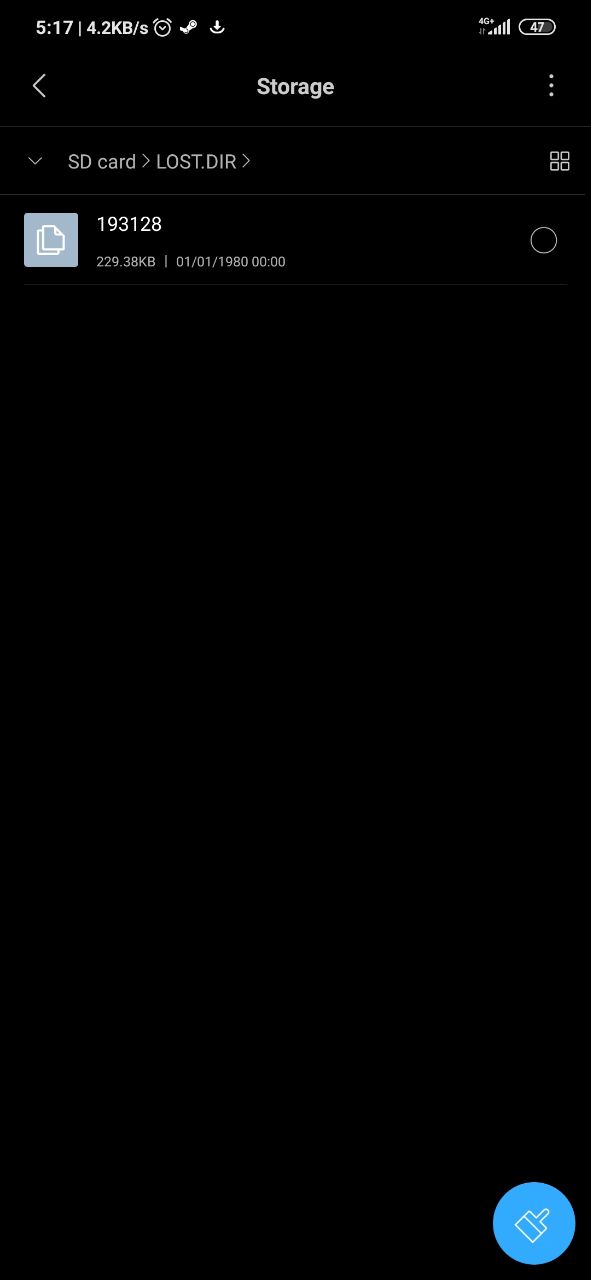
- Now, tap and hold on to the file you want to rename. This will usually bring up a menu. Among the list of options, select Rename.
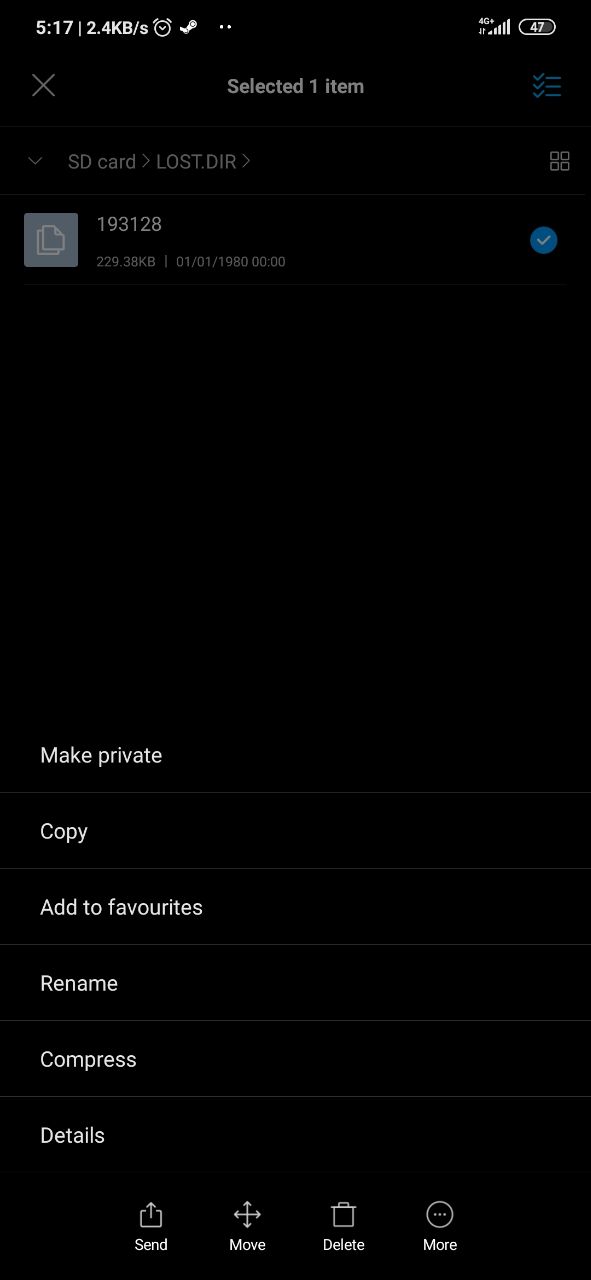
- In the name field, insert the appropriate file extension to the end of the file name.
How to Prevent lost.dir Files Loss on Android Phone
Using appropriate measures to prevent the data loss is conceivably more ideal than having to go through the process of data recovery – which can sometimes prove uneasy despite the plethora of data recovery tools available for download. To avoid lost.dir deletion on your Android device, here are some tips you must consider.
- Periodically clean up your device by clearing junk and cache files.
- When transferring files between your device and SD card, wait for the process to finish before ejecting the card.
- Avoid shutting down your Android device abruptly.
- Avoid running unused apps in the background.
- Format your SD card or Flash your Android device.
Conclusion
Maintaining a good balance between data preservation and recovery reduces the risk of losing all your data and the many hurdles that it may come with.
In any case, if you require the use of a data recovery software, always maintain a high level of discretion to ascertain which will work best to help you overcome your data recovery woes. From time to time, you can do your research on by executing a simple google search to reveal which data recovery tools will be ideal.
You can also go a step further by seeking professional help from certified data recovery experts to avoid being scammed by individuals and data recovery solutions which provide services contrary to what they advertise.