 Looking for the best RAID data recovery software to retrieve lost or compromised files from your RAID array? This comprehensive guide explores various RAID data recovery applications compatible with Windows, Linux, and Mac operating systems.
Looking for the best RAID data recovery software to retrieve lost or compromised files from your RAID array? This comprehensive guide explores various RAID data recovery applications compatible with Windows, Linux, and Mac operating systems.
We discuss their features, capabilities, and limitations of each option to offer you well-rounded advice on choosing the most suitable solution for your specific data loss scenario—be it software corruption, accidental file deletion, or any other cause. With this information, you’ll be better equipped to select the appropriate tool for your RAID data recovery objectives.
Table of Contents
What Is RAID Recovery?
RAID data recovery is the process of restoring or recovering data from a redundant array of independent disks (RAID) system. RAID is a technology that combines multiple disks into a single logical unit to provide improved performance, reliability, and data protection.
However, despite the benefits of RAID, data loss can still occur due to various reasons, such as software corruption or accidental deletion. In such cases, RAID data recovery software can be used to restore the data from the failed or damaged disks in the RAID array.
However, not all RAID data recovery software applications are compatible with both software and hardware RAIDs and their multiple possible configurations, which are:
| RAID Configuration | Description |
| RAID 0 | The storage capacity of this RAID array is equal to the sum of the capacities of the individual drives that constitute it. Because data is equally distributed across all drives, performance is greatly enhanced. |
| RAID 1 | Using drive mirroring, data is fully written to at least two drives so that it can be retrieved without any issues even if one drive completely fails. |
| RAID 2 | This RAID configuration isn’t used much anymore these days. Back in the day, it was used to synchronize disk spindle rotation to store data on different physical storage devices in such a way that each sequential bit is on a different drive. |
| RAID 3 | Again, this RAID configuration is no longer used these days. It introduces error detecting code stored on one of the disks that make up the array. |
| RAID 4 | Just like RAID 0, this RAID configuration equally distributes data across multiple drives for increased performance, but it also introduces error detecting code stored on one of the disks that make up the array to make files recoverable in case one disk fails. |
| RAID 5 | Instead of storing error detecting code on a dedicated drive, RAID 5 distributes it across all drives in the array, just like it does with regular data. |
| RAID 6 | By storing twice as many blocks of error detecting code, RAID 6 can handle up to two failed drives (not just one like RAID 4 and RAID 5). |
| Combined (nested) RAID configuration | Combined or nested RAID configurations refer to configurations in which two or more different RAID levels are combined to create a single logical drive. For example, RAID 10 (also known as RAID 1+0) is a nested configuration that combines RAID 1 (mirroring) and RAID 0 (striping) to provide both improved data redundancy and increased performance. In a RAID 10 setup, data is first mirrored across multiple drives, and then striped across additional drives to distribute the data and improve performance. |
There’s also a disk configuration called JBOD (short for “just a bunch of disks”). In this configuration, multiple drives are connected together to form a single logical storage unit, but the drives don’t form a RAID array. This means that the drives are treated as independent disks, and there is no redundancy or data protection provided by the array.
Best RAID Recovery Software
In this section, we will recommend the best RAID recovery software available to help you get your lost data back as soon as possible.
1. R-Studio
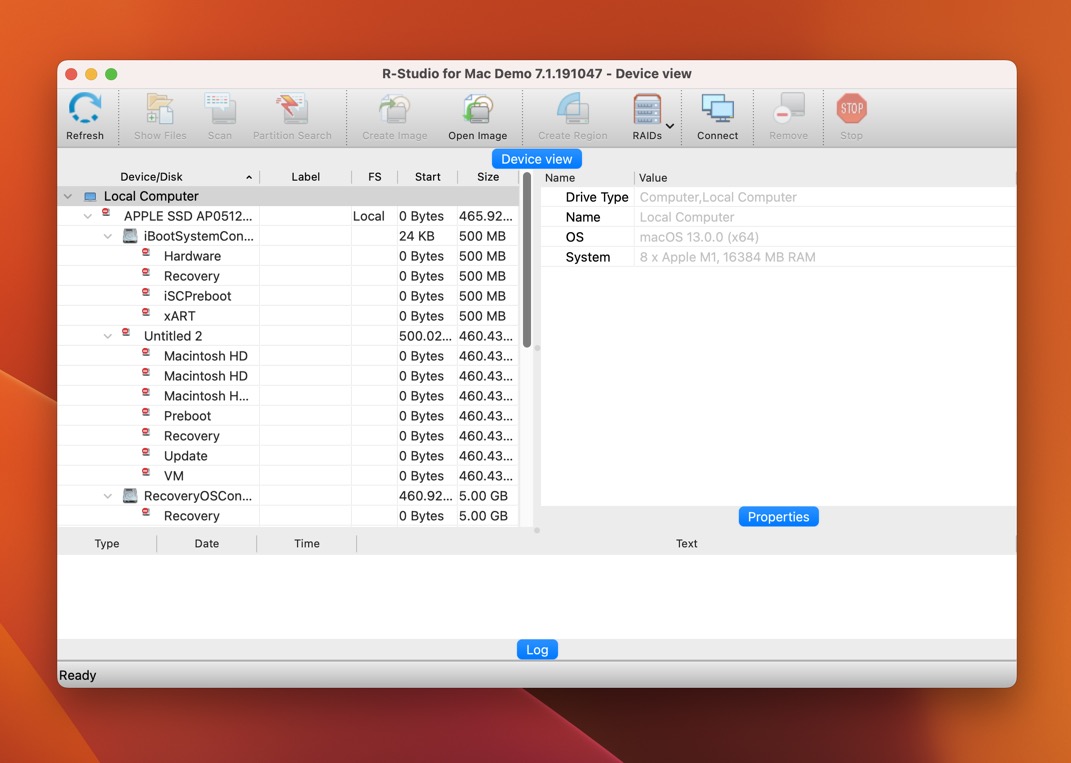
R-Studio is professional-grade RAID recovery software with support for most RAID configurations (0, 1, 4, 5, 6, 10, 1E, 5E, 5EE, 6E) and all major operating systems.
To use this software, one needs to be a fairly tech-savvy user because there are many advanced options to configure, and not all of them are clearly explained. Fortunately, R-Studio can recognize RAID 5 and 6 parameters automatically, so at least there’s no need to do that.
Those who master R-Studio are rewarded with excellent RAID file recovery performance and the ability to scan heavily damaged or unknown file systems for known file types.
Pros
- Supports most RAID configurations
- Cross-platform
- Automatic RAID parameter recognition
- Great performance
- Not easy to use
Price:
Starts at $49.99. Free demo version is available.
2. Disk Drill

Disk Drill is a data recovery software for Windows and macOS that is designed to help users easily recover lost or deleted data from various storage devices, including Linux and Windows RAID arrays (0, 1, 5, 6, 10, 1E, and jbod).
Performing RAID recovery isn’t any more complicated than performing external hard drive data recovery thanks to user-friendly interface and convenient step-by-step process.
Unlike many other RAD data recovery software applications for Windows, Disk Drill can not only preview recoverable data but also perform their actual recovery. The free version can retrieve up to 500 MB of lost data from RAID arrays and other storage devices.
Pros
- Supports most RAID configurations
- User-friendly interface
- Recovers up to 500 MB of data for free
- Comes with useful backup and data protection tools
- Lacks advanced configuration options
Price:
Starts at $89.00 (optional lifetime upgrades $29.00). Free version available.
3. DiskInternals RAID Recovery
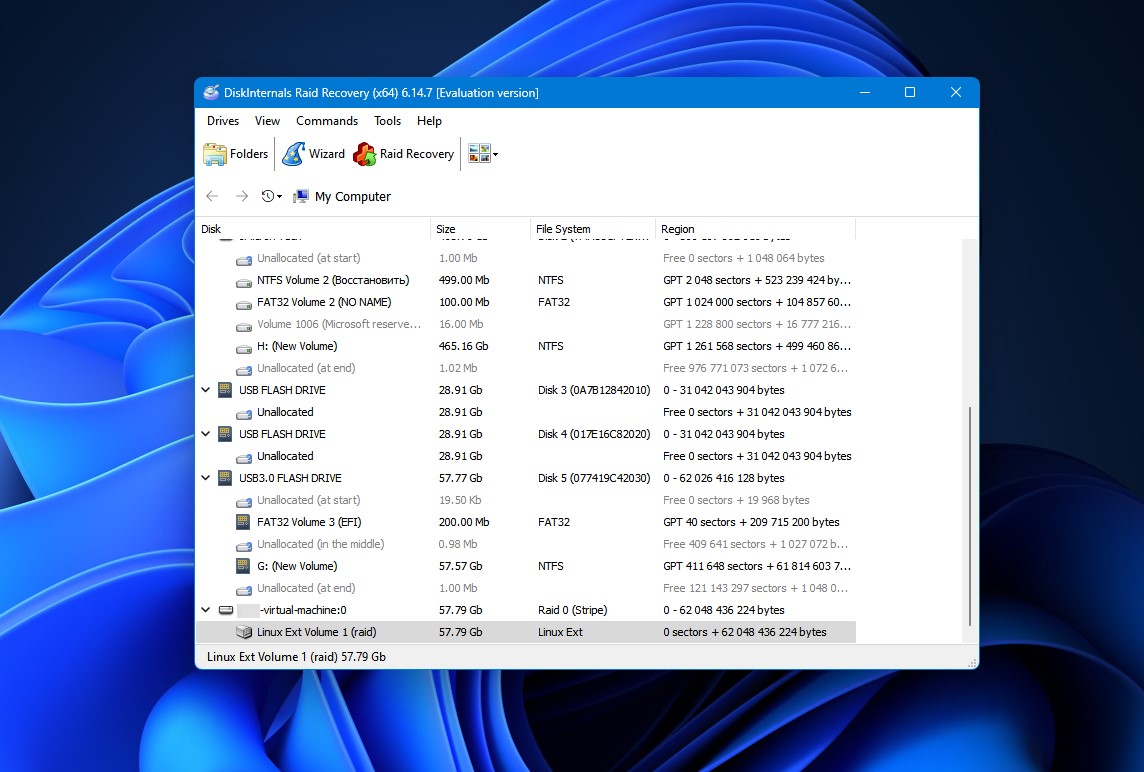
RAID Recovery by DiskInternals is designed specifically to help Windows users recover RAID data. The software supports RAID 0, RAID 1, 0+1, 1+0, 1E, RAID 4, RAID 5, 50, 5EE, 5R, RAID 6, RAID 60, and JBOD, making it highly versatile.
On top of the most commonly used RAID configurations, RAID Recovery can communicate with dedicated RAID controller like Adaptec, HP, Dell, MegaRAID, Silicon RAID Controllers, and others.
You can also use RAID Recovery to create disk images for backup and recovery purposes. We just wish the software was more convenient to use because it lags behind solutions like Disk Drill quite significantly in this regard.
Pros
- Designed to recover software and hardware RAID
- Wide RAID controller and configuration support
- Can create disk images
- Expensive
- Not convenient to use
Price:
Starts at $249. Free version is available.
4. Stellar RAID Data Recovery Tool
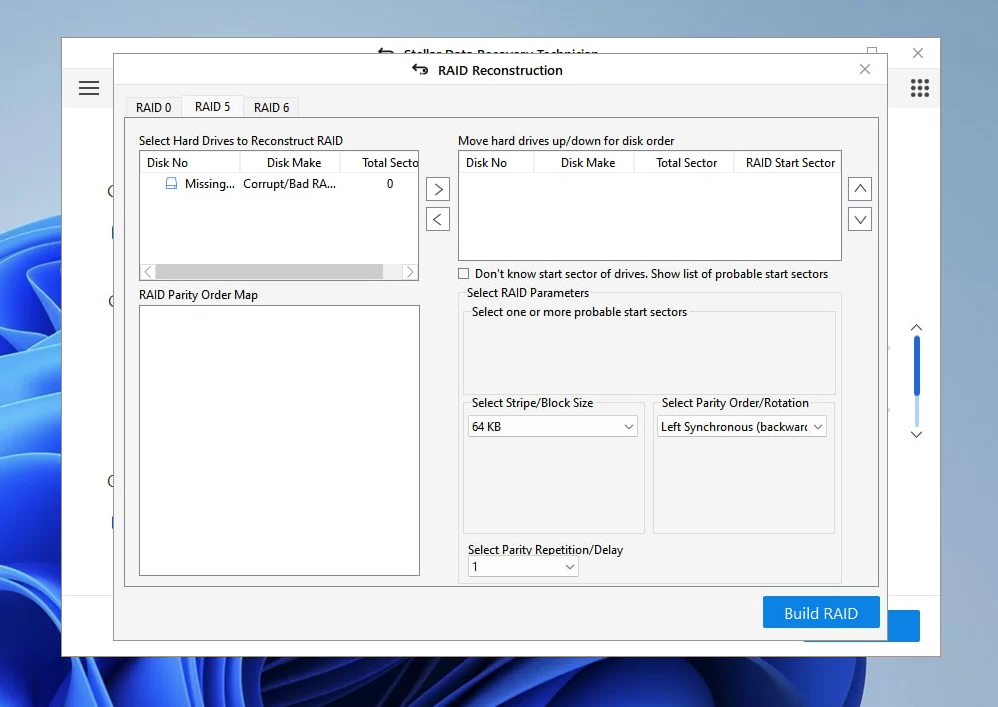
Stellar RAID Data Recovery Tool is a RAID array data recovery tool for Windows with support for 0, 5, 6 RAIDs. It can recover data from formatted and inaccessible RAID arrays, SSD RAID arrays, and arrays that have suffered logical damage.
Like other Stellar software products, RAID Data Recovery Tool is designed with regular Windows users in mind, so it takes just a few simple steps to complete the recovery process.
You can get started with Stellar RAID Data Recovery Tool for free, but a Stellar Data Recovery Technician or Toolkit license is required to unlock unlimited recovery.
Pros
- Easy to use
- Developed by a reputable company
- Frequently updated
- Supports only 0, 5, 6 RAIDs
- Expensive
Price:
Starts at $199. Free version available.
5. DiskGenius
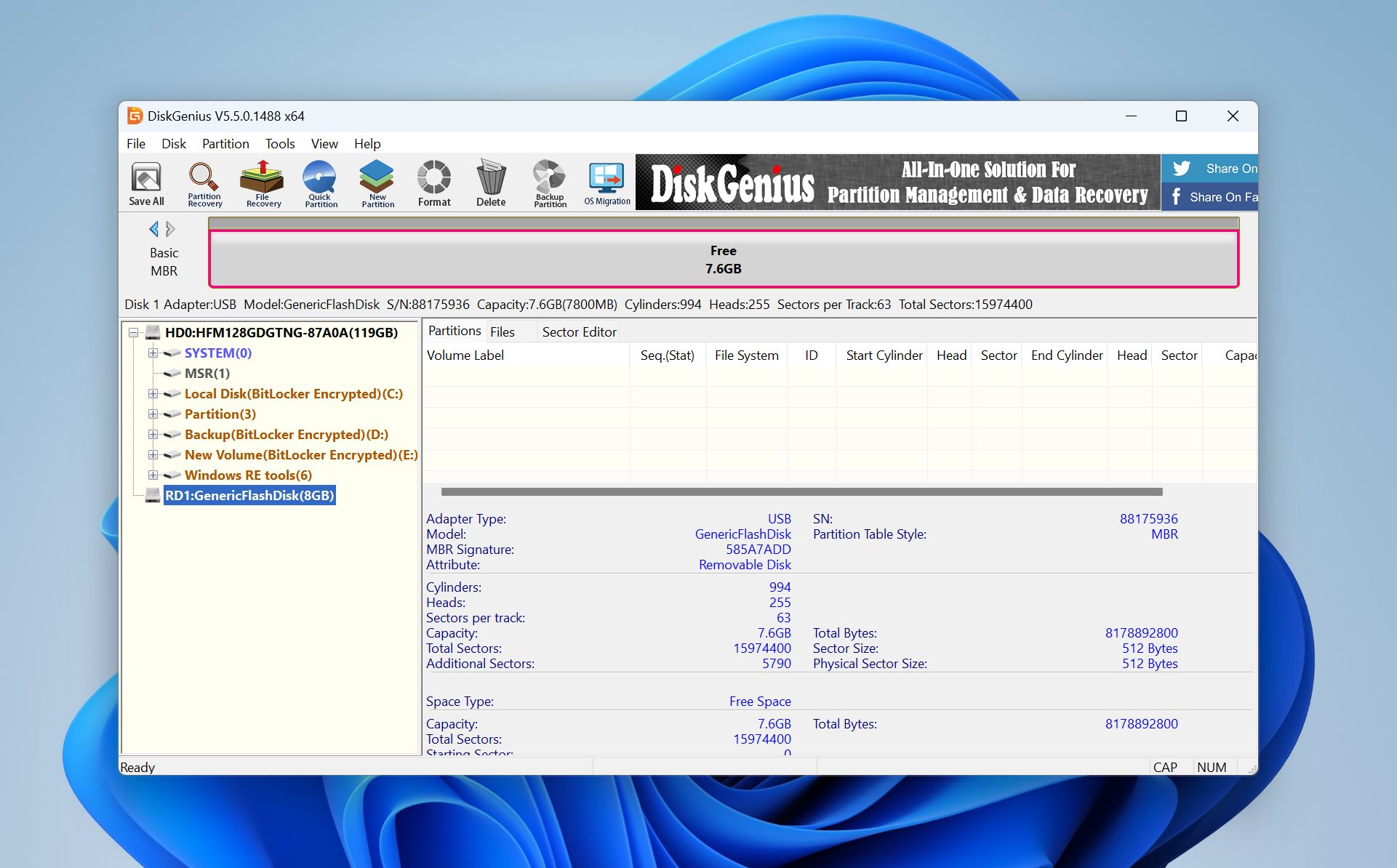
DiskGenius is more than just a data recovery software tool—it also functions as a robust disk manager. As a result, you can use it to manage your partitions, clone your disks, get back your permanently deleted files, and more.
Intended mainly for advanced users, DiskGenius can take a while to master, and its outdated user interface certainly doesn’t help in this regard, but those who overcome the steep learning curve are rewarded with advanced features like bad sectors detection and repair, the ability to send a TRIM command to SSD controllers, or virtual RAID capabilities.
DiskGenius offers a freemium model with three tiers: Free, Standard, and Professional. The Free version lets you recover files up to 64 KB and provides complex partition management. The good news is that all paid licenses are lifetime licenses, meaning you won’t have to worry about ongoing subscription fees.
Pros
- 2-in-1 functionality as both a data recovery and disk manager
- Advanced features for professionals
- Disk cloning and virtual RAID capabilities
- Lifetime licenses
- Steep learning curve
- Complicated interface
- Average performance in signature scanning
Price:
Starts at $69.90. Free version available.
6. GetDataBack
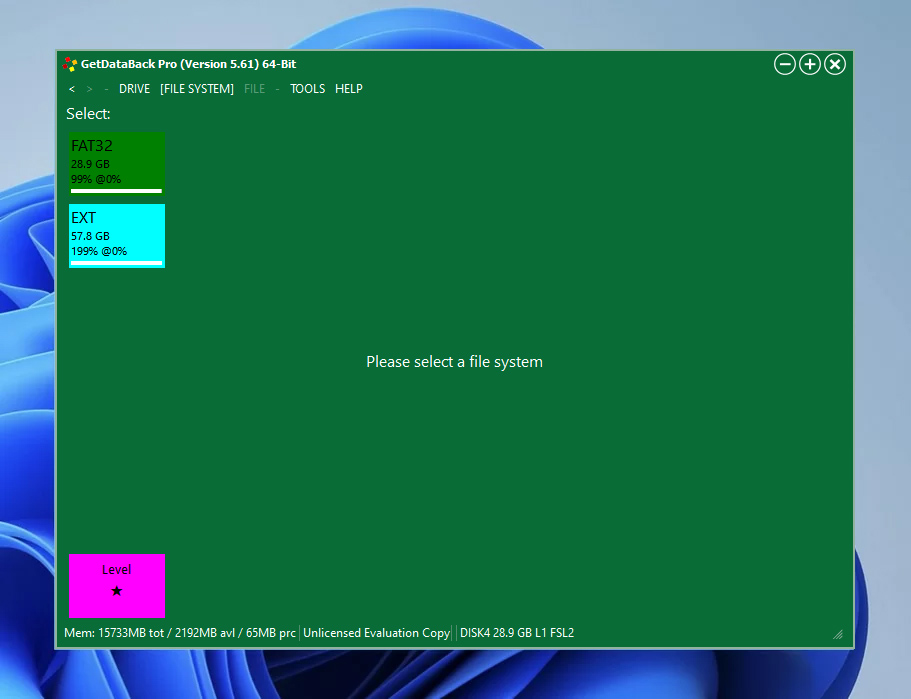
GetDataBack may be one of the ugliest Windows applications ever created, but it can save the day when it comes to performing data recovery from RAID arrays.
Its read-only recovery algorithms can safely retrieve data from Windows NTFS, FAT12, FAT16, FAT32, exFAT, Linux EXT, EXT2, EXT3, EXT4, and Apple HFS+, APFS file systems.
What’s confusing is that two different versions of the software are used to perform NTFS recovery and FAT recovery. What’s more, Runtime Software, the company behind GetDataBack, sells a dedicated RAID recovery tool, as well as two different RAID recovery bundles.
Pros
- Free lifetime updates with purchase
- Safe, read-only design
- Ugly user interface
- Supports only 0 and 5 RAIDs
- NTFS and FAT support in different versions of the tool
Price:
Starts at $79. Free version available.
7. TestDisk
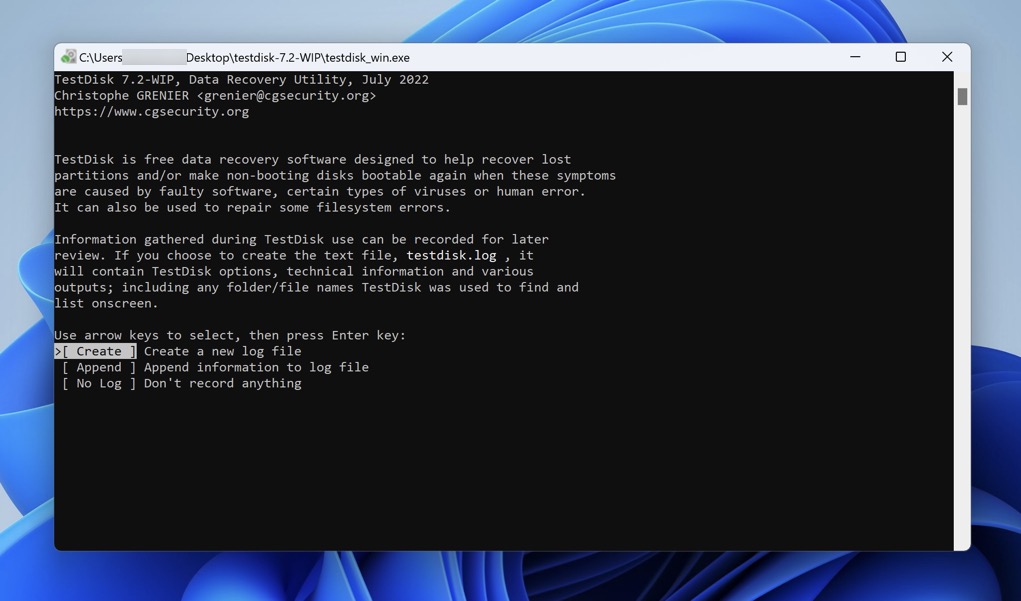
TestDisk is a free and open-source data recovery software application. Its main purpose is to fix partition table and boot-related issues, such as those caused by faulty software, human error, or malware.
It can fix corrupted RAID 0, 1, and 5 arrays in a couple of steps performed using its command-line user interface. The absence of a graphical user interface is widely considered to be the biggest downside of TestDisk because it makes the tool less accessible to inexperienced users.
TestDisk ships with a data recovery tool called PhotoRec, which can be used as simple free RAID recovery software, and there’s even a GUI for it, called QPhotoRec.
Pros
- Completely free
- Open source
- Capable of repairing damaged RAIDs
- Command-line user interface
- Not suitable for beginners
Price:
Completely free
8. Reclaime Free Raid Recovery
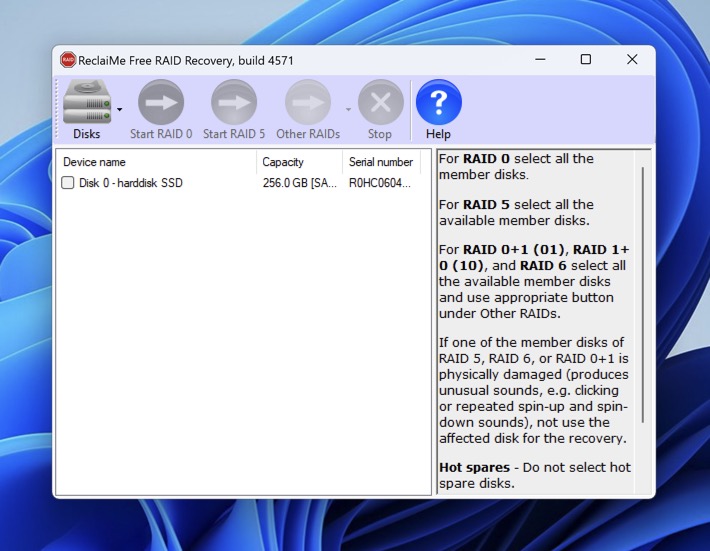
Reclaime Free Raid Recovery is a slightly unusual RAID data recovery software application because it can’t recover any data on its own.
Its purpose is to produce either a full copy of the array or the parameter set (disk order, block size, start offset, and more) so that you can recover lost data using a tool like Disk Drill or TestDisk.
RAIDs 0, 0+1, 1+0, 1Е, 5, 6 are all supported, and so are NAD devices from companies like QNAP, NETGEAR, Synology, and Buffalo.
Pros
- Completely free
- Very simple to use
- Supports most common RAID types
- Additional software needed to finish the RAID data recovery
Price:
Completely free
9. UFS Explorer
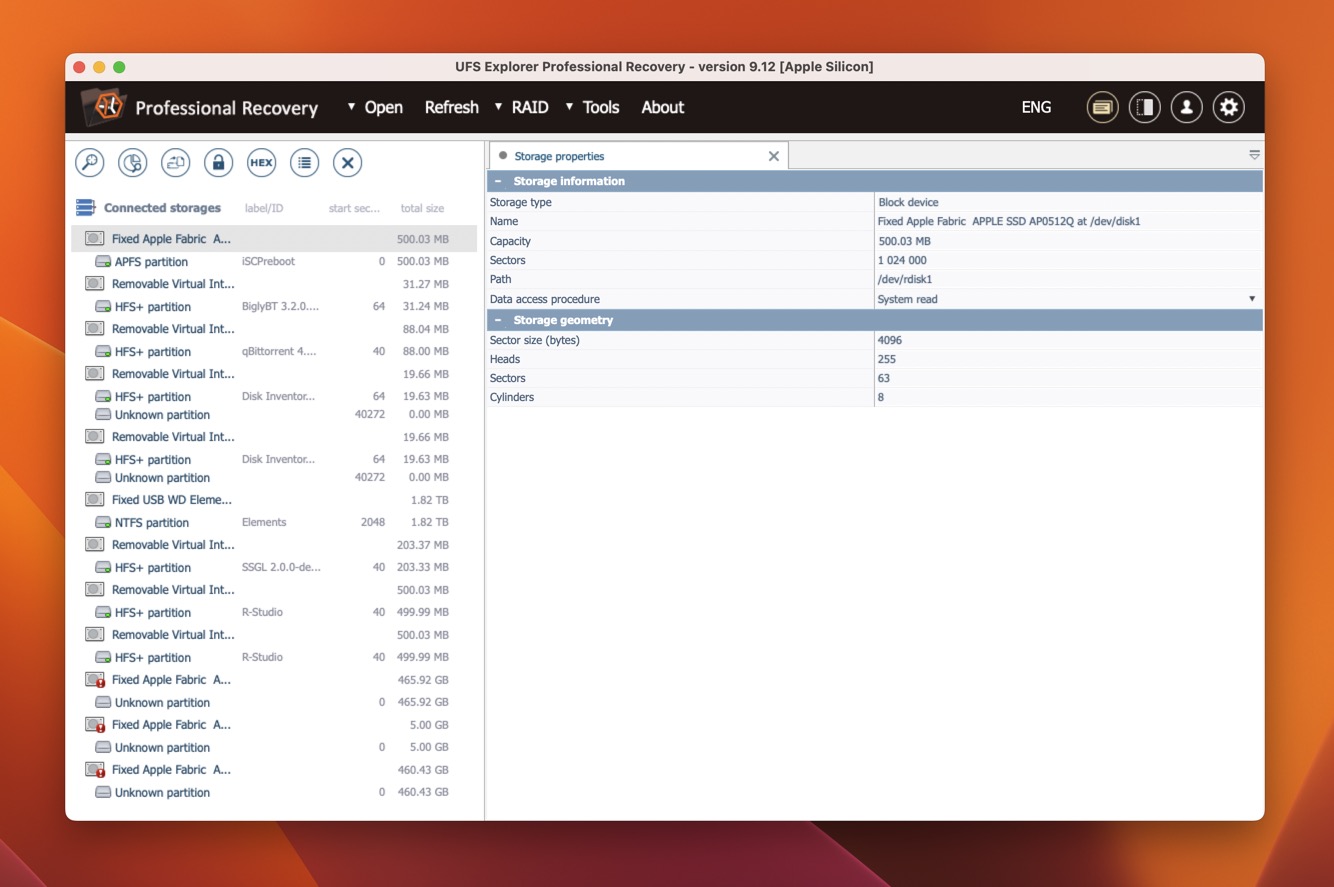
UFS Explorer is a versatile and multi-platform family for data recovery applications capable of addressing a myriad of data loss issues on Windows, Mac, and Linux.
Those who are looking for a Windows RAID recovery solution should pay close attention to UFS Explorer RAID Recovery, which can solve the most common data loss issues.
The tool supports RAID 0, RAID 1E, RAID 3, RAID 5, RAID 6, RAID 7, and even RAID level 10, 50, 60, 50E, etc. It can automatically detect RAID parameters and perform virtual RAID assembly, but it would be even better if its user interface weren’t so outdated.
Pros
- Supports Windows, Mac, and Linux
- Works with most RAID types
- Obsolete user interface
- Quite expensive
Price:
Starts at $64.95 for the regular version of UFS Explorer
How to Choose RAID Recovery Software
When choosing the best RAID recovery software, there are several factors to consider:
- 💻 Operating system compatibility: Make sure the software is compatible with the operating system you are using.
- 🔢 Supported RAID configurations: The software should support the type of RAID you are using.
- 🗂️ File formats: The software should be able to recover the types of files you need.
- 🤩 Ease of use: The software should be easy to use, even for those with little technical experience.
- 💰 Price: Consider the cost of the software and compare it to its features and performance.
It is also important to consider the reputation and customer support provided by the software vendor. A reputable vendor with good customer support can help you quickly resolve any issues you may encounter during the recovery process.
Conclusion
RAID arrays can be used to store massive quantities of data in one place, which means that data loss incidents involving them can have disastrous consequences. Fortunately, RAID data recovery is often possible, and there are many best RAID recovery software tools that make it easy to perform it. Examples of excellent free RAID recovery software include R-Studio, Disk Drill, and Zero Assumption Recovery. With their help and a bit of luck, you should be able to get your data back in no time.
FAQ
- Connect the drives from the failed RAID array to your computer.
- Download and install the Disk Drill data recovery software on the computer.
- Open Disk Drill and navigate to the RAIDs tab.
- Initiate a scan of your RAID array and give Disk Drill some time to finish.
- Preview the recovered files and save them to a new location.




