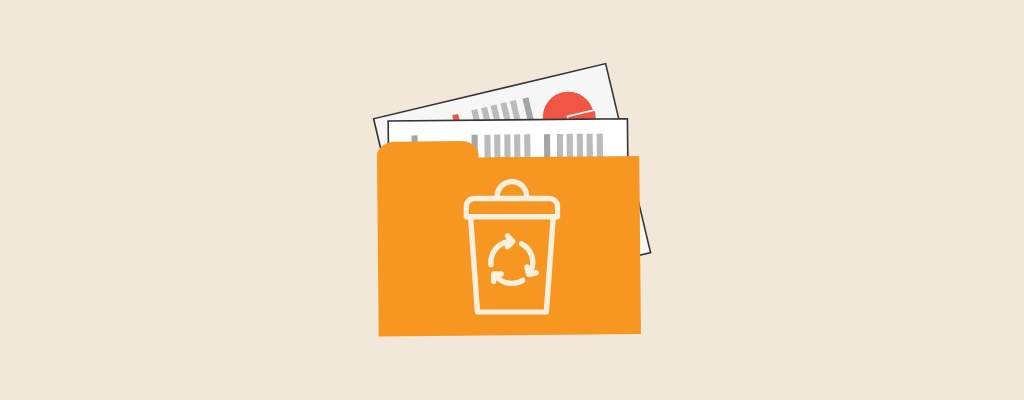
You can recover deleted folders in multiple ways. In most cases, the chances of recovering a recently deleted folder are excellent even if you’ve emptied the Recycle Bin.
The key is to act quickly because as you use your computer, it will keep writing data to your hard drive. This means if the deleted folder gets written over with new data, you won’t be able to recover it.
In this guide, we explain what exactly happens when you delete a folder and how to recover deleted folders on Windows.
| Method | Description |
| ✅ Data recovery software | The easiest method because you don’t need additional preliminary steps |
| Recycle Bin | You can apply this method before 30 days elapsed. |
| Previous version | The feature must be activated before folder deletion |
| Restore from backup | You need to have a backup that was created before the folder was deleted |
| Ctrl + Z command | Allows only restore deletion if it was the last action |
| Windows File Recovery | The tool has a command-line interface so you must be quite tech-savy to use it |
Table of Contents
What Happens When You Delete a Folder?
Deleting a folder or a file permanently simply removes its reference on the hard drive. They become inaccessible for your operating system after the reference is removed.
However, the folder and its files still exist physically on the hard drive. All of that data will stay on your hard drive until at one point, you’ve written enough new data that your hard drive needs the deleted folder’s space to write more data. At this point, the hard drive will overwrite old data.
Once the folder has been written over, you can’t recover it. But you can recover it as long as it exists physically on the hard drive.
Try to Find a Deleted Folder on Windows
Sometimes, if you’re looking for a folder you can’t find, it may be because you forgot its location and not deleted it. There are two quick ways to find a folder in Windows:
- Search using taskbar: Windows 11 has a search option placed in the taskbar. Search for the name of the folder, and you’ll start seeing search results in real-time. If you want to only see folders (and not any other types of results), click on the More from the top and select Folders.
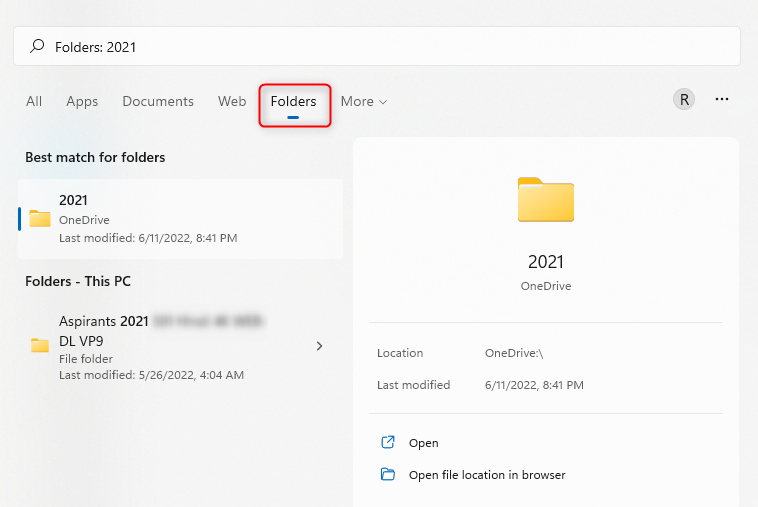
- Search using the File Explorer: You can also search for a folder using the file explorer. Press Win + E to launch the File Explorer and select Computer from the left sidebar. Then, enter the name of the folder in the search bar at the top right. You can also filter the results to show only folders by selecting Search options > Kind > Folders.
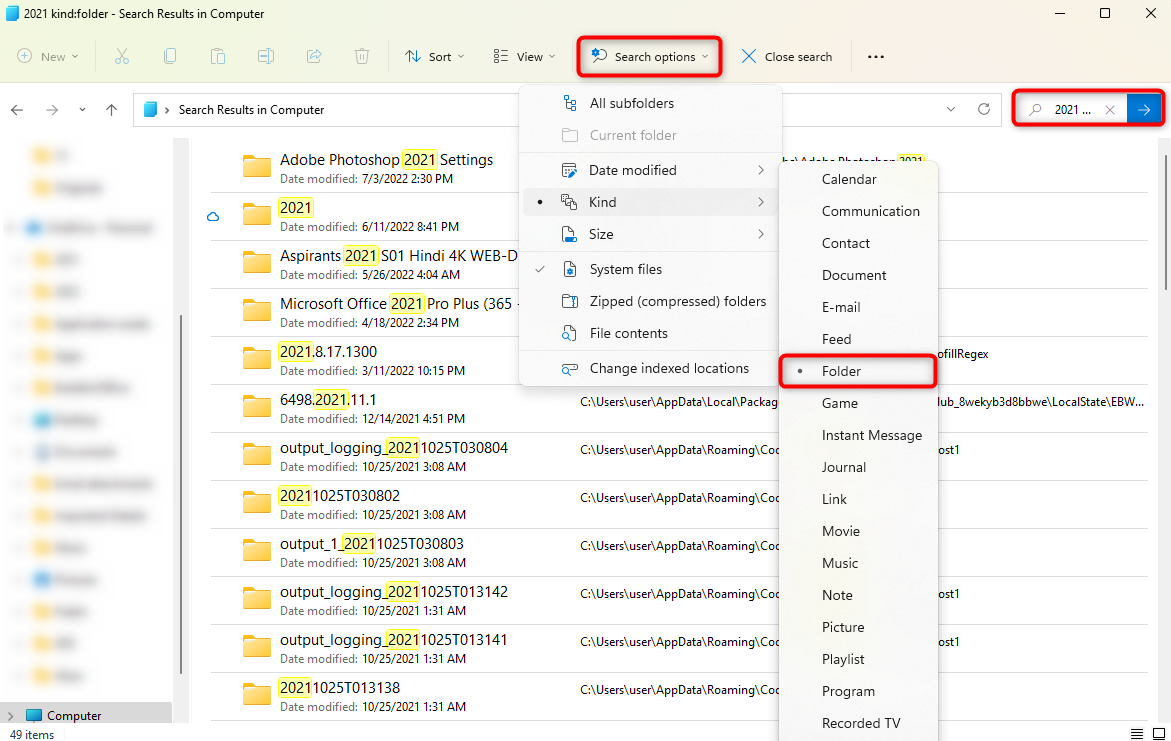
6 Ways to Recover Deleted Folders on Windows
If you can’t find a folder and believe it may have been permanently deleted by mistake, we’ve got good news. Depending on several factors such as how long it has been since the folder was deleted and how much you use your computer, there’s a good chance that you may be able to recover the deleted folder.
Following are the methods you may want to try to recover a deleted folder.
Method 1: Recover a Deleted Folder Using Data Recovery Software
Disk Drill for Windows is a versatile data recovery tool that can quickly and effectively restore accidentally deleted folders. Follow these steps to retrieve a deleted folder with Disk Drill.
- Download and install Disk Drill on a different disk than the one that had stored the lost folders. This protects them from inadvertently being overwritten during recovery.
- Launch the application and select the recovery disk from the displayed list.
- Click the Search for lost data button.
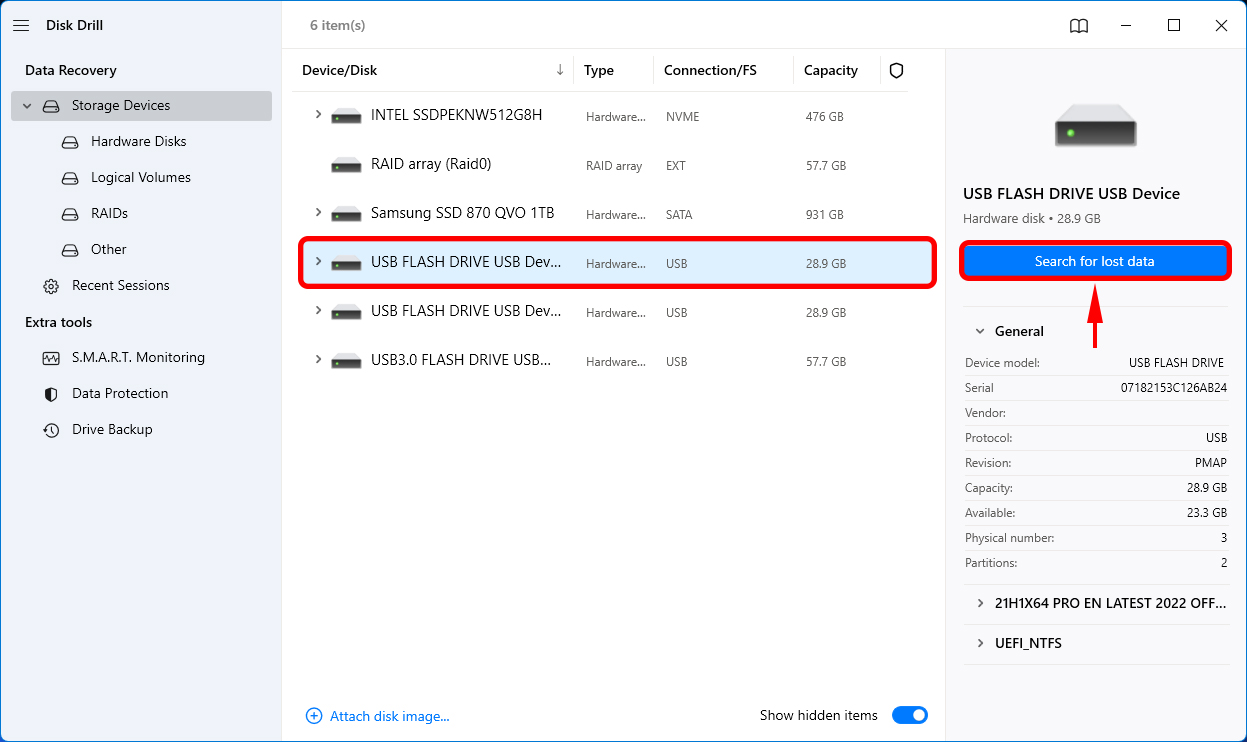
- Preview the folders and files that can be recovered.
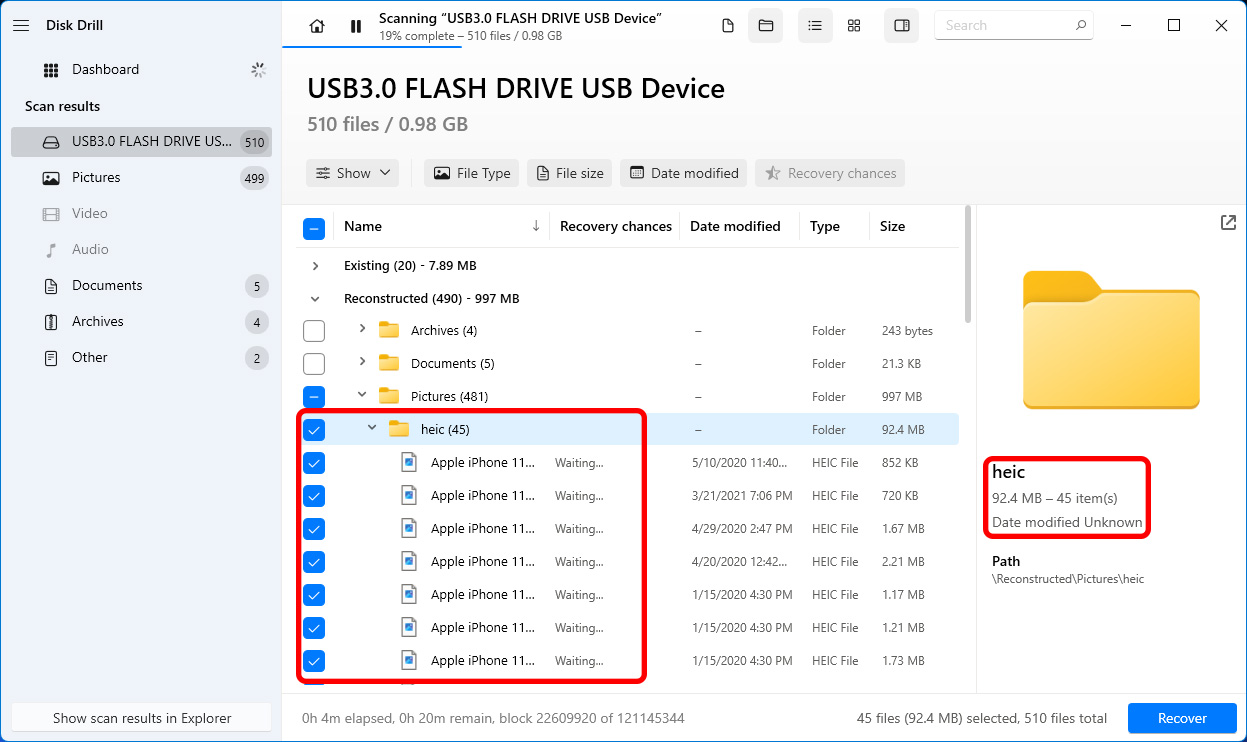
- Click the Recover button.
- Access your recovered data in the location you select.
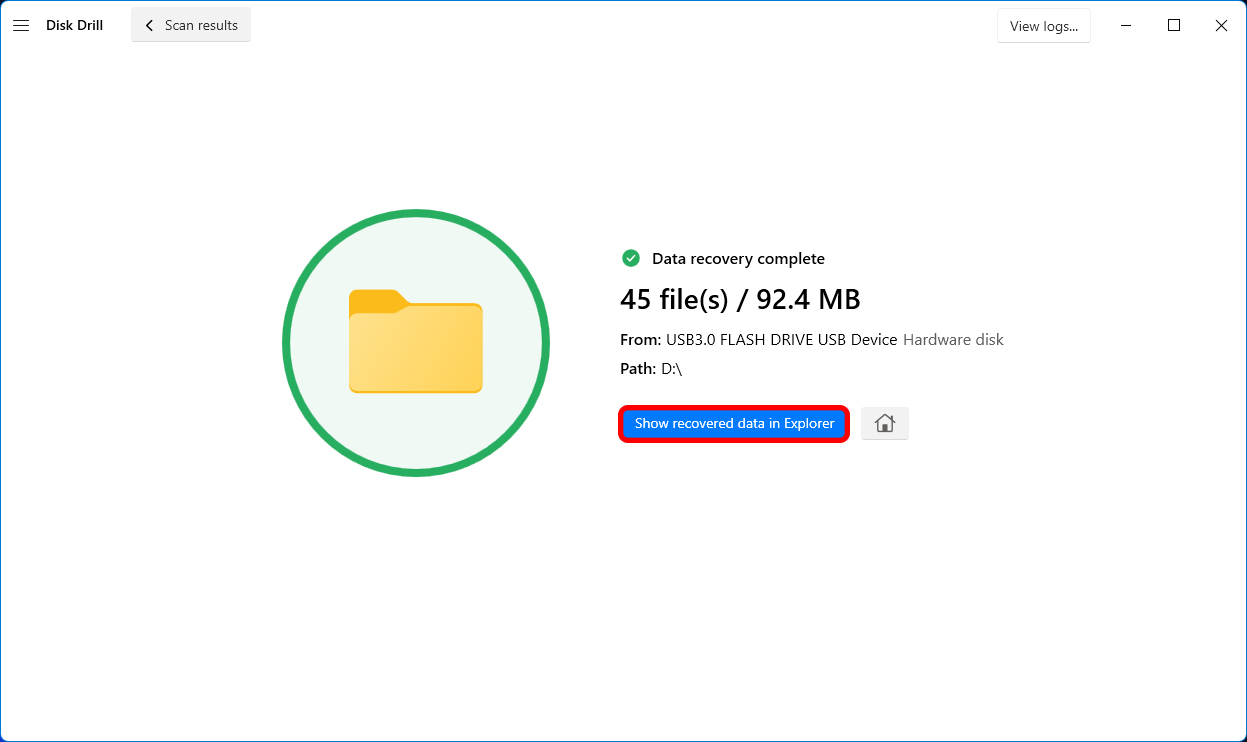
Method 2: Check the Recycle Bin
The Recycle Bin is where the Windows operating system temporarily stores files that have been deleted from your computer or laptop. Data is not permanently deleted until you empty the Bin, and even then it can be recovered with software.
To restore a deleted folder from the Recycle Bin, you need to:
- Open the Recycle Bin by double-clicking its icon.
- Find and select the folders or files you want to restore.
- Take note of the original location of the data so you can find it after recovery.
- Right-click on the selection and choose Restore.
- Wait for the process to complete and verify the files are in the expected location.
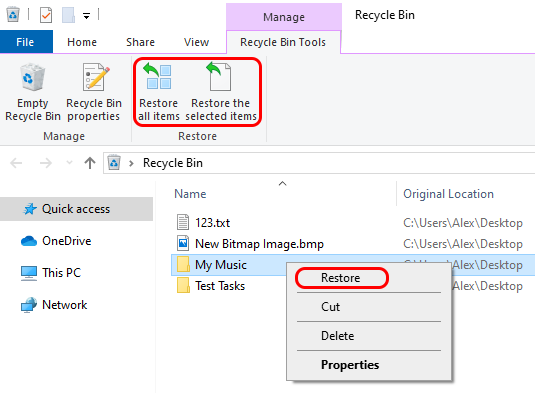
Method 3: Try Restoring from a previous version of the Folder
You may be able to restore a previous version of a folder from a Windows restore point.
To restore a lost folder from the previous version you need to:
- Open My Computer.
- Navigate to the folder that previously contained the sub-folder you want to recover.
- Right-click and select Restore previous versions.
- You will be presented with a list of previous versions of the folder that includes those made with Windows backup or saved as restore points.
- Click the Restore button to recover your folder.
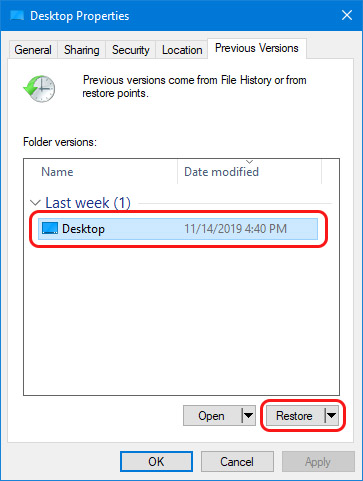
Method 4: Use a Backup to Retrieve a Deleted Folder
You can recover the folder from a backup, but the caveat with this solution is that you should have an existing backup that was created before the folder was deleted from your computer.
There are plenty of ways to create a backup. For example, you can backup your data on an external hard drive or on a cloud storage service like Google Drive.
If you’re using a cloud storage service, recovering the folder and its contents is as easy as downloading the folder from the cloud.
For example, if your folder is backed up Google Drive:
- Locate the folder in the drive.
- Right-click on the folder.
- Select Download.
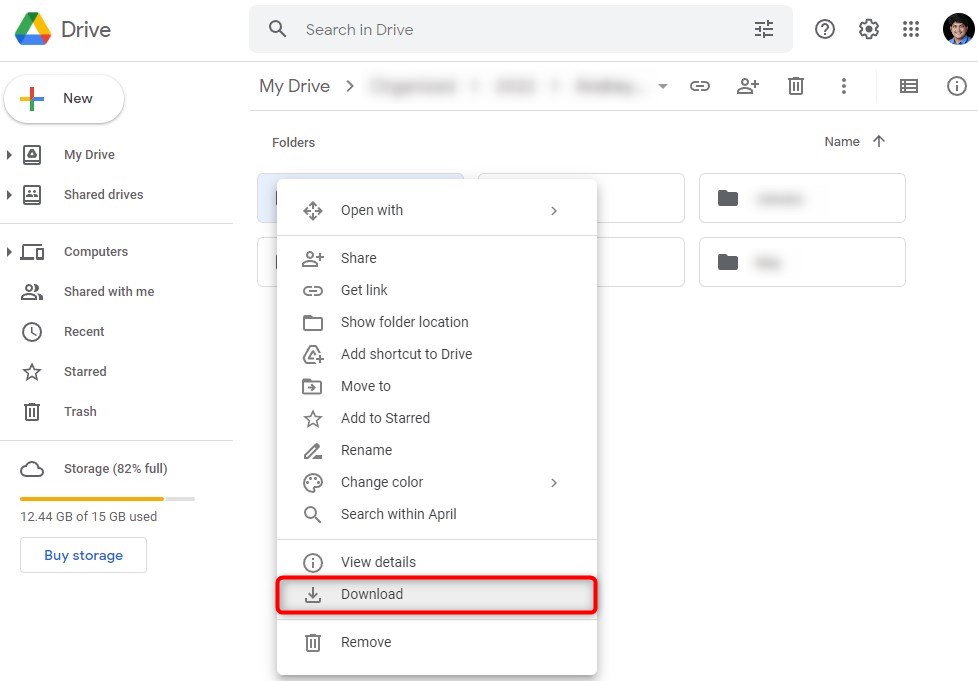
You’ll now see the folder in your default download location.
Note: If you use OneDrive, remember that OneDrive is a sync tool and not a backup tool. You can select the folders you want to automatically sync to your OneDrive account. However, when you accidentally delete a folder from your PC, it will also be automatically deleted from OneDrive and won’t be recoverable.
Method 5: Undo Deletion with Ctrl + Z
You’ve probably used Ctrl + Z to undo an error while typing or using photo editing software. But did you know the undo shortcut also works for accidental deletion? If you’ve just deleted a folder, pressing Ctrl + Z can bring it back to its original location from the Recycle Bin.
However, this method doesn’t work when you’ve permanently deleted the folder. If you used Shift + Del for deleting the folder or emptied the Recycle Bin after accidental deletion, this method won’t work.
Method 6: Use Windows File Recovery
Windows File Recovery is a command-line utility developed by Microsoft to help users recover files. It does have a few limitations like the lack of a graphical interface. It’s also available only on Windows 10 2004 and later.
If your OS supports Windows File Recovery, you can use it to recover deleted folders like so:
- Go to the Microsoft Store and search for Windows File Recovery. Alternatively, use a direct Microsoft Store link for Windows File Recovery. Install the app by clicking the Get button. If it’s already installed, click on the Open button.
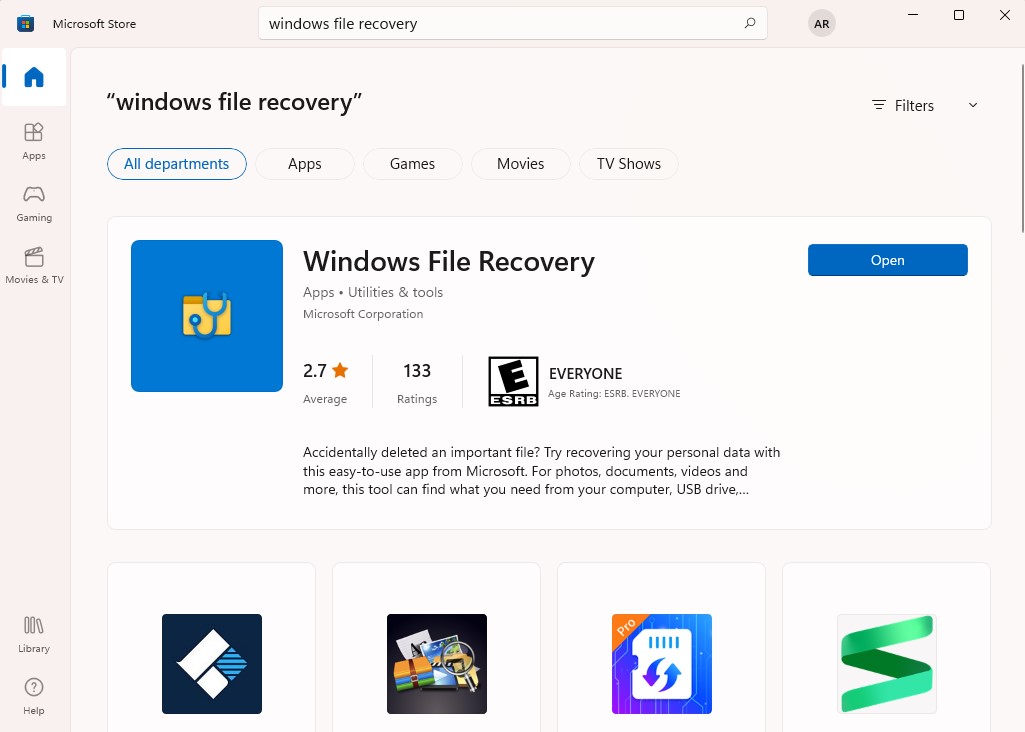
- Once it’s installed, search for windows file recovery in the Start Menu and select the Best match.
- Execute the following command:
winfr D: E: /n ImportantDocuments
(where D is the source drive and E is the recovery location, and ImportantDocuments is a subfolder you want to search in)
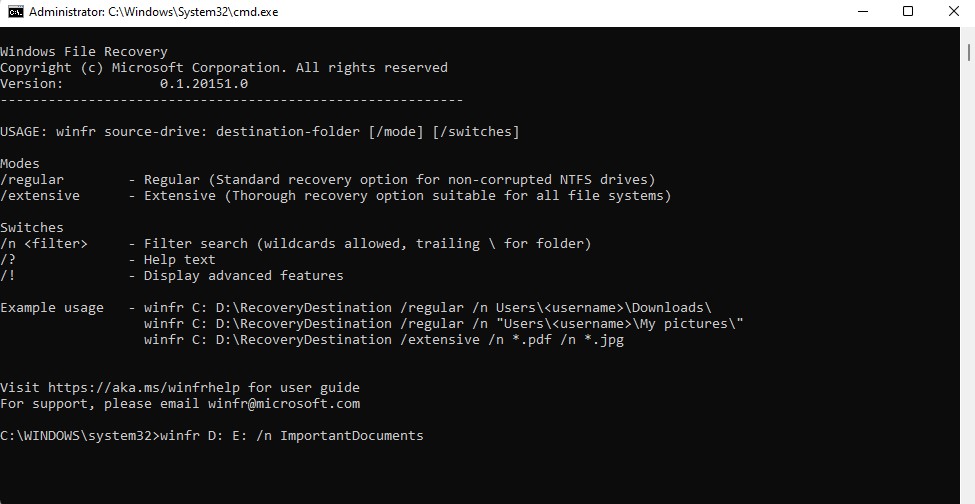
- Press Y when prompted for confirmation.
When the scan completes, you’ll find the recovered files in the E drive in a folder named “Recovery_[date]_[time]”.
What Cause Accidental Deletion of Folders
Accidental data loss usually occurs for one of three reasons.
| Reason | Description |
| 🧍 Human error | It is the primary cause of data deletion. Totally preventing it is impossible as long as people are involved with computer operations. Taking your time to double-checking before deleting data provides some defense against this type of data loss. |
| 🌍 Environmental factors | Heat and moisture can wreck your storage devices and lead to data loss. Keep your devices cool and dry to preserve the pictures and other data taking up space on them. |
| ☣️ Viruses and malware | Maintain vigorous antivirus defense with a quality software tool. Avoid plugging in unverified flash drives into your computer as they can often carry malware. |
Accidental implies that something unexpected has happened. While we cannot cover every eventuality, the general rules are to keep your computer and storage media protected and to exercise care when performing any type of file or folder deletion operation.




