 Did you mistakenly delete an important text message on your iPhone? Or maybe you erased the whole conversation in the Messages app and want to bring it back? Whatever your situation is, there are a few data recovery methods that can help to recover deleted messages on your iPhone.
Did you mistakenly delete an important text message on your iPhone? Or maybe you erased the whole conversation in the Messages app and want to bring it back? Whatever your situation is, there are a few data recovery methods that can help to recover deleted messages on your iPhone.
In this article, we’ll cover the six most effective solutions for restoring a lost, erased, or missing text message or whole conversation on an iPhone.
| Data Loss Scenario | Solution |
| Less than 30 days have passed since the deletion of the text message or conversation (and your iPhone is running iOS 16 or later) | Check the Recently Deleted folder (Method #1) |
| The text message or conversation has already been permanently erased from your iPhone | Use specialized data recovery software (Method #2) |
| You want to recover a text messages that has been missing for a long time | Recover from a backup (Method #3, Method #4, Method #5) |
| You didn’t delete the text message, but it is missing | Contact your mobile provider (Method #6) |
Table of Contents
How to Find Deleted Text Messages on iPhone
Your SMS messages, iMessages, and text message conversations are stored by default on your iPhone in the Messages app. It is an iOS native application that not only stores all your messages but also has a search tool that allows you to easily find the needed one.![]()
To find the search field in the Messages application, simply open the app and scroll down. This should reveal the search tool at the top of the screen. You can enter basically anything that is connected to the message that you’re looking for (the person you were texting with, the topic of the conversation, or any word that best describes the message).
The search tool in the Messages app on your iPhone is great for finding lost or missing text messages. But if you’re sure that the messages that you’re looking for were actually erased from your phone, take a look at the data recovery methods below.
Is It Possible to Undelete Text Messages on iPhone?
Whenever you delete a text message on your iPhone, it gets transferred to a special folder within the Messages app called Recently Deleted (only iPhones that run iOS 16 or later have this folder). Once you or the system erases it from that folder, the text message can be considered permanently deleted. But if not much time has passed since that happened, you still have a chance of recovering it with the methods described in this article (Method #2 is especially effective).
So the bad news is that there is no quick solution that could immediately undelete a text message on your iPhone. But if you don’t waste your time, one of the data recovery methods described below can save your text message from disappearing forever.
How to Recover Deleted Text Messages on iPhone
Here are the best data recovery methods that are effective for recovering deleted text messages or conversations from an iPhone.
Method 1:Restore Messages From Recently Deleted
If you want to recover a text message that you’ve just recently deleted from your iPhone, this data recovery method is for you. Once you delete a text message or conversation on your iPhone, it gets immediately moved to a folder within the Messages app called Recently Deleted. However, the tricky part is that only iPhones running iOS 16 or later allow users to view this folder.
Note: The deleted text messages and conversations are kept in the Recently Deleted folder only for a specific amount of time. After 30 days after their deletion, they will get permanently removed from your iPhone.
Follow these steps to see deleted messages on iPhone and recover them from the Recently Deleted folder:
- Open the Messages app on your iPhone.
- Tap Edit and choose Show Recently Deleted.
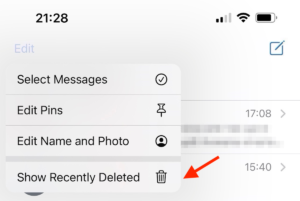
- Select the text message or conversation you wish to recover.
- Tap Recover to confirm.

Method 2:Use Data Recovery Software
The previous method didn’t help, and you’re pretty sure that the needed text message is permanently deleted from your iPhone? In such a case, using data recovery software to recover it would be the wisest option.
There are not many reliable data recovery tools that are compatible with iPhones and are capable of recovering text message files from such a device. But still, they do exist, with Disk Drill being one of the most spoken of.
Apply a coupon “DD-IOS-30” during the checkout process, and you’ll get Disk Drill PRO (Mac edition) with a 30% discount.
This specialized data recovery software is easy to navigate, supports most major file formats, and can scan both your iPhone and its backups in search of the needed data.
Follow these steps to retrieve deleted text messages your iPhone using Disk Drill:
- Download Disk Drill for Mac and follow the onscreen instruction to install it.
- Using a cable, connect your iPhone to the computer.
- Launch Disk Drill.
- Select the iPhones & iPads tab from the sidebar on the left.
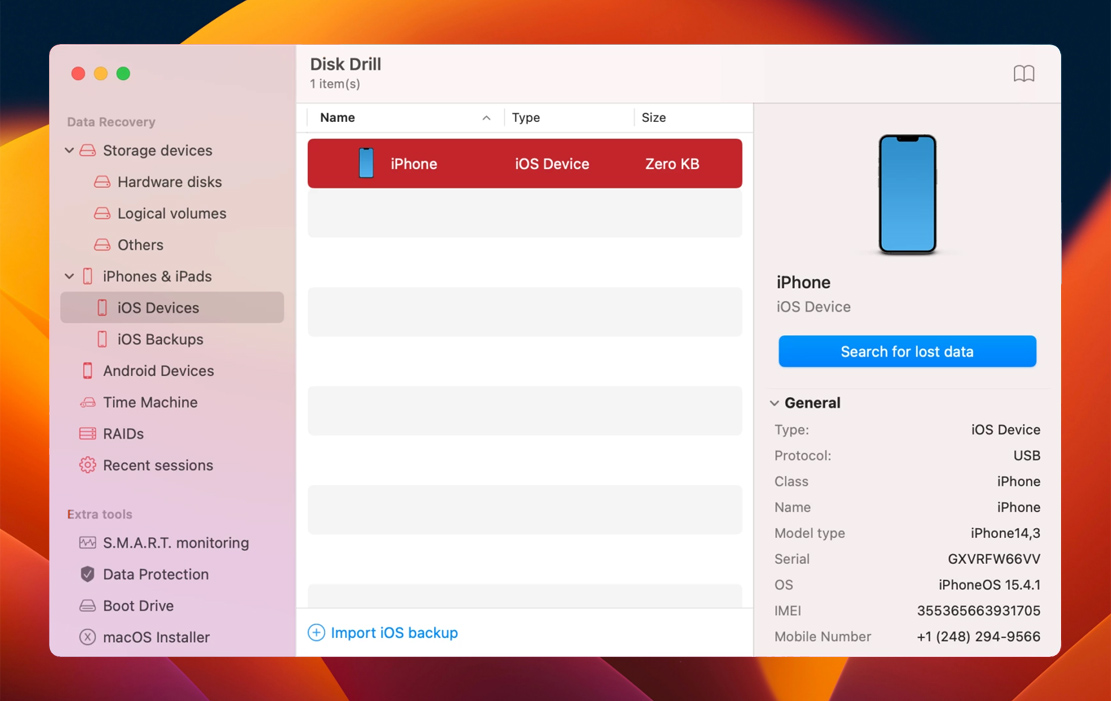
- Click on your iPhone to select it.
- Click the Search for lost data button to initiate the scan.
- Once the scan is finished, click the Messages tab on the left to narrow down your scan results.
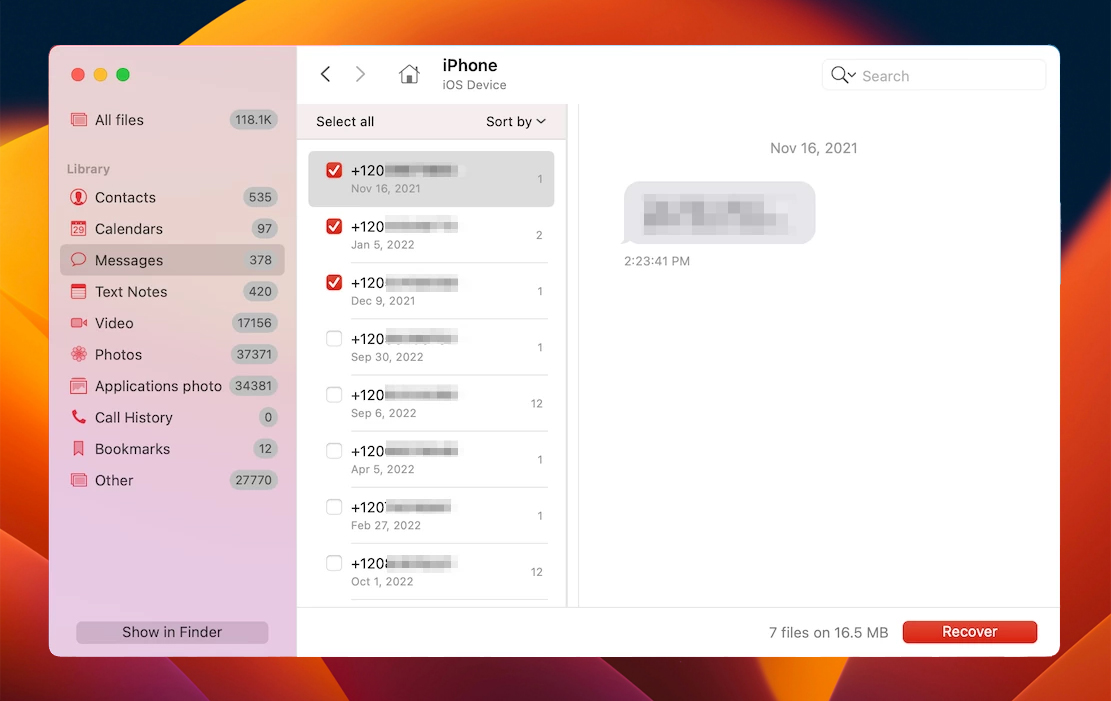
- Click a message to preview it to make sure that it’s the needed one.
- Choose the text messages you want to restore and click the Recover button.
- Choose your preferred destination for the recovered messages.
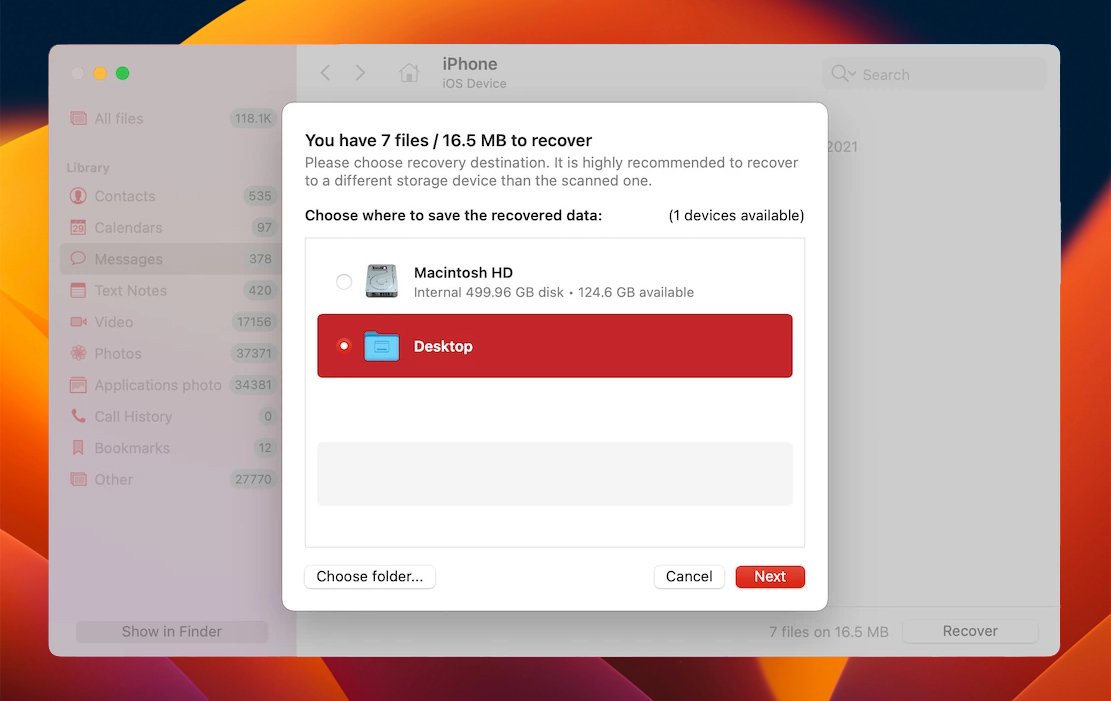
Note: The free Disk Drill version allows you to only scan the device and preview the potentially recoverable data. But to actually perform the recovery, you should upgrade to the Pro version of the application.
Method 3:Recover Deleted Text Messages from an iCloud Backup
If you’ve been regularly backing up your iPhone with iCloud, you should be able to easily recover the deleted text messages from one of those backups. However, there are a few risks that come with this data recovery method since it entails erasing your iPhone and resetting it to the factory settings.
It’s a good idea to backup your iPhone once more before starting the process. This way, in case something goes south, you’ll be able to bring back all of the data that was located on your iPhone before the factory reset.
Follow these steps to recover a deleted text message from an iCloud backup on your iPhone:
- Open the Settings app on your iPhone and go to General > Transfer or Reset iPhone.
- Choose Erase All Content and Settings and wait for the process to finish.
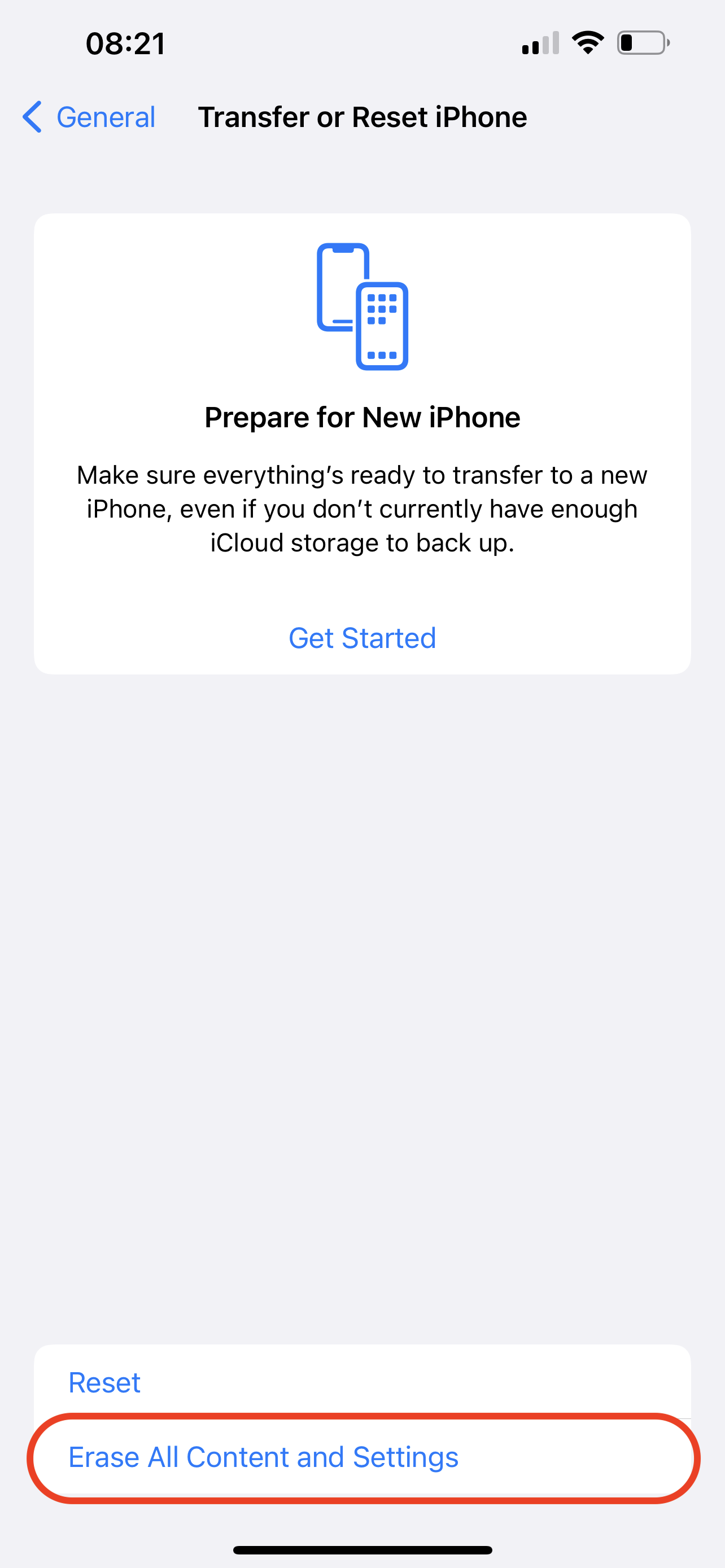
- Power on your iPhone and follow the onscreen instruction to set it up.
- When you reach the Apps & Data screen, choose Restore from iCloud Backup.
- Use your Apple ID login details to access the iCloud backups.
- Choose the needed backup version.
- Once the data transfer is finished, use your Apple ID details to also restore your applications.
Method 4:Recover Deleted Messages from an iTunes Backup
If you’ve been using iTunes to back up your iPhone, then you can use one of those backups to recover a deleted text message. However, this method will not only recover the deleted text message but will recover your whole iPhone.
Follow these steps to restore deleted messages on iPhone from an iTunes backup:
- Connect your iPhone to your computer using a USB cable.
- Open the iTunes app on your computer.
- Click the iPhone icon on the upper-left of the screen.
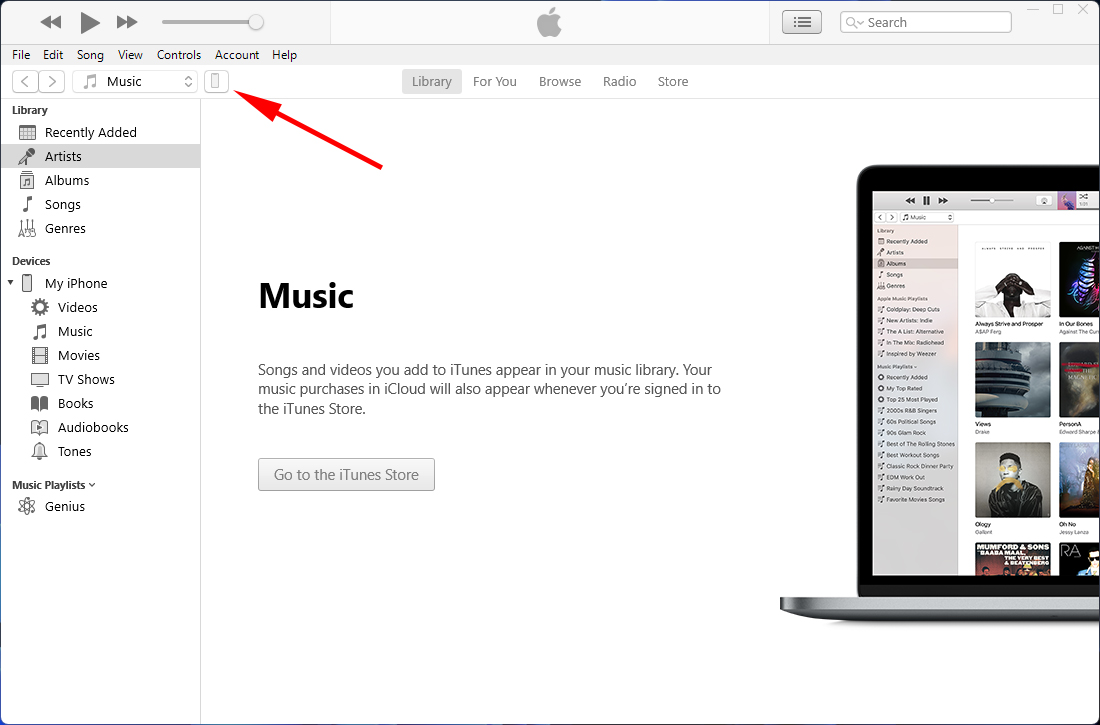
- Scroll down until you find the Backups section and choose Restore Backup.
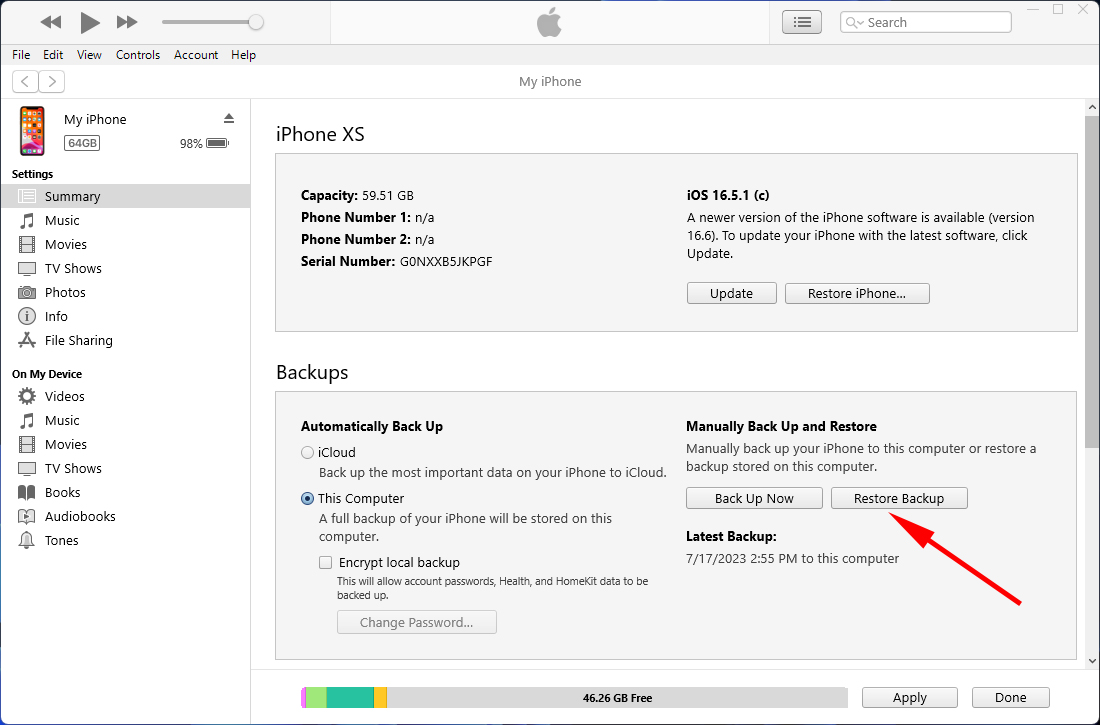
- Choose the backup version that you wish to use and wait for the recovery process to finish.
Method 5:Recover Messages and Conversations from a Finder Backup
If you’ve been backing up your iPhone to your Mac through Finder, then you can use this method to restore the deleted message. However, just like with Method #4 and Method #3, you won’t be recovering just the one deleted text message but all of the data from the chosen backup version.
Follow these steps to get deleted messages back on iPhone from a Finder backup:
- Connect your iPhone to your Mac using a USB cable.
- Launch Finder on your computer (simply click the first icon from the left side on the Dock).

- Click your iPhone on the sidebar on the left when it appears.
- In the Backups section, click Restore Backup.
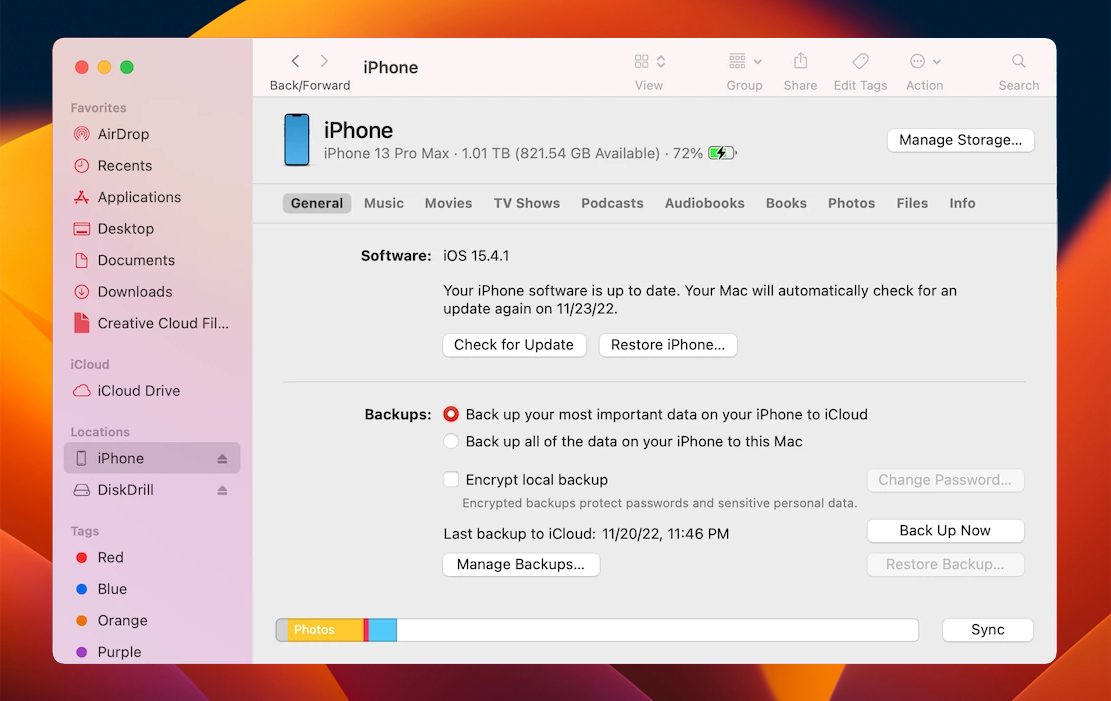
- Choose the preferred backup version and click Restore to start the process (if the backup was encrypted, enter the password).
- Disconnect the iPhone once the process is finished.
Method 6:Ask Mobile Provider for Assistance
Depending on what mobile provider you have, the company might be able to help you to recover a deleted text message on your iPhone. However, this option usually works only if not much time has passed since the deletion of the text message since each carrier has its own time limit.
Here’s what you should do to recover a deleted text message with the help of a mobile provider:
- Open the Settings application on your iPhone.
- Navigate to General > About.
- Scroll down to Network to find your mobile provider name.
- Go to the mobile provider’s website to find the customer service phone number.
- Contact it to get help with recovering the deleted text message or conversation on your iPhone.
Conclusion
Recovering a deleted text message on an iPhone can be incredibly tricky at times. But the good thing is that there are quite a few effective data recovery methods that can help you solve such a problem.
Even if you fail to find the needed message in the Recently Deleted folder in the Messages app, you can try to use a specialized data recovery tool to recover it, restore it from a backup, or even get help from your mobile provider.
FAQ:
- Open the Messages app on your iPhone.
- Tap Edit and choose Show Recently Deleted.
- Select the text message or conversation you wish to recover.
- Tap Recover to confirm.
- Download and install Disk Drill on your Mac.
- Connect your iPhone to your computer with a USB cable.
- Launch Disk Drill and choose iPhones & iPads from the sidebar on the left.
- Choose your iPhone and click Search for lost data.
- Wait for the process to finish and select Messages on the left to view only this file type.
- Choose the messages you wish to restore and click Recover.
- Open the Settings application on your iPhone.
- Go to Messages > Keep Messages.
- Choose the option that you prefer (you can select 30 days, 1 year, or forever if you don't want your iPhone to remove your messages by itself).
- Launch the Messages app on your iPhone.
- Tap Edit.
- Choose Show Recently Deleted.
- Look through the deleted messages and choose the ones you wish to recover.
- Tap Recover to place the messages back into the main Messages folder.




