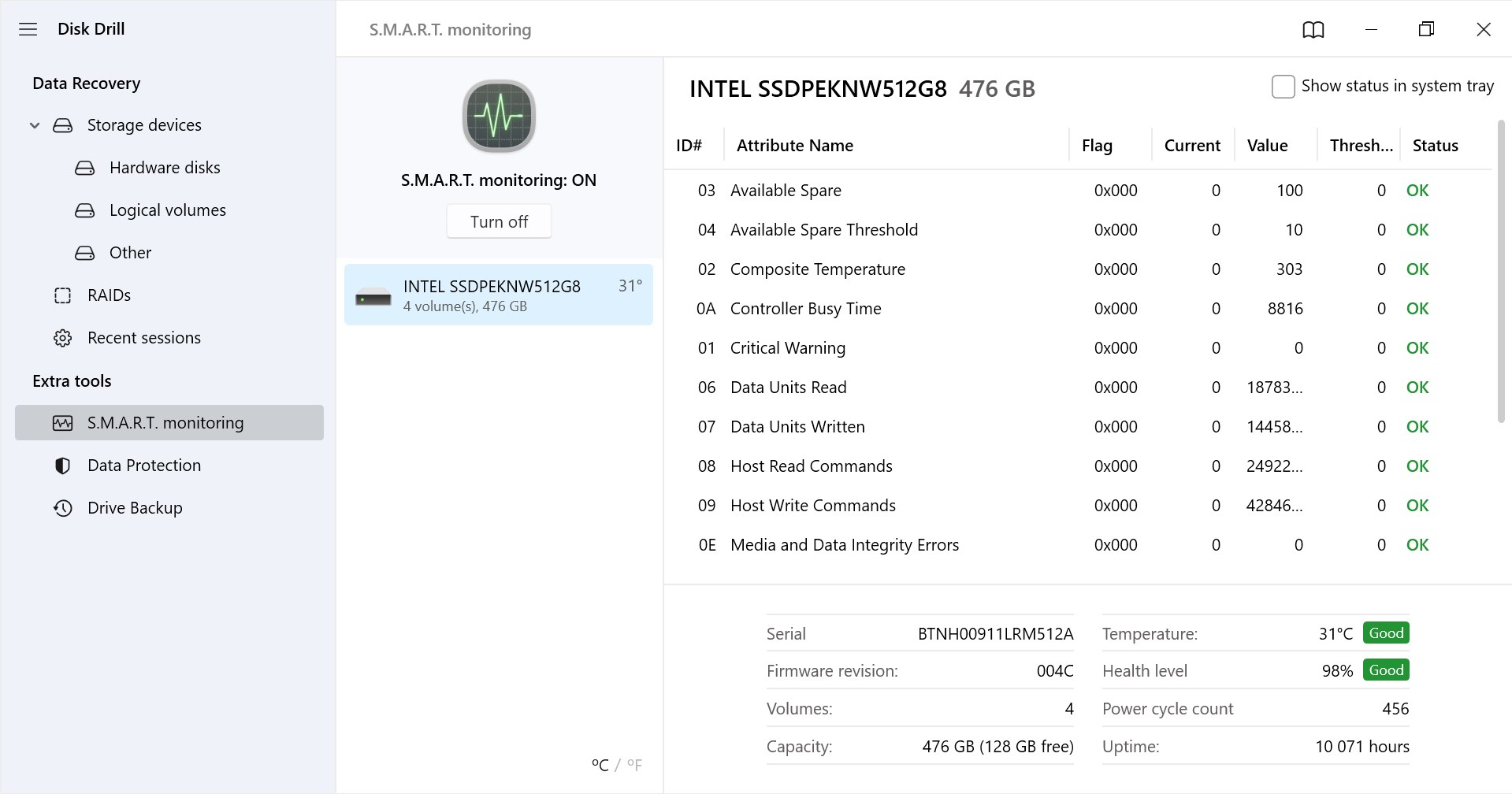After loading into Windows, you find that one of your hard drives has dropped from File Explorer. Suddenly, countless shortcuts to folders, applications, and media no longer lead anywhere.
After loading into Windows, you find that one of your hard drives has dropped from File Explorer. Suddenly, countless shortcuts to folders, applications, and media no longer lead anywhere.
It could be that your hard drive is dead. If this is the case, you need to act fast in order to save the data stored on it. Read on to find out how you can recover data from a dead hard drive.
Table of Contents
Methods to Recover Data from a Dead Hard Drive
Your chances of success when recovering data from a dead hard drive will depend on how long ago the drive stopped responding and what caused it to fail. To get information off a hard drive yourself, it needs to at least be recognized by the system.
With that being said, the below solutions will show you how to recover data from a dead hard drive.
Method 1: Data Recovery Software
You can recover files from a dead hard drive using Disk Drill, a data recovery tool. Disk Drill specializes in data recovery and can recover data from hard drives, SD cards, USB drives, and more. It’s trusted in the data recovery community for its successful track record and useful features that also help protect data in addition to recovering it.
Before we can extract data from the dead hard drive, the drive must meet two conditions:
- The hard drive is visible in Disk Management. To check this, right-click the Start button and click Disk Management.
- The disk size is correct in Disk Management.
If the above two conditions are met, attempt the steps below for dead hard drive recovery:
- Download Disk Drill. Install it and open it.
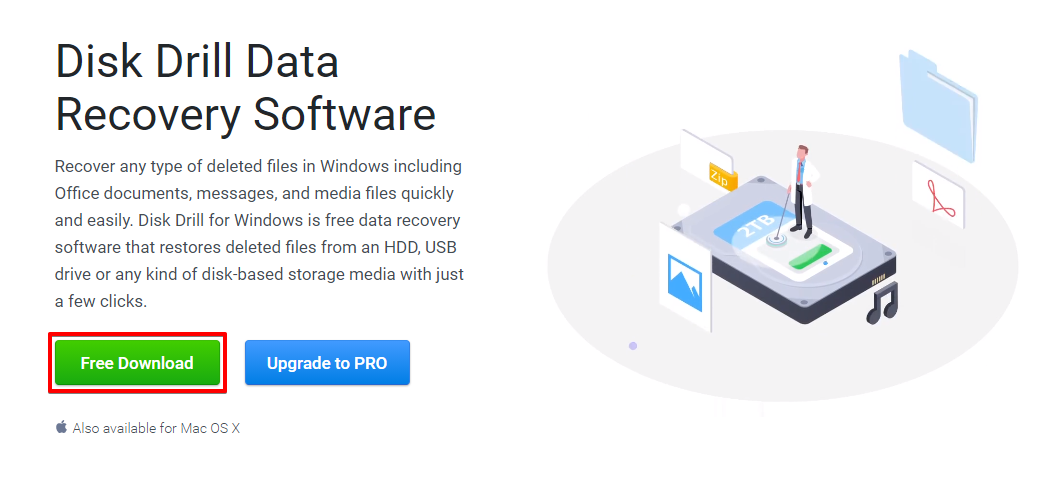
- Select the dead hard drive and click Search for lost data.
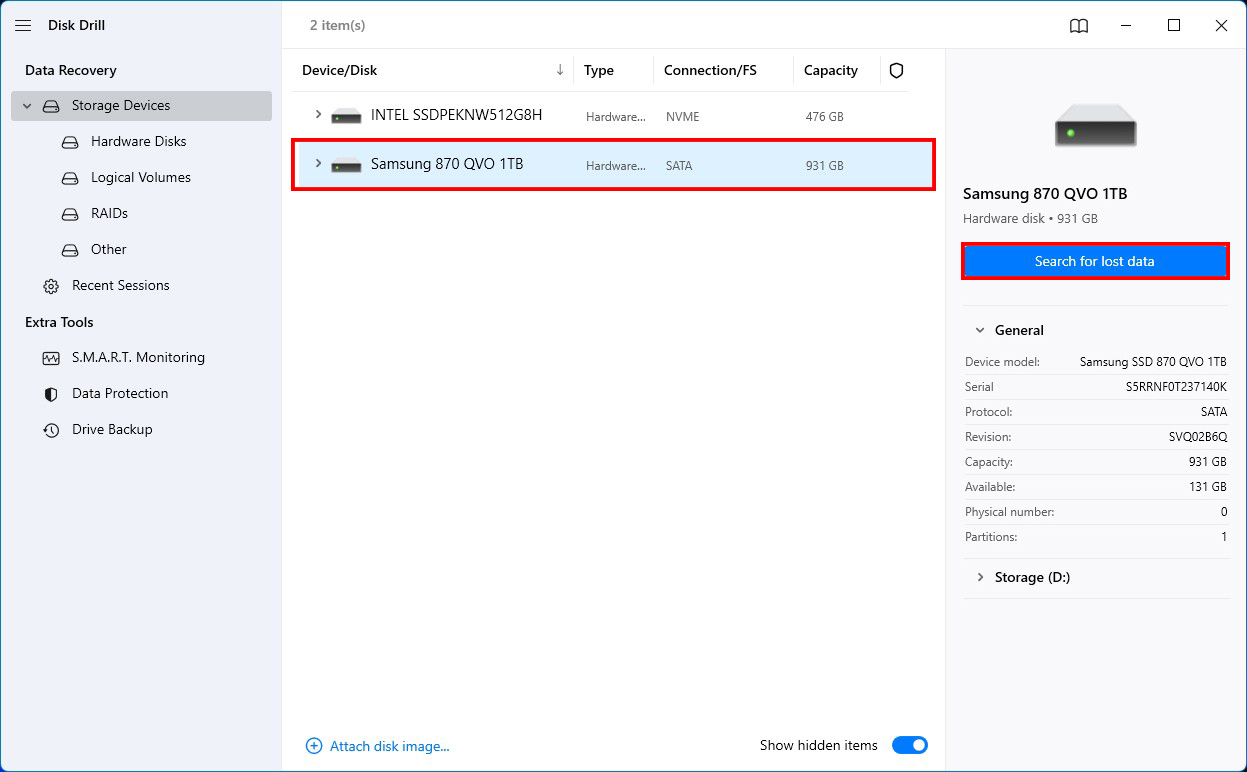
- Click Review found items once the scan has finished.
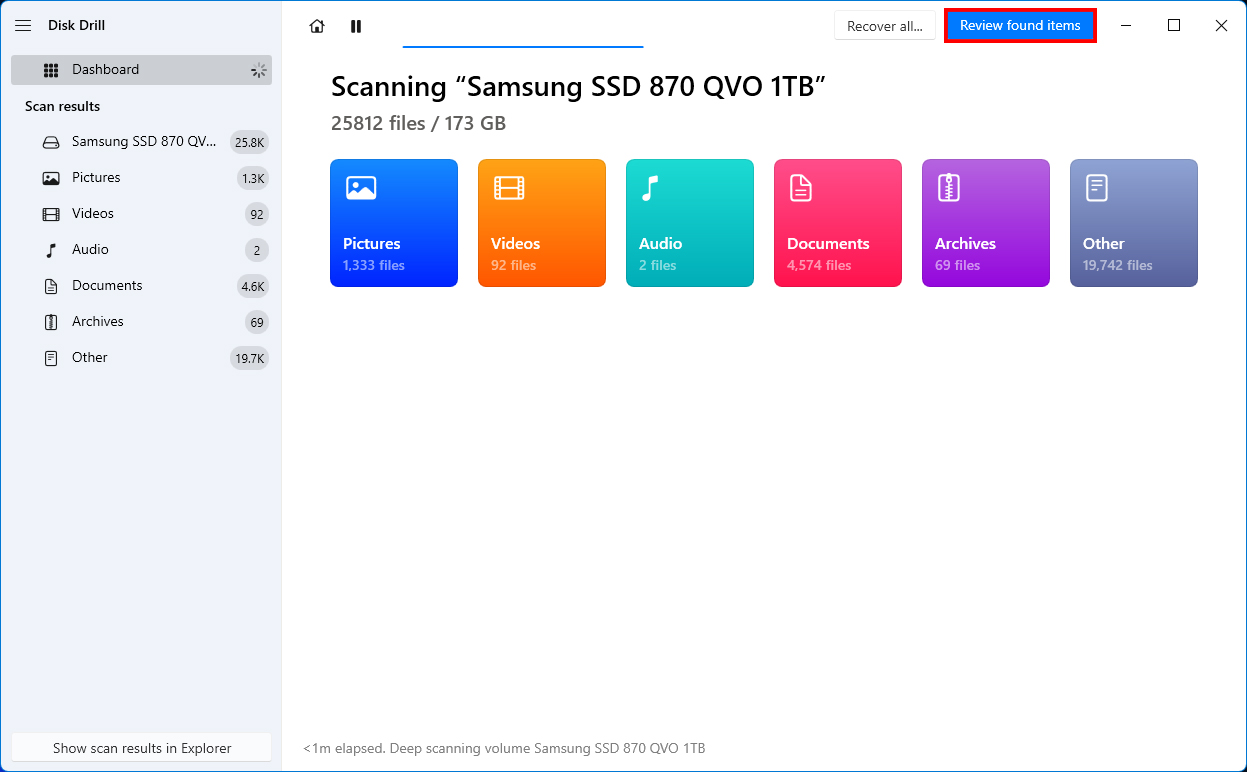
- Mark your files for recovery by checking the tickbox next to each file. The Recovery chances column will give you an indication of how likely a successful recovery will be. When ready, click Recover.
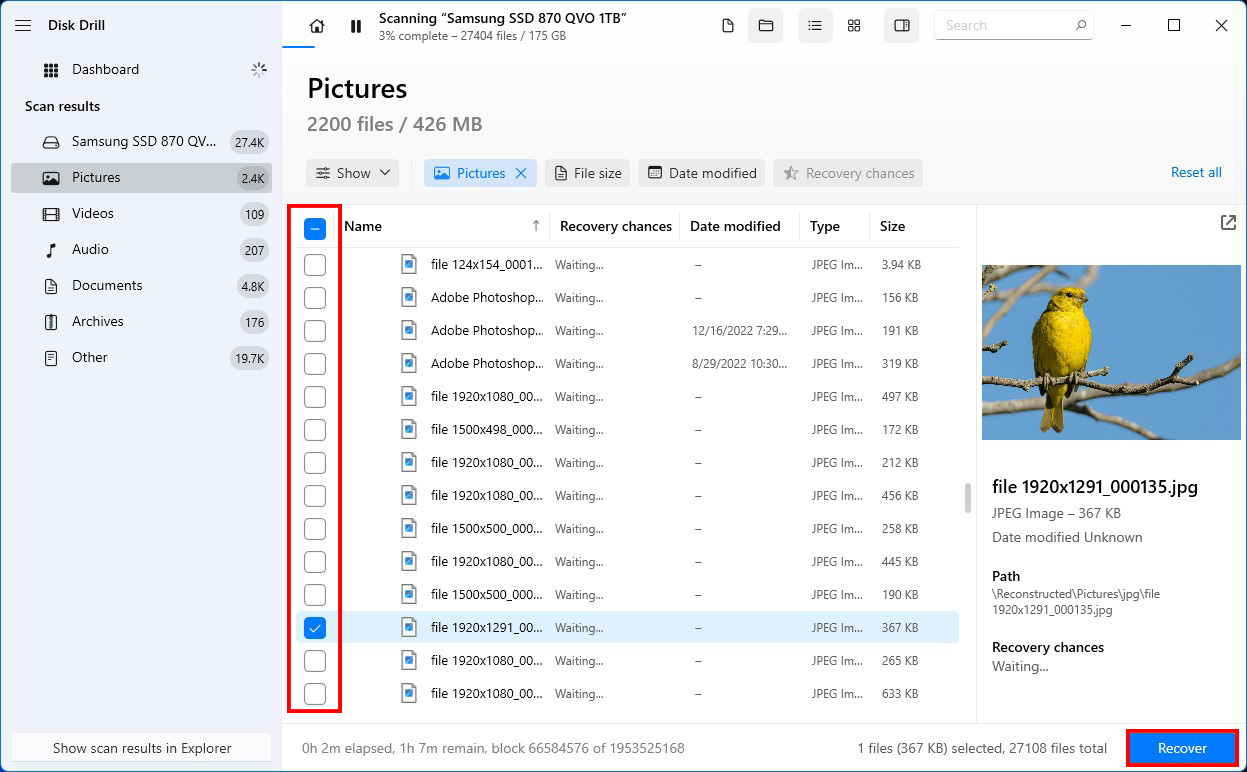
- Specify a location where your recovered files can go. Then press Next
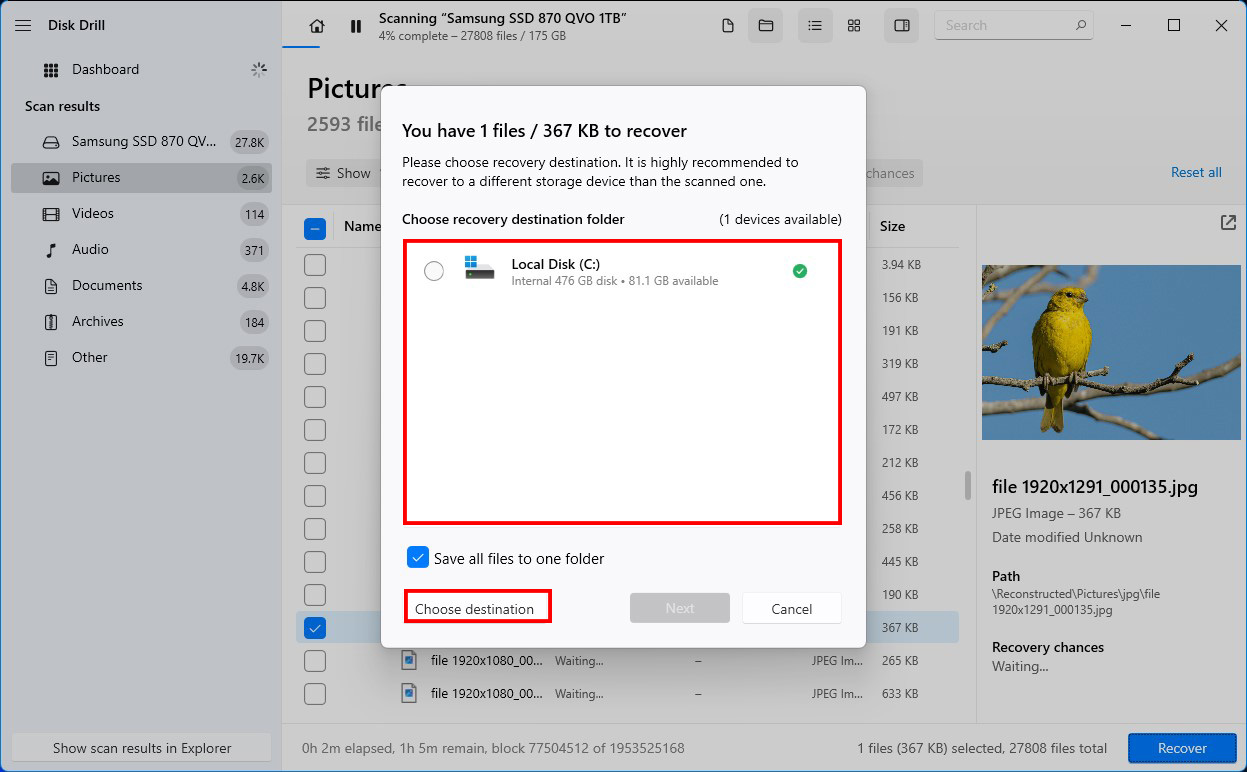
Do not recover the data to the same drive that it’s being recovered from. Not only is the drive dead but it can also overwrite the data in the process, corrupting it.
Method 2: Data Recovery Service
If data recovery software couldn’t recover data from your failed hard drive, you can try a dead hard drive recovery service. With a data recovery service, a data recovery professional will get a close-up look at your drive and attempt to recover the remaining data using commercial-grade equipment. They can recover data from SSDs, hard drives, flash media, and RAID arrays.
This option is available for those who have failed to get information off a hard drive themselves or those who may not be confident in their technical ability. And, you don’t always have to break the bank. The Clever Files Data Recovery Center, for instance, will only charge you if they actually manage to recover data for you.
- Visit the Clever Files Data Recovery Center and click Start Recovery.
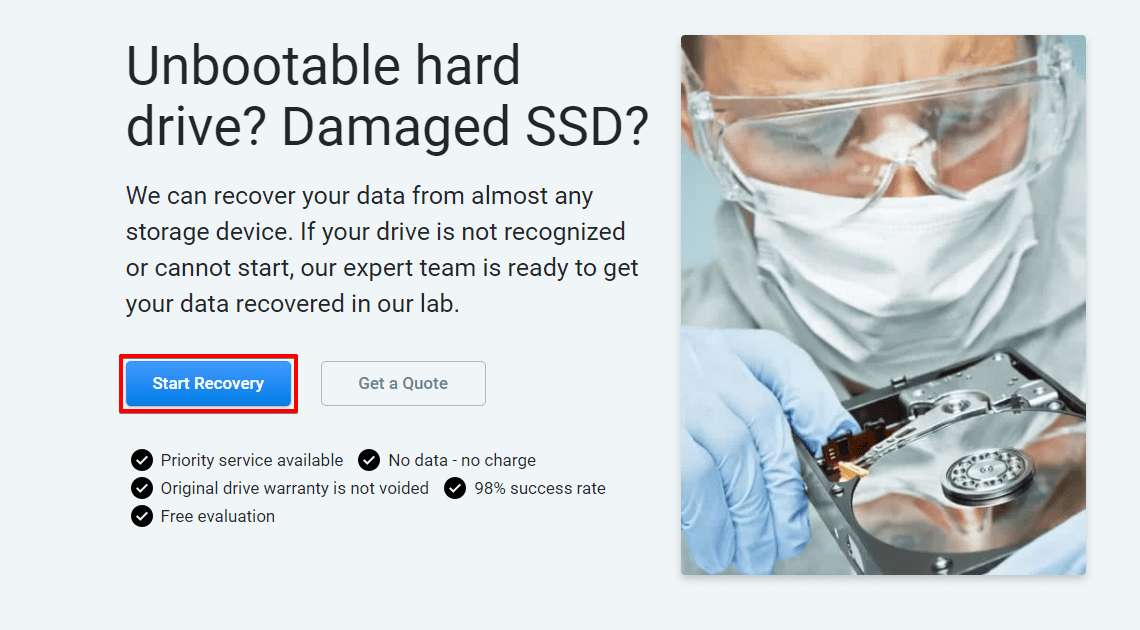
- Fill in all applicable fields. This will include what type of service you need, your contact information, and details pertaining to the actual storage device. When finished, click Complete my work order. At this point, you will send your device in for recovery.
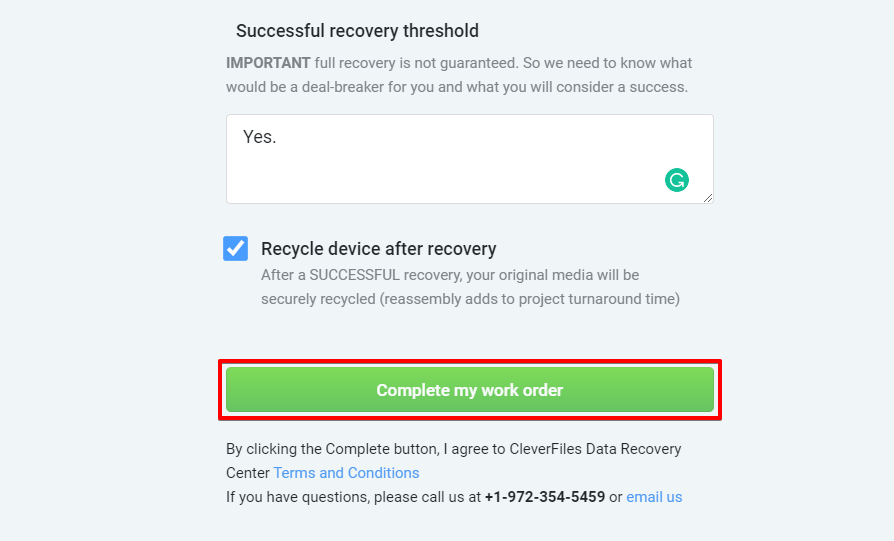
- When the drive is received, it is inspected by an expert who will provide you with a guaranteed price quote. After providing your approval, the data will be recovered and returned to you on a DVD, flash or external hard drive.
Is It Possible to Predict Hard Drive Failure?
There are warning signs that could indicate your hard drive is starting to fail. If any of them present themselves, you need to act fast and either back up your data or move it to another drive.
| Issue | Description |
| 🔊 Clicking noises | Clicking or tapping noises are a clear indication that something is wrong with your drive. |
| 🐌 Slow performance | If you noticed that your hard drive has started to become sluggish, it may be starting to fail. |
| 💽 Random corruption | Corruption can be caused by many things, one being hard drive failure. This could be in the form of corruption to individual files or even whole partitions. |
| 💻 Blue screen of death (BSoD) | The infamous BDoD on Windows can trigger as the result of a failing hard drive. This is a clear indication that something is wrong. |
Disk Drill not only helps get data off a dead hard drive, but it can also monitor it. You can use the built-in S.M.A.R.T. (Self-Monitoring Analysis and Reporting Technology) disk monitoring feature. Every drive has S.M.A.R.T. data that gives you an indication of the drive’s health. Using this information, Disk Drill can actively monitor the drive and alert you if there’s anything of concern.