 Just like all other hard drives, Fujitsu hard drives can fail or malfunction. If you’ve stored data on a Fujitsu hard drive and can’t access it, we can help you recover the data and possibly fix the drive.
Just like all other hard drives, Fujitsu hard drives can fail or malfunction. If you’ve stored data on a Fujitsu hard drive and can’t access it, we can help you recover the data and possibly fix the drive.
Before diving into the recovery process or methods for fixing the drive, it’s important to understand that you should stop using the drive right away.
Using the drive can lead to overwriting of recoverable data, making it irrecoverable. On the other hand, trying to fix a hard drive before recovering data can lead to further damage, which can make it harder or impossible to recover files from a hard drive.
Table of Contents
Common Causes of Data Loss from Fujitsu Hard Drives
Multiple factors can lead to data loss on Fujitsu hard drives. Here are the most common factors:
| Cause | Description |
|---|---|
| ❌Accidental deleting | Maybe it wasn’t immediately apparent that the files you deleted held significant value until after their removal. Alternatively, you may have simply erased them by mistake, which often takes just one wrong click. |
| 💽Disk corruption | Disk corruption is when data on your disk becomes inaccessible or unreadable because of physical damage or logical errors. Corruption can be caused by various events like power outages or abrupt removal of the drive. Sometimes, this can damage the partition table on your drive. |
| 📁Disk formatting | Formatting a disk drive is an obvious cause of data loss. You might have formatted a disk when installing a new operating system or when trying to regain access to a corrupt drive. |
| 💻System failure | Internal hard drives inside your desktop’s CPU or laptop can lose data when a system failure occurs. System failures can occur because of hardware malfunctioning or software crashes. |
| 🛠️Mechanical damage | Mechanical damage or physical damage to the drive causes its moving parts to stop working. This can lead to data loss. In extreme cases, mechanical damage can lead to a completely failed hard drive. |
How to Recover Data from Fujitsu Hard Drive
If you lost data because of accidental deletion, there’s a good chance that you’ll be able to recover the deleted files. When you accidentally delete files, they end up in your Recycle Bin — provided you didn’t use the Shift + Del key to delete the files.
To recover these files, head over to your computer’s Recycle Bin. Then, click on the Restore all items button at the top to restore hard drive contents. If you don’t want to restore all items, select the ones you want to restore, right-click on them, and click on Restore.
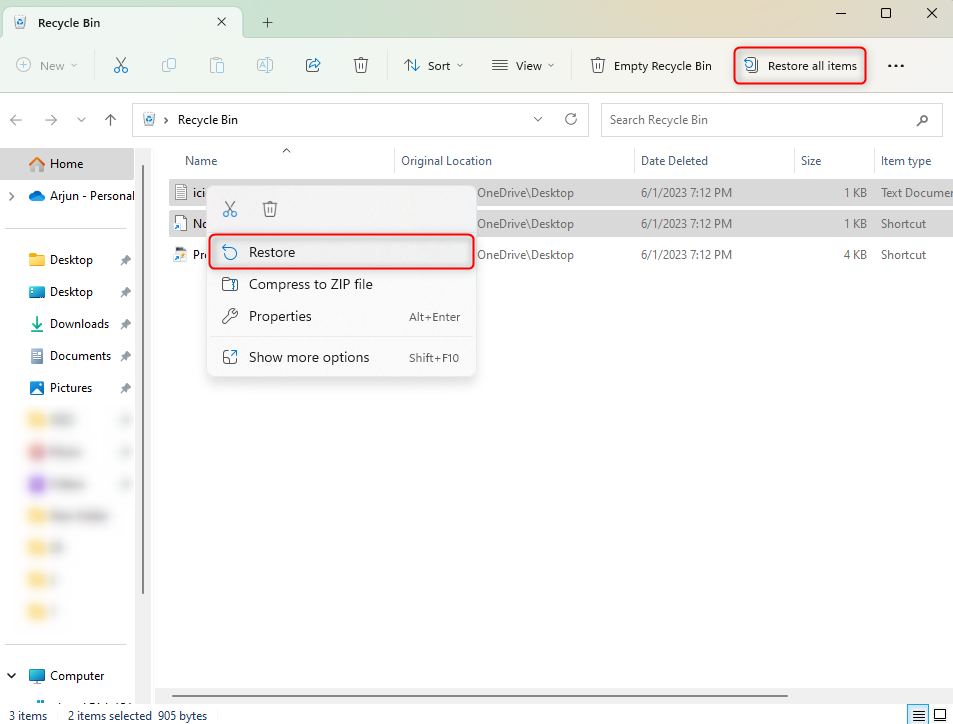
If the files were permanently deleted from your Fujitsu drive, you’ll need to use a data recovery software solution.
Method 1:Recover Data From Fujitsu Hard Drive With Data Recovery Software
A data recovery software solution can help recover permanently deleted files. We recommend Disk Drill since it’s a powerful solution with a broad range of features.
You can recover data from an internal hard drive as well as an external hard drive using Disk Drill. However, when recovering from an external Fujitsu drive, you should first verify if it’s connected and visible in the Disk Management console on your PC.
To access Disk Management, search the Start Menu for diskmgmt.msc and press Enter. Find your disk here. If you see the disk with the correct storage size, you can scan the disk (and possibly recover data) using Disk Drill.
-
- Download and install Disk Drill on your computer.
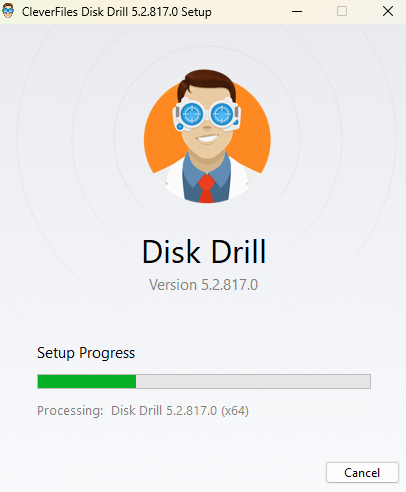
- Launch Disk Drill after installation. Select the Fujitsu disk from the Storage Devices section and click on the Search for lost data button.
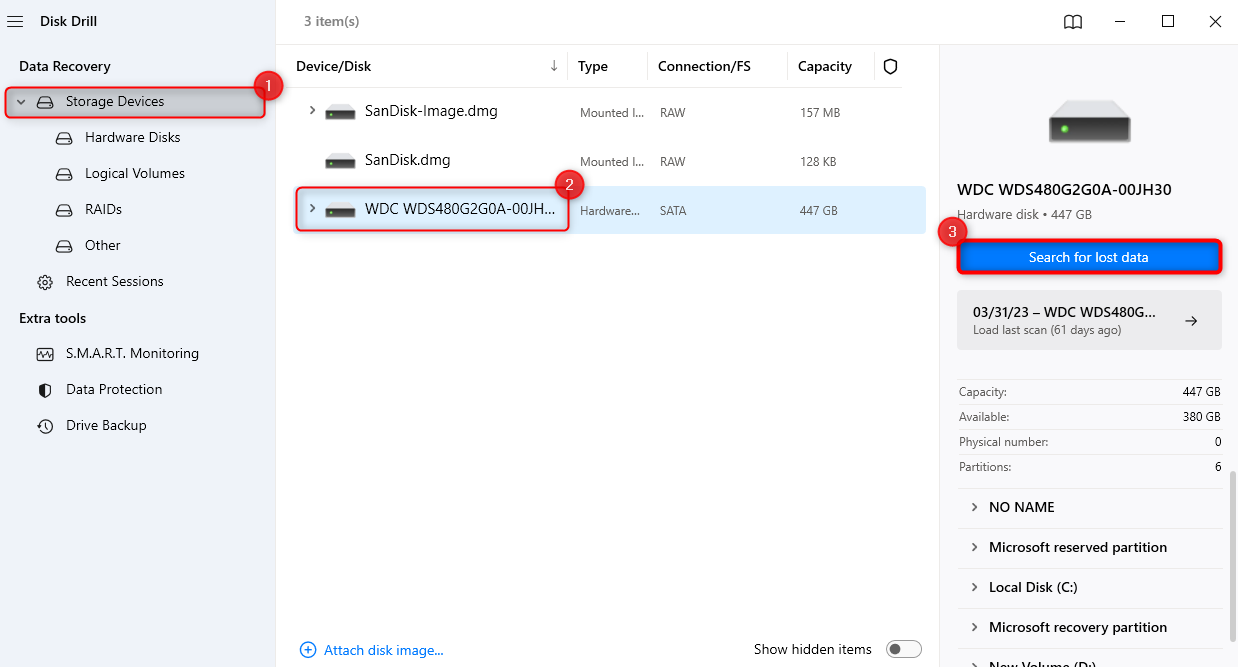
- When the scan ends, look through the results. Find the files you want to recover and check the box to their left. Alternatively, check the box at the top left to select all files. Remember to select files from the right category — existing files are files that were on the hard drive before it became inaccessible, while deleted files are ones that were deleted when the hard drive was still functional.
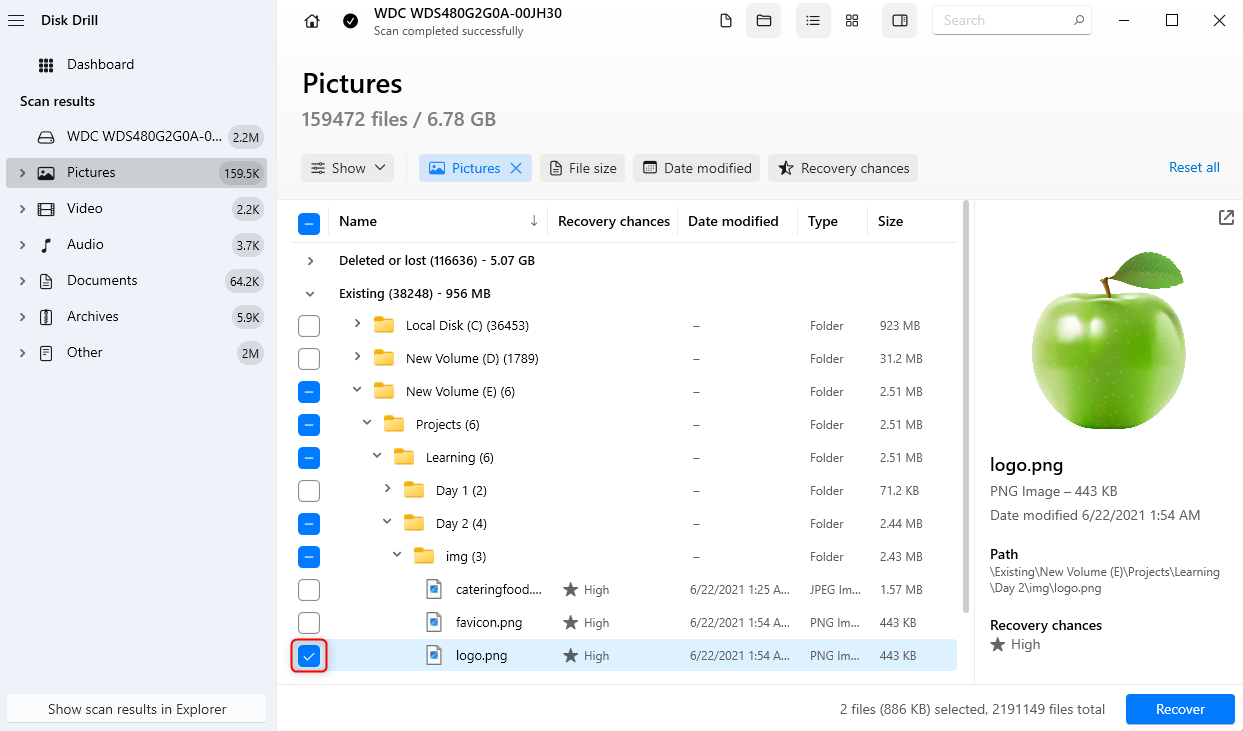
- Once you’ve selected the files, click on the Recover button at the bottom left. Select the location where you want to save the file and click Next. Be sure to select a recovery location that’s not on the source drive.
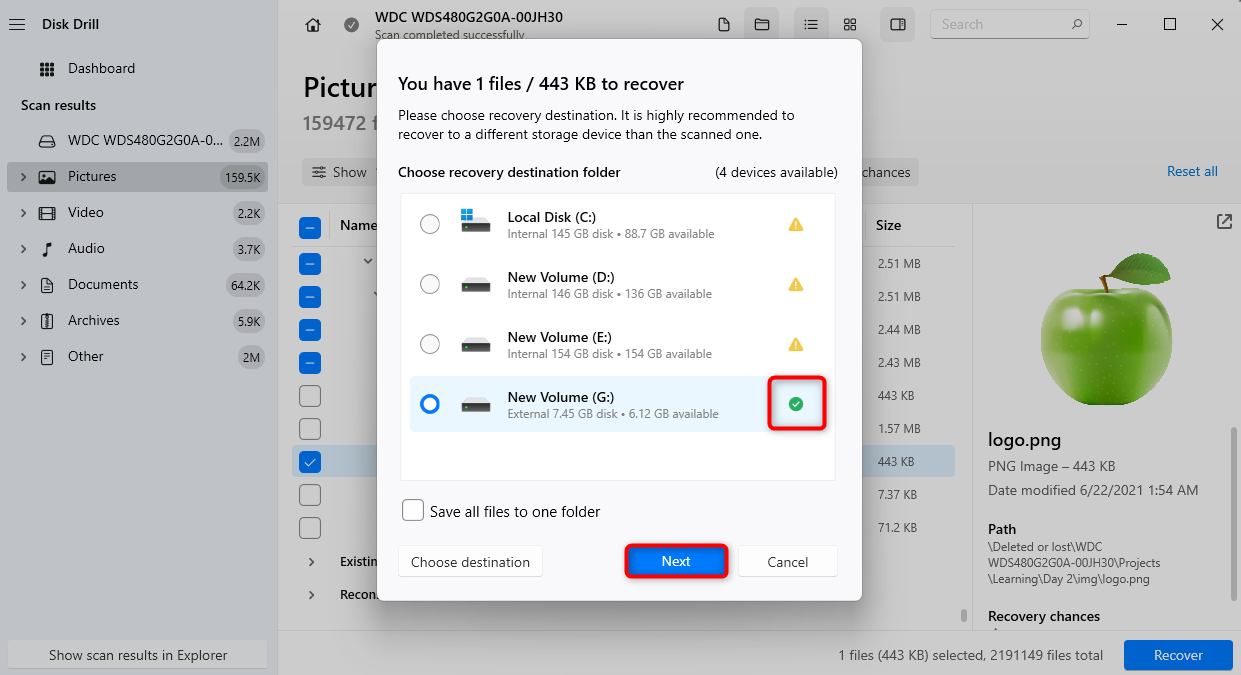
- Download and install Disk Drill on your computer.
You’ll now see the files recovered in the location you just selected.
Method 2:Contact Professional Data Recovery Service
In some cases, such as when recovering data from a clicking hard drive, you might need help from a data recovery service. For example, when your Fujitsu hard disk isn’t detected, and you don’t see it in the Disk Management console, your data recovery solution won’t be able to read the hard disk. This means you won’t be able to recover data from that hard drive.
That’s where a professional data recovery service can help. We recommend CleverFiles Data Recovery Lab. They only charge money if they’re able to recover your data. Using their service doesn’t void the original drive warranty, and they have a 98% success rate.
How to Fix Corrupted Fujitsu Hard Drive
Once you’ve recovered your data, you can go ahead and try fixing your Fujitsu hard HDD. Below are a few fixes you can try.
Method 1:Fix Bad Sectors With CHKDSK Command
CHKDSK is a built-in command-line utility on Windows that checks file system and file system metadata of a specific partition for logical errors like file system corruption and physical errors like mechanical damage.
The CHKDSK command can be used with various parameters. To locate bad sectors and recover readable information from them, you’ll need to use the /r parameter.
Here’s how you can execute the command:
-
-
- Launch an elevated Command Prompt by pressing Ctrl + R, typing cmd, and pressing Ctrl + Shift + Enter.
- Then, execute the following command:
chkdsk D: /r
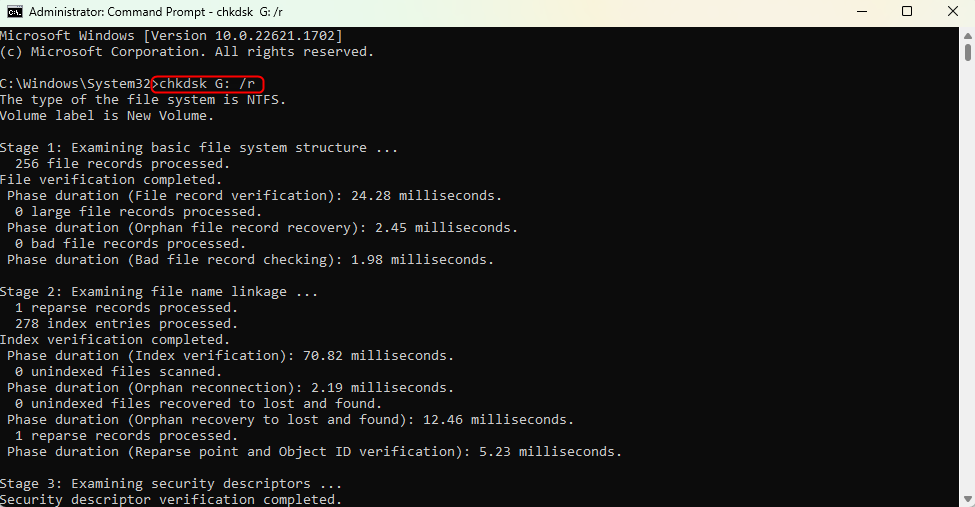
-
Note: Don’t interrupt the CHKDSK command while it’s running.
When the process is over, see if your hard drive works as it should.
Method 2:Repair Missing or Corrupted System Files
Missing or corrupted system files can interfere with your Fujitsu hard disk’s normal functioning. Windows has a built-in utility called the System File Checker (SFC). It’s a command-line utility that checks the drive for missing or corrupted system files.
If SFC finds any missing or corrupted files, it replaces them with a cached copy of those files located in a compressed folder at C:\Windows\System32\dllcache (assuming you’ve installed Windows drive C).
To use SFC:
-
-
- Launch an elevated Command Prompt. Press Ctrl + R, type cmd, and press Ctrl + Shift + Enter.
- Execute the following command:
sfc /scannow
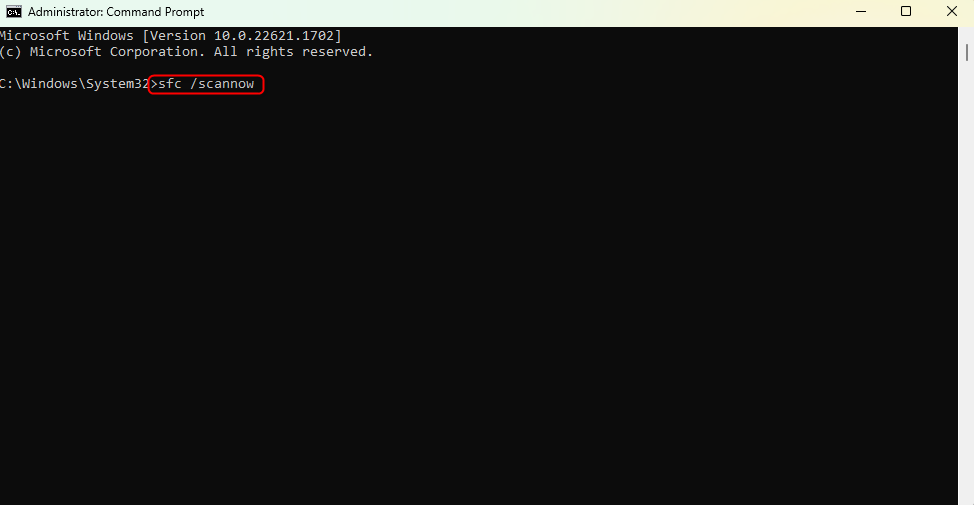
-
Wait for the SFC utility to complete the process. Once it’s done, see if your Fujitsu hard drive works as it should.
Method 3:Assign a Drive Letter to the Fujitsu Hard Drive
Sometimes, the simplest fixes are the ones that can solve the most complex problems. Assigning a drive letter to your drive can fix it in some cases.
If you’re not seeing the HDD in File Explorer, but it appears in the Disk Management console with the correct size and without a drive letter assigned to it, this method might help.
Assigning a drive letter to your Fujitsu drive is fairly simple:
-
-
- Search for diskmgmt.msc in the Start Menu and press Enter.
- Search for the Fujitsu drive you want to fix. Right-click on it and select Change Drive Letter and Paths.
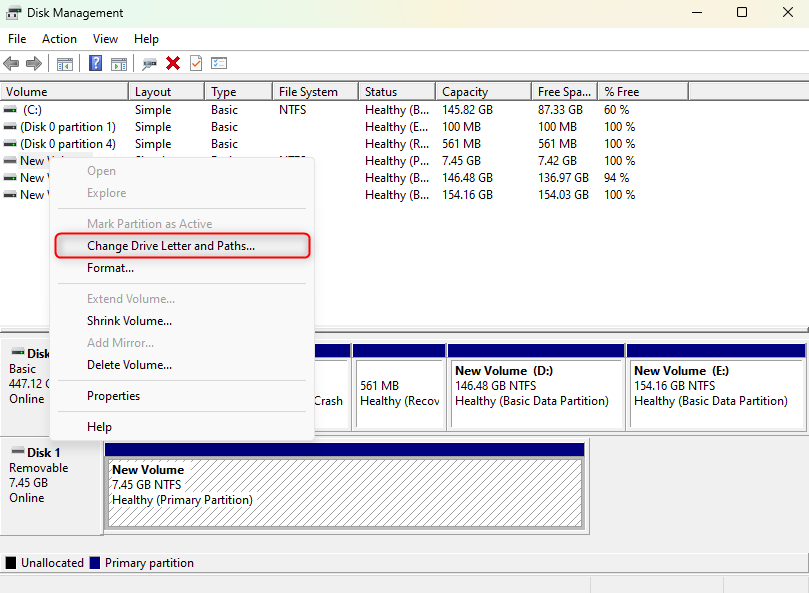
- Select Add in the dialog box that pops open.
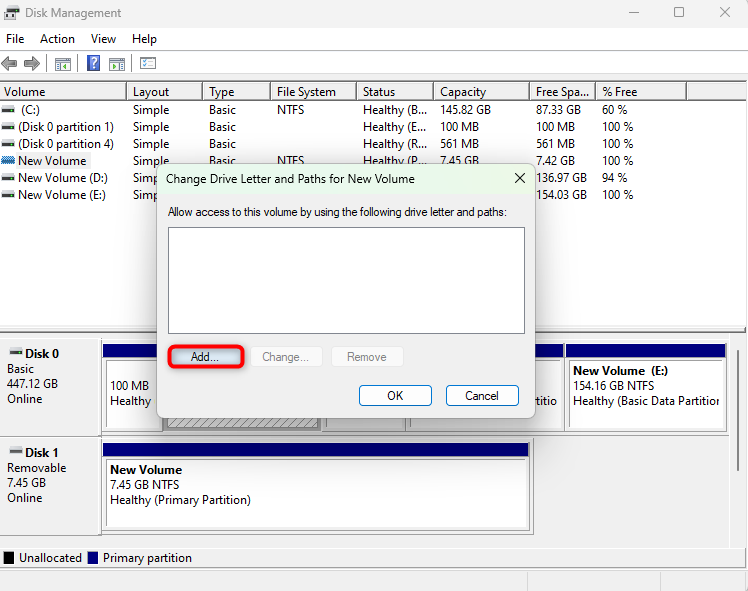
- Select a drive letter from the drop-down and click OK.
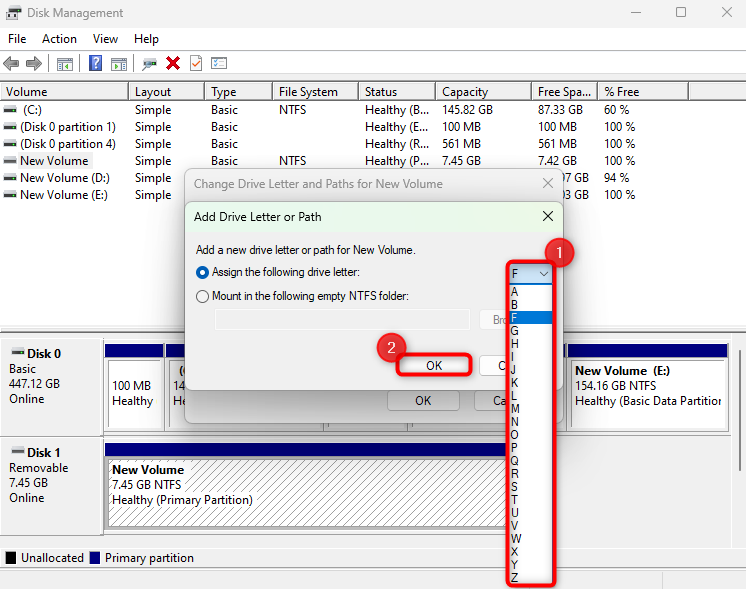
-




