 Some of our favorite memories are captured on video. With the gradual decline of old technologies like videotapes and DVDs, more and more users are rushing to digitize their precious films for safekeeping. However, even digital videos are susceptible to afflictions such as corruption, and the average user isn’t always sure what to do if something like this happens to them.
Some of our favorite memories are captured on video. With the gradual decline of old technologies like videotapes and DVDs, more and more users are rushing to digitize their precious films for safekeeping. However, even digital videos are susceptible to afflictions such as corruption, and the average user isn’t always sure what to do if something like this happens to them.
Thankfully, specialized tools are available to help you restore your video files. Here is our list of the best video recovery software.
| Data recovery tool | Free trial limitations | Best for |
| Disk Drill | Free trial (free recovery up to 500 MB) | Easy, straightforward video recovery on Windows and macOS |
| DiskDigger | Free photo and video recovery on Android | Video recovery from Android devices (with root access) |
| PhotoRec | Completely free | Completely free and unlimited recovery |
| R-Photo | Completely free | Free and exclusive recovery of photos and videos on Windows |
| UFS Explorer | Free recovery of files below 256 KB | Customizable recovery from Windows, macOS, and Linux-based systems |
Table of Contents
How to Select the Best Software for Video Recovery
Before we look at our list of the 5 best video recovery applications, let’s review the criteria used for our picks.
📈 Performance
A good recovery tool will be able to recover the majority (if not all) of your video files in the shortest time possible. Since every data recovery tool is built differently, your experience will vary greatly depending on how optimized it is for your needs. Therefore, look for a video recovery app that specializes in recovering deleted videos.
📱 Device Type
Your device will dictate what operating system and file system you use. Some data recovery tools have support for a wide range of devices, while others may specialize in one. When deciding on a data recovery tool, check what type of support it offers in regard to the device you’re using.
💲 Price
Price is undoubtedly a big factor for most users. While your data is important, it may not be possible to break the bank for an expensive data recovery tool. Although it may be tempting to get a data recovery tool with all the bells and whistles, not all data recovery tools are targeted at the average consumer. Rather, the highly technical ones with additional recovery features are more suited for data recovery enthusiasts and professionals who will get the most out of them.
🗃️ File Type
Not all data recovery tools have the same support for all video file types. This is especially important when the data recovery tool is unable to recover your data using the file system of your drive, as it needs to rely on a signature scan. If the application doesn’t support a type of file signature, raw recovery for that file type will not be possible.
5 Best Video Recovery Apps
Each tool below will have different strengths and weaknesses, depending on the type of file you’re trying to recover and from what device. Take your time to choose one that’s right for you.
1. Disk Drill
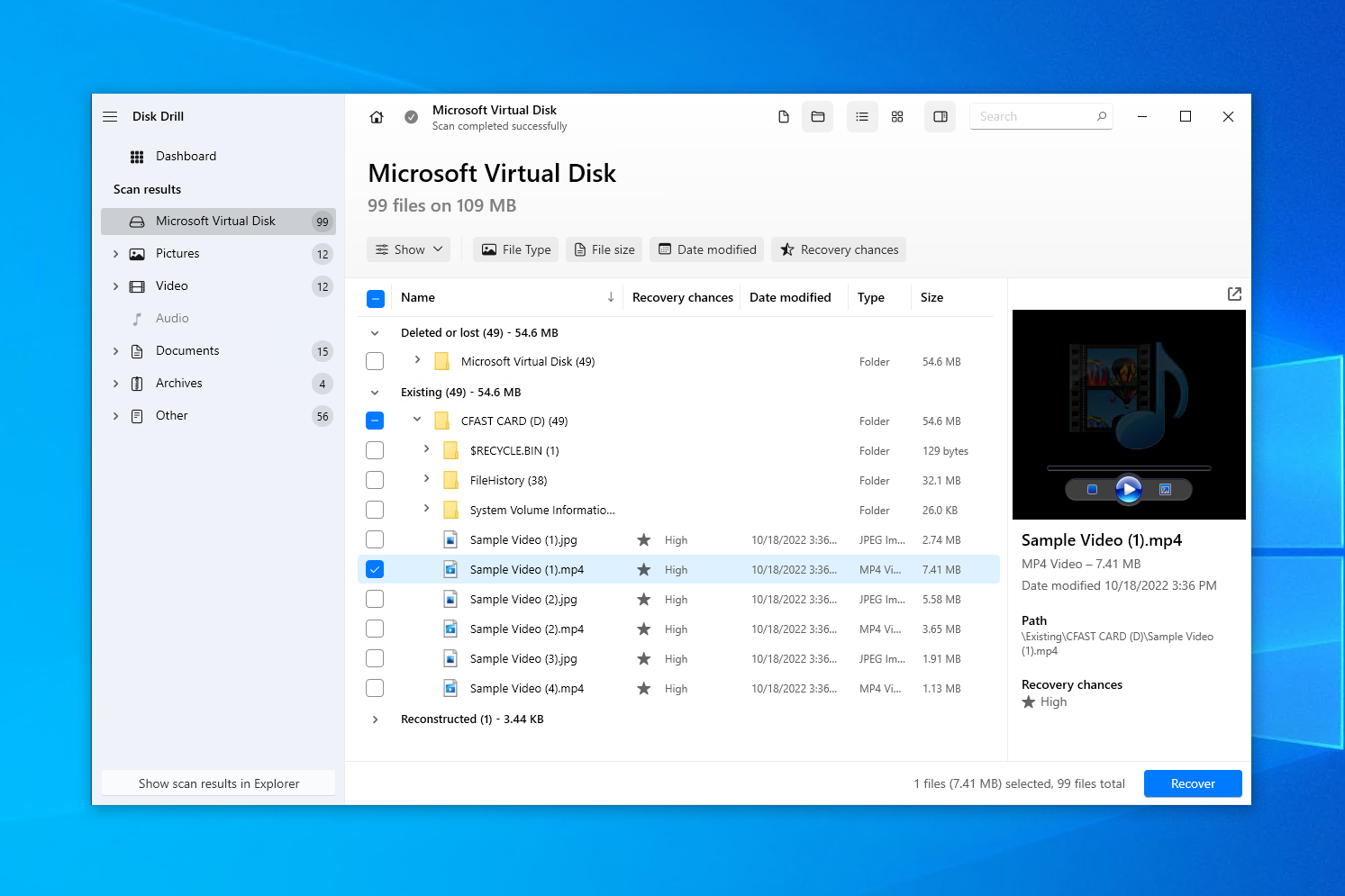
💻 Supported operating systems: Windows, macOS
🔗 Download link: Download Disk Drill
🏆 Best for: Easy video recovery on Windows or macOS.
Our choice of the best video recovery software goes to Disk Drill. It’s favored by many as it has a long track record of successful recoveries and its user-friendly interface ensures it’s a great option for users of any level. Disk Drill is capable of recovering lost or deleted video files from basically any storage device in just a few clicks. It supports 346 known file formats right now and it continues to grow. Have a specific file type you’d like it to recover? Make a request using the New File Type Request form.
After downloading and opening the installation file, you’re guided through a selection of screens to complete the installation. Everything is clear and straightforward. Once installed, you simply need to select your device from the list and click the Search for lost data button for Disk Drill to get to work.
You have the option to review what Disk Drill has found as the scan progresses. Once the scan is finished, simply go through the list and select the video files you want to recover. You can filter the search results by clicking Video in the left panel. Alternatively, you can choose to filter the results by selecting the video format you’re looking for. Free users can recover up to 500 MB before needing to upgrade.
One downside is that scan times can sometimes be lengthy, especially on larger disks. But, as a result, Disk Drill is able to present you with a long list of recoverable files, making it an effective tool for video file recovery.
Pros
- File preview feature
- User-friendly interface
- Byte-to-byte backups
- Search by file extension
- Limited RAID support
- No option to scan only a single folder
Pricing:
| Disk Drill Basic | Free |
| Disk Drill PRO | $89 |
| Disk Drill Enterprise | $499 |
2. DiskDigger
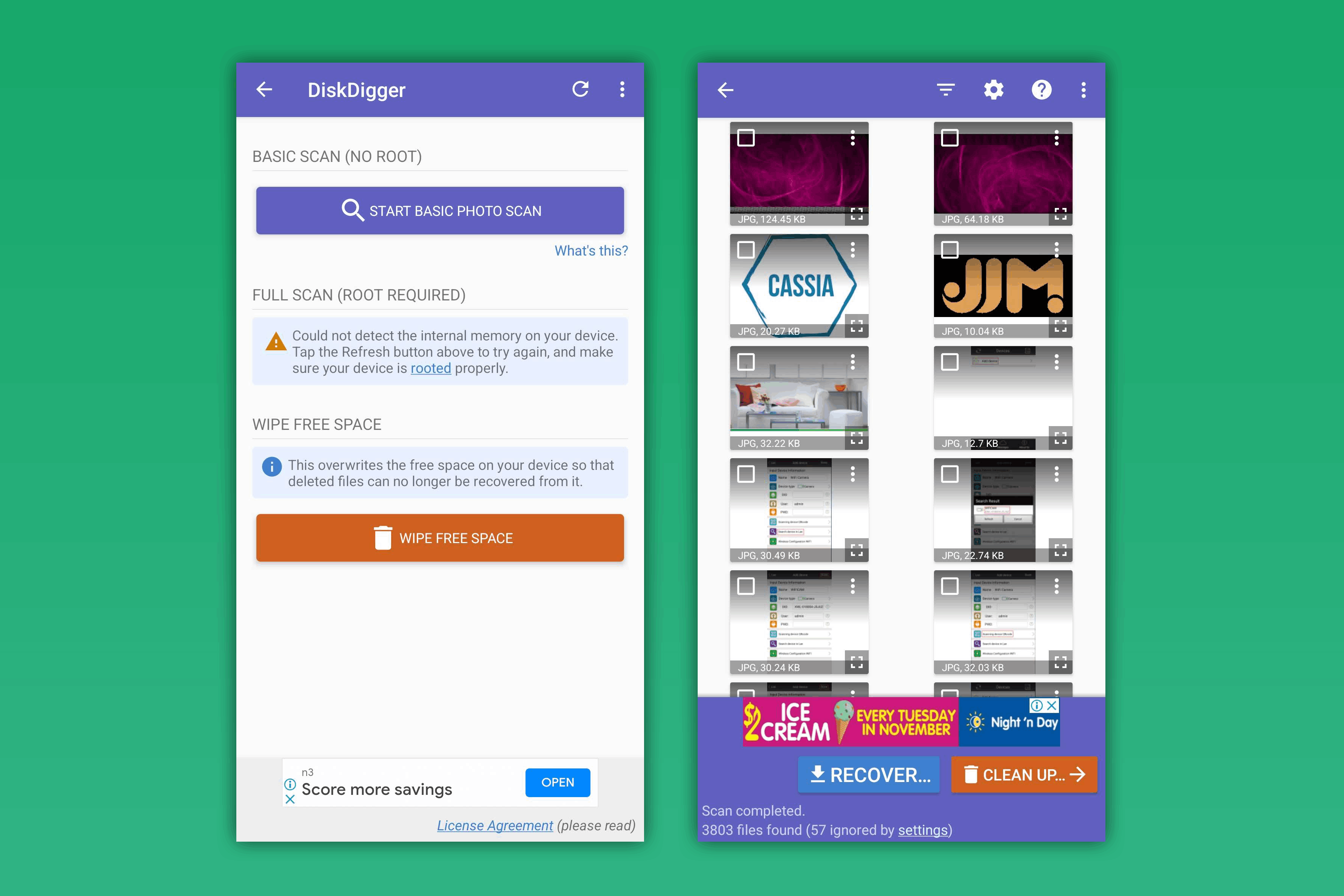
💻 Supported operating systems: Windows, macOS, Linux, Android
🔗 Download link: Download DiskDigger for Windows, macOS, Linux, Android
🏆 Best for: Android recovery
DiskDigger is one of the few deleted video recovery apps that comes with a version for Android in addition to the main computer operating systems, Windows, macOS, and Linux. No doubt you use your smartphone for recording videos from time to time, so it’s no surprise that there would be a video recovery app for Android too. We’ve chosen DiskDigger as the best Android video recovery app because it also comes with a Wipe free space feature that acts as a way to securely delete videos you don’t want to be recovered.
Installation is a breeze, especially on Android since it’s just another app you download from Google Play. Although in order to recover videos, your device must be rooted, otherwise the app will only be able to recover photos. Once you scan your device, you can view your recoverable files in a thumbnail format and expand them to get a preview. After marking the files you want, simply tap the recovery button and choose a recovery destination.
DiskDigger supports a wide range of file formats. The free version allows the recovery of photos and videos, but you’ll need to buy DiskDigger Pro to recover other file types, such as documents.
All-in-all, it’s easy to use on mobile devices despite its outdated interface, and scan times are short. If you don’t find what you’re looking for using its regular Dig Deep scan, the Dig Deeper scan can scan according to its list of supported file signatures to recover your video.
Pros
- File preview feature
- Compatible with most operating systems
- Quick scan times
- Easy to use
- Device must be rooted to recover videos
- Outdated user interface
Pricing:
| DiskDigger for Android | Free |
| DiskDigger Pro for Android | $4.59 |
| DiskDigger Personal | $19.99 ($14.99 w/ discount) |
3. PhotoRec
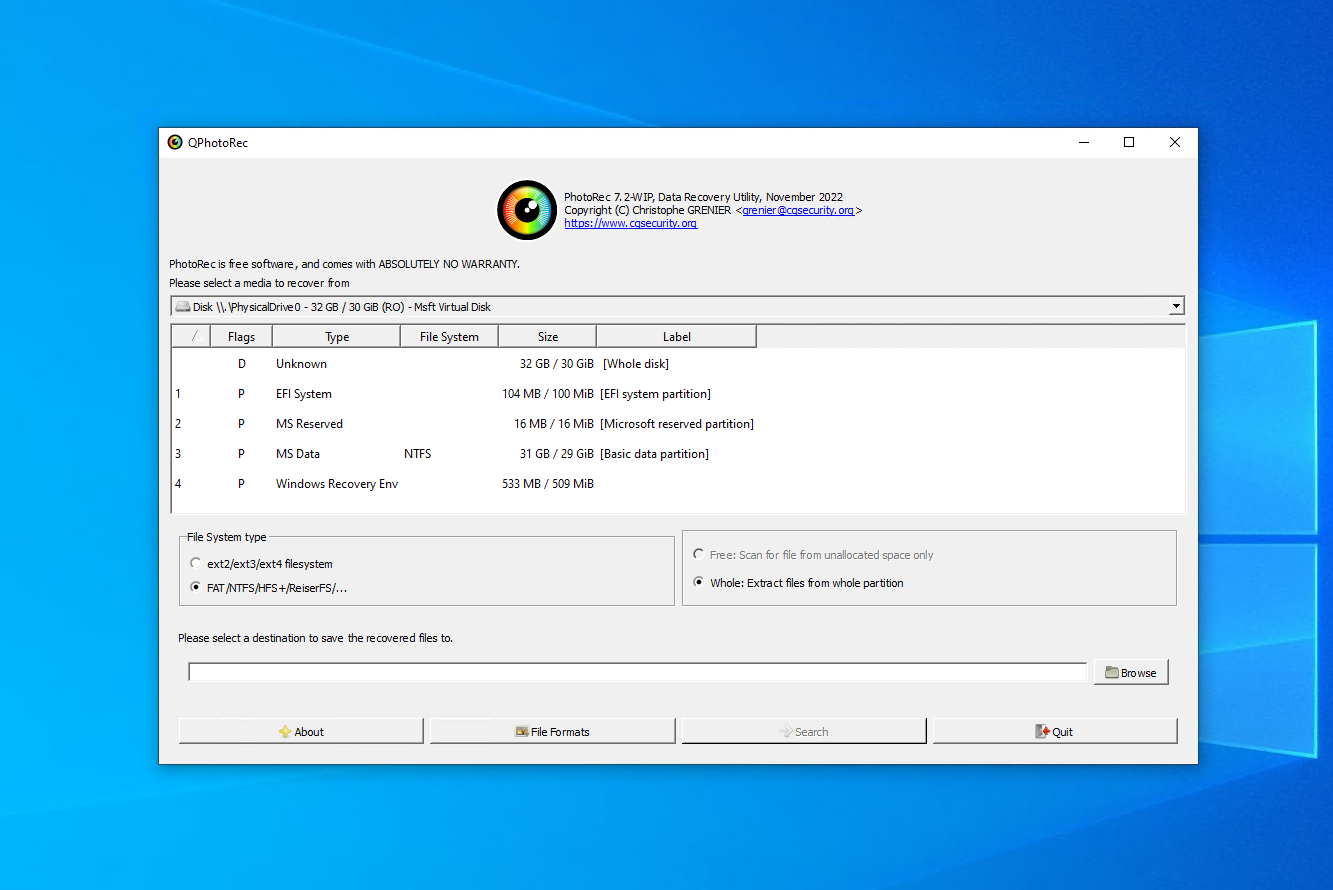
💻 Supported operating systems: Windows, macOS, Linux
🔗 Download link: Download PhotoRec
🏆 Best for: Freeware recovery
Looking for a completely free, open-source data recovery solution? Look no further than PhotoRec. As hard as it is to believe you can find such a good recovery tool without paying a cent, PhotoRec has proven to be one of the most reliable video recovery apps on the market with support for over 480 file extensions. Wondering if it’ll be able to recover your file? Upload a sample of it to their online file sample checker to find out.
PhotoRec doesn’t need to be installed to your drive. Instead, simply unzip the file contents and launch it straight away. The program actually runs using a command-line interface, but a graphical user interface is also available for those who are uncomfortable using a terminal (though it is very basic).
As you would expect with a free tool, there are some cutbacks. It doesn’t allow you to review a list of the recoverable files, nor does it allow you to preview them before recovery. Instead, you have the option of choosing what file types to recover from a list. When you start recovery, all files of the selected file type are recovered. Once recovered, you can freely inspect the files using File Explorer.
While it would be nice to pick and choose which files to recover, this is a luxury when you consider the tool offers unlimited recovery for free. If you need to recover a whole partition, its companion app TestDisk is included in the download.
Pros
- Open-source software
- Free video recovery software
- Supports raw recovery
- Portable
- Very basic user interface
- Cannot choose files for recovery
- Signature scanning abilities only
- Rarely updated
Pricing: Free
4. R-Photo
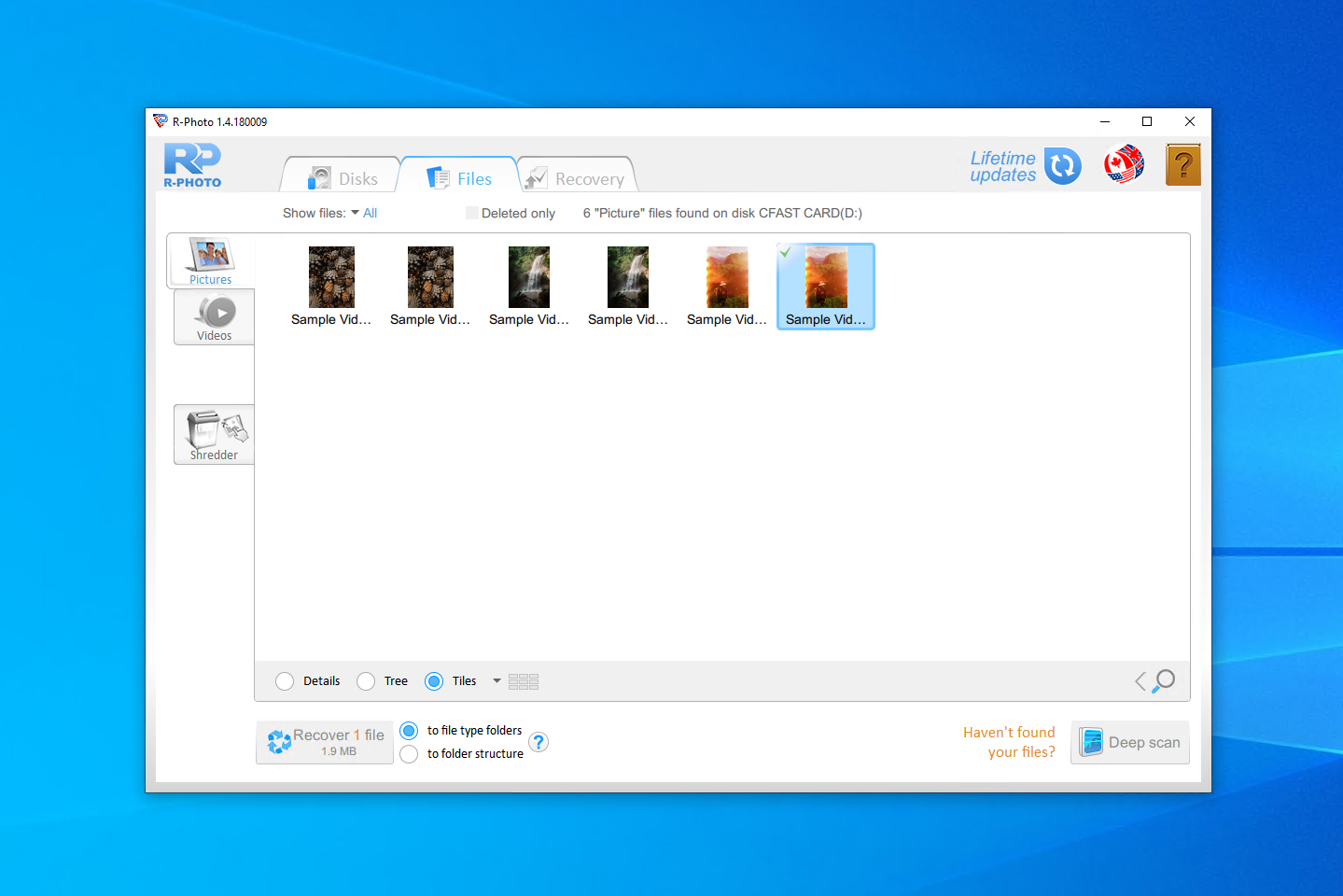
💻 Supported operating system: Windows
🔗 Download link: Download R-Photo
🏆 Best for: Recovery from virtual disks and RAID arrays
R-Photo is video restoring software developed by R-Tools Technology, the same crowd who created the advanced recovery tool R-Studio. It’s only available on Windows and specializes in the recovery of photos and videos exclusively. Unlike some other tools, R-Photo supports recovery from virtual disks and RAID arrays. Better yet, it’s completely free for non-commercial use.
Before installation, it gives users a small warning against installing R-Photo to the same drive they need to recover from to prevent data from being overwritten, even allowing them to create a portable version on a USB stick. Following this, users go through three simple steps: Scan the source media, mark videos for recovery, then recover them. The entire process is very easy.
If you’re a Windows 10 user who only wants to recover video files, R-Photo is easy to install and execute, allowing for quick recovery at no cost. In our testing, it was also very quick considering it only needs to scan for limited file types.
Pros
- File preview feature
- Shredding feature
- Completely free
- Outdated user interface
- Windows only
- Uses more disk space than other apps
Pricing: Free (for non-commercial use)
5. UFS Explorer
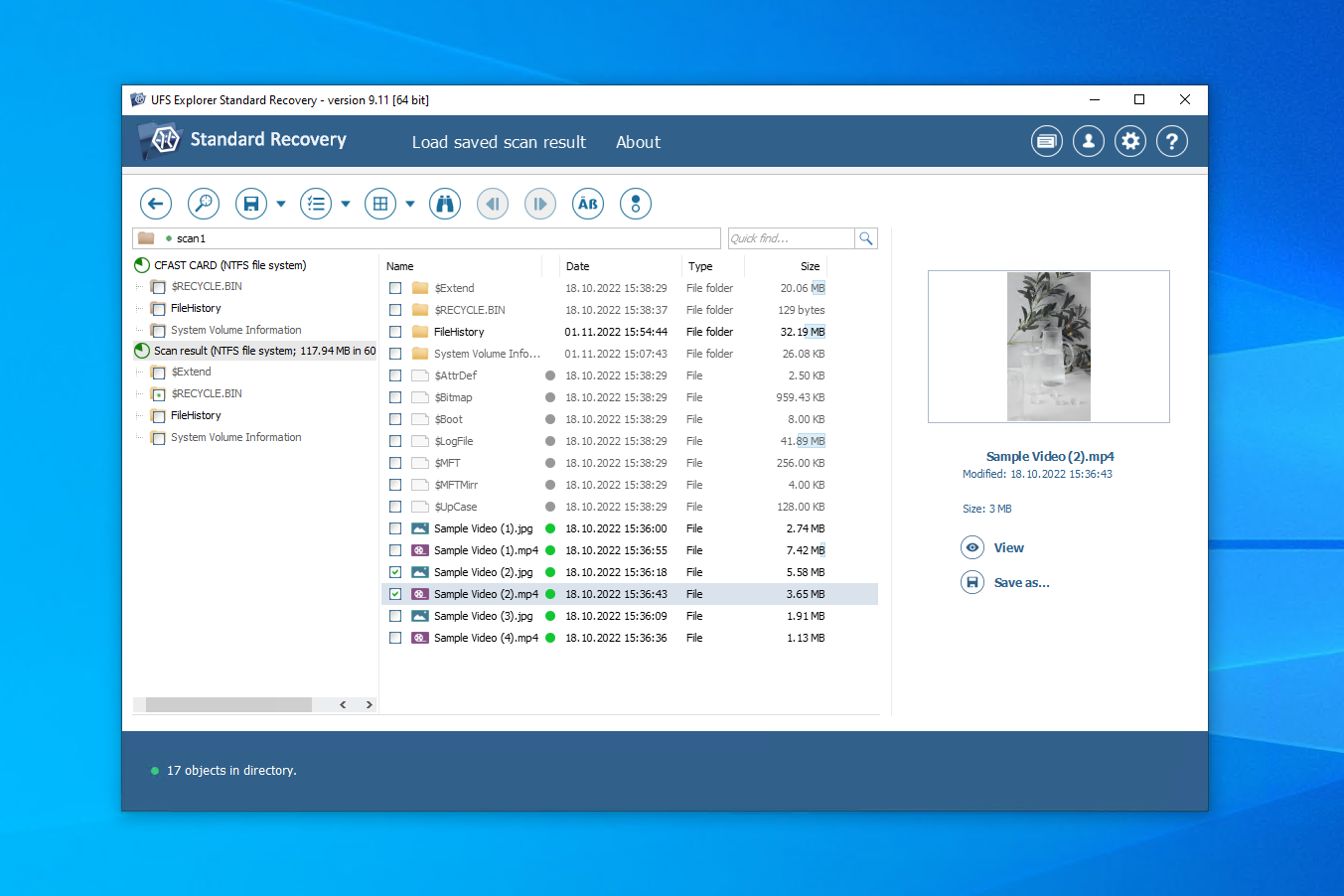
💻 Supported operating systems: Windows, macOS, Linux
🔗 Download link: Download UFS Explorer Standard Recovery
🏆 Best for: Users that are tech-savvy
UFS Explorer comes in three versions. Standard Access is intended to recover data that is inaccessible, but not deleted. Standard Access is intended for typical data loss cases. Professional Recovery is an expert-level tool aimed at enthusiasts and data recovery professionals. Standard Access and Standard Recovery allow free recovery of files up to 256 KB, with Professional Recovery raising this limit to 768 KB.
UFS Explorer Standard Recovery is available on Windows, macOS, and Linux. Installation is available in multiple languages and also provides a warning against installing it to the wrong drive, similar to R-Photo. The main application has a compact but optimized interface that is busy with information pertaining to your drives. You’re given a lot of control over the scan, such as what scan you’d like to perform and what file systems to search.
The post-scan results screen allows you to preview individual files to ensure they’re intact. Advanced users can also view the hexadecimal contents. Scan results can be saved and reviewed at a later time for recovery. Unfortunately, it can be slightly confusing to use with all the information that’s available. For example, you must manually enable the ability to select multiple files for recovery at once.
Even though it’s low on our list of the best apps to recover deleted videos, UFS Explorer comes with some useful recovery features and a lot of customization options. For its price, UFS Explorer Standard Recovery gives the user a lot of control over the recovery process.
Pros
- File previews available
- Lots of customization options
- Quick scan times
- Slightly confusing recovery process
- Overload of information for new users
Pricing:
| UFS Explorer Standard Access | $24.95+ |
| UFS Explorer Standard Recovery | $64.95+ |
| UFS Explorer Professional Recovery | $629.95+ |
Conclusion
For effective video recovery, you should choose a data recovery tool that supports the file formats you’re trying to recover. Moreover, the tool should be affordable, compatible with your file system, and offer good recoverability chances. At the top of our list sits Disk Drill as it’s a great all-rounder. If you want a free option, we suggest checking out PhotoRec and R-Photo. Or, if you’re recovering data from an Android device, we suggest DiskDigger.
FAQ
- Download and install Disk Drill.
- Scan the drive for lost videos.
- Select the deleted videos you wish to recover.
- Choose the desired recovery location.
- Go to Photos.
- Tap Albums.
- Go to Recently Deleted.
- Restore the deleted videos.




