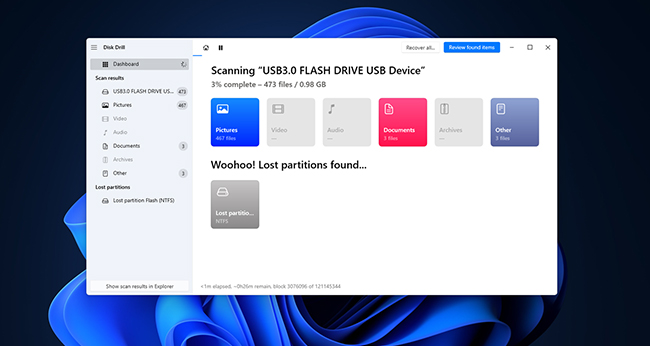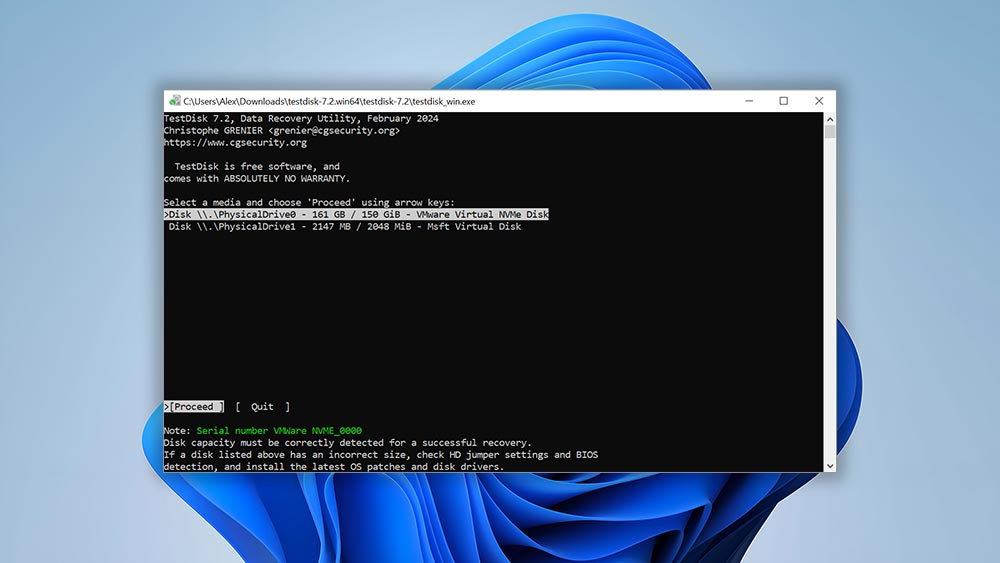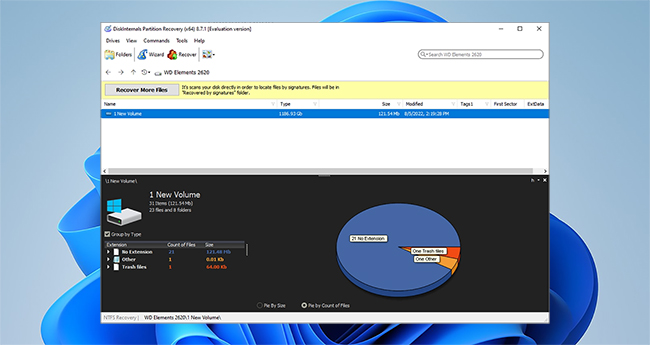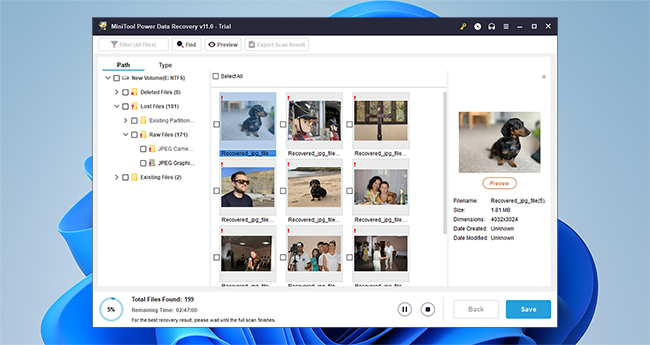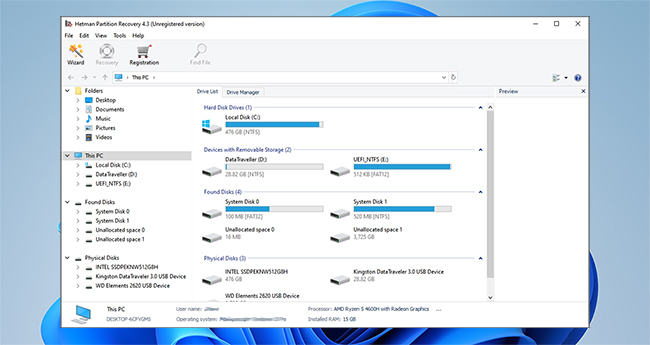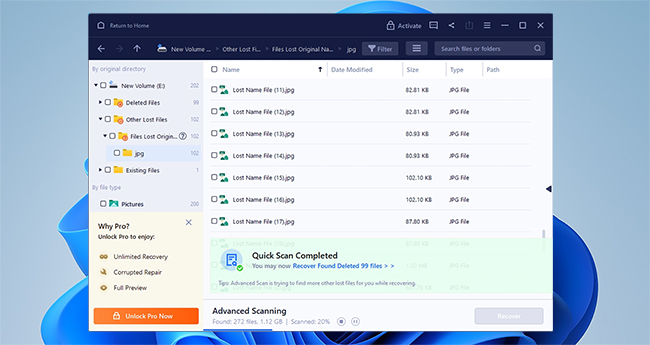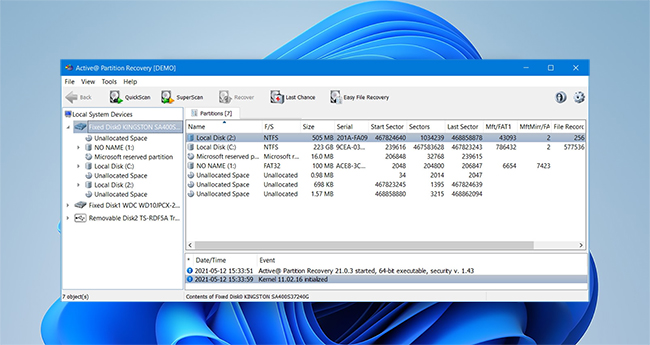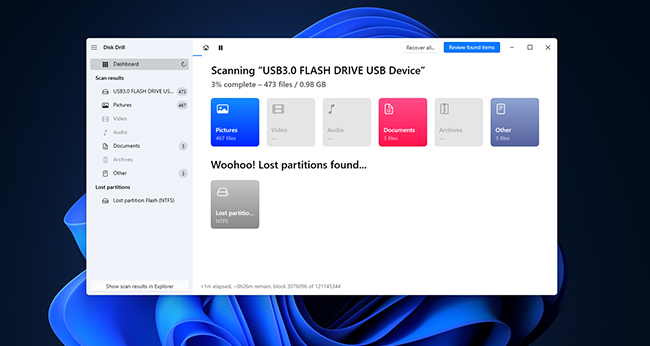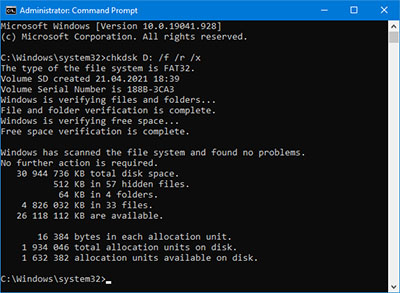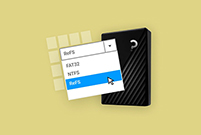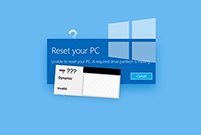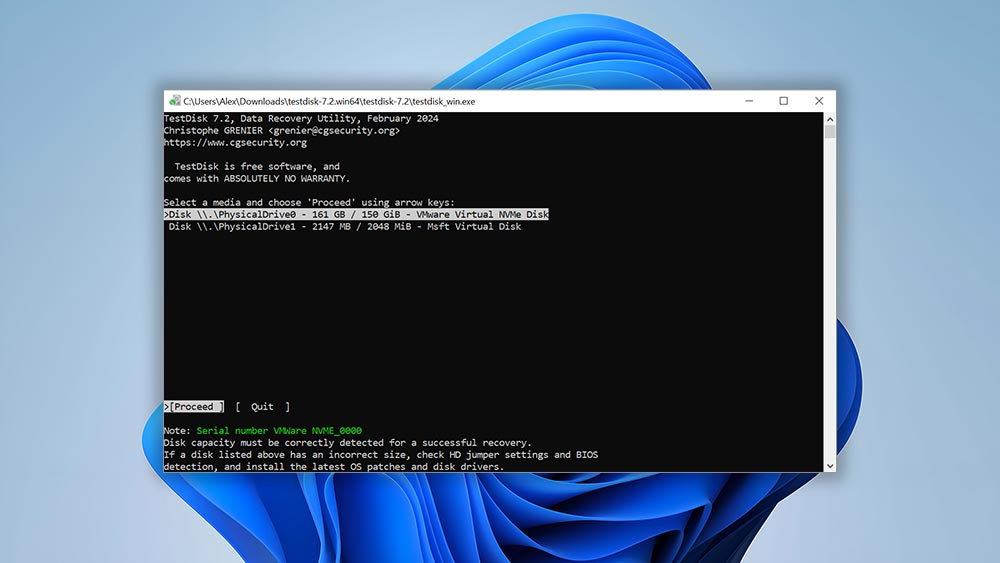
TestDisk is a completely free and open-source partition recovery tool developed by CGSecurity. While its lack of a modern GUI gives it a not-so-great first impression, it’s easy to use with enough patience and it’s even more capable than many paid options.
TestDisk uses a meticulous algorithm to scan for partition signatures and check the disk’s file system metadata to locate lost partitions. If any lost partition data is found, TestDisk lets you easily write it back to the partition table (with the correct parameters) — which should restore access to your files.
Our tests have shown excellent results with this app despite its rough exterior and lack of a full development team. It can even repair boot sectors under certain conditions.
Overall, TestDisk is a very capable partition recovery tool as long as you’re willing to endure a small learning curve — if you’re budget-constrained, it’s a no-brainer.
Pros:
- Can make non-booting disks bootable again
- Completely free and open-source
- Runs on Windows 11/10/8.1/8/7/Vista/XP
- Powerful data recovery capabilities
Cons:
- Command-line user interface
Supported file systems: BeFS, CramFS, FAT12/16/32, FATX, exFAT, HFS, HFS+ and HFSX, JFS, btrfs, ext2/3/4, GFS2, LUKS encrypted partition, Linux RAID md 0.9/1.0/1.1/1.2, RAID 1/4/5/6,
Linux Swap, LVM, LVM2, NSS, NTFS, ReiserFS 3.5, 3.6 and 4, Sun Solaris i386 disklabel, UFS, UFS2, XFS, SGI's Journaled File System, Wii WBFS, Sun ZFS.
Fix partition table: Yes.
Price: Free and open-source software.
Limitations on the free/trial version: None.
Supported operating systems: Windows 11/10/8.1/8/7/Vista/XP.