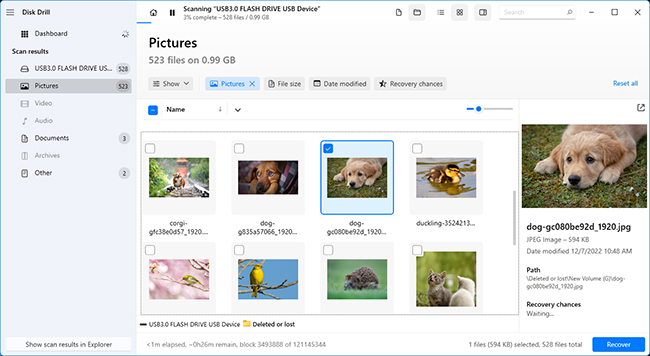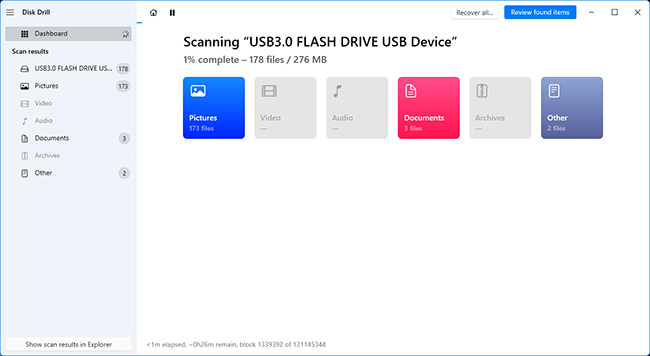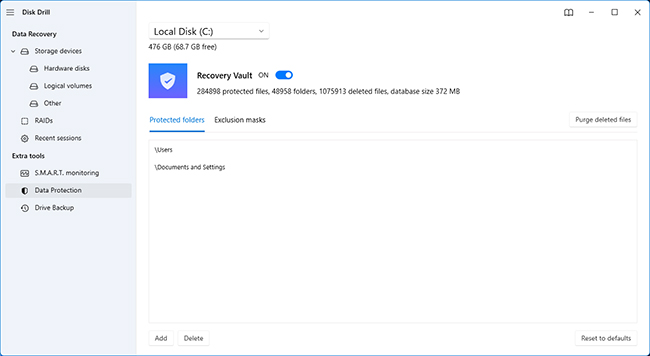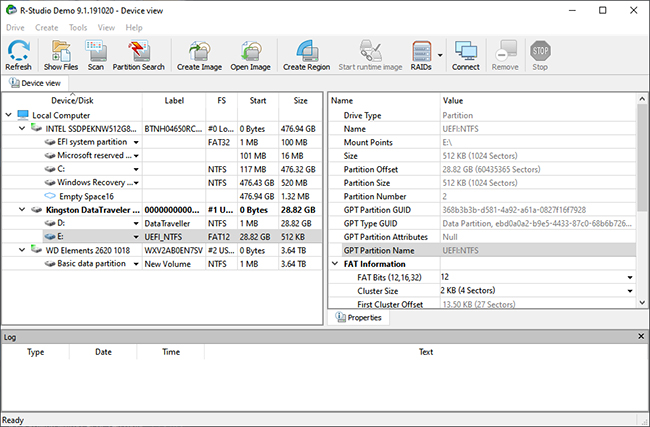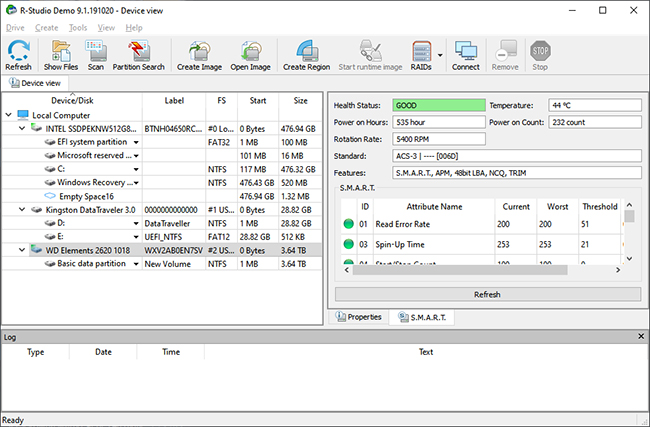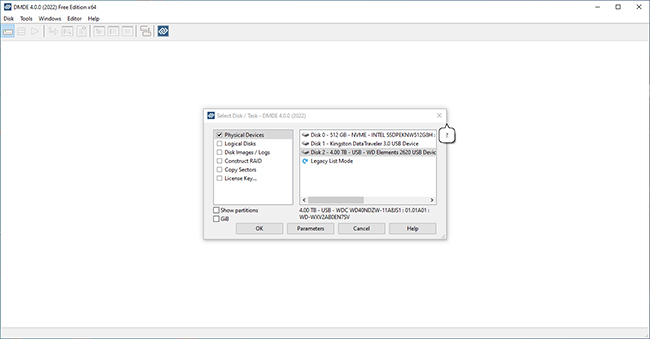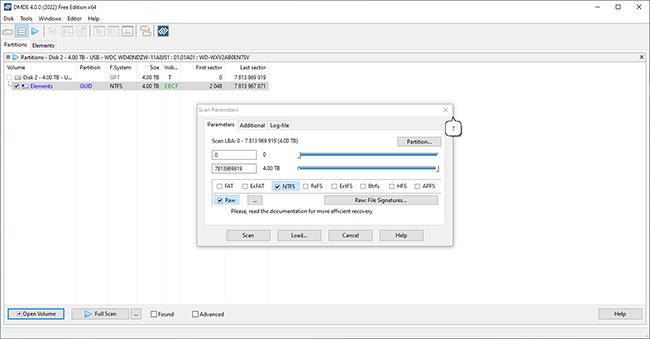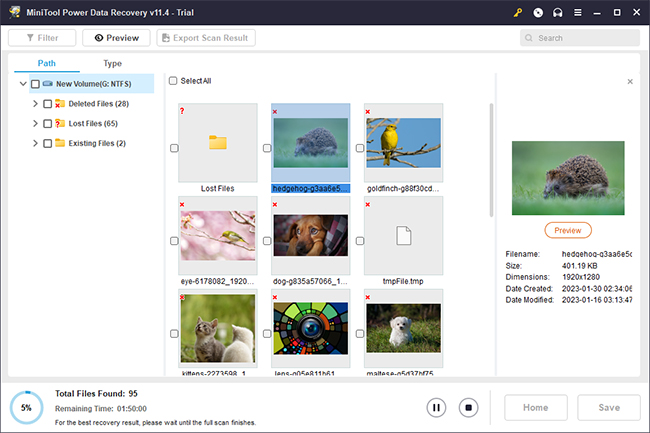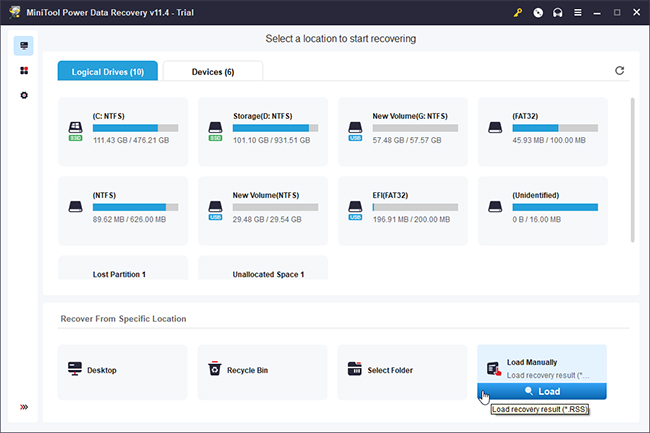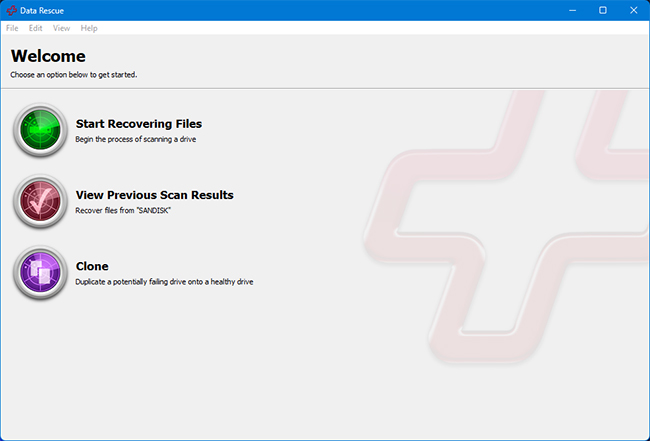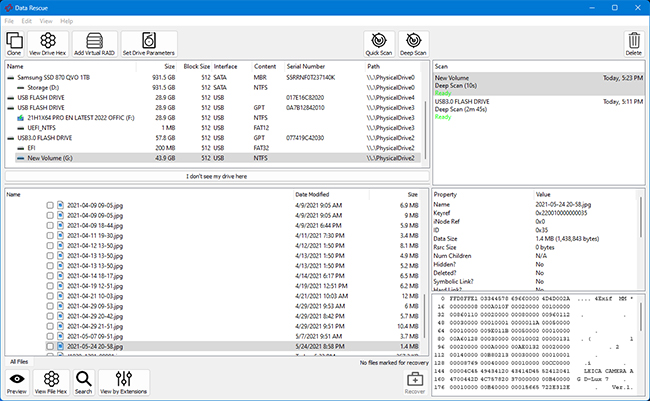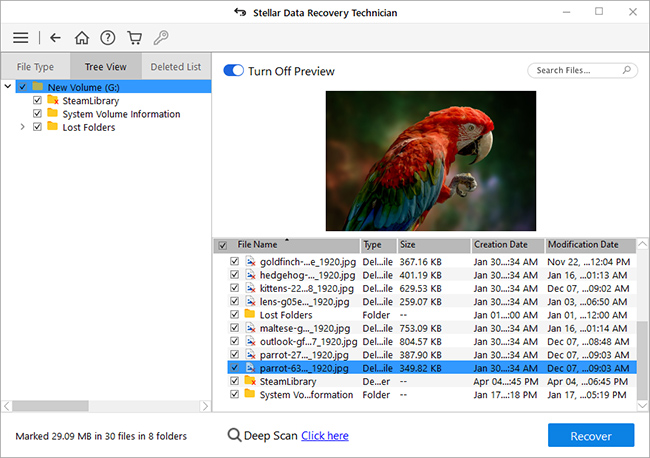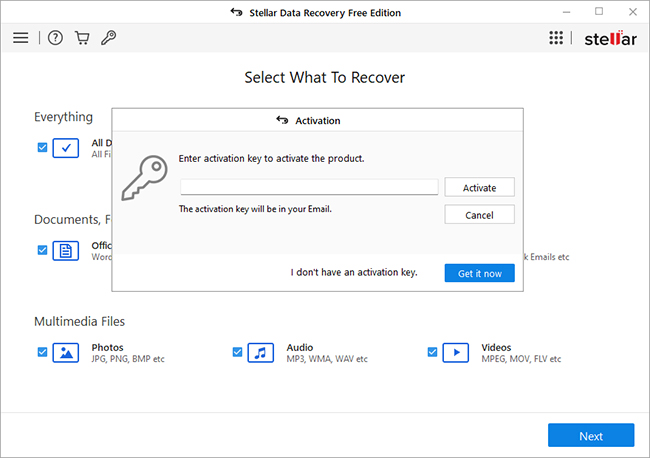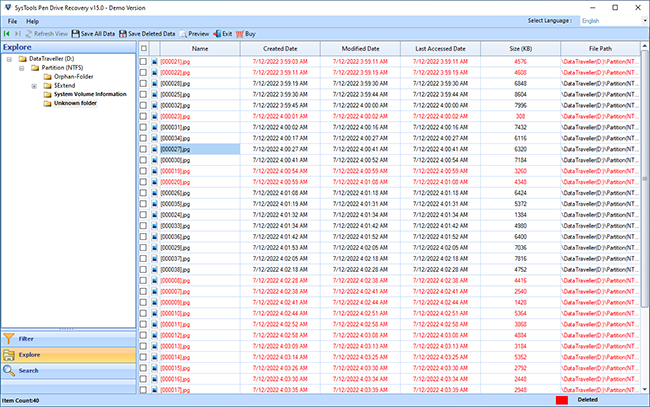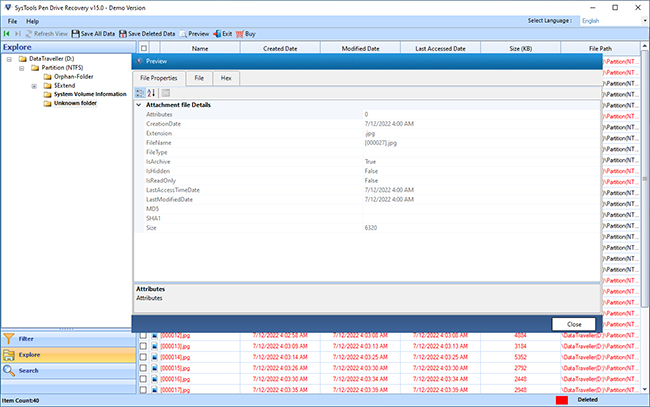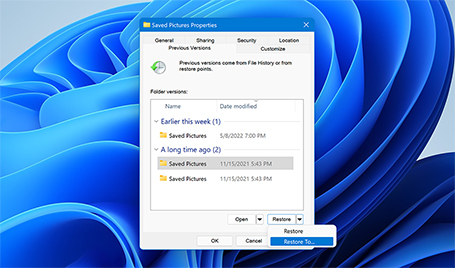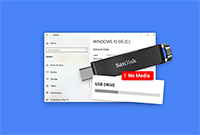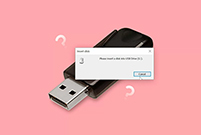Figuring out the best USB recovery software can be a very daunting task, given how stiff the competition is when it comes to data retrieval software. We handpicked the apps that either work exceedingly well with USB storage mediums or were built specifically to recover files from a variety of USB devices.
It goes without saying that we gave all our top contenders a test run to see how well they really perform and we also made sure to try the more obscure programs in hopes of finding a hidden gem. We didn’t base our list over our opinions alone, of course, as we also took into account user feedback and customer ratings, as well as the professional reviews from other well-known tech sites.
From there, we continued to trim down our list until we were left with the seven best flash drive data recovery software on the market. While some of the programs on this list are better than others, they’re all quality recovery solutions that will do a great job in helping you recover the lost files from your USB device.