System requirements: Windows 7 SP1, 8, 8.1, 10, 11 / macOS 10.15.7-15.x
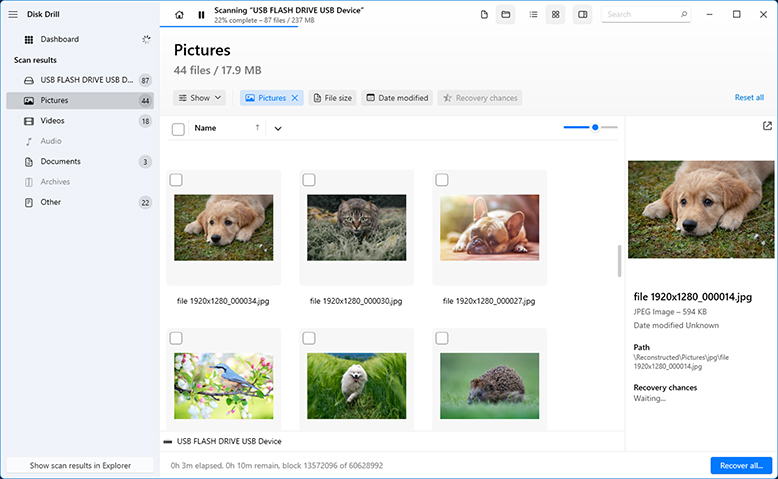
Disk Drill is a highly popular data recovery app developed by Cleverfiles, a software company based in the U.S. Disk Drill is known as both powerful and easy-to-use, packaging its complex recovery solutions in a simple, accessible user interface. Disk Drill also offers free data recovery, loads of features (that make sense for the app), and optimal support for different platforms thanks to its consistent updates.
First Impressions: Installing Disk Drill was super straightforward. We downloaded the installer from the Cleverfiles website, ran it, and followed the simple installation wizard from start to finish.
The main window displays the recovery tool by default. We could easily navigate between disks and volumes as well as order them by different parameters. Other tools, like Byte-to-byte backup and S.M.A.R.T., were easily accessible from the left sidebar. The interface itself was very clean and modern. The buttons were clearly labeled and properly spaced out. We could open the app and start recovery without too much analysis.
Data Recovery Process: Disk Drill’s data recovery process, from source selection to recovery, is very streamlined. We were able to scan entire disks during our tests, which is super helpful in cases of severe data loss.
One of the devices we tested with Disk Drill was a severely corrupted hard drive that both macOS and Windows couldn’t recognize. Not only did Disk Drill recover our files, but it was even able to restore the original folder structure.
Browsing scan results was intuitive; users have access to a search tool, can filter and organize results by file type and other parameters, and preview data in the sidebar.
And Disk Drill usefully categorizes results by "Deleted or lost", "Existing", and "Reconstructed", covering multiple data loss scenarios. Our files that were missing from their original folder (in the scan) showed up in the “Reconstructed” section, which found them by their file signatures.
Disk Drill reocvered most of our missing data – more than other apps on this list – from a variety of devices (using various file systems), like HDDs, SSDs (with TRIM disabled), memory cards, and even mobile devices. It also allowed us to preview the majority of the data as well.
Pricing: Disk Drill for Windows offers 500 MB of free data recovery, while Disk Drill for Mac offers none. You can scan, preview, and backup your data for free. You can also access the S.M.A.R.T. tool for free in order to monitor your drive health.
As of this writing, Disk Drill’s license costs a one-time payment of $89 ($19 for lifetime upgrades) for BOTH Mac and Windows versions.
While other apps provide a higher limit for free data recovery (often for both Mac and Windows), we think Disk Drill’s 2-in-1 lifetime license offers excellent value. Aside from macOS and Windows, Disk Drill supports Android and iOS recovery as well.
Latest Changes: Disk Drill 5.7 was released in December 2024 for both Mac and Windows apps. RAM usage for scanning FAT32 systems had been improved for both versions as well as the ability to restore from ReFS 3.14 file systems. 5.7 for Windows included other minor fixes, while the Mac release brought further improvements to performance and stability.
Verdict: Disk Drill is crowned Best Overall data recovery software for this article. It’s equipped to overcome almost every data loss scenario that the average user encounters for a wide range of devices. While we wish it offered more free data recovery (many of its competitors offer 1 GB or more for both Mac and Windows), its price value is easily one of the best on the market.
| ✅ Pros: | ❌ Cons: |
| Recovery chances prediction | Lack of phone technical support |
| Intuitive and user-friendly interface | |
| Cross-platform saving of scan sessions | |
| Support for virtually all disk-based storage devices | |
| Sophisticated scanning algorithms that can recover hard-to-find files | |
| Free data protection tools | |
| Free 500MB file recovery with the trial version | |
| Unlimited previews with Disk Drill for Windows & Mac |
System requirements: Windows 2000+ or Windows Server 2003+ / Mac OS X 10.5 - macOS 15 / Any kernel 2.6+ Linux distribution capable of installing .rpm or .deb packages.
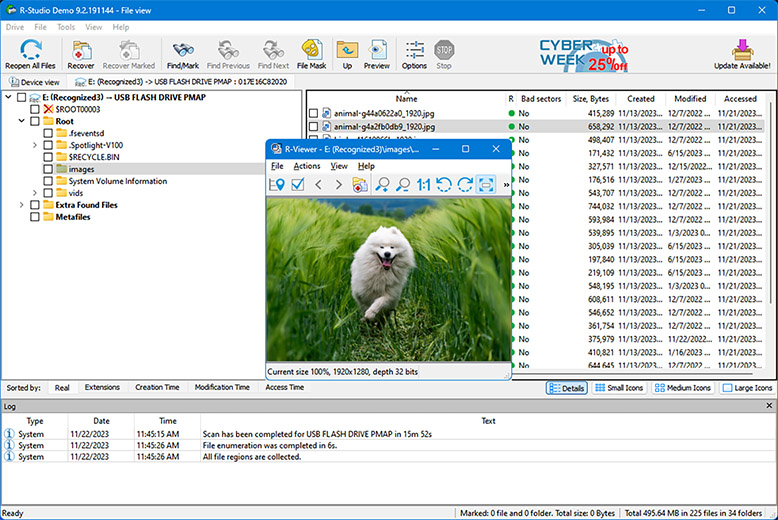
R-Studio is a technician’s tool created by R-Tools Technology, a software company based in Canada. While it may seem inaccessible at first glance, it’s a powerful and reliable app for users that can manage the slight learning curve.
First Impressions: R-Studio may be complicated, but installing it is simple. Users can download a standard installer wizard from the official site and R-Studio will be ready to go in a few clicks.
Our first impression of R-Studio is “utilitarian.” It wasn’t made to look pretty – it gives you access to all of its tools compacted in a single window. This is GREAT if you know what you’re doing but the average user will have to digest the interface for a while.
R-Studio offers a comprehensive list of recovery features, including advanced RAID support, network recovery, and image creation.
Data Recovery Process: R-Studio’s source selection menu is a bit cluttered but easy to analyze. We were able to expand our tester drives and select their volumes and partitions easily, even if one of the drives we tested was “problematic” and refused to be mounted or displayed anything other than its label. Upon beginning the scan, various popups allowed us to set multiple scan parameters. This is useful if you want to be super precise but it’s a lot of hassle for an average user.
Fortunately, R-Studio’s scan speed is quick – even compared to other apps. The results page is also highly utilitarian but visually helpful. It compiled our drive’s files in a list on the left panel and clicking on any of them displayed its preview on the right. When we selected a folder within the drive, all of its contents were displayed as thumbnails or icons – this made it easy to select multiple image and video files for recovery. It struggled a bit with recovering RAW photos, but the most common image file types were no problem for it.
Pricing: You can download and use R-Studio for free but you can only restore files that are less than 256 KB each. Mac and Windows licenses are both $79.99 each but you can also pay less for a version that supports a single file system. The price isn’t that different though, so we recommend the full license if you opt to buy it.
Latest Changes: R-Studio released part 1 of version 9.4.191420 for its Windows client last December 2024, which improved the app’s ability to process BitLocker volumes with clear keys.
The Mac client is still running part 1 of version 7.4.191376, released last October 2024. This version introduced improvements to performance as well file system and file type recognition, along with several fixes for RAID parameter detection, symlink handling, and other stability issues.
Verdict: R-Studio is an excellent tool for its price considering its power and comprehensive recovery features… But for users who are easily overwhelmed by new software (or if you don’t have the time for the learning curve – e.g. you need to restore critical data for work the next morning), apps like Disk Drill or EaseUS Data Recovery are much more suitable.
| ✅ Pros: | ❌ Cons: |
| Demo version available | More expensive than other solutions |
| Cross-platform support for multiple operating systems | The interface and extensive features can be confusing for some users |
| A simplified version of the tool called R-Undelete is available | |
| Customize recoverable file types | |
| Network capable data recovery | |
| Reconstruction of RAID arrays |
System requirements: Windows 11, 10, 8, 7 / Mac OS X 10.9 - macOS 15.x
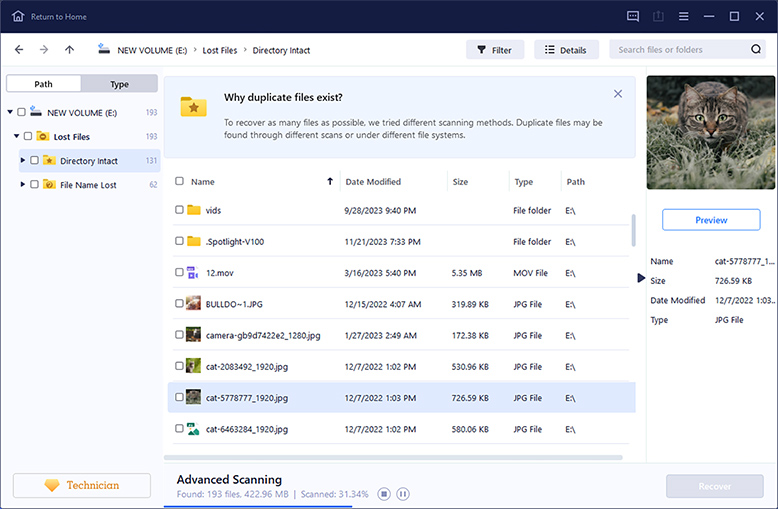
EaseUS Data Recovery Wizard is another recognizable name in the data recovery marketplace. Based in China, EaseUS has been around since 2003 and has a lot of apps under its belt. Like most of their software, EaseUS Data Recovery Wizard was built to be simple and user-friendly. While it may lack slightly in depth and comprehensiveness, it can solve a lot of data loss problems for novice users.
First Impressions: EaseUS Data Recovery Wizard comes with a super simple one-step installer. The main window defaults to the data recovery window, which shows the volumes/partitions of all connected external storage drives. However, you need to click another button to display the disks themselves (and select them for scanning).
Other devices (like SD cards) can be selected on the left sidebar as well as advanced features like Video Repair, Disk Backup, and portable recovery (this Pro feature comes with an in-app step-by-step, which was a nice touch).
All-in-all, EaseUS Data Recovery Wizard’s design choices are clearly catered to novice users. The main window is very clean and uncluttered – on one hand, that makes it easy for users to navigate. On the other hand, users with more advanced knowledge will have to click around a bit more to find what they need. It’s also not as “snappy” as other apps, which can be slightly frustrating if you work fast.
Data Recovery Process: As we previously mentioned, we could only see our drive’s volumes and partitions at first and had to switch to the disk menu to scan our drive.
Like Disk Drill, we didn’t have to choose a specific scan to run – there’s only a single scan button. When the scan was underway, we could see all the data EaseUS had already recovered, neatly categorized into Pictures, Documents, Audio, etc.
EaseUS was excellent at recovering most file types (even RAW photos and videos), but it struggled with more complex data loss scenarios like lost partitions and original folder structure recovery.
After the scan, EaseUS allows you to search and filter the scan results but you’ll need to purchase the pro version to fully preview files. You can also view files by directory if the original folder structure was recovered.
Pricing: The free version of EaseUS Data Recovery Wizard for Windows lets you recover up to 2 GB for free. It offers no free data recovery for Mac.
You can scan as much data as you want for free and you can preview their thumbnails – but full preview is subscription-only.
As of this writing, subscriptions cost $69.95 per month or $99.95 per year plus $149.95 for Lifetime Upgrades for Windows computers. For Mac, subscriptions cost $89.95 per month or $119.95 per year plus $169.95 for Lifetime Upgrades.
Latest Changes: EaseUS Data Recovery Wizard released version 19.2.5 for Windows last December 2024, adding support for RAID recovery and EXT4 new features. Their version history also mentioned bug fixes but didn’t specify.
The Mac version is still sitting on 17.5, which was released in September 2024. It brought improvements to user experience and stability, as well as new features — namely, an automatic recovery function and the ability to create macOS installers.
Verdict: EaseUS Data Recovery Wizard was designed for the novice in mind and it’s sold as a simple and accessible recovery. While it’s not as comprehensive as the other apps on this list, it serves as a powerful tool that anyone can pick up and use.
| ✅ Pros: | ❌ Cons: |
| Windows and macOS versions are available | The subscription model is more expensive than competing solutions |
| An intuitive interface takes the stress out of data recovery | Recovery of large files can be slow |
| Extensive site knowledge base that assists users recovering data | No way to estimate recovery chances before the recovery |
| Recovers MS SQL databases and Exchange mailboxes | |
| Good recovery results |
System requirements: Windows 8 or newer, macOS 10.12 or newer.
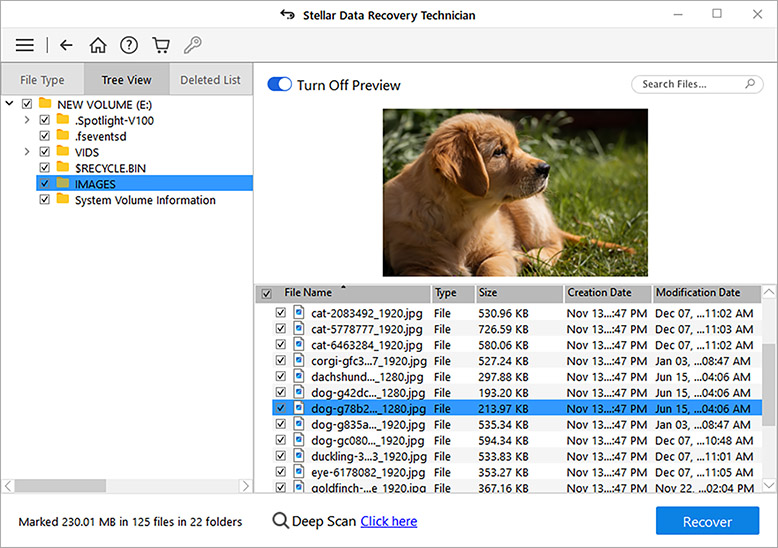
Stellar Data Recovery is a well-established data recovery software developed by Stellar Information Technology Pvt. Ltd., based in India. It’s a fully-featured and modern-looking app with its own unique tools, making it a solid choice for many users.
First Impressions: Like most of the apps on this list, Stellar Data Recovery was easy to install. You just need to download the installer from the site and follow the wizard.
The source selection menu, similar to EaseUS’ interface, only shows volumes (more on this later). You can opt to switch to Advanced mode to see which disks the volumes are attached to. Most of its other features are hidden in menus, which helps keep the interface uncluttered.
Aside from data recovery, a major feature that caught our eye was corrupted video recovery. It’s only available for licensed users, but we can vouch for its efficacy.
Data Recovery Process: Unfortunately, we found out that the reason why only volumes are displayed by default is because Stellar Data Recovery can’t scan whole disks. We had to go through each volume one by one. We also had to switch a toggle on the bottom of the screen to enable Deep Scan.
Stellar recovered less data overall compared to the first 3 apps on this list. It also recognized fewer file types, but we were still able to successfully recover a lot of data – especially documents. And Stellar allows you to scan for a custom file type, which is a missing feature in many similar apps (although it’s a hassle to input a lot of file signatures manually).
The found files list is where Stellar Data Recovery actually shines. We were able to switch between viewing data as a simple list or as a gallery of thumbnails – this makes it very easy to browse images and videos.
Pricing: Stellar Data Recovery lets you recover up to 1 GB of data for free for both Mac and Windows versions. You can also scan and preview your data for free.
The app costs $69.99 ~ $99.99 per year or $129 ~ $199 for a lifetime license, depending on the product tier you choose. The most notable features available for higher-tiered licenses are Lost Partition Recovery, Image Backup, Unbootable Recovery, and Video Repair.
The basic license should be enough for the average user, but more advanced users will definitely want to consider the more expensive licenses.
Latest Changes: Right at the start of 2025, Stellar Data Recovery Professional dropped a pretty big update for both OS versions, bringing them up to version 12 for Windows and 12.3 for Mac. Both OS versions saw improvements to session management and user experience, as well as more themes for its interface.
Individually, the Mac release also brought new features, such as decluttering and storage management tools, recovery from virtual machines, and the ability to restore fragmented MOV and MP4 videos. The Windows release brought the ability to recover QNAP, AUSTOR, and Synology NAS devices.
Verdict: While other options on this list can be considered superior data recovery software apps, Stellar Data Recovery is a great choice if you primarily need to recover photos and videos. Its thumbnail gallery view makes it highly convenient to browse found files and (if you’re willing to purchase the more expensive licenses) its video repair tool actually works quite well. We were able to get previously non-playing videos to work again.
| ✅ Pros: | ❌ Cons: |
| Users can manually add new file headers for extended capabilities | Requires a yearly license |
| Create sector-by-sector disk images to protect damaged devices | No free data recovery with the trial version |
| Three scan preview options can quickly find the files you want to restore | Limited preview functionality |
System requirements: MS-DOS 5.0+ / Windows 98, ME, Windows 2000+ / macOS 10.12+ / Any modern Linux distribution with the libc library.
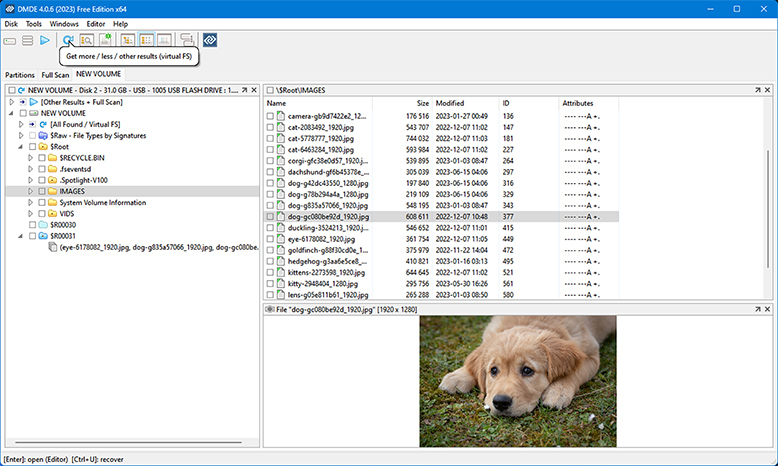
Originally created by Dmitry Sidorov, DM Disk Editor and Data Recovery Software (or DMDE) is a data recovery app with disk editing features and a lot more bells and whistles than other software on this list. It also offers free unlimited recovery, making it a strong contender despite its humble interface.
First Impressions: DME is extremely easy to install – you just have to download a folder from the official site that includes the program itself, which you can run directly.
The app itself looks cold, unfriendly, and a bit complicated compared to our modern-looking entries like Disk Drill, EaseUS, and Stellar.
When you launch DMDE, you can either select a disk to start working on or a task you want the app to perform (e.g. Construct RAID). We’ll talk about source selection more in the Data Recovery Process section.
Aside from recovery, DMDE offers a lot of useful features for the advanced user. You can edit raw disk sectors, restore partitions, edit partition tables, modify boot sector data, create disk images and clones, and more.
Data Recovery Process: DMDE’s source selection is rich with information. For the average user, it’s too much information. While we could easily select disks and partitions to scan (the scan button is also fairly obvious), all of DMDE’s tools are packed into the window.
If you have no idea about disk editing or partitioning, the source selection window can be very overwhelming. Even when we started the scan, we were greeted by a cluttered popup that allowed us to set our scan parameters.
You can browse and recover files while the scan is still underway. Found files are usefully categorized by type but DMDE does its best to recover folder structure as well. Despite its glaring user experience issues, we were satisfied with its actual performance. It was sucessfully able to recover many RAW photos, RAW videos, and documents from various devices and file systems (except for EXT4, which it struggled with). We had to manually input a few file signatures it didn’t recognize, but the results were good for the app’s price!
Pricing: DMDE’s free version actually lets you recover an unlimited amount of data for free, but only up to 4000 files per operation.
Subscriptions cost $20 per year or $48 for a lifetime license if you’re purchasing the standard edition, which includes all the recovery features the average user expects.
The Professional edition mostly includes commercial features and costs $95.
Latest Changes: DMDE 4.2.0.814 was released in July 2024, which brought with it significant enhancements and bug fixes. Namely, this version has an improved interface, better support for Btrfs and large NTFS cluster sizes, and increased directory file limits. It also came with patches for bugs related to RAID detection, NTFS processing, and ExFAT and FAT search (among others).
Verdict: DMDE is not for the faint of heart! It’s a complex tool with a cluttered interface and a complicated user experience. However, it has a comprehensive and powerful toolset for a very competitive price. It’s a disk management Swiss army knife for the right user – but we recommend that novices skip this app.
| ✅ Pros: | ❌ Cons: |
| Hex editor to view recoverable files | Outdated user interface can overwhelm inexperinced user |
| Automated search feature | No free data recovery |
| Additional disk utilities | Can be hard to locate features |
| Runs on Windows, macOS, Linux, and even DOS | Doesn't show time required to complete the recovery |
System requirements: Windows 11, 10, 8.1, 7, Vista and XP.
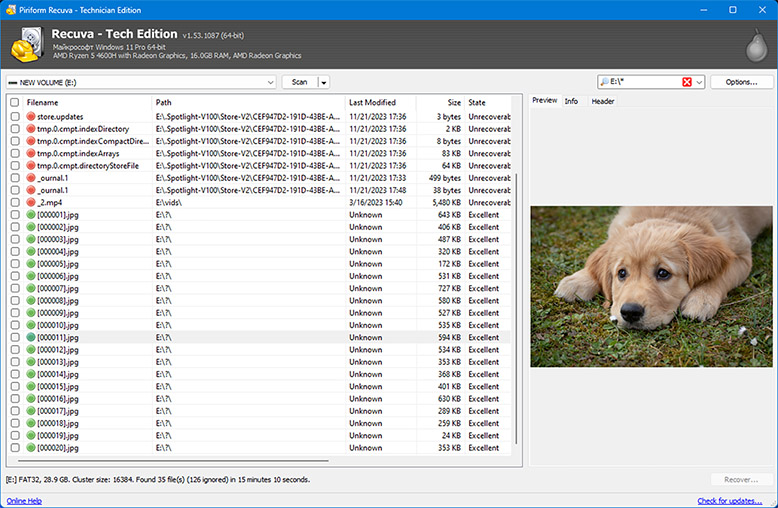
Recuva is a super lightweight Windows-only data recovery app developed by Piriform Software, the company behind CCleaner. Recuva is known for being one of the few truly free data recovery apps, making it a popular choice for many users.
First Impressions: As we previously mentioned, Recuva is very lightweight. Its interface is utilitarian and a bit old-school with simple grey panels – almost like the older versions of Windows Explorer.
Unlike other apps that immediately display the disk or volume selection menu, Recuva starts with a wizard. One after the other, you’re prompted to choose the file types you want to restore, which type of scan you want to run, and what drive you want to scan. The Next and Back buttons allow you to redo any of your past choices.
Data Recovery Process: Starting the scan process involves navigating through a recovery wizard where you can set your scan parameters along the way. Unlike other apps, Recuva didn’t provide much information during the scan beyond its progress (in percentage), how many files it already found, and how much time is left to complete the scan.
Once the scan is complete, Recuva will display the full list of scan results. It obviously didn’t do well as its commercial counterparts but the results were respectable for the $0 price tag! Recuva even outperformed some of its competitors while recovering documents. However, it struggled a bit with our FAT32 partitions but did much better with our exFAT and NTFS partitions. We also successfully recovered data from a disk image, which is impressive for a free app.
Since we already indicated the file type we wanted to restore in this wizard, we could no longer filter the found data or browse them by category. But we were able to search for them by file name or path. We could also preview the files that were indicated to have a high chance of recovery.
Pricing: One of Recuva’s major draws is its $0 price tag. You can scan, preview, and recover as much data as you want for free.
Piriform Software also offers a Professional version for $24.95, which includes virtual hard drive support, automatic updates, and priority support.
But we found that the free version was more than enough for the average user.
Latest Changes: The latest version of Recuva (v1.54.120) was released back in June 2024, which only included minor updates to their licensing process. The last version released before that (v1.53.206 released in June 2023) also provided minor enhancements and fixes — namely, to its interface and update feature. There are no other major updates of note.
Verdict: Recuva lags behind other apps in user experience and extra features. But it’s lightweight and 100% free to use for external drives, memory cards, and other storage devices. We’ve successfully recovered photos, videos, and documents using this app, so we gladly recommend it if you’re on a tight budget.
| ✅ Pros: | ❌ Cons: |
| Freeware with a low Pro version price | Poorer recovery performance than paid solutions |
| Clear interface design | |
| Preview screen | |
| Securely deletes files |
System requirements: Windows 2000, XP, 2003, 2008 Server, Vista, Windows 7/8/10.
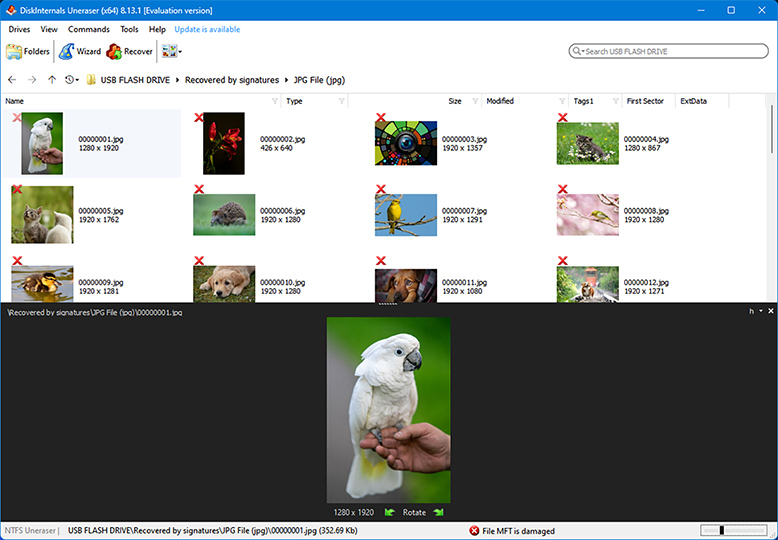
DiskInternals Uneraser is a minimalistic data recovery app developed by DiskInternals Research, based in Seattle, Washington. While the app looks slightly outdated, it has powerful recovery capabilities and useful features, packaged in a simple, easy-to-use interface.
First Impressions: DiskInternals Uneraser does not look as modern as the apps on this list – in fact, it looks plain and a bit outdated. But its user experience is well-designed and novices can quickly get the hang of the app.
The main window displays all drives and volumes on your computer, as well as common libraries like Documents and Desktop. The toolbar is clearly labeled and uncluttered, which makes it easy to digest.
Aside from basic recovery, a feature that stood out to us was its ability to restore data from virtual hard disks – many of the more expensive tools lack this feature since it’s only useful for a subset of users.
Data Recovery Process: Simple popups allowed us to select the recovery source – we could even choose to scan specific folders. We were also impressed that we could scan our drive for a specific file name (along with various file types).
Uneraser performed best when solving straightforward data loss scenarios. It was able to recover most of the data on our formatted drives, as well as those that were accidentally deleted. But it struggled when we tested it against more complex problems, like RAW disks.
All results are displayed in a single window pane with their thumbnails beside them. Since we already specified file types in the wizard, we couldn’t filter or categorize the results. We also had to right-click each file we wanted to preview.
Pricing: The free version of DiskInternals Uneraser allows you to scan and preview your data as much as you want. However, you need to purchase a license if you want to recover anything.
Its personal license costs $39.95, which is very affordable compared to many of its competitors – especially considering that it has all of the main features the average user needs.
Latest Changes: Unfortunately, we could not find any official change logs or version history notes for DiskInternals Uneraser.
Verdict: DiskInternals Uneraser is a great tool, especially for its price. Despite its outdated appearance, it provides a decent user experience and is actually powerful enough for “simple” data loss scenarios. If you want an affordable data recovery app that can do just enough, the Uneraser is a good choice. As of this writing, the software is at version 8.23.
| ✅ Pros: | ❌ Cons: |
| Solid data recovery capabilities and features | Free version only allows you to preview recoverable files |
| Includes a built-in forensic disk imaging tool | User interface is in dire need of an upgrade |
| Exceedingly easy to use, even for newbies | Available only on Windows |
|
|
|
|
|
|
|
|
|
|---|---|---|---|---|---|---|---|
| Recovery Results | |||||||
| Price | $89 | $79.99 | $69.95 monthly subscription | $79.00 | $20.00 annual subscription | Freeware | $39.95 |
| Contract Length | Lifetime upgrades | Lifetime upgrades | Monthly, yearly, lifetime subscriptions | Yearly and lifetime subscriptions | 1 year or unlimited license | Freeware, 1 year premium license | 1 year of free upgrades |
| Latest Update | December 2024 | December 2024 | December 2024 | January 2025 | July 2024 | June 2024 | August 2023 |
| File Formats | Supports over 400 file formats | Several hundred file formats | Supports over 1,000 file formats | Supports over 100 file types | Supports only basic file formats | Supports only basic file formats | Most standard file formats |
| Additional tools | Drive backup, SMART monitoring, files recovery chances prediction, data protection tools, virtual hard drive support, mount scanning results as a disk | Drive backup, SMART monitoring, files recovery chances prediction | NAS & Linux recovery, Crashed PC recovery | Photo and video repair. RAID support in Technician edition | Disk editor, drive backup | Files recovery chances prediction | FTP Export, boot CD, recover deleted files remotely over the network, RAID support, drive backup |
Recuva Recuva is one of today’s most popular recovery solutions among Windows, Mac, and mobile phone users. It can also be used to recover data from external and USB drives. It’s been enjoyed by its users since 2007. Its main feature, Advanced File Recovery, is offered in its free version, but you can always upgrade to Recuva Professional if you want to enjoy other perks such as virtual hard drive support, automatic updates, and priority support. The best thing about Recuva is its efficiency. The installation of the software and the initial setup is simple and fast. Scanning your storage device will not take more than a minute of your time. All it needs to improve is the simplicity and user-friendliness of its user interface. |
|
Testdisk/Photorec Testdisk and Photorec are two open-source data recovery software that thousands of users enjoy for free. Teskdisk can be used to recover data from almost all operating systems including macOS, Windows, Linux, FreeBSD, and NetBSD. On the other hand, Photorec serves as a complimentary program to Testdisk. It can be used to recover files such as photos, videos, and documents from memory cards, hard disks, and CD ROMs. Despite both being open-source freeware, they are reasonably efficient and enjoyed by thousands of users. However, this recovery software uses a command-line interface which is not really for everyone. |
|
Windows File Recovery Windows File Recovery is Window’s own file recovery tool that uses a command-line interface. It’s available for download from the Microsoft Store for free. If you’re looking to recover only recently deleted files from your device or other storage solutions connected to your computer, this can be a great tool to save money. It can be used to recover different file types from different storage devices including HDDs, SSDs, and external drives. You can also use it on SD cards, USBs, and flash drives. The only downside of using Windows File Recovery is its lack of features. It can only do so much compared to other data recovery tools on the market today. On top of that, its command-line interface isn’t that easy to use at all, especially for beginners and not-so-tech-savvy individuals. |
|
SoftPerfect File Recovery SoftPerfect is an easy-to-use recovery tool you can use to get your lost data back from most types of storage including hard drives, USB drives, and SD cards. It is capable of recovering all types of files including document formats like xls, docx and txt files. This file recovery tool is totally free. It has a user interface that is both intuitive and easy to use. However, it can only be used for NTFS and FAT filesystems and the app itself doesn’t have a preview feature for scanned files. |