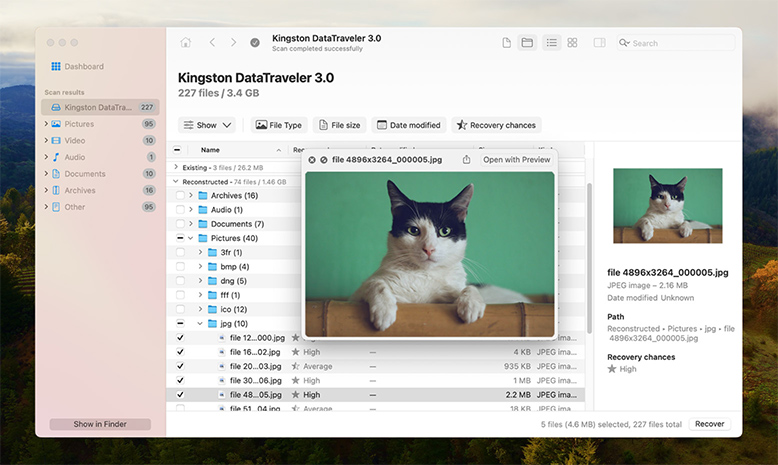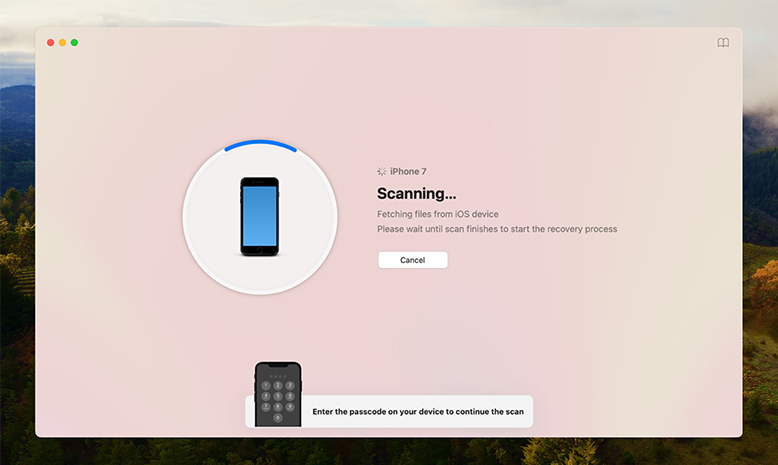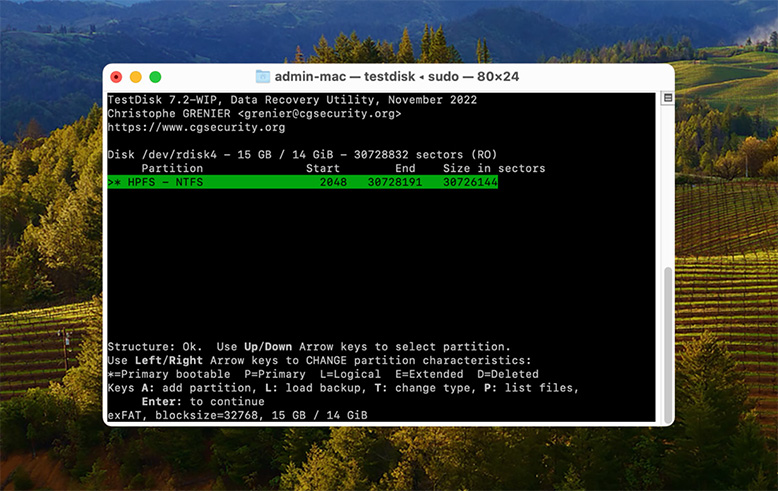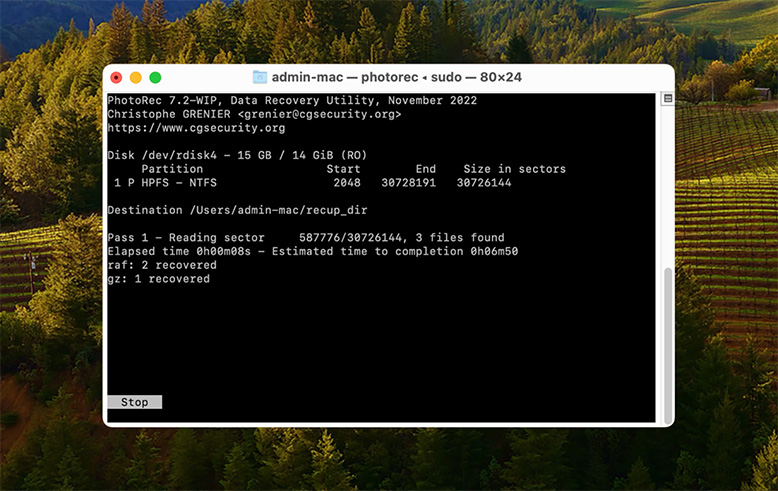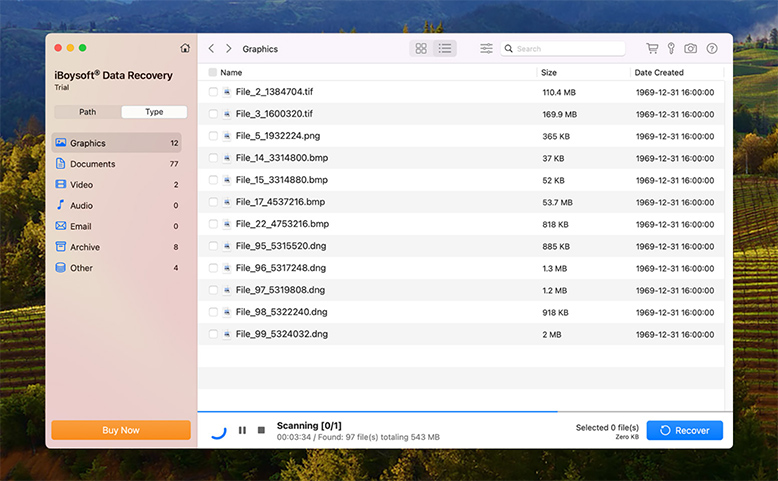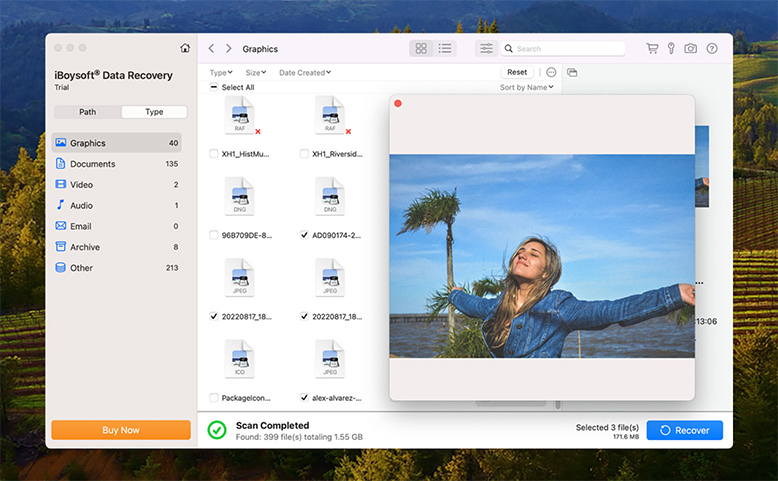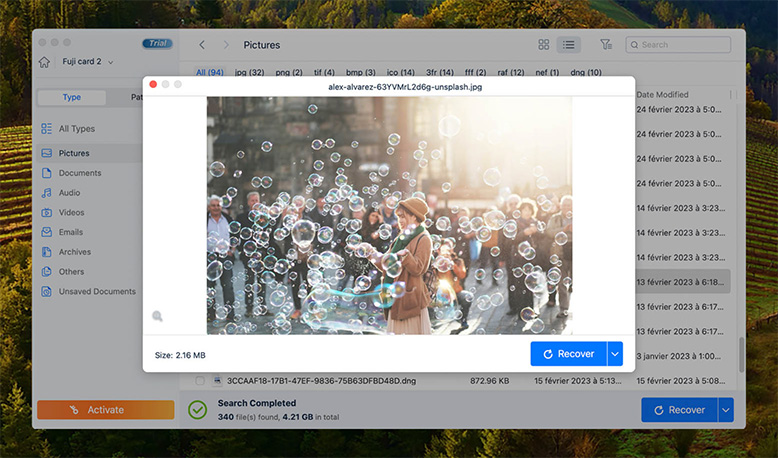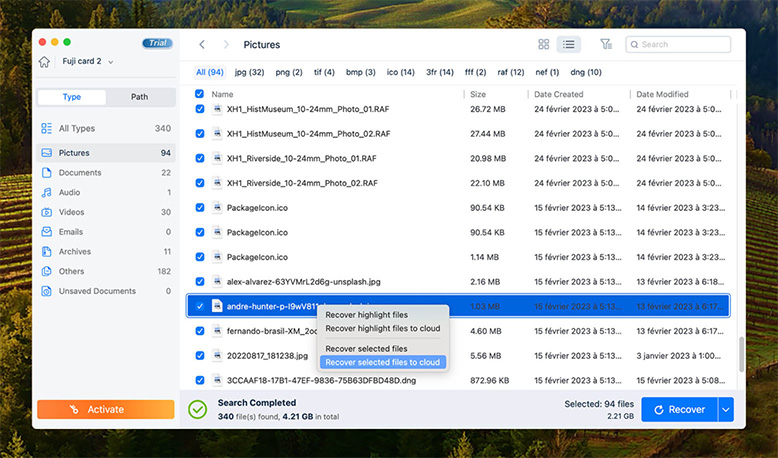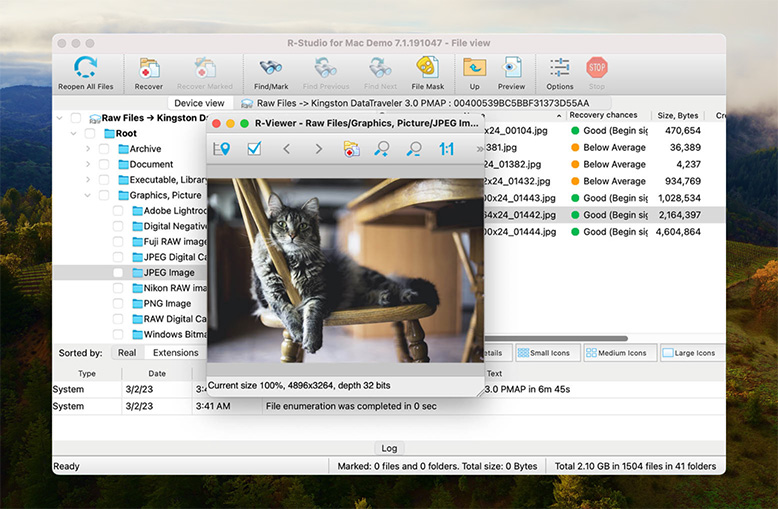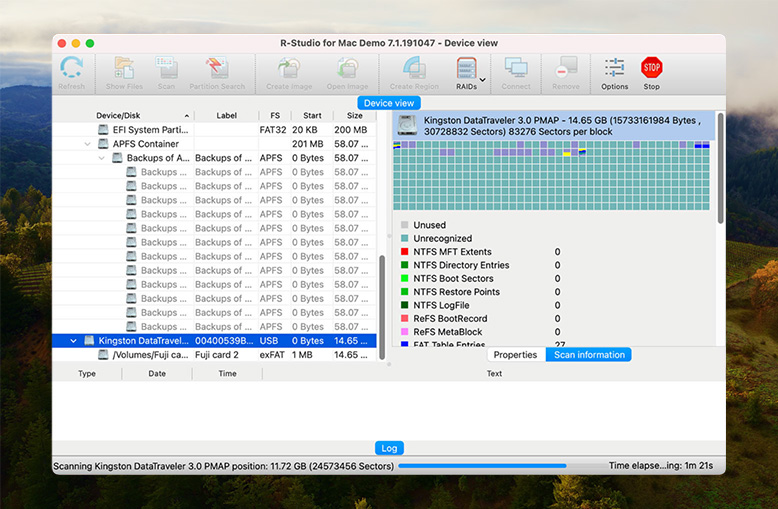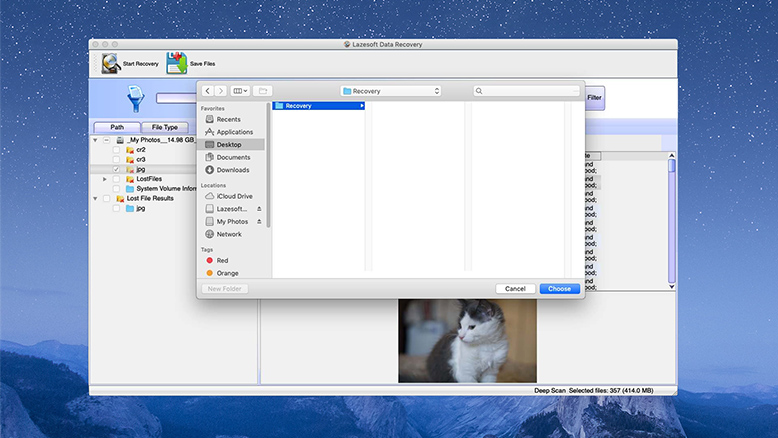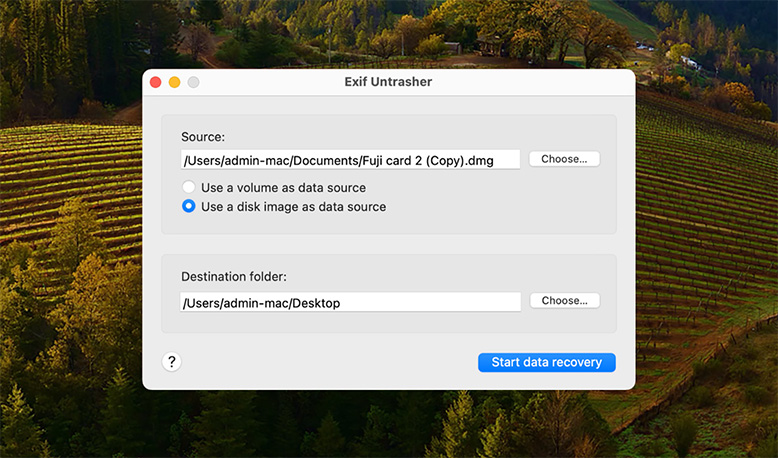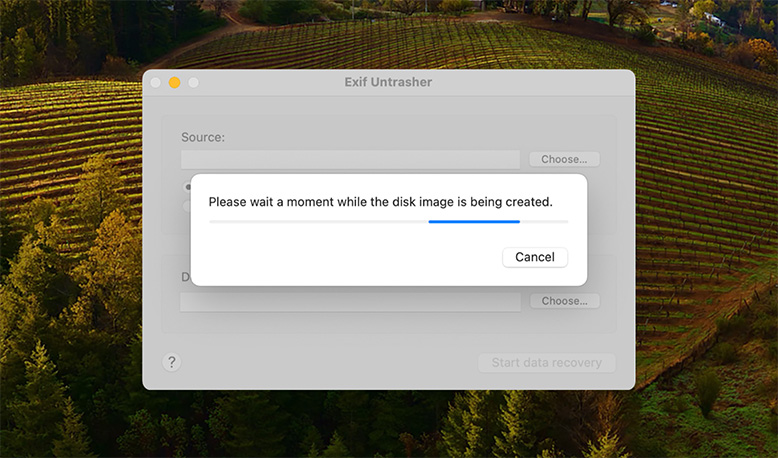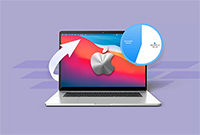We considered multiple characteristics of the data recovery solutions chosen for our list. Examining a single factor may not be enough to determine which solution is the right one for your data loss situation. Following are the attributes of the competing software solutions that influenced our decision and may steer you toward a specific application.
- ⚙️ Data recovery performance.The recovery performance of the chosen solution is its most important characteristic. No matter how well a solution compares in the other categories we will consider, it needs to be able to successfully recover your lost data. That’s the bottom line for data recovery software. Recovery performance should be considered apart from factors like ease of use and pricing. A free tool that is extremely easy to use but fails to recover more than half your files is not very useful when faced with the loss of valuable data. So recovery performance is a crucial factor in determining the best solution.
- 💡 Functionality. Recovery tools should provide the user with the required level of functionality to address their data loss scenario. A stable software solution will straightforwardly perform its recovery functions and enable data in many formats to be restored from a variety of storage devices. The functionality of a recovery tool can be hindered by issues like not recovering file names or not categorizing recoverable files. This reduced functionality makes it hard or impossible for a non-technical user to successfully recover data with the tool.
- 💲 Pricing. The price of data recovery software ranges from freeware to expensive commercial products. In general, freeware recovery products have limited functionality and do not have user-friendly interfaces.
- 💬 User reviews. User reviews can be a good source of information about a software product. Keep in mind that the review could have been submitted by the product’s marketing department or a competitor. Taking that into account, you should be able to glean some information regarding recovery results and ease of use from user reviews.
- 👴 Ease-of-use. Data recovery is a stressful situation for the majority of computer users. Trying to restore your lost files using a complicated procedure or obscure interface will only increase the stress level. We like simple interfaces that make it easy to recover data with a few clicks. You should look for a user-friendly tool that simplifies the data recovery process.