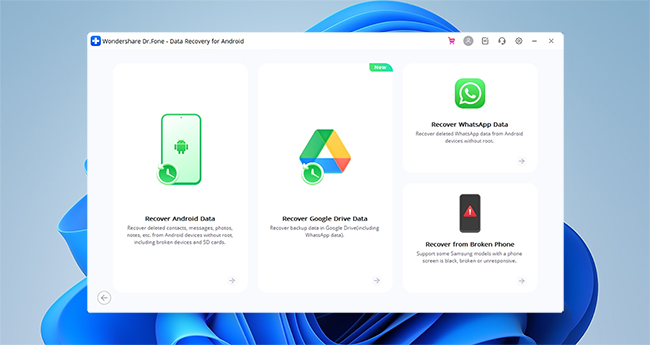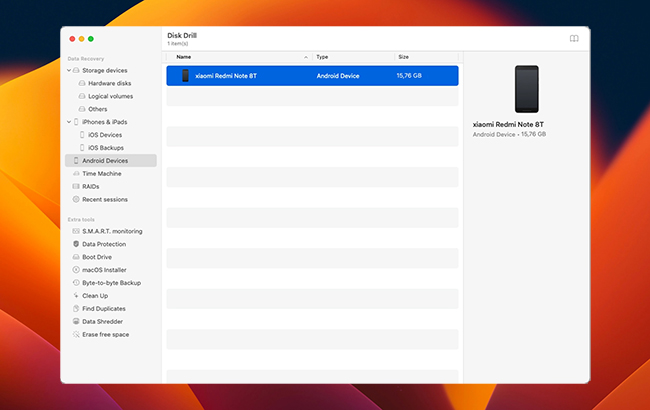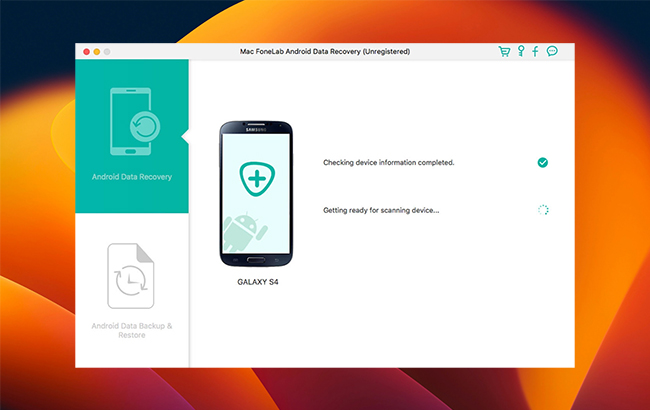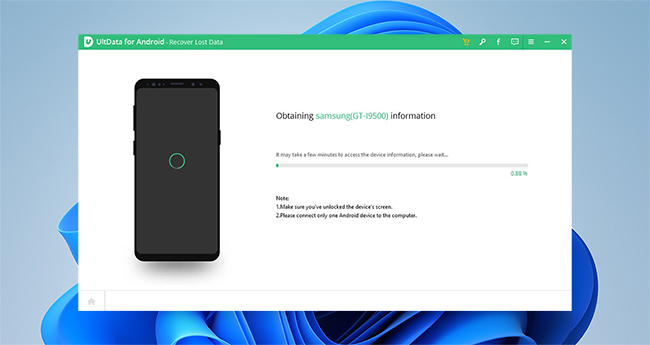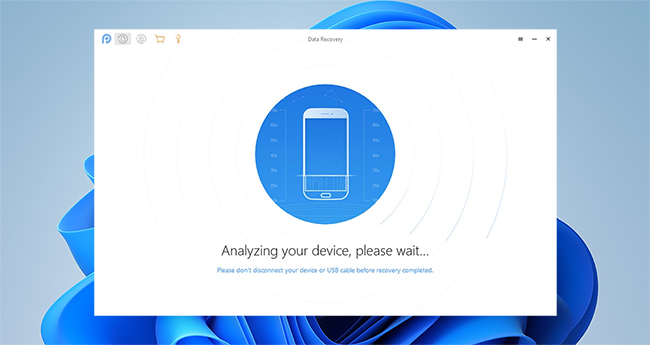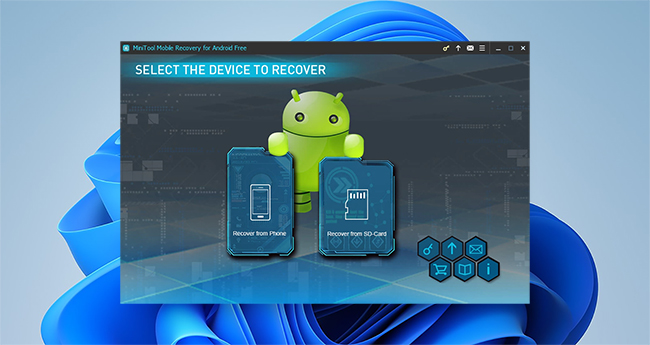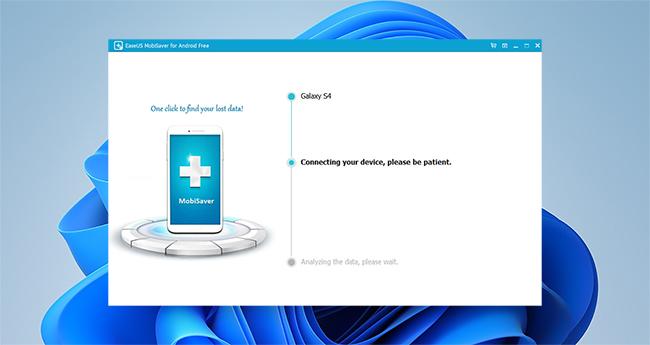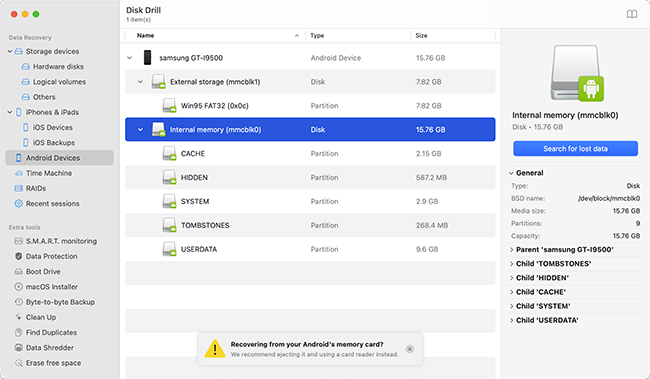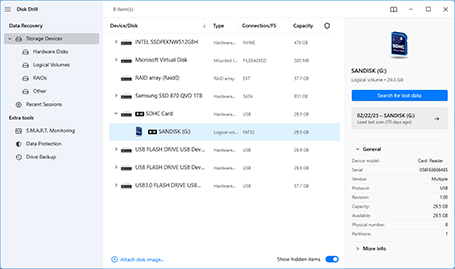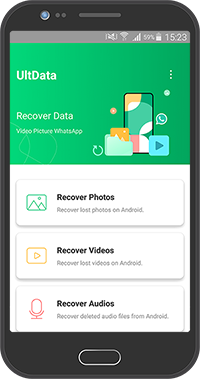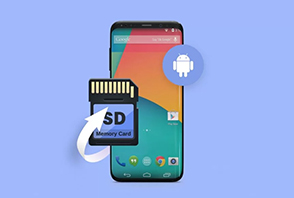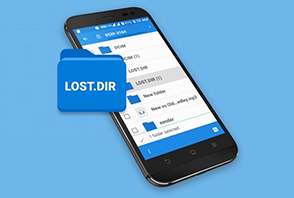Yes, Android data recovery is safe because reputable data recovery software for Android uses a read-only approach to recovery, which means that it never modifies or deletes any data stored on your Android device.
However, complete Android file recovery from internal storage can typically be performed only with rooted devices, and there’s a lot that can go wrong during rooting. The worst-case scenario is that you make a critical error or experience a sudden power outage that results in your smartphone or tablet getting bricked, which is a slang term that Android enthusiasts use to describe devices that have become completely unresponsive.
If you want to stay on the safe side, we recommend you limit yourself to the recovery of data stored on your device’s SD card, as described in the previous section. Better yet, regularly back up all important data to a safe location so that you never need to perform data recovery from your Android phone.