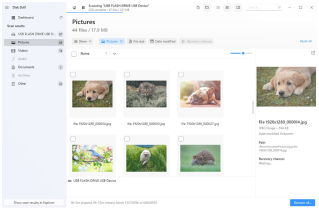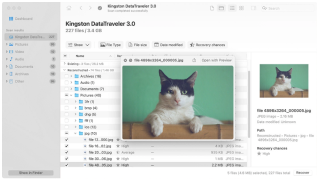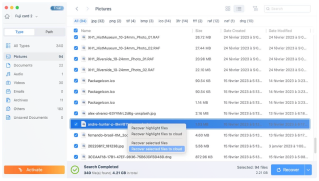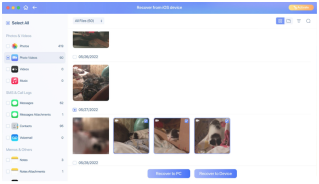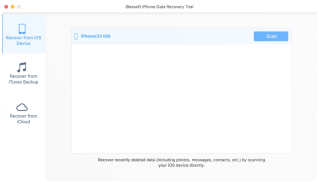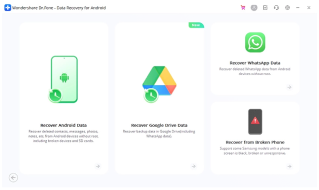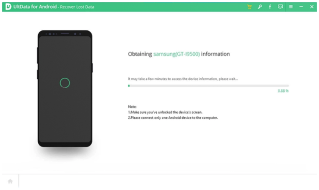Windows PC Data Recovery
Using the right tools and methods, it's possible to retrieve files that were lost due to user error, data fragmentation, glitchy OS updates, and other common issues that Windows users encounter. Explore our guide for an overview of the best tools and methods for recovering data on Windows systems, starting with a brief summary of different Windows versions and their utilities.
-
The data recovery process evolved as new tools emerged from different Windows OS iterations. Windows 7 released Backup and Restore, Previous Versions, and an updated version of Windows XP's System Restore tool. Windows 8 and 10 introduced File History, an automated incremental backup tool. You have a variety of built-in and third-party options at your disposal that make file recovery achievable and efficient.Learn how to recover data on:
Built-in Recovery Options
Windows has a variety of built-in tools that help you restore data in many different scenarios. Accidental deletion, disk formatting, and system crashes are just some examples of cases where data loss can be averted by built-in tools. For the best chance of a successful recovery, you need to use the right tool for the job. Click the tabs on the right for an overview of each Windows recovery feature.

The Recycle Bin is a folder on your computer that stores all the files you delete from the system drive. The files remain there until you delete them again from the Recycle Bin or empty the Recycle Bin, which deletes all of its contents. This feature gives you a chance to review and restore any files you delete before eliminating them permanently. To recover files from the Recycle Bin, right-click them and click "Restore." Read More

CTRL + Z is a keyboard shortcut that can undo actions on a Windows computer. If you accidentally deleted a file from Explorer, pressing the CTRL and Z keys simultaneously will instantly restore the file to its former location. It can also undo other changes in certain Windows programs, such as unwanted text edits in Microsoft Word. However, CTRL Z can only be used immediately after the action occurs and before any other actions are executed.
Read More

"Previous Versions" is a feature that creates snapshots of your files and folders at specific points in time. It allows you to restore earlier versions of your files and folders before any unwanted modification or deletion occurs. To access previous versions of a file or folder, right-click it and select Properties, then navigate to the Previous Versions tab. From there, you can select a specific version of that file or folder to restore. It needs to be set up first, though.
Read More

OneDrive is Microsoft's cloud storage service that can be integrated into Windows. When integration is enabled, your files and folders are automatically uploaded and synchronized with your OneDrive cloud storage. Within OneDrive, you can restore deleted files from the OneDrive Recycle Bin and access previous versions that were synced earlier. You can also access and download OneDrive files from any web browser. Read More
Windows Data Recovery Software
Data recovery software is a powerful third-party tool that can help you recover lost data without backups. They use complex algorithms to scan disks, identify remnants of deleted or lost files, and reconstruct data structures on Windows systems. Windows data recovery software often has a user-friendly interface that makes the recovery process a lot easier, even if you don’t have much technical knowledge.
Disk Drill
Great for Everyone
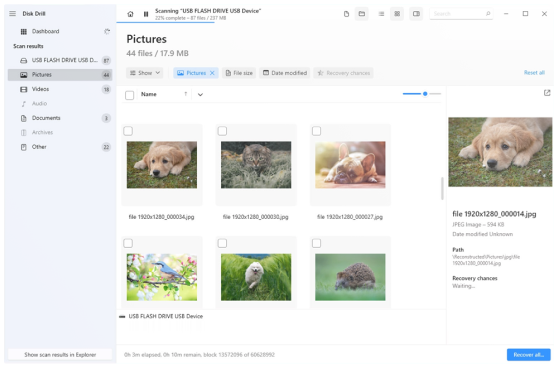
R-Studio
Suited for Professionals
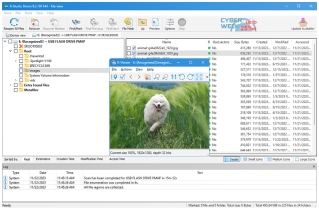
Recuva
Capable Freeware Option
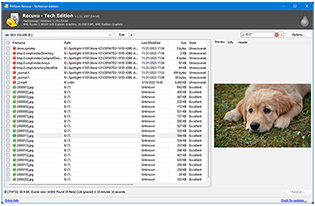

macOS Data Recovery
The macOS environment has distinct characteristics that lead to unique data loss scenarios, such as file system conversion conflicts and Time Machine failures; these situations call for special tools and recovery methods designed just for Mac. Get started with our guide below.
Built-in Recovery Options
Macs come with powerful built-in utilities that can reverse data loss by retrieving lost files or restoring previous versions of your data. macOS' approach to recovery mostly focuses on integrating backup and synchronization features as "safety nets" in your Mac's daily usage. Click on the tabs on the right for more information about each feature.

The Trash folder is a special folder on your Mac where all your locally deleted files go. In this folder, you can review your deleted files and choose to delete them permanently or restore them to their original location (right-click => Put Back). Until then, they remain on the disk but aren't usable. Read More

Time Machine is a powerful Mac backup utility. It not only saves incremental backups of your files and folders, as well as most of your system files. Using Time Machine, you can restore previous versions of your files or folders to negate any past modifications (like accidentally deleting a file), or you can restore your entire Mac to the state it was in when the backup was created. Read More
iCloud is Apple's cloud storage and synchronization utility. It creates a unique folder called “iCloud Drive” on your Mac where you can store files to be synced to the cloud. It's also integrated into various Mac and iOS apps like Photos and Pages. The web version has 2 Trash folders – one for iCloud Drive and one for iCloud Photos. Deleted data is sent here, where you can restore them. iCloud also has a web-based recovery tool for iCloud files and app data.
Mac Data Recovery Software
Mac data recovery software is an app that can restore lost files that aren't recoverable by Time Machine and iCloud or were permanently deleted from your Mac’s Trash folder. It’s specially built for Mac file systems and uses sophisticated processes to find data and data fragments, which they use to restore your files. If that sounds complicated, don't worry! Mac data recovery software is often designed to be easy for anyone to use.
Disk Drill
Do-it-all Solution
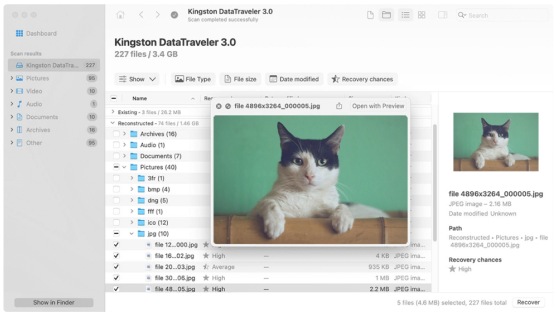
Photorec
Thorough and Free
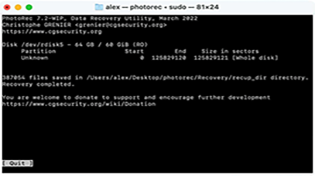
EaseUS
Capable but Minimalistic
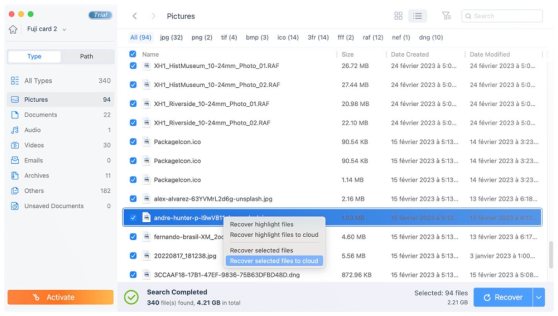

iOS Data Recovery
Data can be lost on an iPhone in several ways, including accidental deletion, factory resets, or software errors. Fortunately, iOS gives you multiple options for recovery thanks to its various data management features, like cloud storage and backups. But even if you didn’t enable these features, recovery is still possible with the right tools.
Common file types that get deleted from iPhone
Photos often get deleted from iPhones. They take up a lot of space so you may haphazardly wipe dozens of them at a time. If iCloud is enabled, sync issues or problems with your library can also cause photos to disappear from your iOS devices. Learn More
Videos take up even more space than photos, which makes them extra vulnerable to accidental deletion when managing storage. They can also be lost if iCloud synchronization fails, and they often get flagged or automatically deleted by third-party cleanup apps due to their size. Learn More
Messages are easy to delete by accident due to swipe gestures. And if you enabled iCloud messages, deleting them from one device may delete them from others. The Messages app also has a setting that automatically deletes old conversations when enabled. Learn More
Like other iPhone data, contacts are synced to iCloud. Issues with iCloud sync or deleting a contact from another device signed into the same account can cause its disappearance. Many third-party apps also delete contacts automatically for you based on certain parameters.
Some apps can get larger than 20 GB, particularly as they receive updates with new content. As a result, they are often recommended for deletion by third-party cleaner apps or even iOS itself. iTunes mismanagement may also cause app deletion. Learn More
Notes are usually connected to your iCloud account and/or Apple ID. Conflicts with these accounts can cause them to be deleted. The app's interface also makes it easy to delete multiple or all Notes, making accidental deletion more likely.
Like notes and messages, emails can easily be deleted in bulk, which may cause you to erase important mail by accident. Many mail apps also provide an auto-delete setting, automatically removing mail using filters like age, sender, or content. Learn More
Restoring Backups
iPhone backups are files that contain copies or duplicates of your iPhone's data, including photos, videos, settings, and more. In case of sudden data loss, you can restore a backup and return the data it contains to their original locations on the device (e.g., deleted photos will reappear in the Photos app). Just note that restoring a backup will replace the existing data on your iPhone – ironically, this is the cause of data loss for some users. There are two types of iPhone backups: iCloud backups and iTunes backups.
-
iCloud
iCloud serves as the iPhone’s online backup solution. With only your device and an internet connection, you can create a copy of your system settings, photos, app data, etc., excluding files already synced with iCloud. Restoring an iCloud backup entails performing a factory reset on the iPhone and choosing to restore the device "From iCloud Backup" upon reaching the "Transfer Your Apps & Data" menu. -
iTunes
iTunes (or Finder for users with macOS Catalina and later) is responsible for your iPhone's offline backup. This type of backup copies almost everything on your iPhone, including data synced to iCloud. Using iTunes or Finder, backing up and restoring your iPhone requires connecting your device to a Mac or PC with a cable.
iPhone Data Recovery Software
iPhone data recovery software is a tool that is specially designed to work around Apple's security features on iOS, which makes restoring data from iPhones a bit more complicated than from Macs. The approach to data recovery depends on the software but these tools are meant to restore iPhone files without a backup. Even if you have a backup, recovery software is worth considering because it allows you to restore your files without having to roll back your iPhone.
Disk Drill
Fast and Reliable Recovery
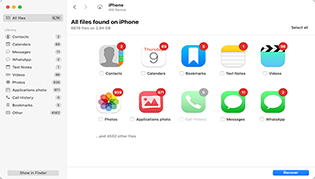
EaseUs
Straightforward Solution
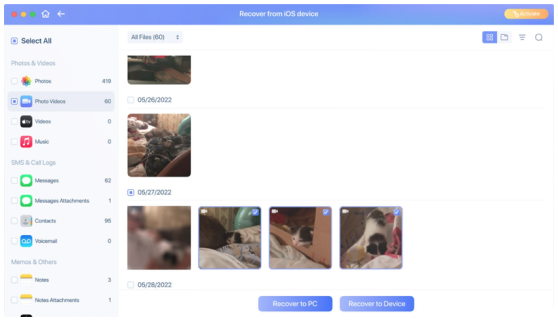
iBeesoft
Pure Recovery App
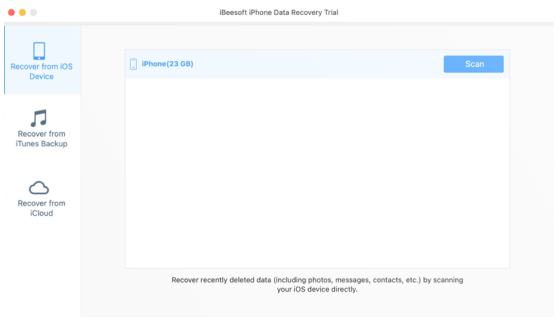

Android Data Recovery
Android data recovery involves restoring user and system files from an Android device. These typically include text messages, phone book entries, photos and videos from the gallery, Google Play data, and more. Android devices usually split storage between their local disk and an SD card, so the recovery process encompasses both areas.
Android storage options
-
Internal storage
Internal storage on Android devices usually stores user files like photos and videos, as well as apps and system data. Due to enhanced security, recovering data from internal storage usually requires root-level access, but some tools can make recovery possible without it. -
SD card
Android devices let users connect SD cards to improve their device's storage capability. SD cards usually only store user files and some app data, but they are much easier to recover than internal storage due to fewer restrictions. SD card data can also be recovered using "standard" (not mobile-centric) data recovery software.
Android Data Recovery Software
Android data recovery software is a tool that can restore lost files from an Android device by directly accessing its memory partitions and using complex algorithms to find and reconstruct the missing data. It's an intimate procedure that requires tools specifically built for Android as well as root-level access. You can also restore data from the SD card separately with tools that support memory cards even if they don't specifically support Android devices.
Dr Fone
Intuitive Recovery App
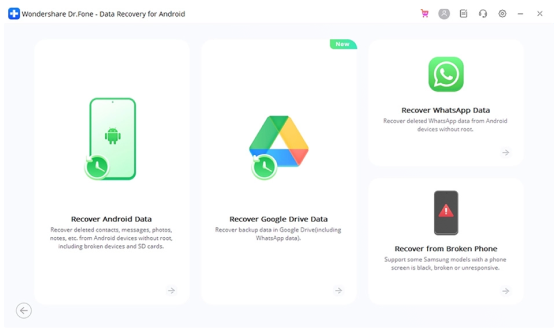
Tenorshare
Easy and Fast Recovery
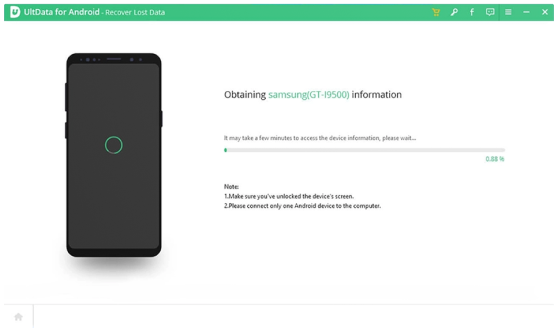
Disk Drill
In-depth Scanning
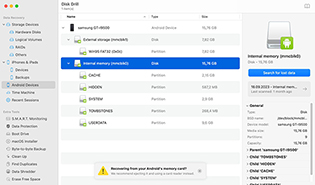

External Devices Data Recovery
Among storage devices, users most frequently report data loss issues with USB drives, SD cards, and external hard drives. It's due to the nature of their usage, their physical or mechanical attributes, and the scenarios these devices are exposed to during day-to-day operations. See the sections below to learn the most common issues that lead to data loss for each device as well as the best course of action in every scenario.
USB Drives
USB thumb drives are small, often carried around in a bag or pocket, and frequently connected to multiple different computers throughout its lifespan. Due to this, they are highly susceptible to both physical and logical damage or failure. Data recovery methods for USB drives consider both the physical integrity of the device and the logical structure of the data to decrease the chances of further damage and loss.
Common USB drive issues that lead to data loss:
USBs are often connected to many different computers, making them prone to getting infected. Viruses may cause corruption, deletion, overwriting, or file manipulation. An anti-virus needs to be used, then data recovery software.
Interruption (e.g., power outage or sudden ejection) while transferring files between a USB and computer may cause data to get corrupted. USB data recovery software can retrieve the data and reconstruct the files.
Accidental deletion is common with USBs, especially because it changes hands often. As long as the data hasn't been overwritten, USB data recovery software can usually restore it with ease.
Thumb drives' frequent "plug-and-play" nature drastically increases the chances of file system corruption. Some USB repair tools can fix file system corruption, but data recovery software is recommended beforehand.
Due to their small storage capacity, USBs are often formatted to make space for new files. Formatting completely wipes storage devices. But if you opted for "Quick Format", USB recovery software can restore the data.
Damage to the pins or circuit board components can corrupt the stored data or may prevent your computer from recognizing the USB. Only professional data recovery specialists can recover a damaged USB.
USB drives need to be safely ejected from the computer to avoid interrupting read and write processes, which can cause corruption. Depending on the severity of corruption, USB recovery software can restore the data.
Choose your solution:
Memory Cards
Memory cards are used to expand storage on many different devices, such as smartphones and cameras. Their frequent usage and compatibility requirements, combined with their small form factor, can complicate data loss scenarios and pose unique challenges when it comes to recovery. Recovery methods aim to work around or directly address these complexities without causing further loss.
Common SD card issues that lead to data loss:
Improper ejection from a computer or a device (like a camera or smartphone) may cause data corruption or even file system issues. SD card repair tools can help with file system issues, but data recovery software should be used first.
The physical lock on SD cards applies the Read-Only attribute when enabled, preventing you from writing data. Switching to the unlocked position should restore write capability unless it's broken (the latter case requires specialists).
Computers and devices like smartphones may be infected by viruses. If they infect the SD card, data loss, deletion, and manipulation may occur. Infected SD cards should be cleaned by an anti-virus, and then scanned with recovery software.
An SD card is built with a plastic casing to protect its internal components from damage, dust, and moisture, which can cause corruption and data loss. Such scenarios are better resolved by data recovery specialists.
Many computers require a card reader to communicate with an SD card. A malfunctioning card reader can prevent access or cause corruption. The former requires a replacement card reader; the latter requires recovery software.
Their small capacity versus the size of the files they usually store (e.g. HD photos/videos), SD cards have their data deleted often to make space. If not overwritten, SD card recovery tools can restore the deleted files.
SD cards are also formatted often for storage reasons or compatibility with devices. If Quick Format is selected (which is often the default for devices like cameras), SD card recovery software can restore the files.
Switching devices, device-specific issues, or file system incompatibility may result in RAW format, making the data inaccessible. SD card repair tools can restore access, but data recovery software may be used to secure files before repair.
Choose your solution:
External Hard Drives
External hard drives have a lot of moving parts compared to other storage devices, making them more susceptible to mechanical damage and corruption. While external SSDs (solid-state drives) don’t have this problem, they are still prone to shock damage and logical issues that lead to data loss. Both drive types also come with much larger capacities, have special requirements to function optimally (e.g. enough power, correct drivers), and are used for more complex use cases. HDD recovery methods are designed to address these complexities effectively.
Common hard drive issues that lead to data loss:
Hard drives have to be "safely ejected" before being disconnected. If not, the drive and its data may be corrupted. In this scenario, recovery software should be used to secure data first before attempting fixes with hard drive repair software.
Hard drives often last users longer than other storage devices. With enough time and usage, the data stored within eventually degrades. Depending on the severity, hard drive recovery software may be able to restore the data.
You may accidentally delete important data when transferring files or freeing up space. As long as the lost data hasn't been overwritten by new files, hard drive data recovery software can restore it.
Hard drives have spinning disks called "platters" where "heads" read and write data. Damage to either of these components may cause corruption, data loss, or even device failure. Data lost in this case requires specialists for recovery.
Without enough power supplied by the computer, hard drives might not work properly. Other ports on the computer may supply more power. If a hub is used, replacing it may also resolve the issue.
Formatting a hard drive erases all of its data. But as long as the "Quick Format" option was selected upon formatting and the data hasn't been overwritten, data recovery software can restore the lost files.
Hard drives require enclosures and/or cables to connect to and communicate with a computer. If these components malfunction, data may become inaccessible. Replacing them should restore access if the drive itself isn't damaged.
Many hard drives require drivers to properly communicate with the computer. Driver conflicts may prevent the hard drive from showing up or cause other misbehaviors. Installing the right driver should resolve the issue.
Choose your solution:

Physical Damage
Physical damage is the #1 enemy of all storage devices, and it can lead to one or more problems that almost always cause data loss and corruption. It’s important to remember that physically damaged storage devices can only be restored by specialists from professional data recovery services.
Symptoms and Causes of Drive Corruption
Hard drives, USB sticks, SD cards, and other storage devices rely on sensitive internal components to operate and communicate with other devices. Damage to these components will lead to corruption or worse. You can spot corruption by watching out for obvious symptoms like inaccessible data, error messages, slow performance, crashing or freezing when interacting with the drive folder, and missing files or partitions.
-
Water or Liquid ExposureWater exposure can cause electrical issues like short circuits (which are bad enough) and even corrosion depending on severity. This in turn can lead to connectivity problems, increasing the likelihood of corruption during attempted data transfer.
-
Dropping or ImpactShock damage can cause read/write head misalignment on hard drives, preventing access and causing corruption. It also eventually leads to platter damage. Other storage devices are at risk of damage to their electric components.
-
Fire or Heat DamageFire or extreme heat can warp the physical structure of a storage device, which greatly impacts the integrity of the stored data. Corruption is likely for both the data and the drive's file system itself.
-
Electrical IssuesElectrical issues, like surges, can cause immediate damage to internal components. This leads to unpredictable behavior and can directly or indirectly cause corruption and even drive failure.
-
Wear and TearWear damage on storage devices over time can lead to the failure of various electric and mechanical parts. This disrupts data operations (e.g., transfers), potentially causing data corruption or file system errors.
-
Manufacturing DefectsDespite strict quality control, manufacturing defects still occur on some storage devices. Electrical components, connectors, or even the software installation may not be up to standard. This leads to unpredictable behavior, including corruption or failure.
What are Professional Data Recovery Services
Professional data recovery services are the only qualified party to restore physically damaged drives. They hire technicians that physically disassemble storage devices in order to run complex data recovery operations. They also invest in special labs that carefully filter out particles that can further damage a device's internal components, which are exposed during the operation. Here's a breakdown of what to expect when hiring them:
Data Recovery Process
- 1The team assesses the damaged drive. They diagnose the exact cause and extent of data loss and formulate a comprehensive recovery plan. At this point, they can usually give a cost estimate.
- 2Once the client approves the cost and operation, the team attempts to repair and image the drive so they have a working copy to recover data from.
- 3Once data is recovered, it's transferred to a storage device provided by the client. The device is either sent via courier or returned in person at the recovery center.
- 4Depending on the agreed terms, the recovery team should be available post-recovery for data verification and additional support. The damaged device is disposed of responsibly.
Professional data recovery services protect their client's confidentiality and provide reliable communication during the recovery process.

Evaluation and Quotes
Estimated costs are determined on a case-to-case basis. Different data loss scenarios can pose unique challenges that require more complex solutions than others. Pricing is usually influenced by the following factors:
- The extent of damage and type of failure (logical, mechanical, electrical, firmware). Mechanical and electrical failures usually cost more, especially when combined.
- Requested turn-around time. The faster data needs to be recovered, the more expensive the cost.
- Equipment and facilities required for recovery – more resources are used for complex data loss scenarios, increasing the cost.
- The type of storage device also affects the cost. RAID arrays and SSDs are more complicated and cost more to recover.
FAQs
The best way to recover lost, deleted, or corrupted data is to install a top-tier data recovery program and have it scan and retrieve the files for you. Not only are these kinds of software streamlined for the average computer user, but they’re also designed to dig deep into your storage medium to even recover data that has been lost for a very long time.
While most data recovery programs require purchase or a subscription, a lot of them offer a free version that allows you to save a limited number of files.
While most data recovery programs require purchase or a subscription, a lot of them offer a free version that allows you to save a limited number of files.
Data recovery is the process of retrieving information from a storage medium that has been deleted, compromised, lost or rendered inaccessible. Data loss can strike anytime and for various reasons, including faulty power, premature formatting, device damage, virus attacks, etc.
That being said, data recovery methods are crucial for rescuing important information, whether it’s for personal or business use. Data recovery programs are a great way of getting back files through a DIY why method, while data recovery services are the way to go for more critical scenarios that apps can’t handle.
That being said, data recovery methods are crucial for rescuing important information, whether it’s for personal or business use. Data recovery programs are a great way of getting back files through a DIY why method, while data recovery services are the way to go for more critical scenarios that apps can’t handle.
With the best paid and free data recovery solutions, the recovery of multiple gigabytes of data can take just a few minutes—it all depends on the size of your storage device, its speed, and the kinds and number of files you want to recover.
Data recovery services are, understandably, much slower. Even if you pay extra for expedited recovery, the whole process will most likely take at least a few days since you can’t really speed up shipment times too much.
Data recovery services are, understandably, much slower. Even if you pay extra for expedited recovery, the whole process will most likely take at least a few days since you can’t really speed up shipment times too much.
Data recovery services specialize in the retrieval of lost, deleted or corrupted data from a variety of storage media. They deal with a host of different data loss scenarios, including formatting, accidental deletion, physical damage, failing drives, data corruption, and more.
Data recovery services may differ in how they do things, but the gist of it is that you either drop off your drive at their store or mail it to them. Then, they diagnose it and provide you with an estimate as to the cost of recovery. Finally, they recover your files and store them in a new storage medium that they send back your way.
Data recovery services may differ in how they do things, but the gist of it is that you either drop off your drive at their store or mail it to them. Then, they diagnose it and provide you with an estimate as to the cost of recovery. Finally, they recover your files and store them in a new storage medium that they send back your way.