
SD cards offer plenty of storage space in a form factor that makes them perfect for smartphones and cameras, but their reliability is far from excellent. When using an SD card, it’s usually only a matter of time before it becomes corrupted and unreadable. Fortunately, there are several SD card repair tools that make it easy to fix SD card corruption without formatting. Listed below are five such tools, along with their key features and price.
Table of Contents
🥇1. Disk Drill (Windows & Mac)
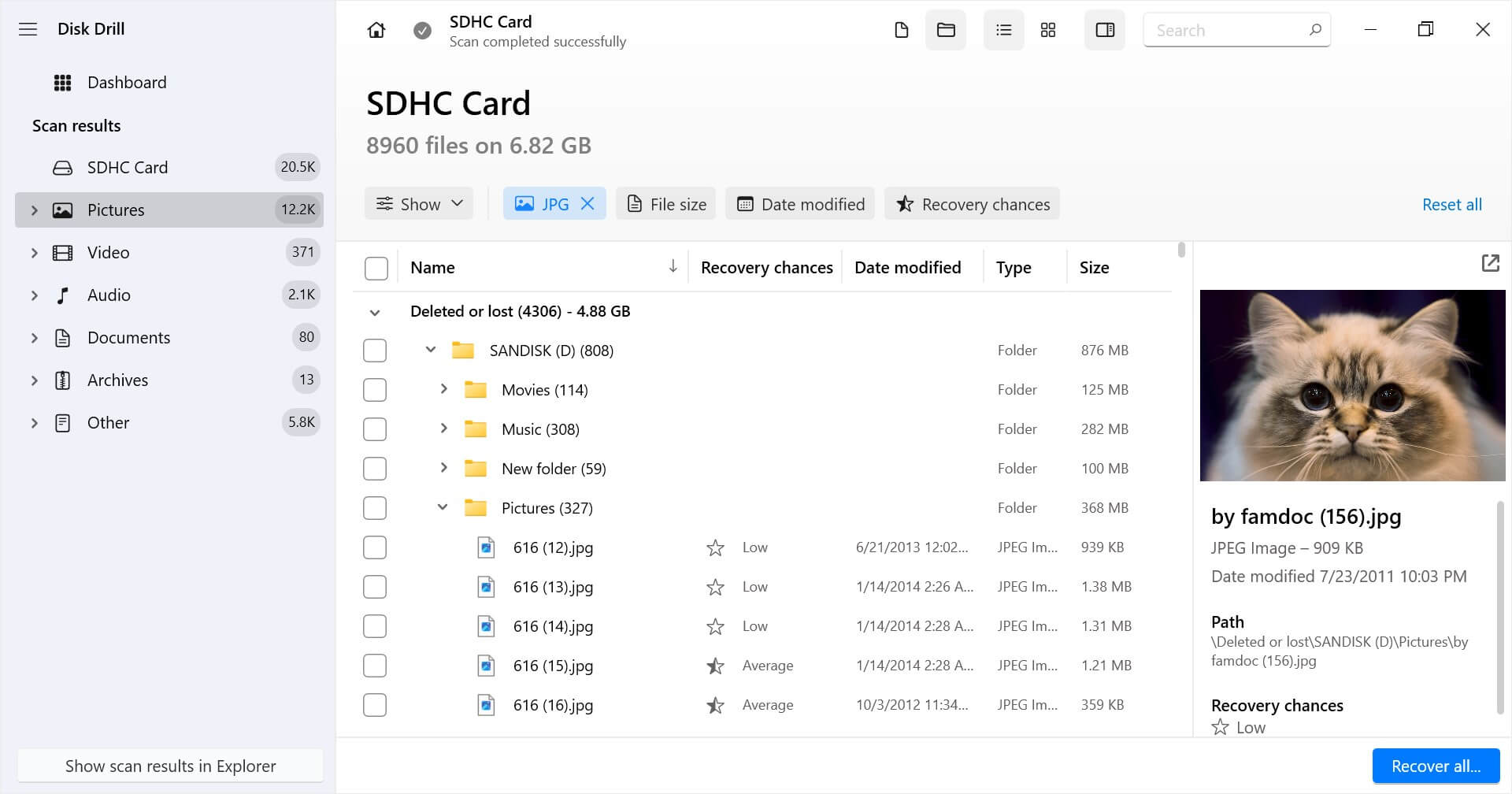
Disk Drill is a feature-packed SD card repair tool capable of performing a full scan of a corrupted SD card and recovering all data from it with a few clicks. It supports all file systems that are typically used to format SD cards, including FAT16, FAT32, exFAT, and NTFS.
Even when an SD card is failing and no longer accessible by other software or devices, Disk Drill’s advanced scanning algorithms can delve into the internal structure of the card to retrieve damaged or lost files.
The user-friendly interface is designed with both performance and ease of use in mind. You don’t need technical expertise in SD card architecture to recover your data. Simply download Disk Drill for either Windows or Mac, install it, and begin the recovery process.
Using the free version of Disk Drill for Windows, you can recover up to 500 MB of data without paying, and you can also take advantage of several extra free disk tools that cover everything from disk health monitoring to the creation of complete images from corrupted and healthy SD cards.
With an SD card image created using Disk Drill, you can safely attempt data recovery without further harming the original card, thereby minimizing the risk of permanent data loss. Of course, the same features and capabilities can be used to address data loss issues on a variety of other storage devices.
Key Features:
- Feature-packed SD card repair tool.
- Support for all commonly used file systems.
- Can recognize even failing SD cards.
- Easy to use.
- Works on Windows and Mac computers.
Price: $89.00 for Disk Drill PRO
Verdict
Disk Drill is a capable SD card repair tool that can retrieve data even from SD cards that are so corrupted that other applications and devices are unable to access them. It’s an easy choice for those who want to solve SD card corruption as quickly and painlessly as possible.
🥈2. SanDisk Repair Tool (Windows & Mac)

Called SanDisk RescuePRO, the purpose of this data recovery tool is to recover images, videos, documents, and other files from SanDisk memory cards.
There are three versions of SanDisk RescuePRO. The Standard version can recover data from up to 256 GB large SD cards, and it supports the most common file formats. The Deluxe version supports up to 1 TB large SD cards and additional file formats. Finally, the Deluxe Commercial version offers the same features as the regular Deluxe version, but it can be used for commercial purposes.
Included in SanDisk RescuePRO is a useful SD card imaging utility that you can use to create an image of your SD card for recovery at a later time.
Key Features:
- Supports up to 1 TB large SD cards.
- Officially endorsed by SanDisk.
- Recovers all commonly used RAW image file formats.
Price: $39.99 for RescuePRO Standard and $59.99 for RescuePRO Deluxe
Verdict
While not as versatile as other memory card repair tools on this list, SanDisk RescuePRO can reliably recover files from SanDisk memory cards and provide a preview of the files for some common picture file types.
🥉3. EaseUS Partition Master (Windows)
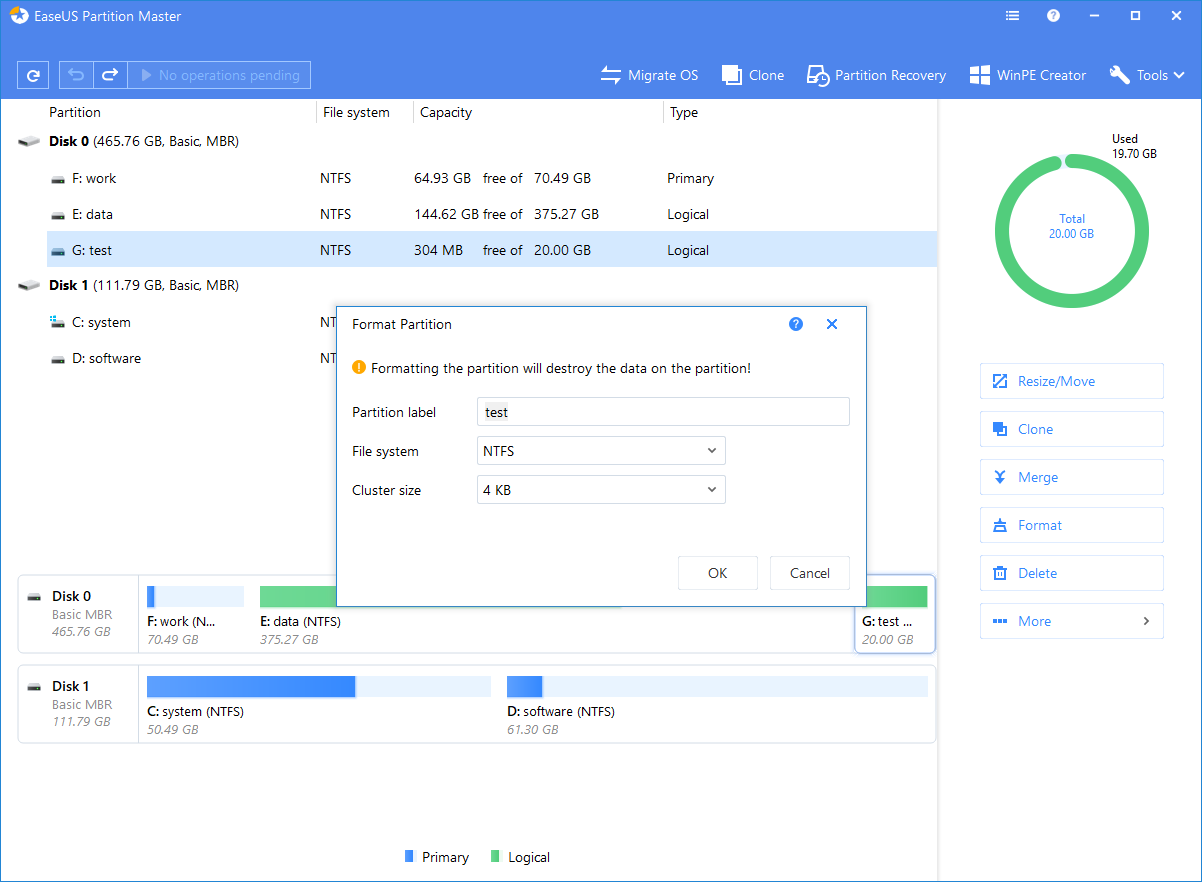
EaseUS Partition Master is a popular partitioning software that can recover deleted or lost partitions on unallocated disk space. You can also use it to create a new partition, format an existing one, or clone your entire SD card to another storage device for backup or recovery purposes.
This SD card repair software can diagnose and fix errors on selected partitions, allowing you to deal with SD card corruption at the onset. EaseUS Partition Master is straightforward to use and intended for everyone from home users to businesses, and it runs on 10, 8.1, 8, 7, Vista, and XP.
Unfortunately, free users get only a small taste of what it can do. To unlock partition recovery, intelligent partition adjustment, and many other essential features of this SD card repair software, you must purchase the Professional or Server version.
Key Features:
- Simple partition recovery.
- Straightforward to use.
- Basic features are available for free.
Price: $39.95 for the Professional version or $259.00 for the Server version.
Verdict
EaseUS Partition Master makes it easy to create, modify, and fix SD card partitions, and its free version covers the needs of most regular users.
4. TestDisk (Windows, Mac, Linux)
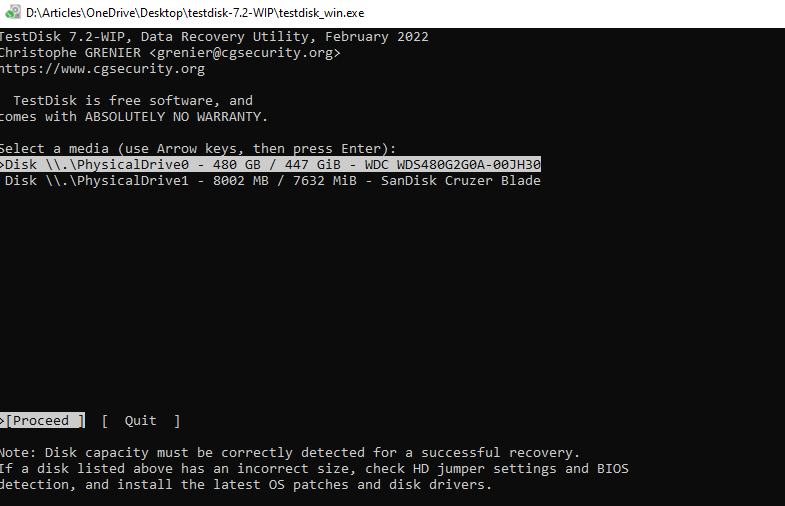
TestDisk is an open-source, specialized data recovery tool that’s especially useful for recovering lost SD card file systems. For example, if you’ve unsuccessfully attempted to divide your SD card into two partitions and ended up with zero accessible partitions instead, then TestDisk can come to the rescue by identifying and repairing the lost partitions.
While TestDisk is completely free and has no data recovery limits, it’s not the most user-friendly option available. The tool doesn’t have a graphical user interface, and its command-line nature can be intimidating for users who aren’t tech-savvy. This makes it best suited for users who are comfortable with a more technical approach to data recovery.
It’s also worth noting that TestDisk ships with another useful SD card recovery app: PhotoRec. The purpose of PhotoRec is to recover individual lost files based on their signatures. This complements TestDisk’s file system recovery capabilities.
Key Features:
- Open-source and completely free.
- Specialized in the recovery of lost SD card partitions.
- Supports raw and dismounted SD cards.
- Portable and lightweight, optimized for all major operating systems, including Windows, Linux, and macOS.
Price: Free
Verdict
TestDisk may have a steep learning curve and lacks the polish of some commercial alternatives, but when it comes to SD card recovery, its depth of features and zero cost make it a strong contender for those willing to navigate its technical intricacies.
5. Repair SD Card (Android)
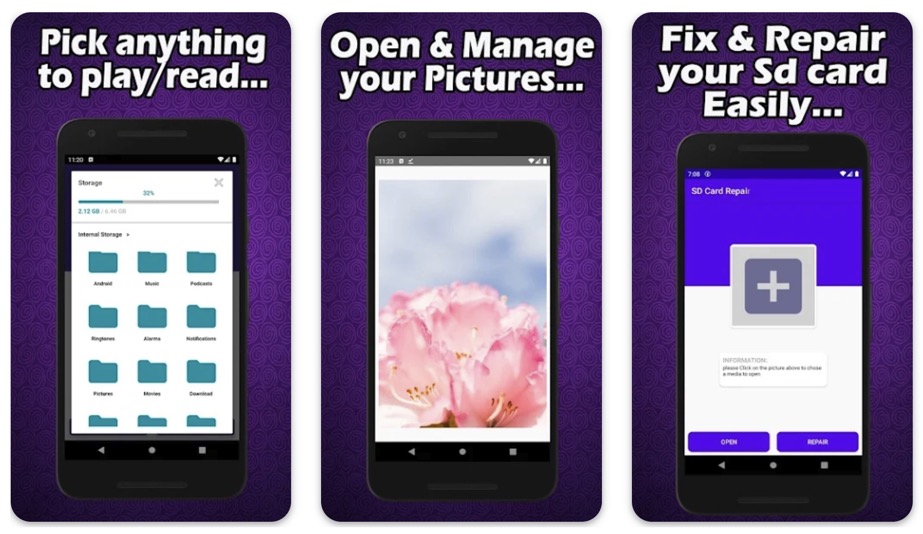
If you’ve ever found yourself in the frustrating position of trying to recover lost files from an SD card on an Android device, then Repair SD Card may just be the lifesaver you’ve been looking for. While many recovery solutions require you to connect your SD card to a computer, this app lets you take care of business directly on your Android device, no PC required.
Upon launching the app, you’ll find a streamlined interface that guides you step-by-step through the recovery process, making it accessible even for those not particularly tech-savvy.
Sure, Repair SD Card can’t match the performance of best-in-class desktop SD card recovery solutions like Disk Drill, but for an on-the-go solution that you can use right from your Android device, it’s incredibly handy.
Key Features:
- Runs directly on Android devices
- Can scan your device’s internal storage
- Straightforward user interface
Price: Free to download, with in-app purchases for those looking for more advanced features
Verdict
For those who need a quick, reliable way to recover data directly on an Android device, Repair SD Card offers a valuable solution. While it might not have the raw power of some desktop solutions, its convenience and user-friendly interface
What Causes SD Card Corruption?
SD card corruption is a widespread issue because its causes are numerous. Knowing what causes SD card corruption is the first step in avoiding it and preventing your data from becoming inaccessible.
| Reason of Corruption | Description |
| 🧍♂️ Human Error | Most cases of SD card corruption are caused by improper use. For example, you should never remove an SD card while files are still being transferred to/from it. To be extra safe, turn off the device the SD card is connected to first and then remove it. It’s also a good idea to avoid allowing your SD card to run out of available storage space before moving files from it. |
| ☣️ Viruses and Malware | Viruses and malware can cause SD card corruption even when they’re not designed to do so. In an effort to spread to every connected device, they sometimes forcibly enter an SD card while it’s in use, causing other applications to fail unexpectedly. There are also strains of malware capable of scrambling the entire content of an SD card using a strong encryption algorithm to make it inaccessible without the correct decryption key, which is often sold by their creators for a hefty price. |
| 🔨 Physical Damage | For such high-capacity storage devices, SD cards can be surprisingly easily damaged. The thin plastic shell tends to chip after just a few dozen insertions, and bending it in half (and irreparably damaging the tiny flash memory chips inside) doesn’t require much force at all. While SD cards can’t be easily damaged by magnets, a strong-enough electrostatic discharge could whack electrons inside the flash chips out of place and cause data corruption. |
| ⚙️ Manufacturing Defects | There are many different SD card manufacturers, some producing highly reliable SD cards that target professional users, and others producing budget SD cards of questionable reliability. You may even stumble upon counterfeit SD cards that have been manufactured using flash memory chips that have been discarded by other manufacturers for being defective. |
| 🕰️ Exceeded Lifespan | All SD cards have a limited number of write/erase cycles because they rely on electrons passing through a very thin insulating silicon oxide barrier. Over time, electrons can become trapped inside this barrier and interfere with other electrons that are trying to pass through it. Once large enough charge is trapped, the particular flash memory cell can become unwritable/unreadable. This can happen in just a few months, but it can also happen after 10 or more years. It all depends on how much you use your SD card. |
Avoid SD Card Corruption with These Tips
You can avoid SD card corruption by following the tips below:
- Proper ejection and removal: Always turn off your device or use the ‘Eject’ function before removing the SD card. Yanking out the card while data is being transferred can result in file corruption.
- Authentic and reputable brands: Opt for SD cards from well-known, reputable brands. Cheap, off-brand cards are more prone to corruption and may even be counterfeit.
- Storage management: Make it a habit to move files off your SD card before it gets full. Operating at or near full capacity increases the likelihood of corruption.
- Device compatibility: Avoid using the same SD card across multiple devices without formatting it first. Different devices may have different file system requirements, leading to potential issues.
- Protection against the elements: Store your SD card in a dry, cool place and avoid exposing it to heat, moisture, and electrostatic discharges. Extreme environmental conditions can damage the card’s electronic components.
FAQ
- Open the Command Prompt as administrator.
- Type “diskpart” and press Enter.
- Use the following command to determine which disk is your micro SD card: list disk
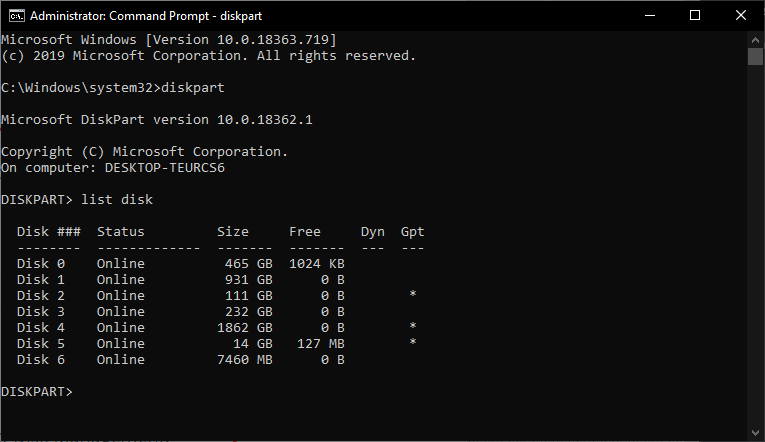
- To select your micro SD card, type “select [disk x]” and press Enter (replace X with the number of your micro SD card).
- Type “attributes disk clear readonly” to clear the Read-Only attribute on the selected disk.
- Press Windows + X and select Disk Management.
- Right-click on the unallocated space on your SD card and select the New Simple Volume option.
- Follow the instructions provided by the New Simple Volume Wizard and make sure to select that you want to format the newly created volume.




