
7-Data Recovery Suite is an established data recovery software that has existed on the internet for a long time. While it has made many users happy over the years, it has simply been left behind.
Our evaluation of 7-Data Recovery Suite revealed a respectable but old-school recovery tool with an outdated interface and lack of modern recovery capabilities and features.
So if you’re looking for alternatives, we prepared 5 well-known and reliable data recovery apps (including free ones!) that do it better. Read on!
Table of Contents
Top 5 Alternatives for 7-Data Recovery Suite
In this section, we feature 5 data recovery tools that we think are better alternatives to 7-Data Recovery Software. We summarized each app and compiled their key features, and we also evaluated their pros and cons as direct comparison points against the home team (7-Data).
#1: Disk Drill (Windows, macOS, iOS, Android)
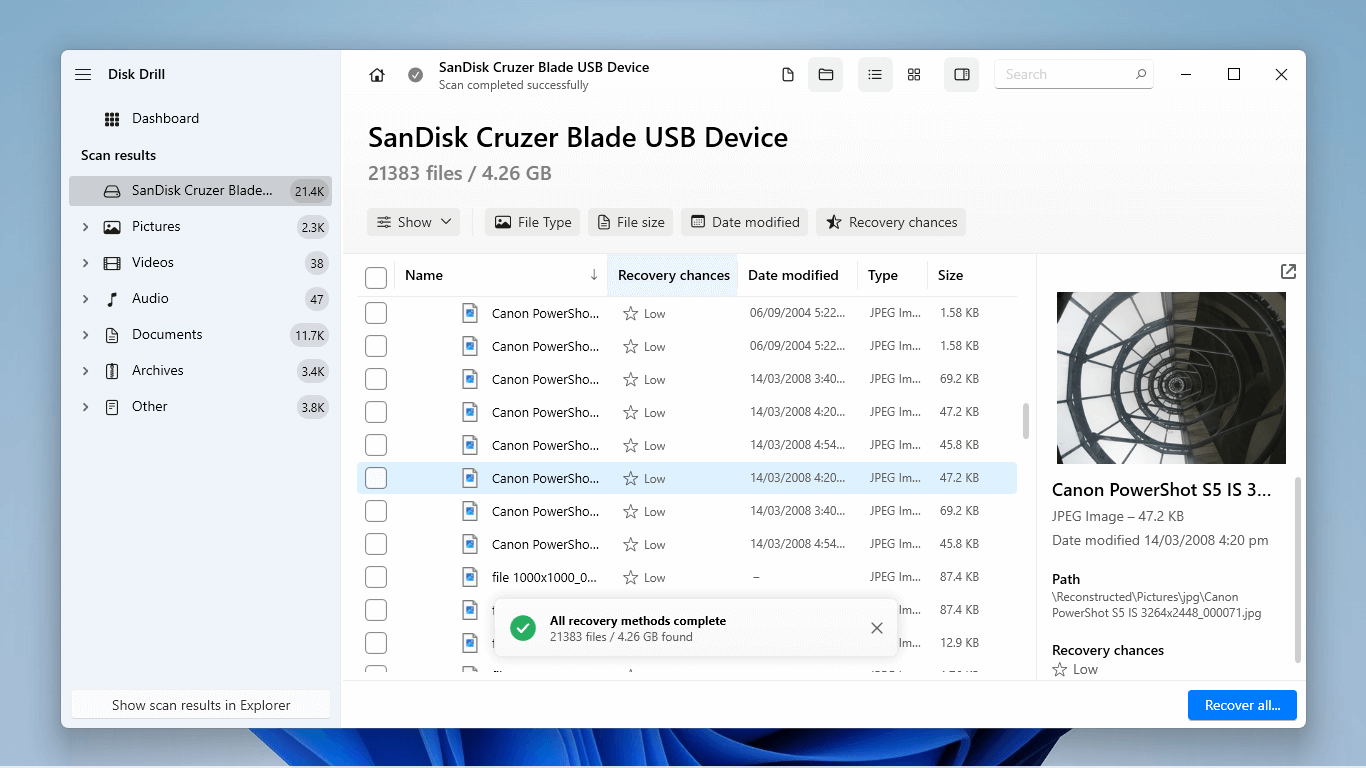
Disk Drill is one of the most popular data recovery tools online. This app is known for its powerful recovery capabilities as well as its beginner-friendly interface.
Disk Drill performs consistently well on all standard file system formats (ExFAT, FAT32, NTFS, HFS+, APFS) and it has one of the most impressive signature scanners on this list. It has no problem restoring documents, images, videos, music – even proprietary RAW files, such as .cr2/.cr3/.crw, .nef/.nrw, etc.
Disk Drill also has the best experience among all the apps on this list, from source selection to file browsing. You won’t need a guide at any point in the process to know what to do.
Overall, we recommend Disk Drill over 7-Data Recovery Suite for any scenario – it can even serve as an alternative for 7-Data Recovery for Android. It’s simply the better tool overall. It costs $89 for a lifetime license, but it covers Windows, Mac, iOS, and Android recovery all at once.
Main Features:
- Beginner-friendly GUI – Disk Drill has one of the best interfaces among its competitors. It’s simple, fast, and it’s easy for beginners to pick up immediately.
- Advanced multi-scan – Disk Drill runs its file system scanner and signature scanner simultaneously, which increases recovery success rate on the first try (which is crucial).
- Bye-to-byte backup – Create an image backup of your drive that Disk Drill can use as the recovery target later. This is useful for preserving a failing drive’s data for recovery.
- Bitlocker support – Unlock your drive from the Disk Drill app so you can immediately scan it without having to perform manual decryption.
- Multi-platform license – One license unlocks recovery for multiple platforms – including mobile (iOS, Android).
Pros
- Superior interface design and better user experience
- Recognizes more file signatures across all file types
- Offers better file browsing tools
- Provides more features for a decent price
- Disk Drill’s preview tool is one of the best in the market – it can even play entire videos
- Disk Drill’s license is more expensive outright (but it offers more value)
- 7-Data Recovery Suite lets you recover 1 GB data for free, while Disk Drill only offers 500 MB free recovery
#2: R-Studio (Windows, macOS)
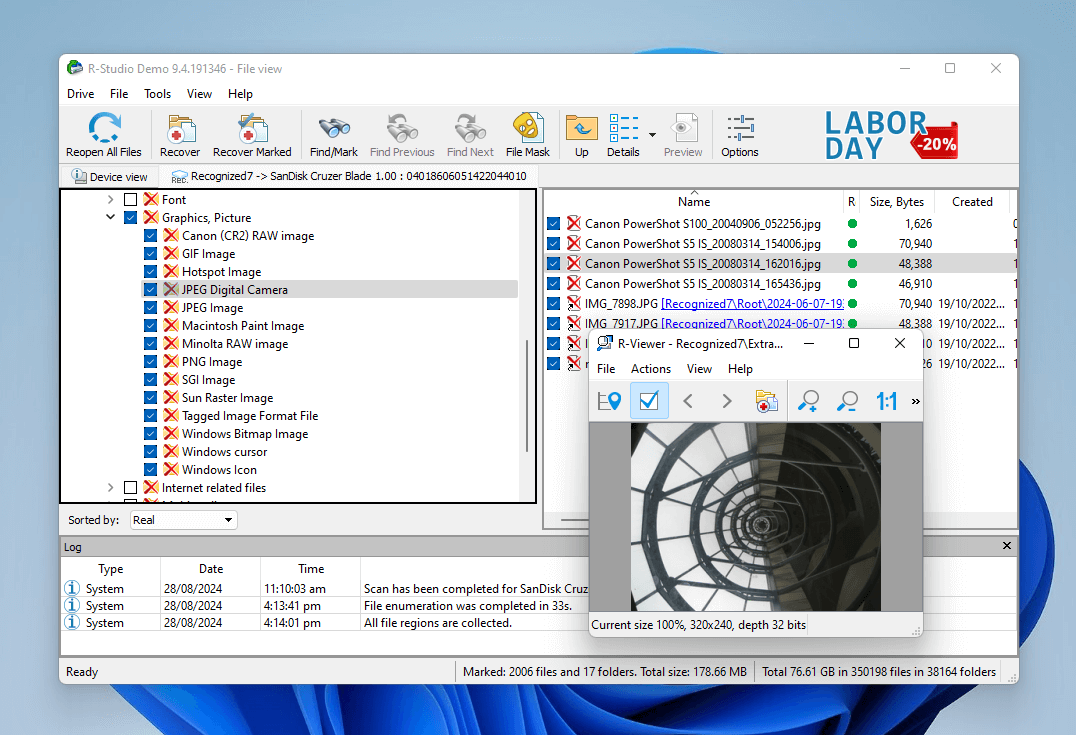
R-Studio is also a highly popular data recovery tool, better known as a technician’s utility rather than a beginner-friendly software.
R-Studio is highly capable of restoring data from all mainstream file system formats, including ExFAT, FAT32, NTFS, HFS+, APFS, and even ext2/3/4. It supports a respectable number of file signatures and can even learn new signatures if you have a working sample.
What sets this app apart is the scope of its ability. It has an advanced RAID tool, hex editor, forensic mode, and a long long list of other features you’ll rarely find in other recovery tools.
We recommend R-Studio over 7-Data Recovery Suite for users who need more recovery power in exchange for a slight learning curve. R-Studio costs $49.99 on Windows and $79.99 on Mac, but you can recover files for free if they are 256 KB and below.
Main Features:
- Advanced multi-scan – R-Studio uses multiple scanners (file system scanner and signature scanner) simultaneously to improve recovery success rate.
- Scan parameters – Set up your scan according to your needs and edit parameters like scan areas, selected file systems, known file types, etc.
- Custom file signatures – You can “teach” R-Studio file signatures it doesn’t know, so any file type is recoverable.
- Hex editor – R-Studio can edit a file’s hex code, enabling you to repair instances of simple corruption.
- Advanced RAID support – R-Studio offers one of the best RAID tool boxes on the market; it can recover start RAID levels up to RAID 10, as well as specialized configurations like RAID 5E, 5EE, and 6E.
- Bitlocker support Decrypt your drive directly from within R-Studio and get started on recovery immediately.
Pros
- Far more features for almost the same price as 7-Data Recovery Suite
- R-Studio has superior recovery capabilities – so it can resolve a wider variety of data loss scenarios (including those with a greater degree of complexity)
- R-Studio can learn custom file signatures, rendering 7-Data Recovery Suite’s signature database moot
- 7-Data Recovery Suite is easier to operate than R-Studio, especially for beginners
- R-Studio only lets you recover files that are 256 KB and below for free (compared to 7-Data Recovery Suite’s 1 GB)
- R-Studio’s preview only supports limited file types
#3: PhotoRec (Windows, macOS)
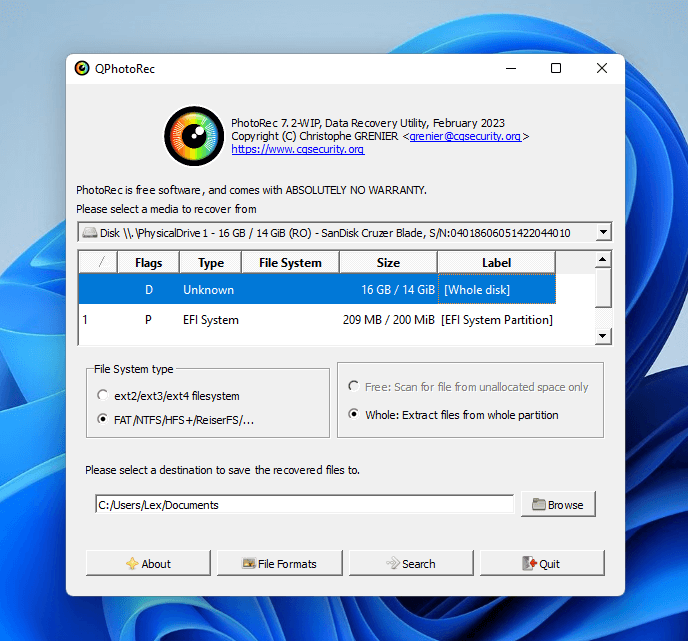
PhotoRec is a well-respected open-source project that provides an impressive file signature scanner for the price of $0.
It can scan ExFAT, FAT32, NTFS, HFS+, and ext2/3/4 file system formats for a decent variety of the most common file signatures used on Windows PCs – that includes photos, videos, audio files, documents, and even proprietary extensions.
PhotoRec’s original interface resembles Command Prompt. However, users also have access to QPhotoRec.exe, which is an alternative version with a simple GUI that automatically gets downloaded along with the original program.
We recommend PhotoRec over 7-Data Recovery Suite for users on a budget, as long as you don’t mind losing the original file names and folder structures.
Main Features:
- Powerful signature scanner – PhotoRec is excellent at restoring files by looking for their file headers (signatures), even if the drive’s file system is severely corrupted or missing partitions. It also has an extensive file signature database.
- Portable recovery – Installation isn’t required; you can save PhotoRec on a USB flash drive and use it on any device.
Pros
- PhotoRec is completely free (and open-source)
- It has a massive file signature database; most mainstream file signatures should be supported
- PhotoRec has no file system scanner, so it can’t restore original file names and folder structures
- No file browsing tools at all (and no preview capabilities)
- Zero extra features
- Lacks any customer support
#4: DMDE (Windows)
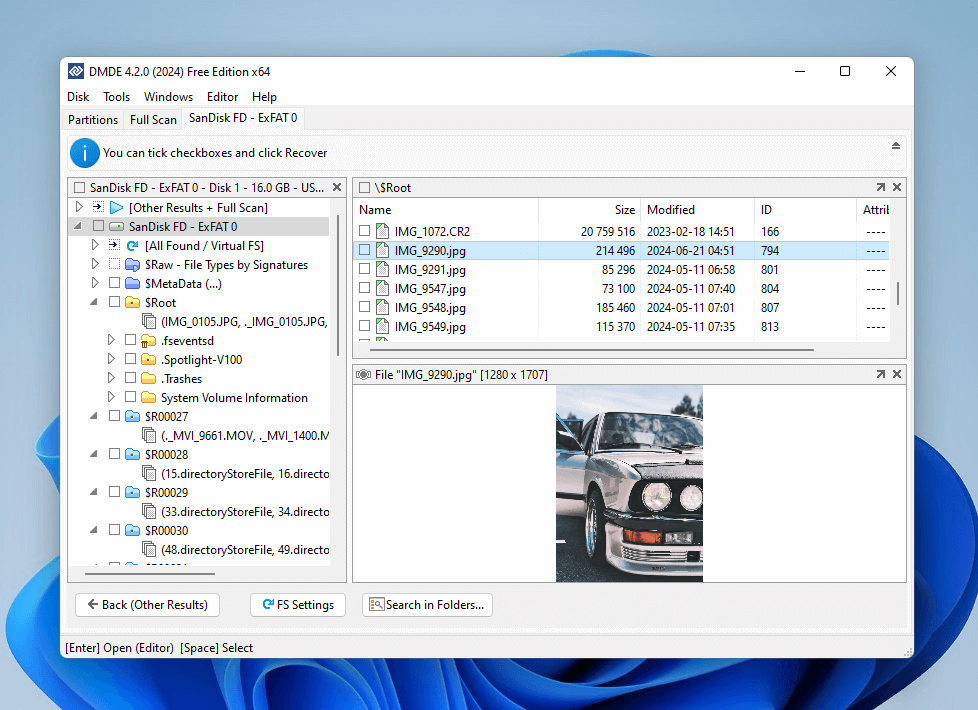
DMDE is a powerful data recovery app with a suite of advanced features, making it an excellent alternative to 7-Data Recovery software for PC.
Both DMDE’s file system scanner and signature scanner perform consistently well on ExFAT, FAT32, and NTFS file system formats, whether you’re trying to restore photos, videos, or documents. It can even learn custom file signatures.
Advanced RAID tools, drive cloning, forensic mode, sector management, and many of its other extra features make it suitable for almost any data loss scenario.
DMDE’s biggest weakness is its below-average interface and poor user experience. However, this app pretty much offers free unlimited recovery – it’s just limited to 4,000 files per operation. If you can get over its GUI, DMDE is leaps and bounds more powerful than 7-Data Recovery Suite. Its lifetime license costs $48.
Main Features:
- Advanced multi-scan – DMDE has an excellent file system and signature scanners with good recovery rates across all the mainstream file types (documents, images, videos, etc.)
- Advanced RAID support – Restore and reconstruct simple, advanced, and corrupted RAID arrays.
- Disk cloning – Create an exact copy of your drive onto another storage device to preserve as much data for recovery as possible.
- Custom file signatures – Like R-Studio, DMDE can also “learn” unfamiliar file signatures.
Pros
- DMDE provides much more powerful features for the same price as 7-Data Recovery Suite
- Offers a better free trial (4,000 files per operation compared to 7-Data Recovery Suite’s 1 GB hard limit)
- DMDE has terrible usability compared to 7-Data Recovery Software
- Its preview tool only supports a limited number of file formats
#5: Recuva (Windows)
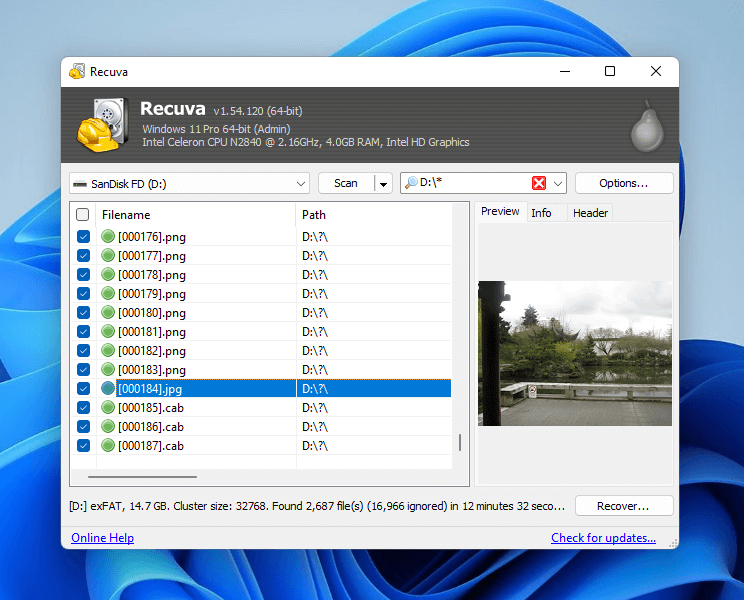
Recuva is a free simple and lightweight data recovery tool that comes only with core recovery features and a humble interface.
Recuva can do the basics, like scan and preview data from NTFS, FAT32, and ExFAT file systems as long as they use standard file signatures like .png, .pdf, .docx, etc. It only features a simple list as its file browser, but it’s capable of previewing files (limited file types only).
Overall, we recommend Recuva over 7-Data Recovery Suite for simple data loss scenarios (e.g. recently deleted or formatted data) as well as for users on a strict budget. Just manage your expectations.
Main Features:
- Multi-scan – Recuva has both a file system scanner and a signature scanner.
- Step-by-step wizard – The recovery wizard breaks down the recovery process into step-by-step dialogues, making it approachable for beginners.
Pros
- Recuva lets you recover as much data as you want for free
- Nicer UI that can fit more tools compared to 7-Data Recovery Suite
- Recovery wizard is a great feature for users with no data recovery experience
- Recuva isn’t updated often and its file signature database is comparable to or even smaller than 7-Data Recovery Suite’s database
- Doesn’t perform well if the drive is experiencing file system errors
- Recuva’s preview tool is less reliable




