
SDHC cards are a conveniently compact way to store and transport your data. They can be used in a range of devices and can store a surprising amount of data considering their small form factor.
Unfortunately, they’re just as susceptible to data loss as most forms of storage media. In saying that, we’ve compiled a list of the best software on the market for both Windows and Mac that you can use to recover your lost or deleted files from your SDHC card.
Table of Contents
Best SDHC Card Recovery Software
Here’s the list of the best SDHC card recovery software that you can use to rescue your data.
1. Disk Drill (Windows, macOS)
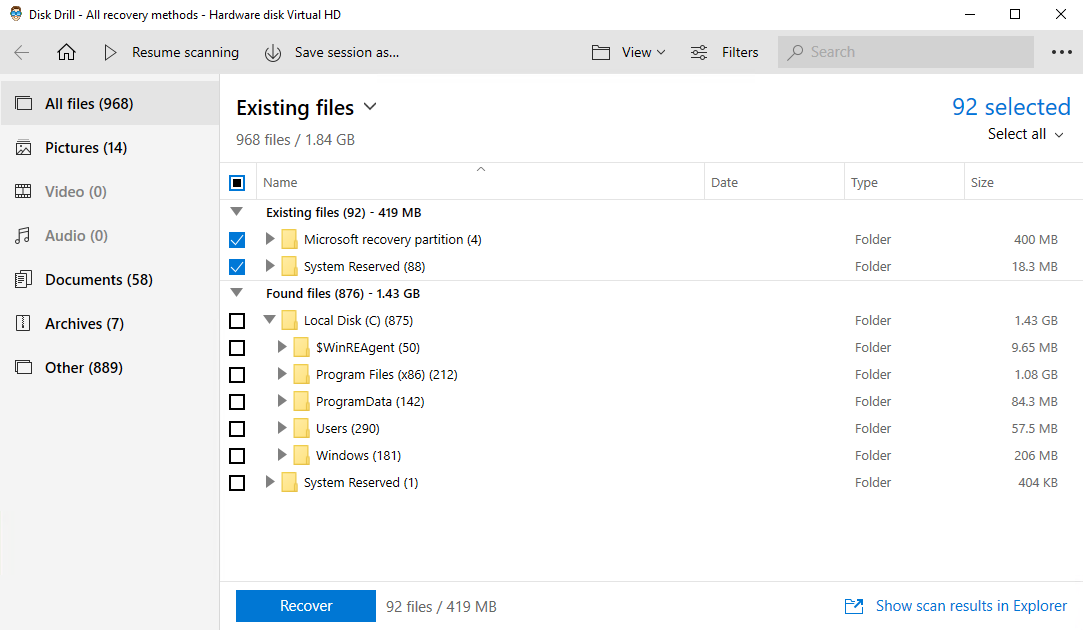
Disk Drill is a feature-rich data recovery solution that specializes in all types of recovery, from partition recovery to Micro SD card recovery. With over 100+ million downloads and 850,000+ professional clients, it’s easy to see how it made it on the list.
If you want to try it out, you can download the Basic version for free to preview what data you can recover. If you have a Windows system, you’ll even be able to recover up to 500MB of data before needing to upgrade. If you do upgrade, you’ll gain access to features that help actively protect your data going forward to make recovery even easier next time.
Designed as a tool for personal and commercial use, Disk Drill has a clean user-intuitive interface that makes recovery from an SDHC card as easy as a few clicks. The SDHC card can be connected using an SDHC card reader, or if you have a Mac, you can just connect the device while the SDHC card is in it.
Pros
- Recover up to 500MB with the free version (Windows only)
- 400+ supported file types
- User-friendly interface
- Preview files before recovery
- View previous scan results
- No phone support
Price:
- Disk Drill Basic: Free
- Disk Drill Pro: $89.99 ($118 with Lifetime Upgrade)
- Disk Drill Enterprise: $499 ($598 with Lifetime Upgrade)
Last Update: November 14, 2022
2. Recuva (Windows)
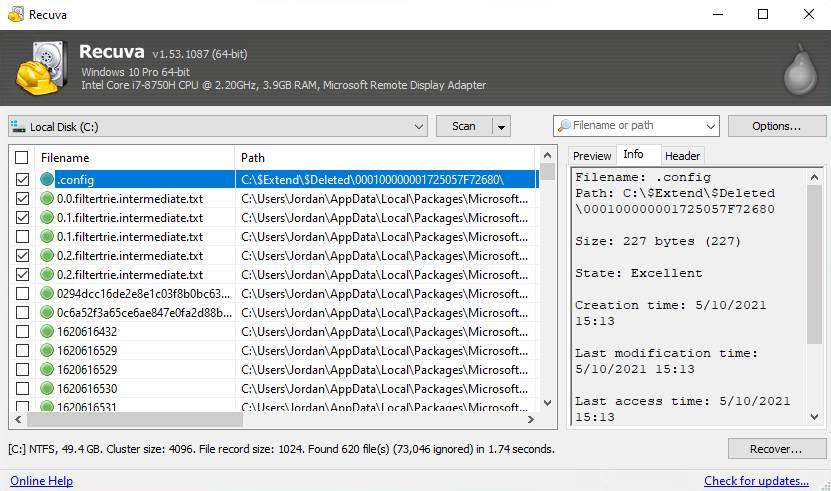
When you first open Recuva, you’re taken through a wizard-like set of screens to choose what data you want to recover. This may work for some users, but for others that use data recovery software regularly, this can be quite tedious. However, you can cancel at any time and are then given control to recover what you choose.
As a recovery solution, it does what it needs to. It gives you the option to scan the selected drive for recoverable data. And, if you need to securely delete files that contain sensitive information, Recuva has a feature that uses military-standard deletion techniques to ensure the data can’t be recovered.
Recuva does a good job in recovering the most popular file types, and the simple interface makes it easy for those who aren’t technically inclined to recover data from their SDHC card. It may not include as many features as Disk Drill, but the price reflects that. After choosing the drive and scanning, it’s really as easy as checking the files you want and clicking Recover.
Pros
- Basic and affordable
- Portable option
- Basic interface
- No longer updated
- Manual updates needed on the free version (in Advanced mode only)
Price:
- Recuva Free: Free
- Recuva Professional: $19.95
Last Update: June 15, 2022
3. MiniTool Data Recovery (Windows, macOS)
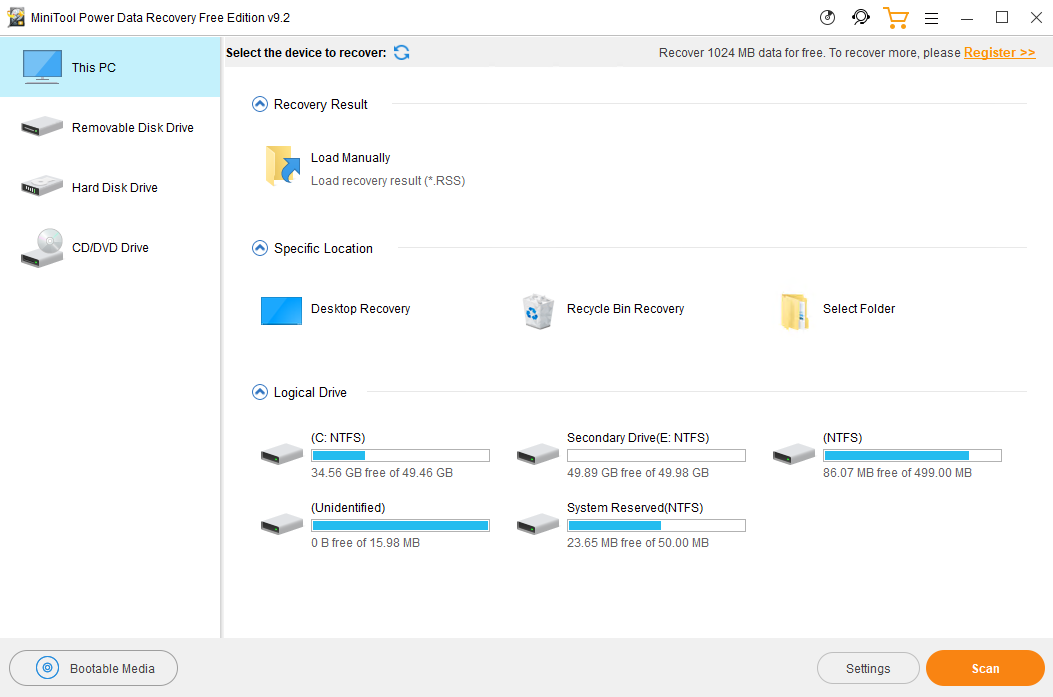
MiniTool boasts the ability to recover up to 70 file types from your SDHC card. This is impressive, but it’s quite small compared to the 300+ file types supported by Disk Drill. The interface mimics that of Windows Explorer, which can make navigation much easier for those who aren’t accustomed to recovery tools.
If you want to speed up the recovery process, you can instruct MiniTool to scan a specific directory, potentially cutting down on scan times. Otherwise, you can use the deep scan to search the entire card for recoverable data. If you’ve opted for a paid plan, you can also search previous scan results to save you time if you need to scan a drive again.
MiniTool allows you to recover up to 1GB before needing to upgrade, which is quite generous. However, the subscription prices are quite costly, especially considering you don’t get many additional features alongside the software’s recovery capabilities.
Pros
- Recover up to 1GB for free
- View previous scan results
- Specific directory recovery
- Easy-to-use interface
- File preview feature is excluded in the Free version
- Expensive for what’s included
Price:
- MiniTool Free: Free
- MiniTool Monthly: $69/Month
- MiniTool Yearly: $89/Year
- Personal Ultimate (Lifetime): $99
Last Update: August 9, 2022
4. TestDisk (Windows, macOS, Linux)
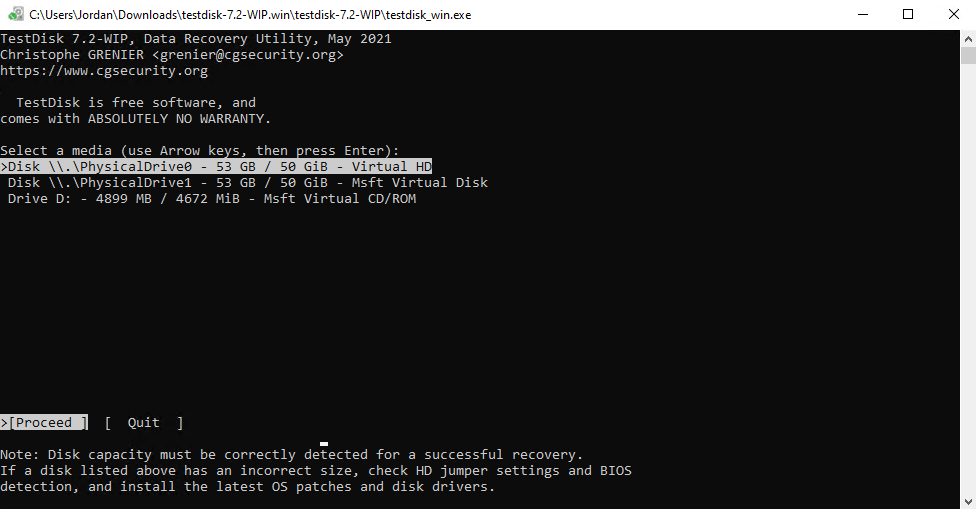
TestDisk is an open-source recovery solution that’s completely free. If price isn’t the biggest difference between the other tools on this list, it’s the fact that TestDisk can only be used through a command-line interface.
Even though it’s free, TestDisk is quite a powerful piece of software. In addition to its file recovery capabilities, you can also repair partition tables and recover entire partitions. However, you need to be confident in what you’re doing before jumping in, as you can do more harm than good.
TestDisk is a great solution for those who are experienced enough to use a command-line interface. Unless you’re certain you can navigate your system using nothing but a terminal, you should go for an SDHC recovery solution that comes with a graphical user interface to get you through like Disk Drill, Recuva, or MiniTool.
Pros
- Open-source software
- Completely free
- Command-line interface only
- Learning curve
Price:
- Free
Last Update: July 7, 2019
5. Stellar Data Recovery (Windows, macOS)
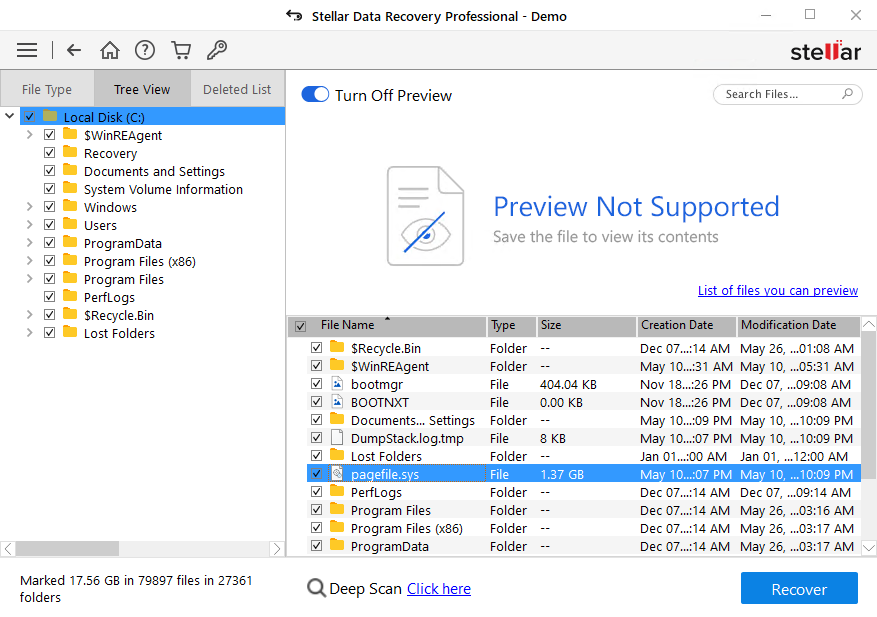
Stellar Data Recovery is a powerful SDHC recovery tool that allows you to easily choose the device you want to scan, as well as the file types you want to search for. An interesting feature they’ve included is the Stellar Drive Monitor, which allows you to scan your desk for potential issues like bad sectors.
In the Advanced Settings of the software, you can choose to deselect certain file types in an effort to make scans faster. Additionally, you can also add custom file types so Stellar Data Recovery can discover and recover more data.
The interface is very clean and structured in a way where everything is visible but not confusing. Unfortunately, the trial does not allow recovery, and you will need to pay for a license before you can recover any data.
Pros
- Support for hundreds file types
- Recover from any storage media
- Add custom file types to scan for
- Trial only allows you to scan
- Expensive
Price:
- Trial: Free
- Standard: $49.99
- Professional: $79.99
- Premium: $99.99
Last Update: September, 2022
6. EaseUS (Windows, macOS)
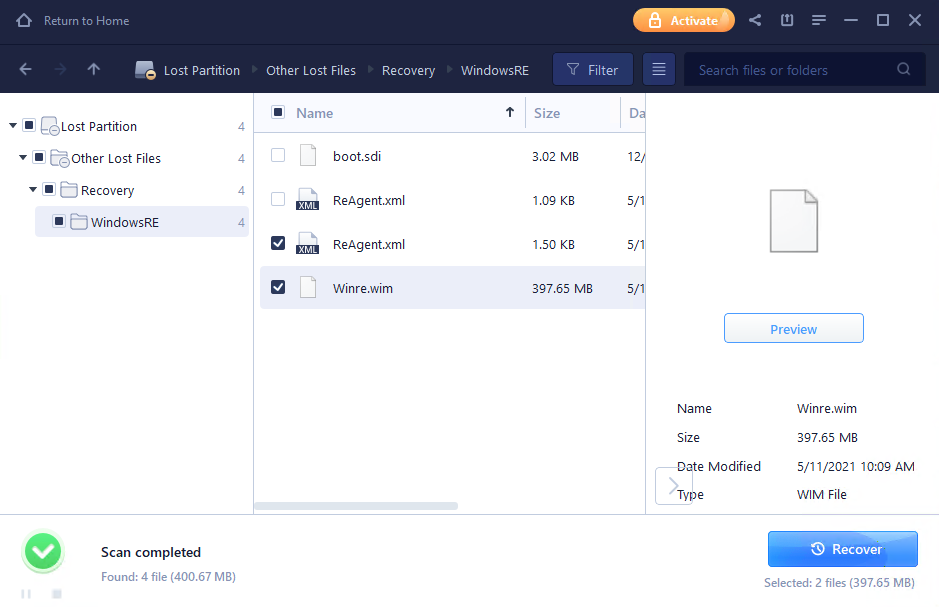
EaseUS first launched in 2005. Since then, it has become one of the leading recovery solutions in the industry thanks to its history of effective recoveries. Recovering data from your SDHC card is made easy thanks to a 3-step process: Select, Scan, and Recover.
The interface does a good job of focusing your attention on different areas using colors. It’s clean and responsive, making it easy to use for all skill levels. Searching through the results can be tiresome, as you need to access each sub-folder unless you use the filename to search all the results.
Pros
- Trusted recovery solution
- Recover up to 2GB for free
- Over 1000 file types supported
- Individual licenses needed for Windows and macOS
Price:
- Trial: Free
- Pro: $69.95/Month, $99.95/Year, $149.95/Lifetime
- Technician: $299/1Year, $399/2Years, $499/Lifetime
Last Update: December 8, 2022
7. R-Studio (Windows, macOS, Linux)
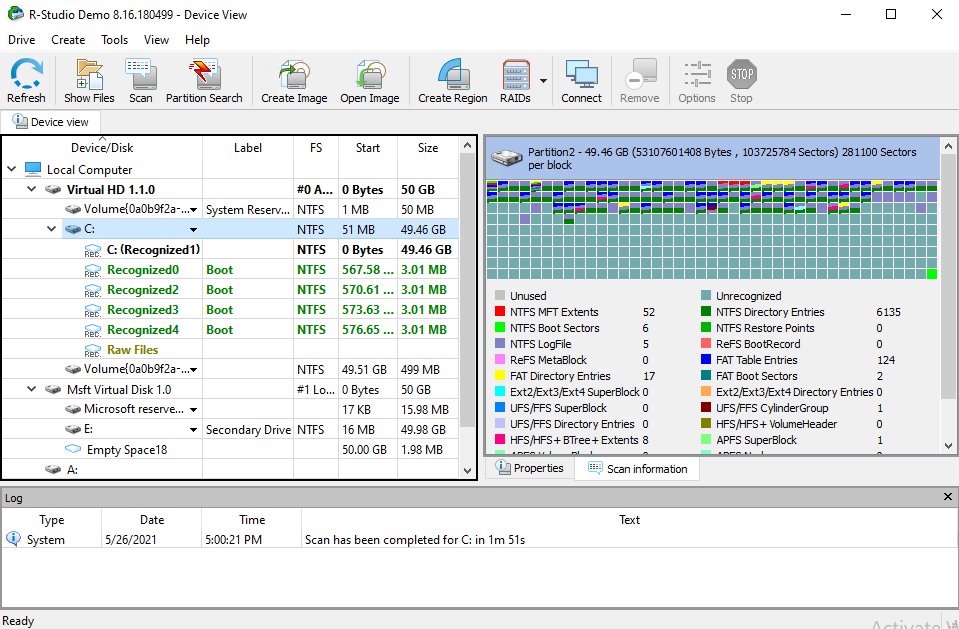
R-Studio is a very powerful and feature-rich recovery tool. It includes an advanced data recovery algorithm. The performance of your scans can be improved with the option of dedicating more RAM to the process. This is helpful, especially for scans on large disks.
In terms of pricing, it offers many options. Each option is catered towards different file systems and methods of recovery (local or network). If you want to trial the software, you can recover any file that doesn’t exceed 256KB. If it’s above 256KB, you’ll be prompted to purchase a license.
While R-Studio is undoubtedly a strong recovery solution for SDHC cards, its advanced features and technical interface can deter newcomers to the software. Much like TestDisk, R-Studio is geared towards a more technical audience that can benefit from the software’s many components.
Pros
- Support for RAID setups
- All file systems are supported
- Very powerful recovery features
- Intimidating interface
- Very steep learning curve
Price:
- R-Studio Demo: Free
- R-Studio FAT: $49.99
- R-Studio NTFS: $59.99
- R-Studio: $79.99
- R-Studio Network: $179.99
- R-Studio Technician: $899.00
Last Update: September 1, 2022
How We Selected the Best Tools
To ensure you’re making an informed decision, we handpicked software based on the below criteria that we think is important when looking for an SDHC recovery solution:
- 💸 Price – As with anything, price is a huge factor. When considering your options, you want to find a balance between the features you get and the price you’re them. We’ve looked for software that can effectively recover your data for a reasonable price. This way, you can recover your data without having to break the bank.
- ⚡ Performance – Recovery is a delicate process. Large recoveries can take time. But, how much time exactly? Well, that’s dependent on the software you use and how efficiently it performs. Each piece of software uses a different algorithm to scan for recoverable data on your drive, with some performing better than others.
- 👍 Effectiveness – Not all software can recover the same types of files. While common file types are supported by all (images, videos, music etc.), some may not support lesser-known file types. And, some software may not be able to recover all of the files you need.
- 🔧 Features – What do these tools do in addition to basic data recovery? To take care of your data, some tools offer data protection features that safeguard your data from future data loss situations. Others include options to tailor your data recovery, making it scans faster or search results more refined.
- 🙂 User-Friendliness – Not everyone is an expert with computers. A good data recovery tool will structure its interface so that it’s easy to use by a user of any skill level.
- 💻 Compatibility – The type of operating system, in some cases, can determine what tools are available to you. We’ve tried to find tools that support SDHC card recovery for Mac, Windows, and Linux. Support for different types of devices is always preferred, for other types of recovery like SD card recovery.
How to Recover Deleted Files from SDHC Card
Recovering deleted files from an SDHC card is made easy through the use of data recovery software. Let’s take a look at the recovery process using Disk Drill. It can be used for SDHC photo recovery, as well as videos, documents, and music:
- Download, install and open Disk Drill.
- Select your SDHC card then click Search for lost data.
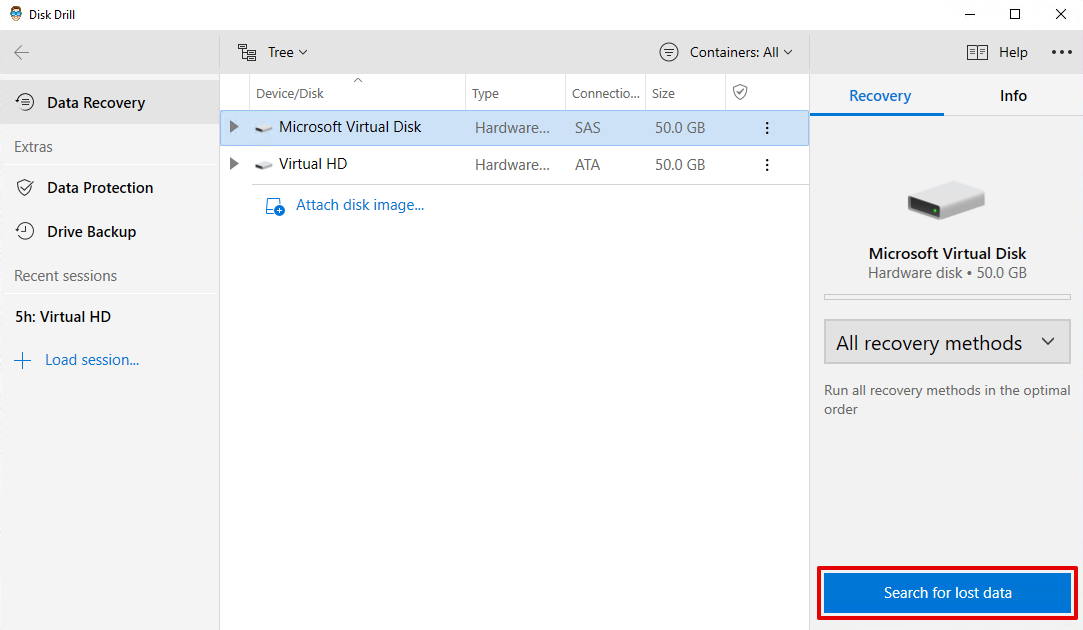
- When the scan is complete, click Review found items.
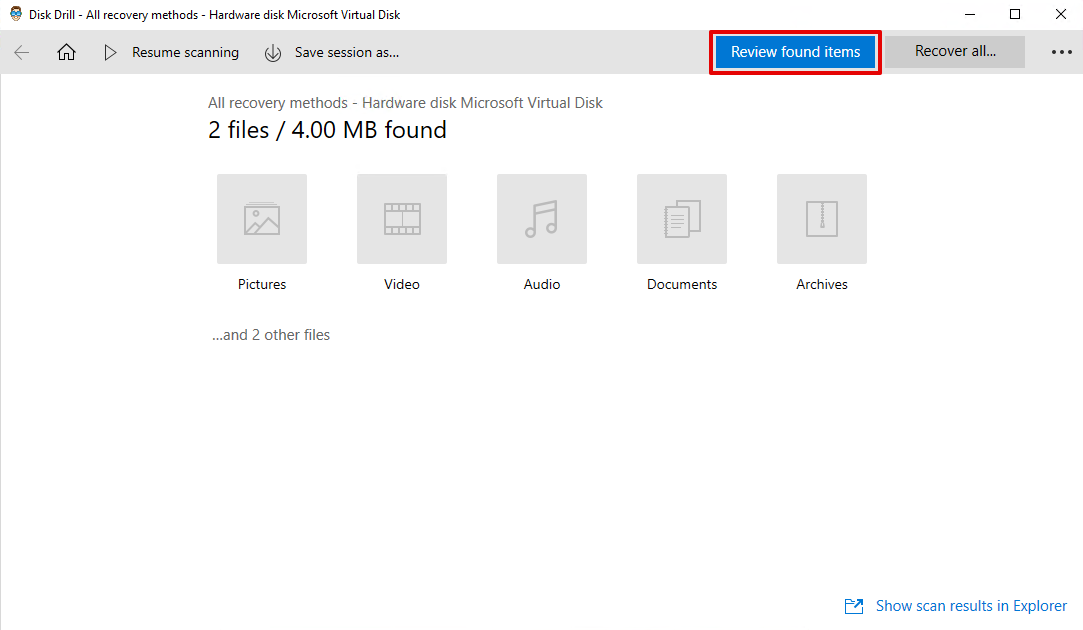
- Select the files you want to recover by checking their box. Click Recover.
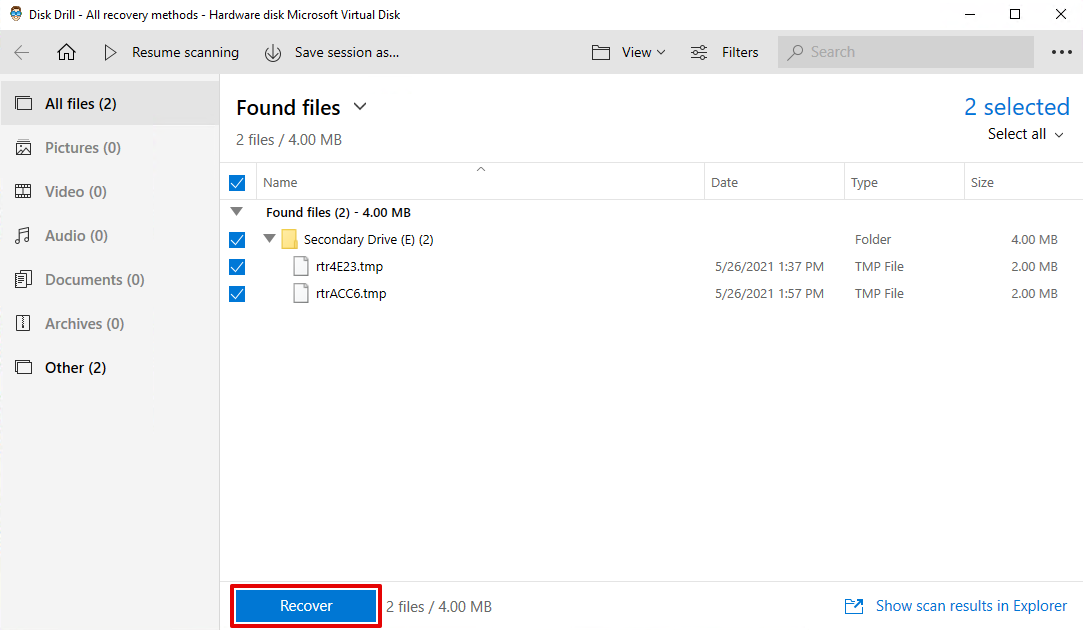
- Choose the destination for your files and press OK.
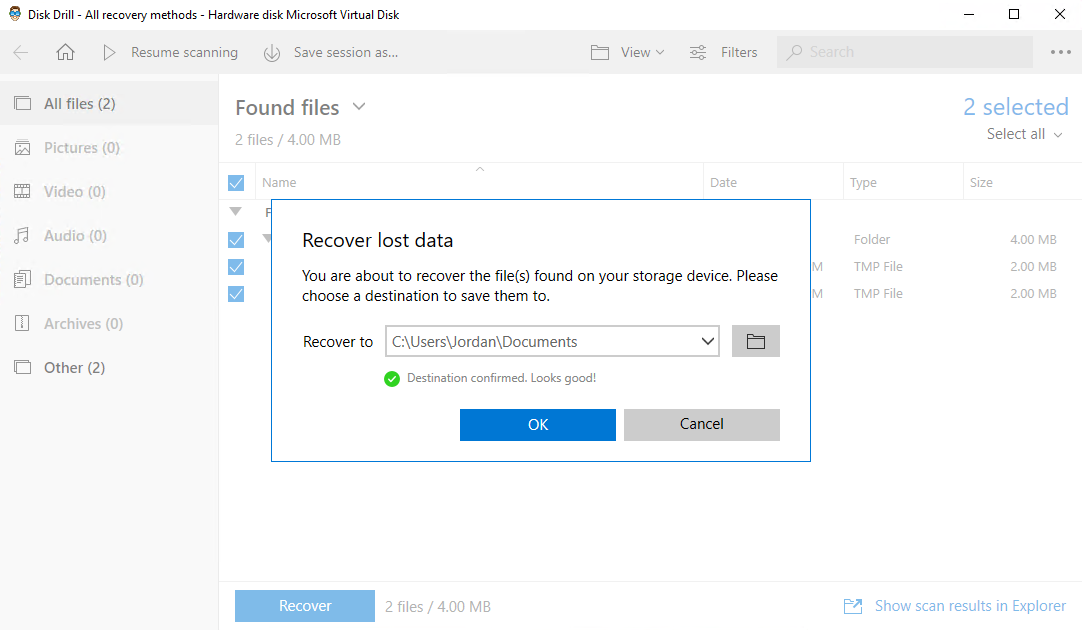
When recovery is complete, your data will be recovered to the folder of your choice. As demonstrated, it’s straightforward and effective. Recovering your data has never been easier.




