 APFS is Apple’s latest file system, so there are still many Mac users who don’t know how it affects their data recovery chances. Even though it has proven to be much safer and reliable than the previous macOS file system, it’s not flawless and data loss can still happen. Therefore, it’s always a good idea to be prepared for the worst.
APFS is Apple’s latest file system, so there are still many Mac users who don’t know how it affects their data recovery chances. Even though it has proven to be much safer and reliable than the previous macOS file system, it’s not flawless and data loss can still happen. Therefore, it’s always a good idea to be prepared for the worst.
In this article, you’ll find out about the most common reasons for data lost on APFS drives and get the best solution with step-by-step instructions on how to effectively recover your files.
Table of Contents
What is an APFS Hard Drive?
APFS is a file system used for organizing data and managing files on Mac computers powered by macOS Sierra or later. It was created by Apple as a replacement for the aging HFS+ system that was first implemented back in 1998 with Mac OS 8.1.
It’s a fact that the Apple File System works perfectly with both internal and external solid-state drives. It improves the performance of such drives and offers a few nice benefits such as efficient space sharing and faster file copying.
And of course, APFS can also be used with hard drives. However, there are not that many performance advantages of doing so compared to flash drives and SSDs. But still, there are reasons to believe that APFS may make your hard drive less prone to file corruption and improve its security.
Common Reasons for Data Loss from APFS Hard Drives
There are events that may lead to data loss in any hard drive, including those using the Apple File System. Knowing what can cause it can help prevent the occurrence of such an issue in the first place and give you a better idea of what to expect.
In general, you may experience this issue either because of human errors or software issues.
Here are the main events that may be the cause of data loss in APFS drives:
| Cause | Description |
| 💽 Drive formatting | Not everyone knows this, but when you format a drive, all of the data stored there gets erased. Therefore, make sure that you backup all of your files before moving forward with formatting the drive. |
| ⚡ Power outage | Power outages may lead to data loss or result in corrupt files with any drive, including the APFS ones. The same can happen if you unplug a cable by mistake. |
| 💀 Disk corruption | Even though this rarely happens with APFS drives, it’s still possible. Such drives are not 100% reliable and can pick up a virus. |
| 🗑️ Accidental erasure | This is the most obvious reason for data loss in an APFS external hard drive, and it can happen to anyone. Only one wrong click of your mouse may lead to such an unfortunate event. |
| 🌡️ Overheating | A hot hard drive is the first sign that may indicate a possible HDD failure and can cause serious damage in no time. So it is best to let your computer rest if you notice overheating. |
| 🛠️ Hardware issues | Almost any hardware issue may lead to data loss on an APFS disk. If you notice a red flag, stop using your drive immediately. |
Luckily, in most situations, it’s possible to successfully restore lost files from drives powered by APFS.
How to Recover Data from an APFS Drive on a Mac
If you’ve mistakenly deleted or lost data from your APFS drive and want to recover it, the best option for you is to use specialized software. Our recommendation is Disk Drill since it is insanely easy to use and offers a pretty efficient and smooth APFS data recovery process.
Note: To avoid any issues with restoring your files from an APFS volume, stop using the drive as soon as you notice the data loss. This will prevent your device from overwriting the deleted files and will give you more chances to successfully recover the needed data.
Follow these steps to recover data from your APFS disk using Disk Drill:
- Download Disk Drill and follow the onscreen instructions to finish the installation.
- Launch the app.
- Choose the APFS drive that you wish to recover from the sidebar on the left.
Click the Search for lost data button.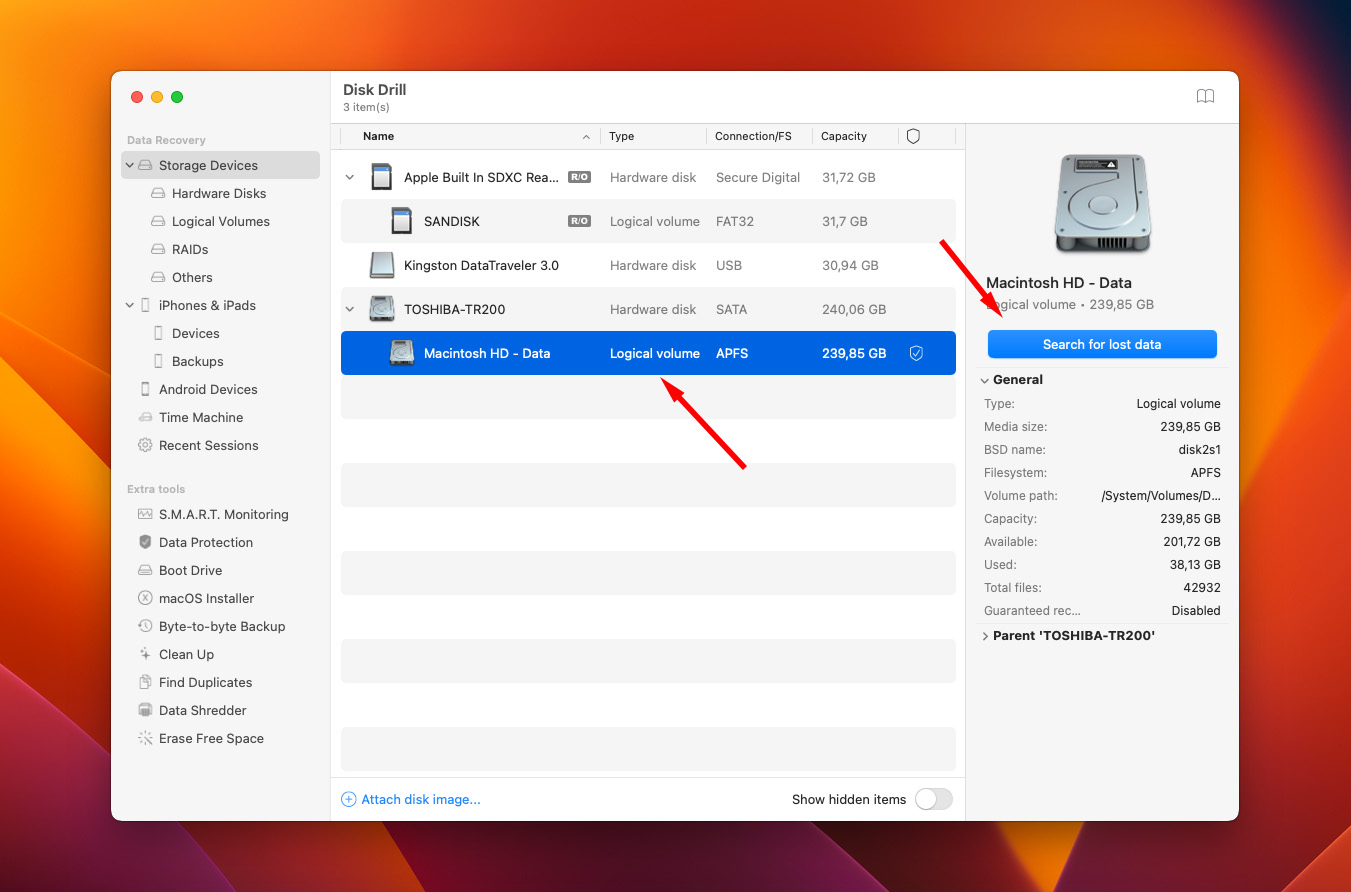
- You can either wait for the scan to complete or click Review found items to preview the files while the scan is still going.
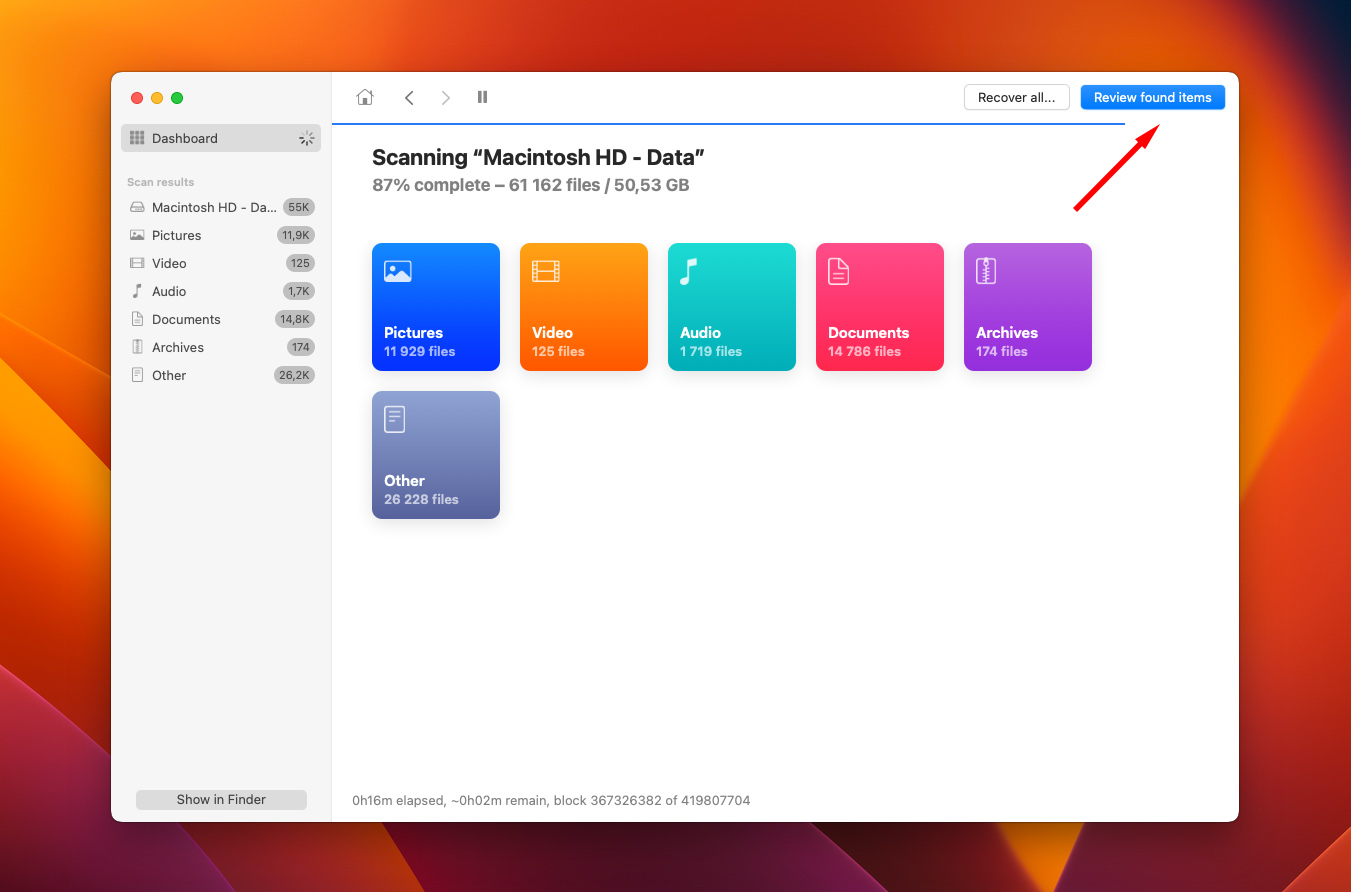
- If you want to recover all of the found files, place a checkmark in the box on top of the list with files. Or choose the specific files that you wish to recover.
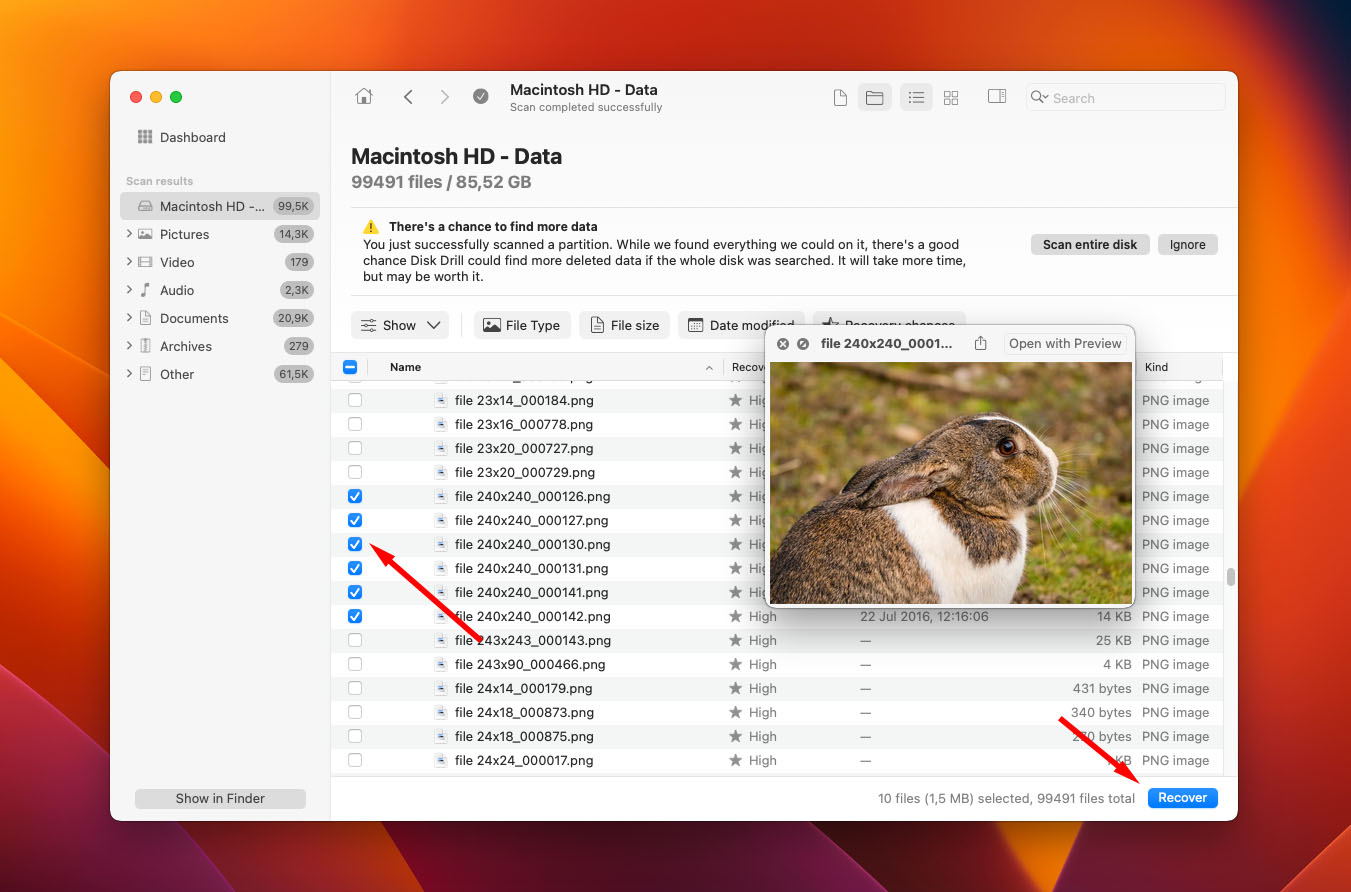
- When ready, click the Recover button.
- Choose the location for your recovered files. To avoid any issues, it’s recommended to choose a folder that is located on a disk different from the one that used to hold your lost data.
- Click Next.
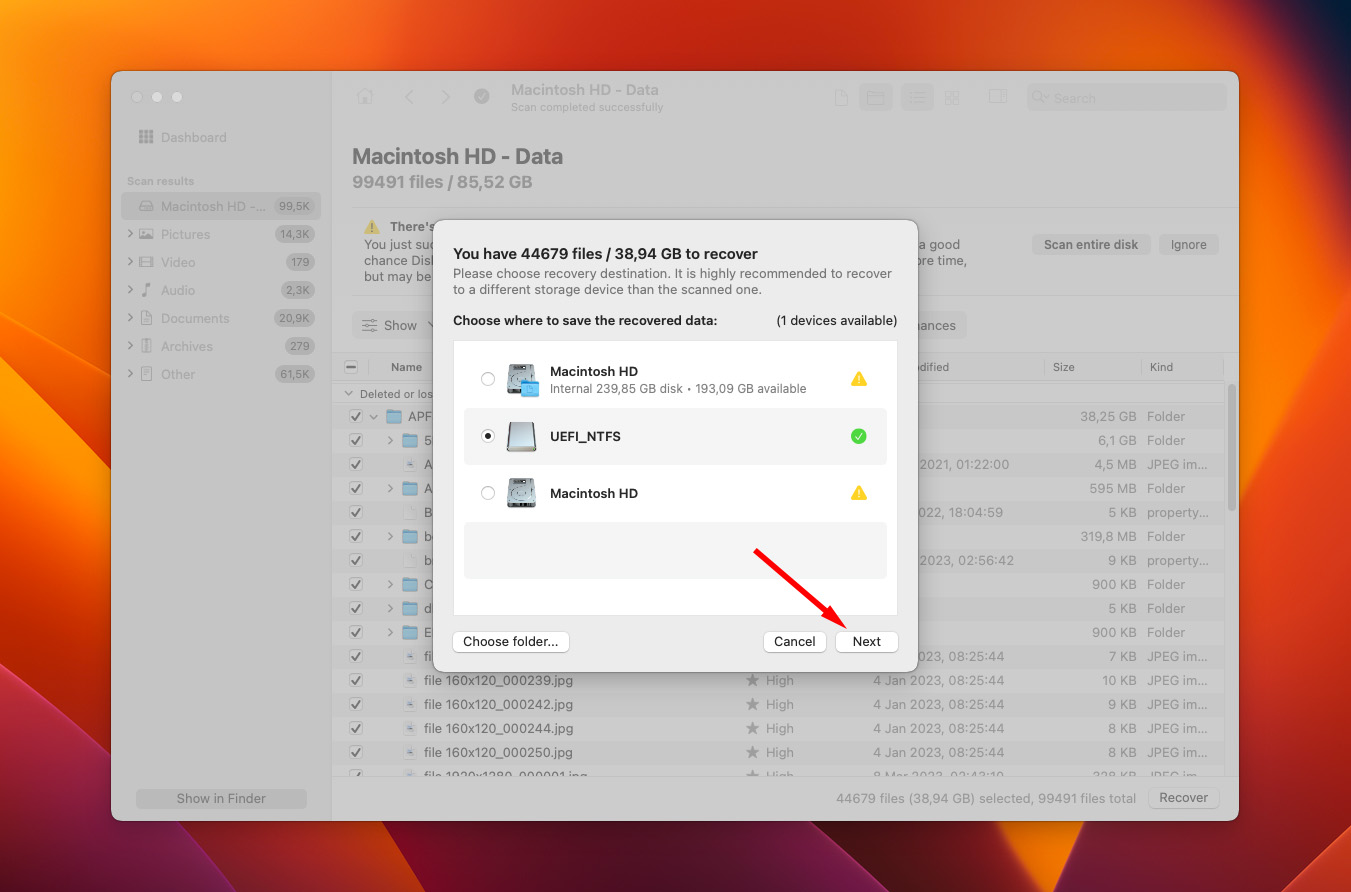
That’s it! Now to access the restored file, simply go to the chosen folder.
Is It Possible to Recover Data from an APFS SSD?
Unfortunately, it’s almost impossible to restore lost data from a solid-state drive formatted to APFS due to the TRIM issue. TRIM is a command that tells the SSD which data blocks are no longer in use and which pieces of data can be erased to keep the solid-state drive organized and free of unnecessary data.
If the TRIM feature has already marked a data block as invalid, Active Garbage Collection will delete the data, and new information can be written to that location by your computer, making it impossible to complete data recovery.
So in case you lose or mistakenly delete data from an APFS SSD, you should immediately stop using the drive and start the file recovery process as soon as possible. But even then, the chances of a successful recovery are very slim because Active Garbage Collection occurs as soon as the computer becomes idle.




