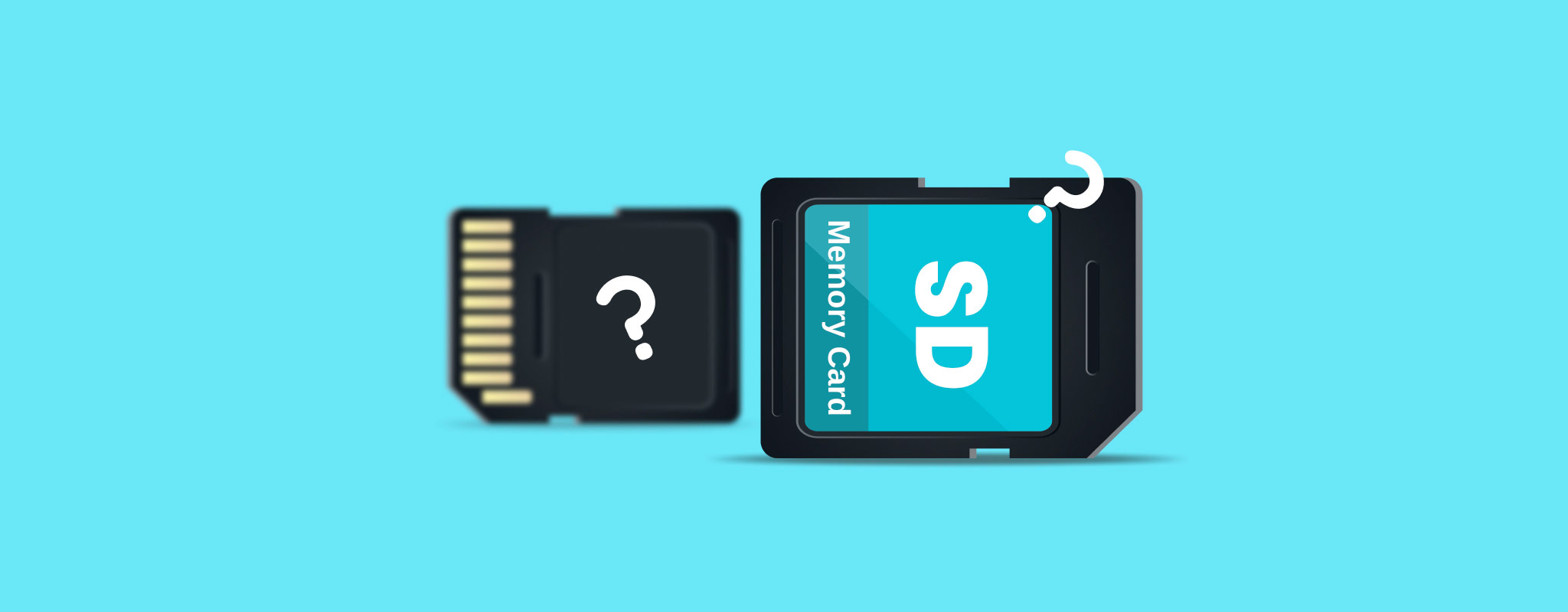 Formatting. What does it mean? Does it really delete everything? You’ll often see formatting being posed as a solution to fix various SD card problems. How could one action fix so many issues?
Formatting. What does it mean? Does it really delete everything? You’ll often see formatting being posed as a solution to fix various SD card problems. How could one action fix so many issues?
This article aims to answer all your questions. We’re going to discuss what formatting is, what it does, and how to recover data from an SD card, even after formatting it.
Table of Contents
Does Formatting Erase All Data?
Formatting is the process of refreshing the file system your SD card uses. Essentially, it’s like resetting your SD card (which is why it’s an effective solution to fixing a lot of issues). No matter what, this process will delete the data on your SD card. However, the type of format you perform is important in understanding how recoverable your data is, as data can be recovered even after a format is performed.
To answer the question “does formatting erase all data?”, let’s break down how each type of format operates.
- Quick format – Performing a quick format will delete the data on your SD card, but not completely. You will still have a window for recovery until new data is written to the same location as the old data, effectively overwriting it.
- Full format – A full format rewrites each sector of the drive. This overwrites the existing data, making it impossible to recover. Additionally, a full format checks the entire drive for bad sectors, which can save you from problems later on.
Even after a full format, data can still be recovered with the right knowledge and tools, though chances are very low.
If you want to ensure your data is erased and unrecoverable, you should use a third-party secure erase tool. When data is securely erased, the sector containing that data will be overwritten multiple times to decrease the chances of recovery.
How to Recover Data After SD Card Formatting
If you performed a quick format on your SD card, whether it be accidentally or purposefully, there’s a chance that your data is still recoverable. You can even scan a fully formatted SD card, though it’s improbable that any data will appear. To do so, you need to use specialized recovery software, like Disk Drill. Disk Drill is capable of reading your SD card and finding information that’s not available in the traditional File Explorer.
Follow these steps to recover data from an SD card that was recently formatted.
- Download and install Disk Drill to your computer. Connect your SD card to the computer.
- Select the formatted SD card from the list of available drives. Click Search for lost data to begin the scan.
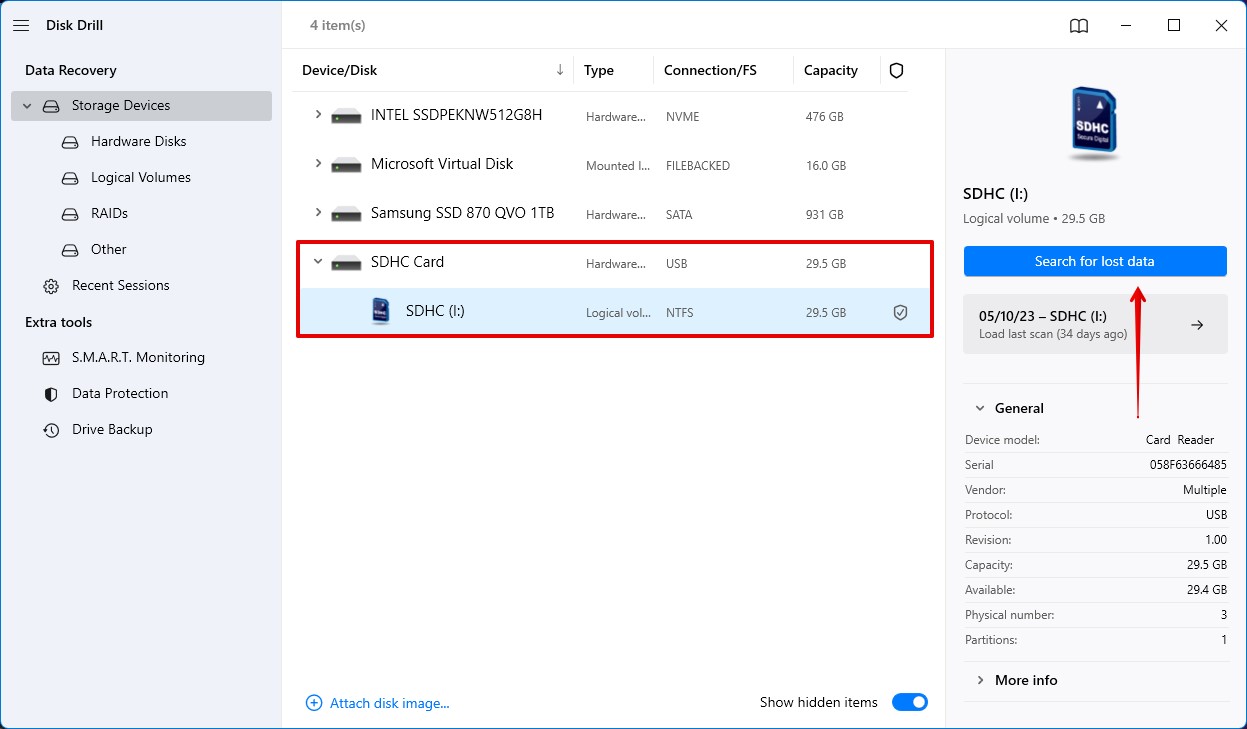
- When the scan is complete, click Review found items to see what lost items Disk Drill found.
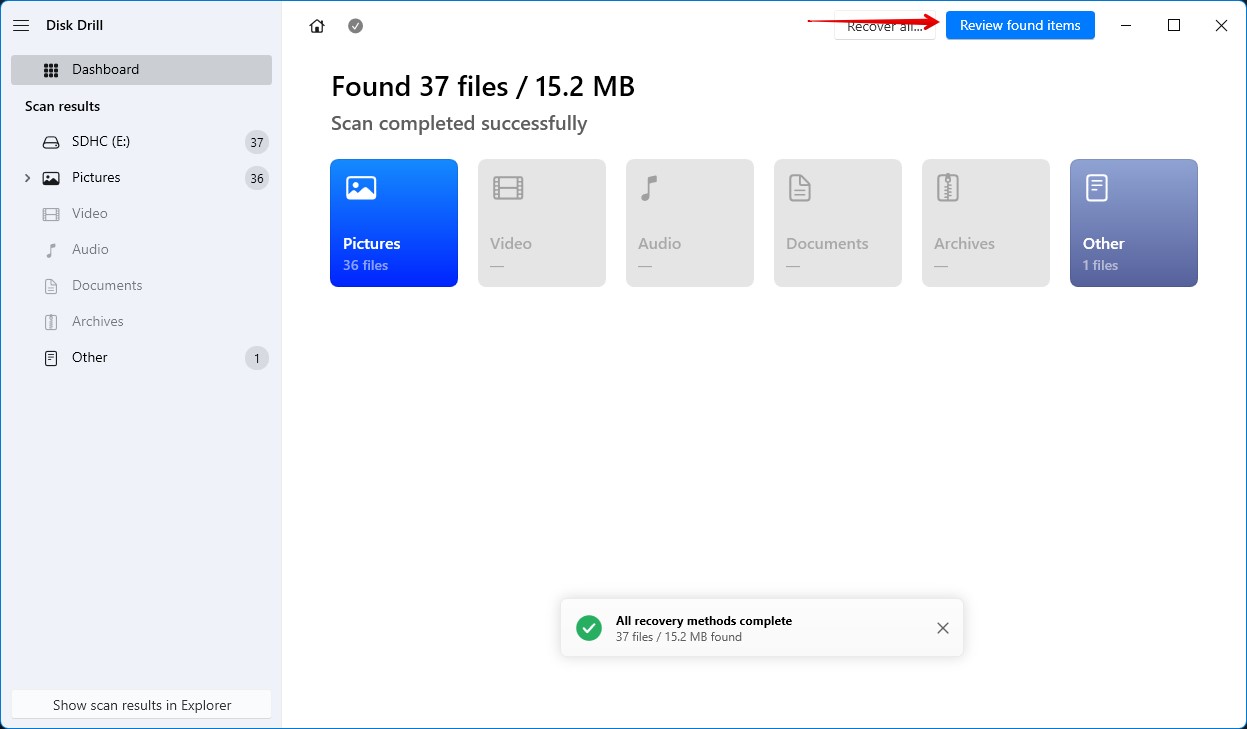
- Mark the files you want to recover from your SD card. Use the search function to find specific files fast. Click Recover when ready.
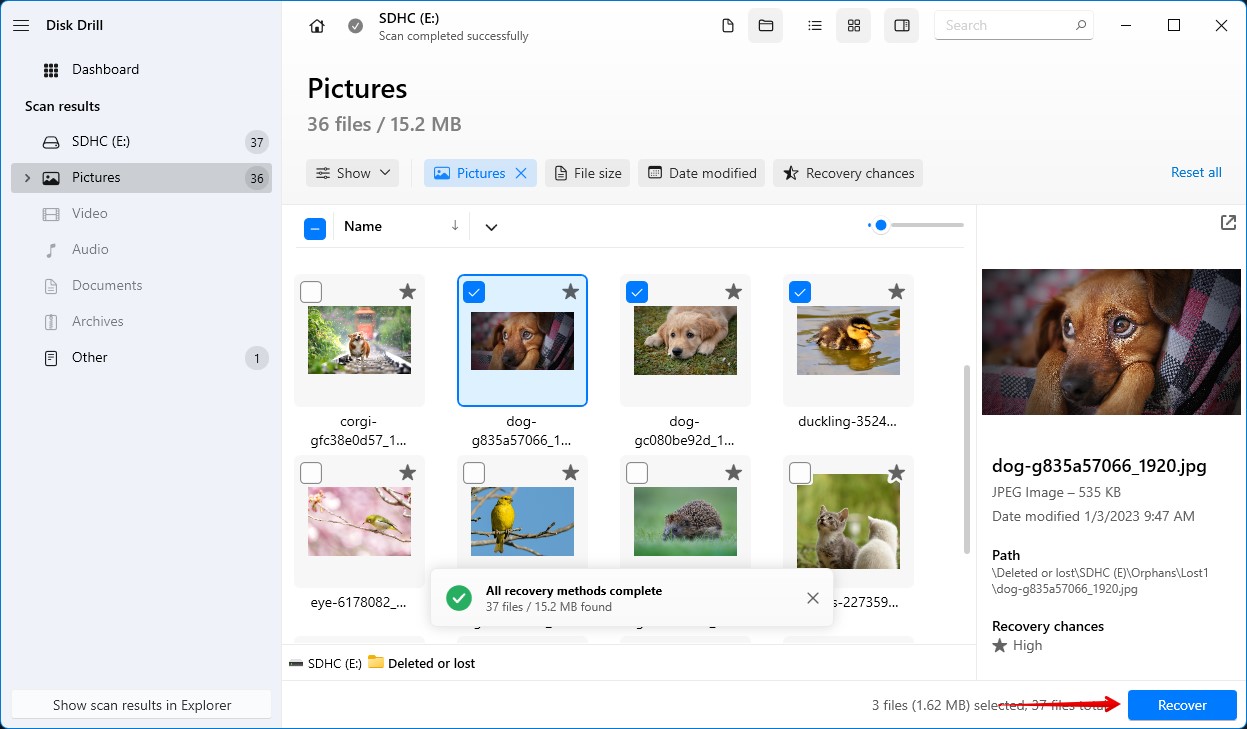
- Select an output location that’s separate from your SD card, as recovering the data to the same SD card puts your data at risk of being corrupted. Click Next to finalize recovery.
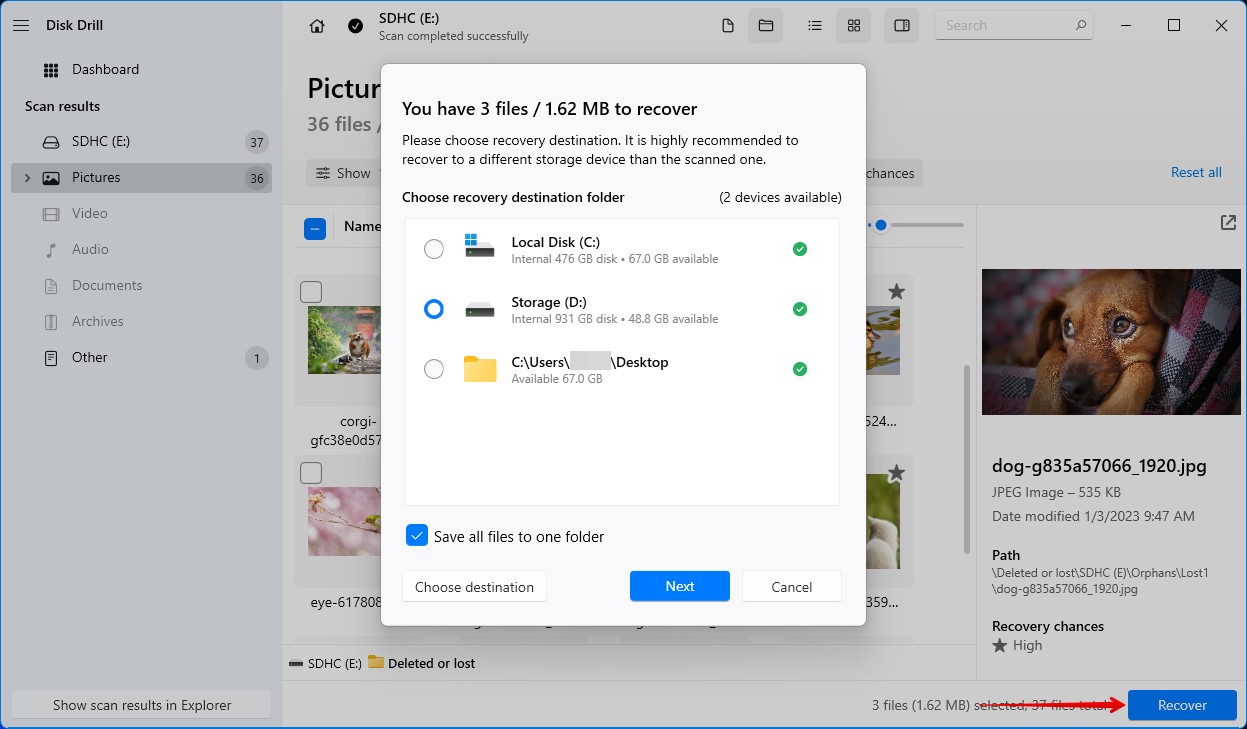
Once Disk Drill is finished recovering your data, it will display how many files were recovered and provide a shortcut to the output location.
How to Increase Your Chances of Successful Data Recovery
Encountering data loss for the first time can lead to lots of mistakes, such as improperly formatting the SD card or copying new data to the SD card to see if it still works. If you’re unfortunate enough to be the victim of data loss, there are a few things you can do to maximize your chances of successful data recovery.
- 🤚 Stop using the SD card – Every new action on the SD card puts your data at risk of being overwritten. In its current state, your data can easily be overwritten with new data, resulting in your original data becoming basically unrecoverable.
- 💾 Recover to another drive – Never recover data to the SD card you’re performing recovery on. Data can not only overwrite the data you’re trying to recover, but it has a chance of corrupting the data, further decreasing your chances of recovery.
- 💻 Recover from a copy – When possible, make a byte-to-byte copy of the SD card and recover data from the file instead. Performing recovery on the file instead leaves the original SD card intact, reducing the potential of critical errors.
Making use of these tips, especially recovering from a copy of your SD card, can contribute to a successful recovery of your data. Once you’ve recovered your data, make a backup to protect it against future data loss scenarios.
FAQ
- Quick format - this type of format runs by default in Windows OS, it wipes only partition table, removing pointers to your files making them unreadable to your OS, but won't wipe the files themselves, so if you will act quickly you can recover most of your data using data recovery software.
- Normal format - or full format this type of format is useful when you want to completely wipe your data, during this type of format your PC will also check for errors on formatted device. Chances to recover any data after this type of format are slim.




