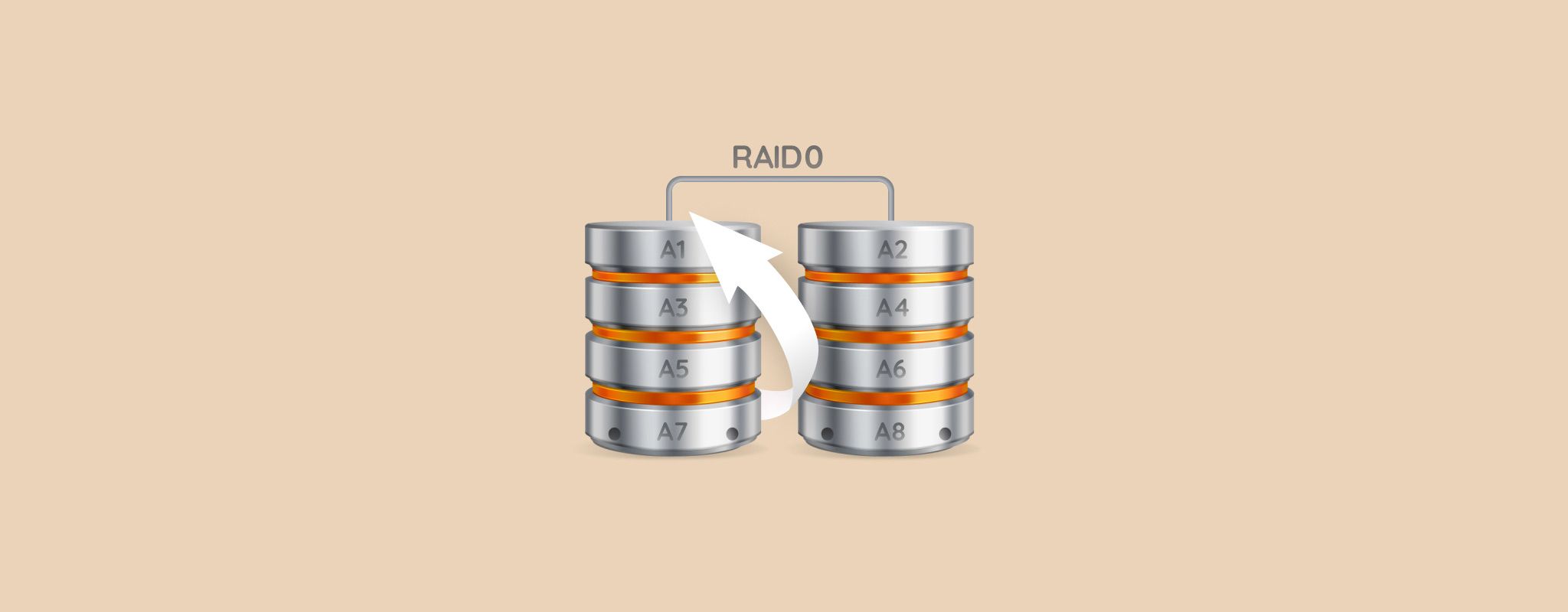 Many home users use a RAID 0 setup for faster read and write speeds. But, there’s a high likelihood of losing all your data because of how RAID 0 works. If we’re being honest, RAID 0 data recovery is quite difficult, but not impossible. Using our guide, you’ll have the best shot at recovering your files from a RAID 0 array.
Many home users use a RAID 0 setup for faster read and write speeds. But, there’s a high likelihood of losing all your data because of how RAID 0 works. If we’re being honest, RAID 0 data recovery is quite difficult, but not impossible. Using our guide, you’ll have the best shot at recovering your files from a RAID 0 array.
Table of Contents
What is RAID 0 and How Does It Work?
The primary objective of a RAID 0 array is to improve speed and efficiency when it comes to reading and writing data. But it comes at the cost of increased chances of data corruption.
A RAID 0 works on the principle of data striping, i.e., splitting data across multiple drives. Data blocks are split and simultaneously written to, or read from the drives in the RAID 0 array. Since data is being read from and written to multiple drives, it results in exponentially faster read/write speeds. You require a minimum of two drives to implement a RAID 0 array.
RAID 0 is a popular RAID type because of its easy implementation. But it does have a glaring drawback–there is no data redundancy. If one drive fails, you will lose access to all your data because the data blocks are split across drives and none of your files are complete, without access to all the drives.
Users looking for data redundancy usually opt for a RAID 1 array, which does the exact opposite of a RAID 0 array. All your files are mirrored across the drives in the array, which makes RAID 1 an excellent choice to prevent data loss. However, you do effectively get half the total usable storage space in a RAID 1 array, since each file is written to each drive.
What Causes RAID 0 Failure
Numerous things can go wrong when working with RAID 0 setups, and hard drives in general. It’s important to know why your RAID 0 setup failed because it’ll determine what your next steps should be.
Use the table below as a guide:
| Reason | Description |
| 💿 Bad sectors | Over time, most storage drives develop bad sectors, or areas on the drive that can’t be written to or read from. Accumulation of bad sectors on even one drive will lead to data corruption in the case of a RAID 0 array. |
| ⛁ Failing drive heads | The drive head on an HDD is responsible for reading and writing data to the magnetic platter of the drive. It normally hovers mere nanometers above the platter. But if it touches the actual drive, it results in data loss and corruption. |
| 🗃️ Damaged or missing partition | If your PC is unable to detect the partition it expects in the RAID 0 array, you won’t be able to access or modify your data. |
| 🦠 Malware | Computer viruses can directly delete your files and cause data corruption on your RAID 0 array. |
| 🔨 Physical damage to the drives | HDDs are highly susceptible to physical damage because of the numerous moving parts they contain. Mishandling the drives, exposing them to extreme heat or moisture, and natural wear and tear can all cause physical damage to one or more drives in the RAID 0 array, resulting in RAID 0 failure. |
| 🖥️ RAID controller failure | The RAID controller is responsible for managing the drives in the RAID array and presenting them as a single unit to the PC. A hardware-based RAID controller can be damaged due to power surges, water, and heat, resulting in RAID 0 failure. If you’re using the OS as a RAID controller, any corruption or logical damage to your computer will result in RAID 0 failure. |
Can Data Be Recovered From RAID 0?
Due to the structure of RAID 0, there’s a narrow margin for DIY data recovery. In most cases, it’s best to contact a professional data recovery service.
However, if the individual drives are working fine and the RAID failure occurred due to a malfunctioning controller, a missing partition, or soft bad sectors, you can reconstruct the RAID array and recover your data using a RAID recovery tool.
If the RAID 0 array fails because of physical damage, do not attempt DIY recovery at any cost.
How to Recover Data From Failed Raid 0 Array
There are four main solutions to recover a RAID 0 array. You can use RAID data recovery software, connect the RAID drives to another PC, rebuild the RAID 0 array to regain access to your files, or use the services of a professional data recovery company. Options for free RAID recovery are limited.
Method 1: Recover Data from a Raid 0 Array Using Data Recovery Software
If the RAID 0 array is detected by your PC, and data loss was caused by reasons such as accidental deletion, or minor corruption, you can use a RAID 0 data recovery software to get back your files. If the RAID 0 array is not detected, you’ll first need to rebuild the RAID array before attempting data recovery.
In our tutorial, we’ll use Disk Drill for recovering data from RAID 0 drives. The program is easy-to-use, works with all popular RAID types, and even lets you preview files before recovery. If you need any technical help, Disk Drill has excellent customer support to guide you. If you’re using Windows, you can also take advantage of Disk Drill’s free trial that lets you recover up to 500 MB of data at zero cost.
Here’s how you can use Disk Drill to perform RAID 0 recovery:
- Download Disk Drill and install it.
- Make sure the RAID 0 array is connected to your PC.
- Open Disk Drill, and click on the RAIDs option under Storage Devices. It’s important you select the RAID array (Disk Drill will reconstruct it automatically) and not the individual drives here, and click Search for lost data.
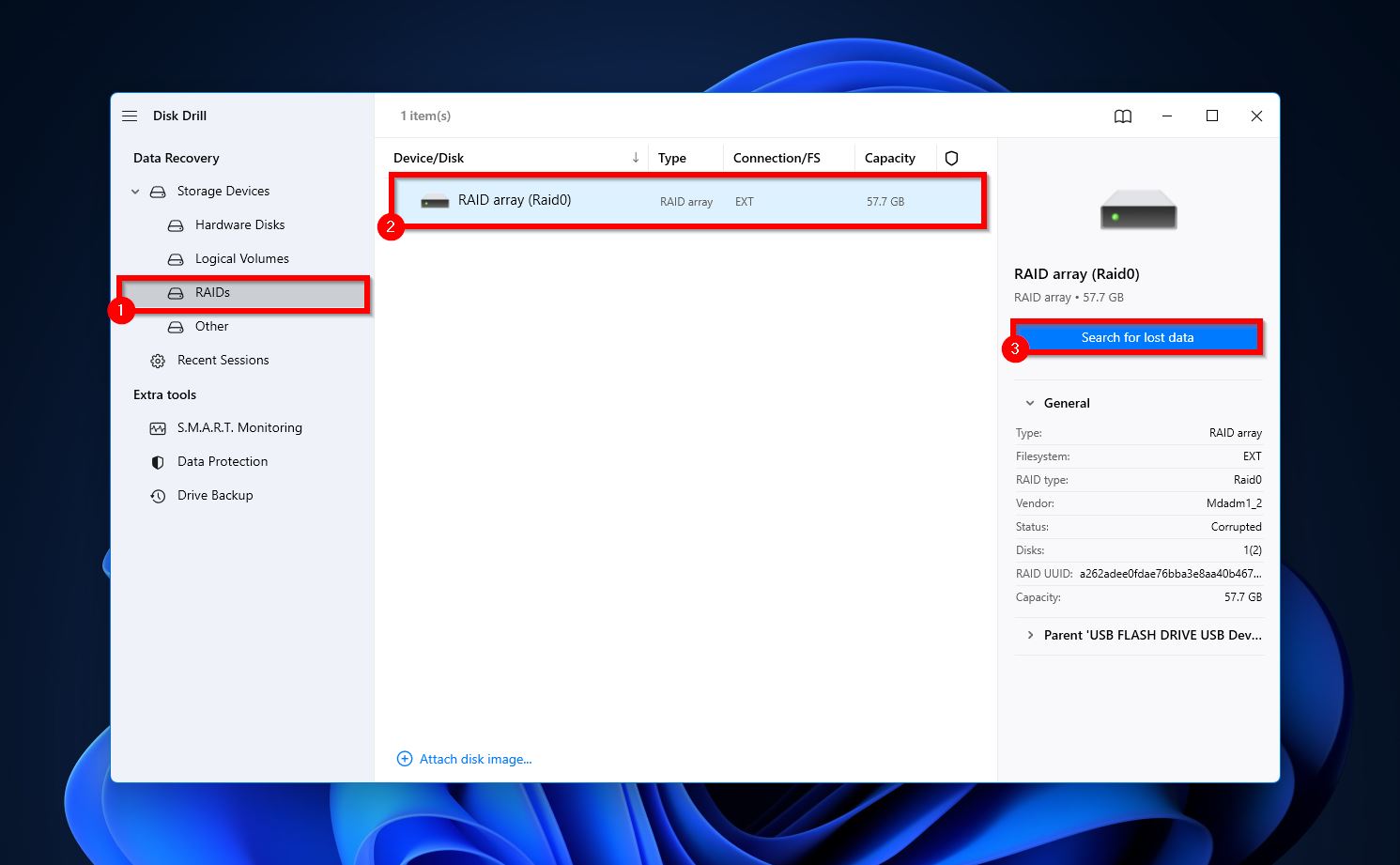
- Click on Review found items to view recoverable files.
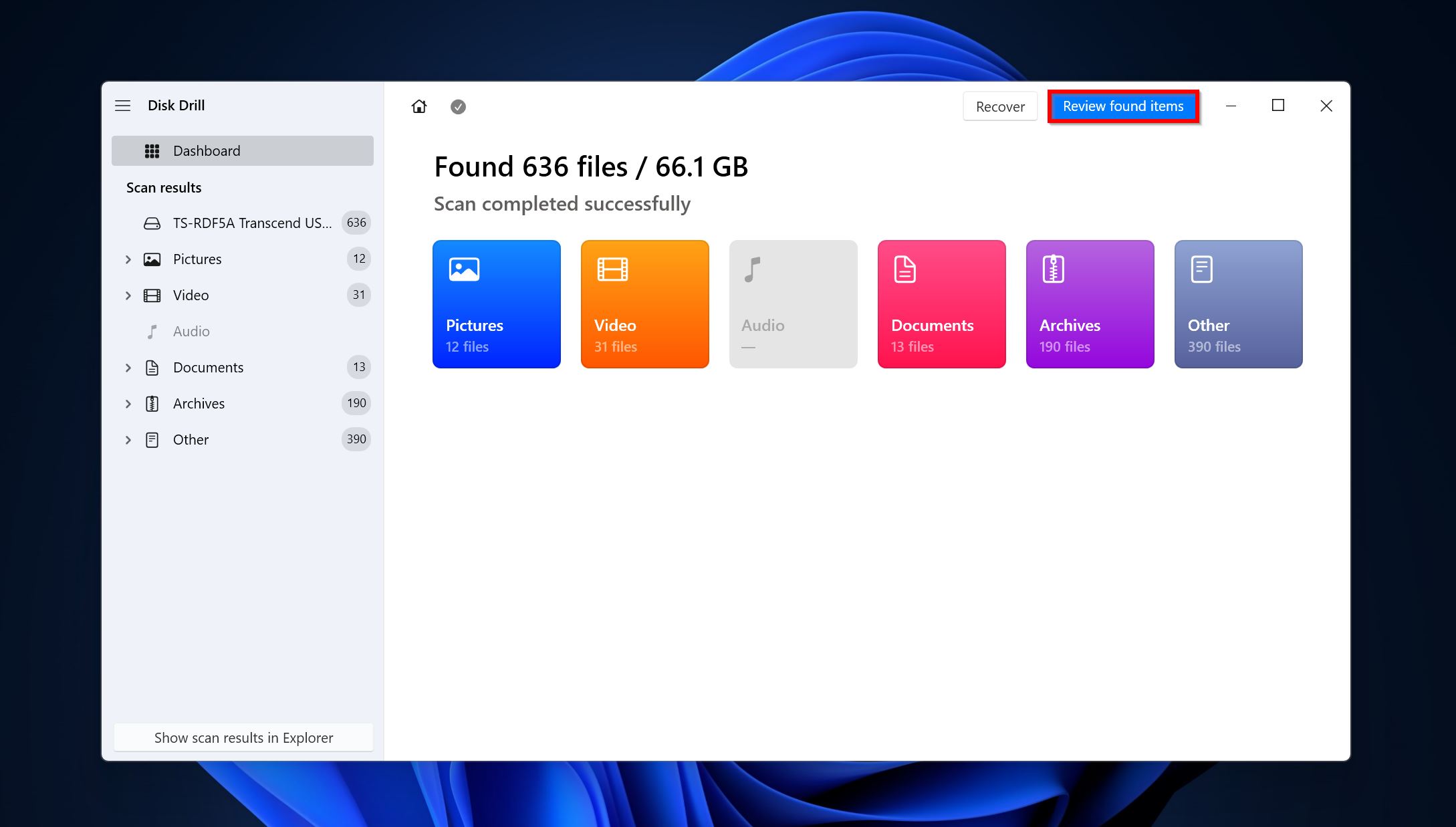
- Use the checkboxes to select the files you wish to restore and click on Recover. Disk Drill displays a preview of the selected file. You can click the eye icon next to the filename to manually see a preview.
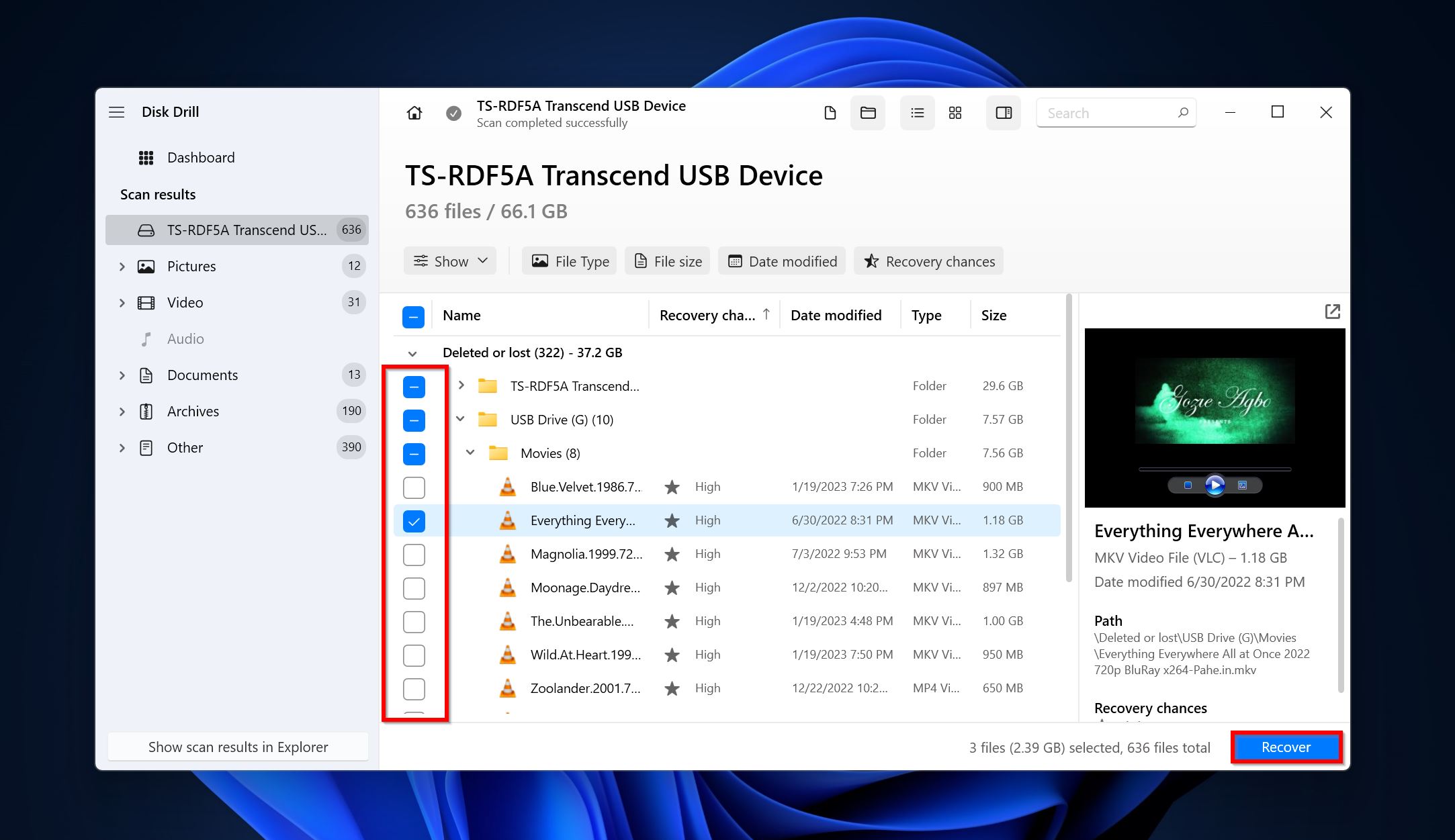
- Choose a recovery destination for the files and click Next.
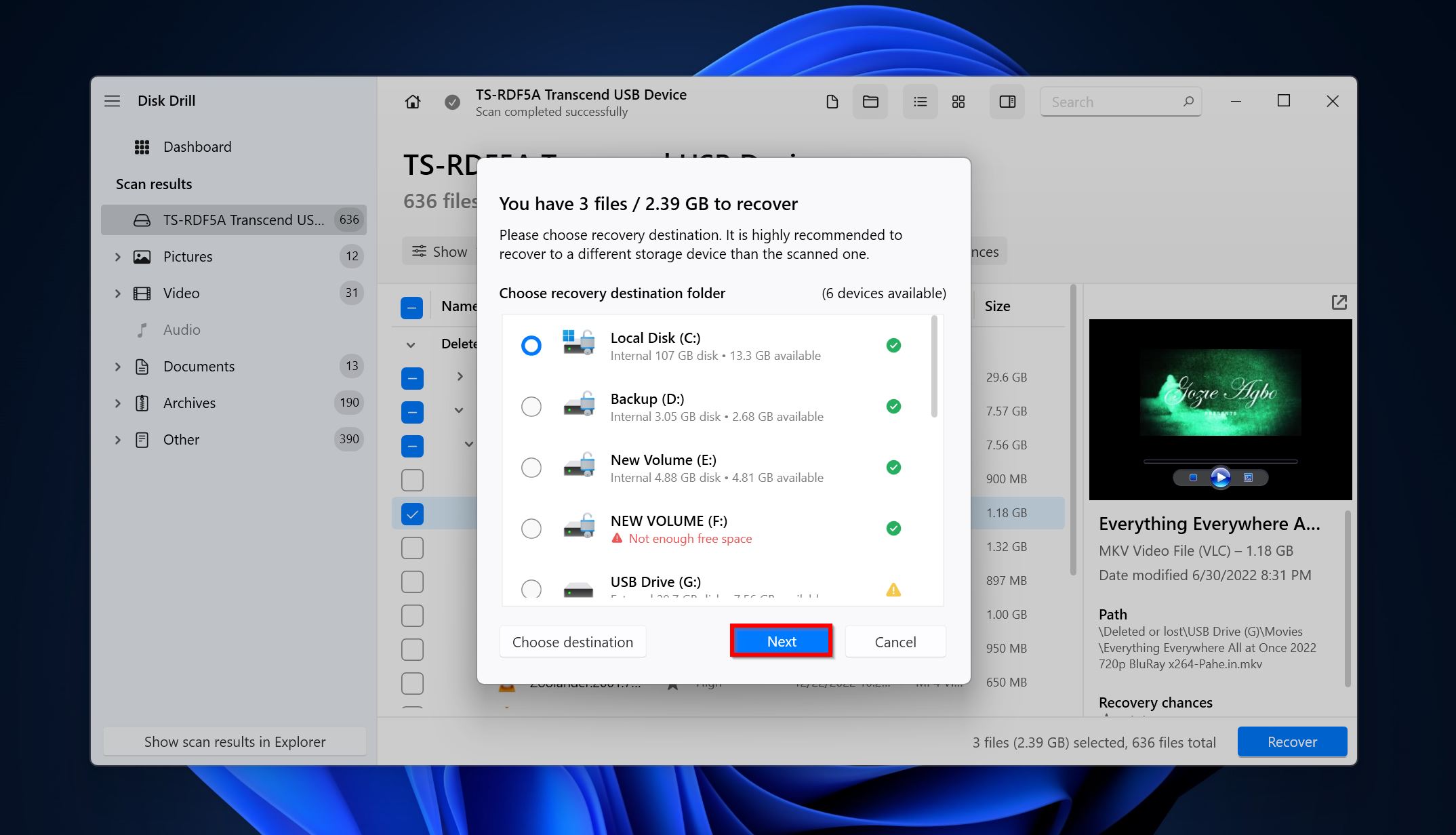
- Disk Drill will retrieve the files.
Method 2: Try to Connect the RAID 0 Disks to Another PC
If you were using a software-based RAID controller and noticed no issues with the individual RAID drives themselves, you can try connecting the RAID disks to another PC. The method won’t bear any fruit if you’re using a hardware-based controller.
To connect the RAID 0 drives to another PC, follow these steps:
- Disconnect the drives from the current computer.
- Connect them to another PC. Use the SATA cables to do so. It’s recommended you don’t use any converters.
- Open Disk Management and see if the drives appear. If they do, right-click on them and click the Import Foreign Disks option.
- After importing both drives, Windows should automatically recreate the RAID 0 array, and you’ll be able to access your files.
Method 3: Try to Create a Block-Level Copy and Rebuild the Raid 0 Disk
This process is technically complex, and you should only do it if you know your way well around computers. You can use this method to rebuild a RAID 0 array in case one of the disks is malfunctioning. The drive still needs to be detected by your PC.
Rebuilding a RAID 0 disk involves the following:
- Cloning the RAID 0 array to another drive. There are plenty of HDD cloning programs you can use to create a block-level copy of the RAID 0 array. A good, free option is Clonezilla.
- Delete the previous array.
- Remove the malfunctioning drive from the controller, or PC. Insert the new one in its place.
- Create a new RAID 0 array using the block-level copy of the previous RAID 0 array.
The exact instructions for the process vary depending on whether you’re using a software or hardware controller, as well as the OS you’re on.
Method 4: Contact a Professional Data Recovery Center
A professional data recovery center will be able to help you out in even the most dire data loss situations. Because of the complexity and technical know-how involved in RAID 0 recovery, using a professional data recovery service is typically the best option. The costs are much higher than using data recovery programs, but that won’t matter if the data is important enough.
Here’s what you can expect when using the services of a professional data recovery center:
- Contact the data recovery company and explain your RAID 0 data loss situation. Describe in detail.
- You’ll have to either drop off or ship the RAID 0 drives to the data recovery center.
- The experts will analyze your drives, determine the amount of data that can be recovered, and then get back to you with a quote. The evaluation process itself is free in most cases.
- You can then proceed with the data recovery procedure or look at other options.
Conclusion
While the RAID 0 configuration is easy to implement, it offers no data redundancy and is rarely used nowadays. Even though data recovery is possible from a RAID 0 setup, the chances are on the lower side. It’s better to use alternative RAID configurations like RAID 10, RAID 5, and RAID 6 for better data backup and redundancy.




