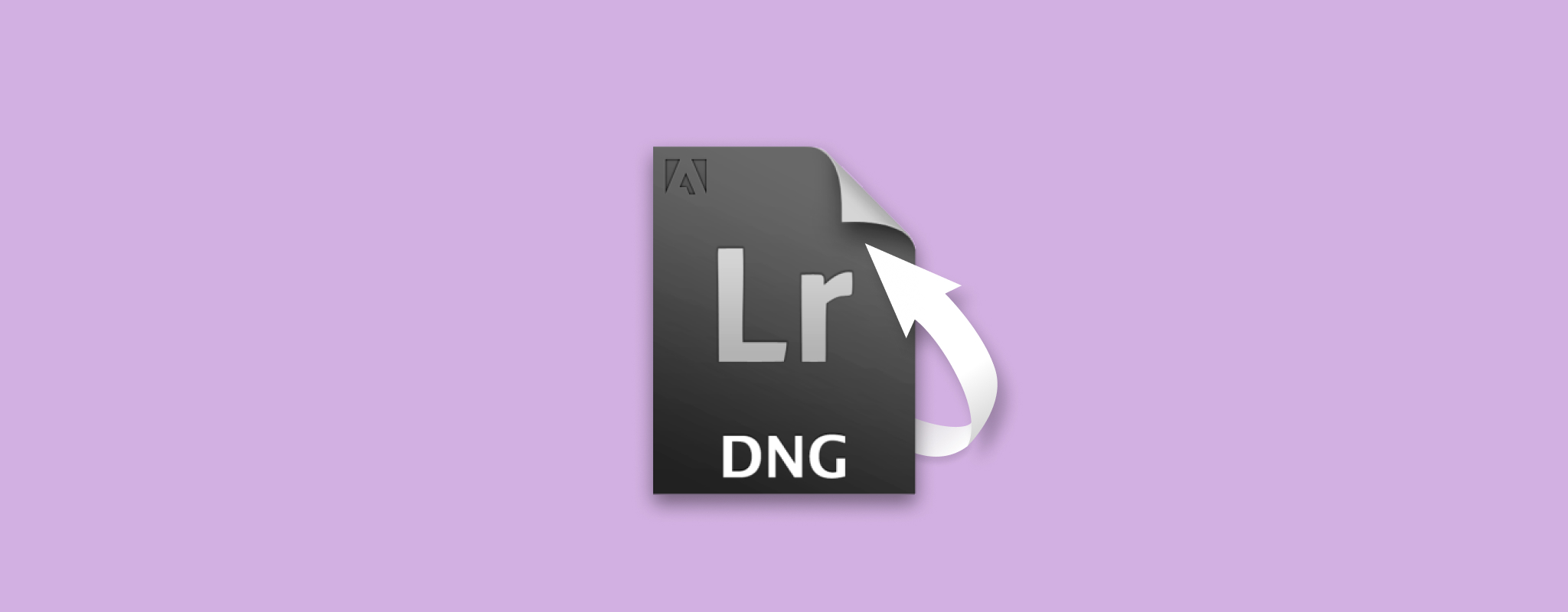 If you’re a photographer, then you know how important it is to protect your valuable photos. But what happens if you accidentally delete one of your photos? Is all hope lost? Not necessarily. In this blog post, we’ll show you how to recover deleted .DNG files using some simple steps. So don’t worry — even if you make a mistake, there’s still a chance to recover your photos!
If you’re a photographer, then you know how important it is to protect your valuable photos. But what happens if you accidentally delete one of your photos? Is all hope lost? Not necessarily. In this blog post, we’ll show you how to recover deleted .DNG files using some simple steps. So don’t worry — even if you make a mistake, there’s still a chance to recover your photos!
Table of Contents
What Are DNG Files?
In 2004, Adobe Inc. introduced the Digital Negative (DNG) file, a raw image file format. Adobe has published a license allowing anyone to use it royalty-free as long as they credit Adobe. This license is provided “as is.”
A DNG file stores all of the information captured by a digital camera’s sensor. The image data is kept in an uncompressed, lossless state. Most other raw file formats are larger than DNG files. Some Digital Cameras support DNG files as a native format (Leica and Hasselblad). CorelDRAW is a powerful post-processing tool for DNG files.
Adobe Photoshop, Lightroom, IrfanView, Picasa, Windows Photos, ACDSee, to name a few, can open and work with DNG image files. Adobe also created a DNG converter tool that allows users to convert uncompressed raw files from more than 600 cameras to DNG format without losing image data.
What Causes Loss of DNG Files?
DNG file loss or deletion can happen at any time and without warning. Listed below are the common causes of DNG files getting deleted from storage:
- One of the biggest risks in photography is hardware failure. To reduce the risk, it’s critical to keep your devices in secure locations and to use a continuous power supply. Never operate your camera when it’s in low-batt condition.
- If you use your storage device on different desktops and laptops, it will be likely to get infected by a virus if you don’t have a reliable anti-virus, and will eventually corrupt your storage device resulting in data loss.
- Accidental data deletion or data storage getting formatted.
But worry not, .DNG files can be recovered from any digital media device with the help of powerful data recovery software called Disk Drill.
How To Recover Deleted DNG Files
To recover deleted DNG files using Disk Drill, follow the steps below:
- Download and install Disk Drill for free.
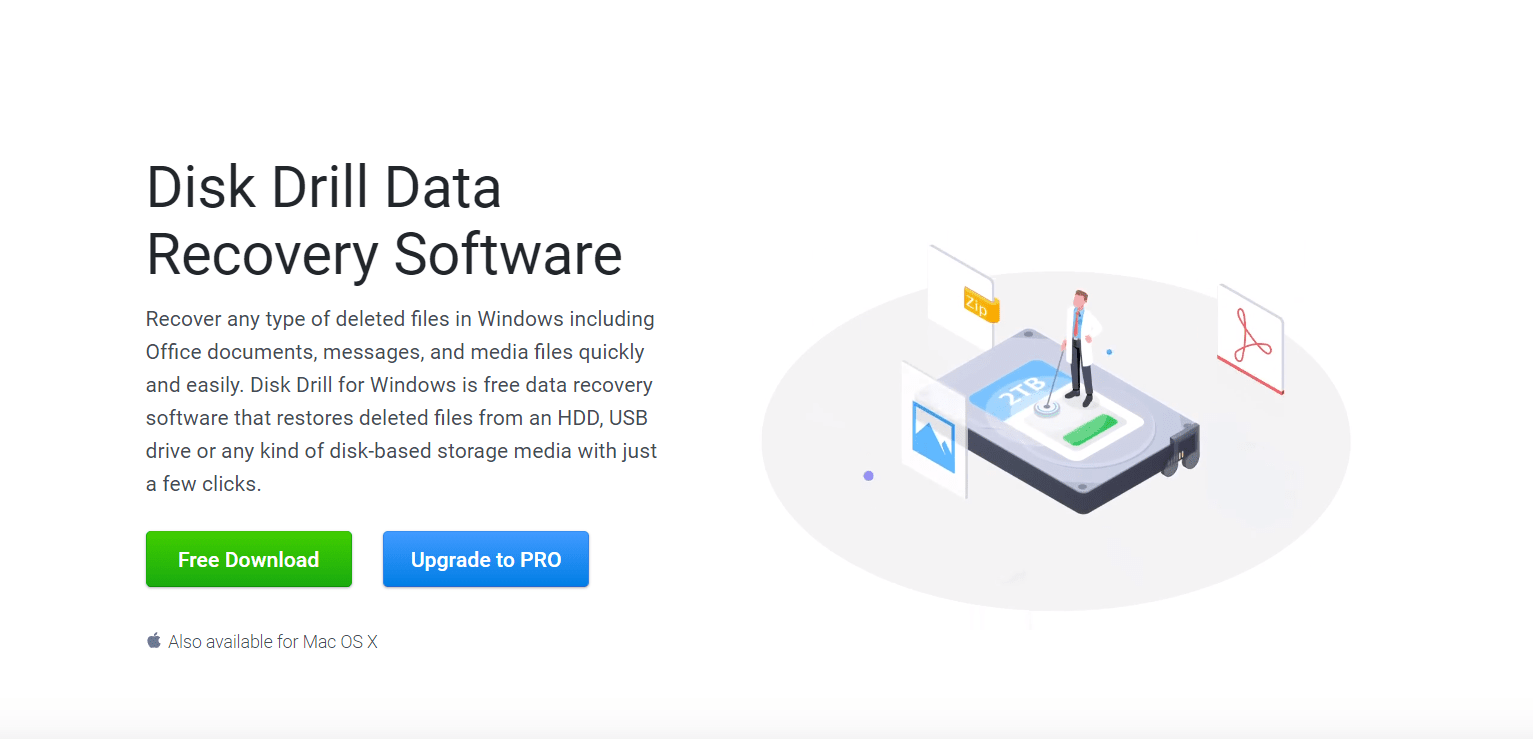
- Launch Disk Drill and all connected digital devices will be detected by the application. Choose the drive where all .DNG files are stored.
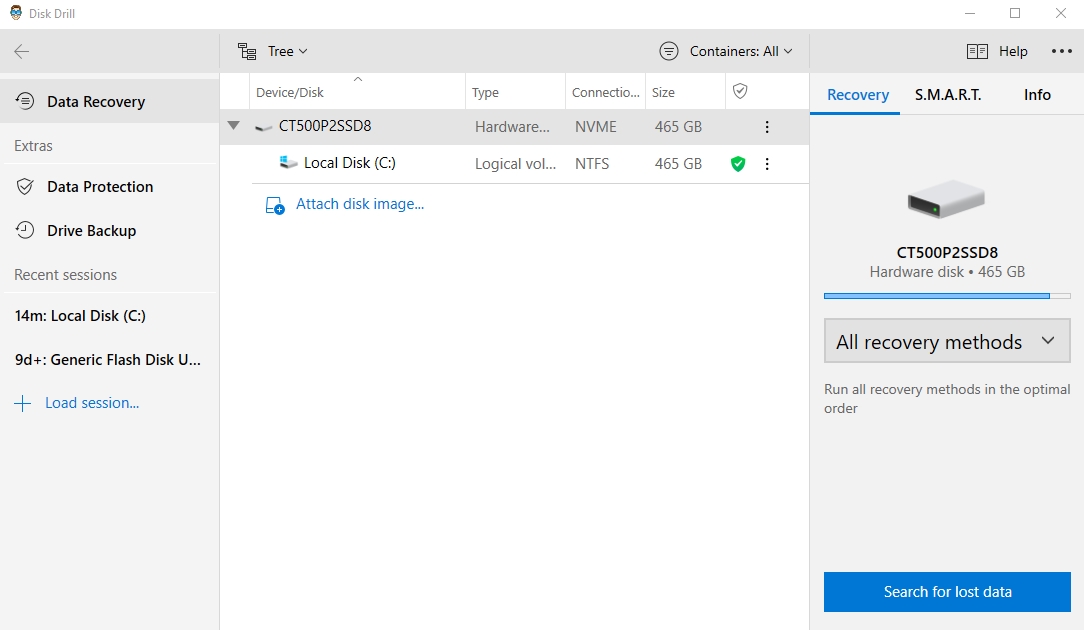
- Select the.DNG file extension from the “Preferences” menu to narrow your search. As a result, the DNG recovery process will be faster and more focused.
- Choose a recovery method. It is set to “All recovery methods” by default, but you can also choose any recovery method you prefer.
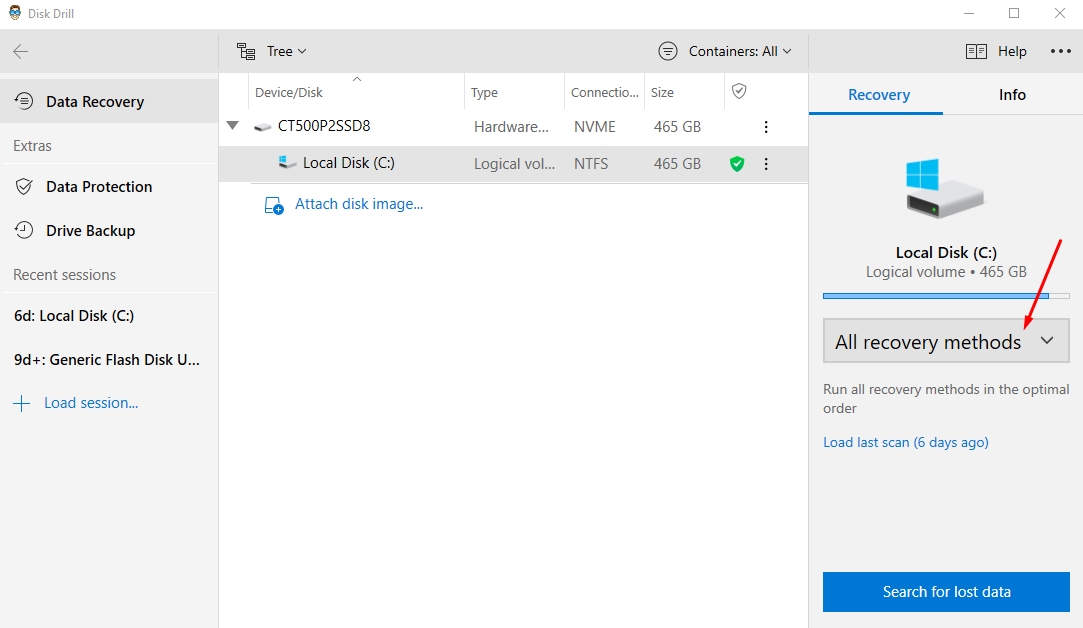
- Click “Search for lost data” to start a scan on the drive you’ve chosen.
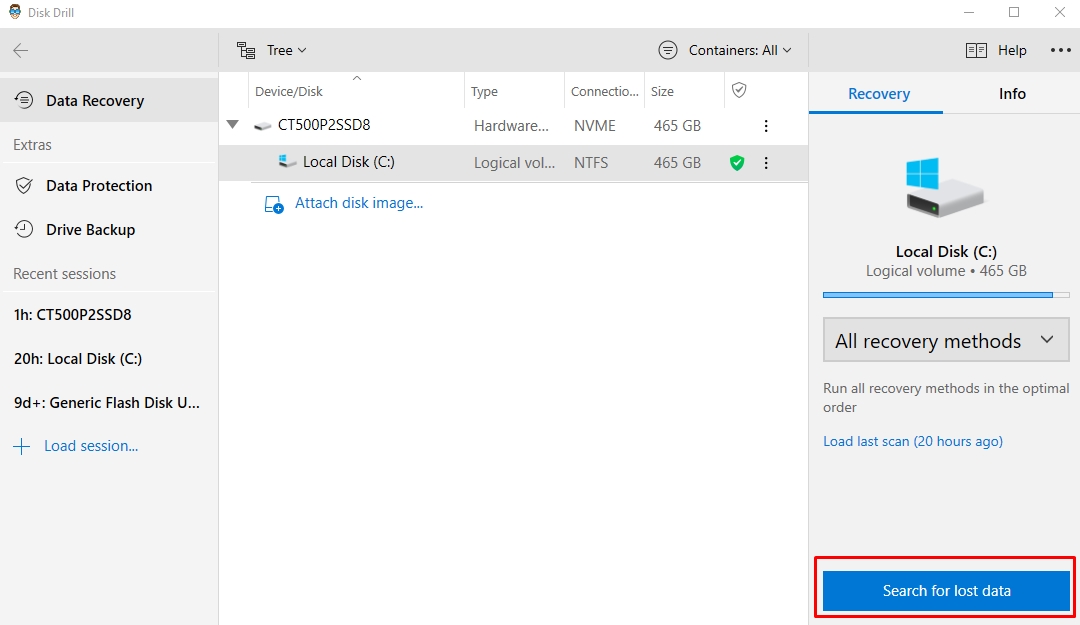
- When the scan is finished, click Review found items on the top right corner of the screen.
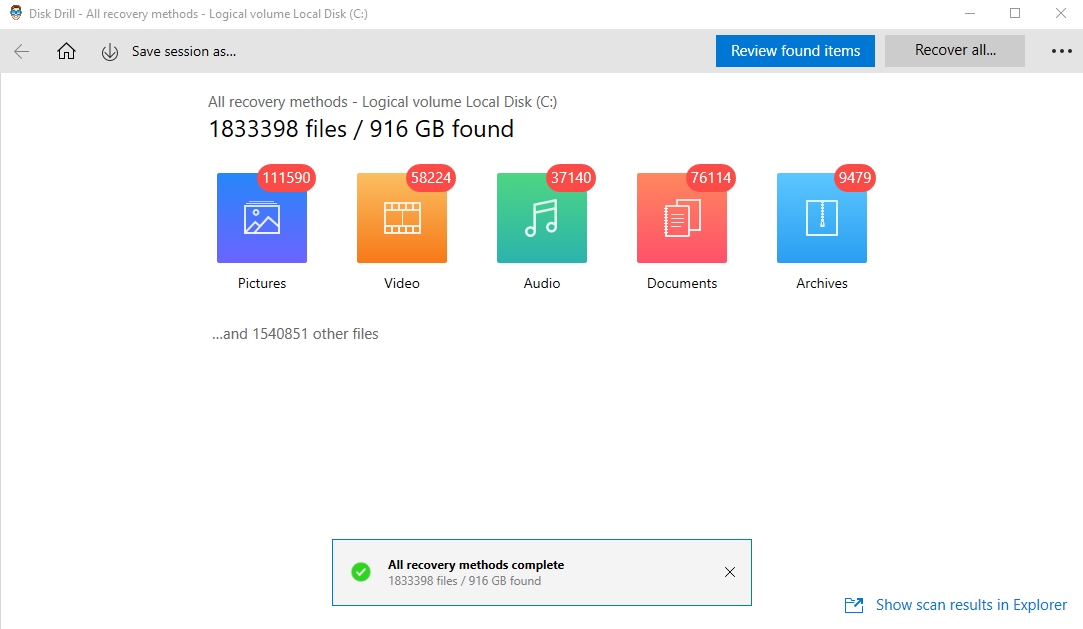
- Disk Drill will then display the results as a list. This list can be refined using the date and size filters provided.
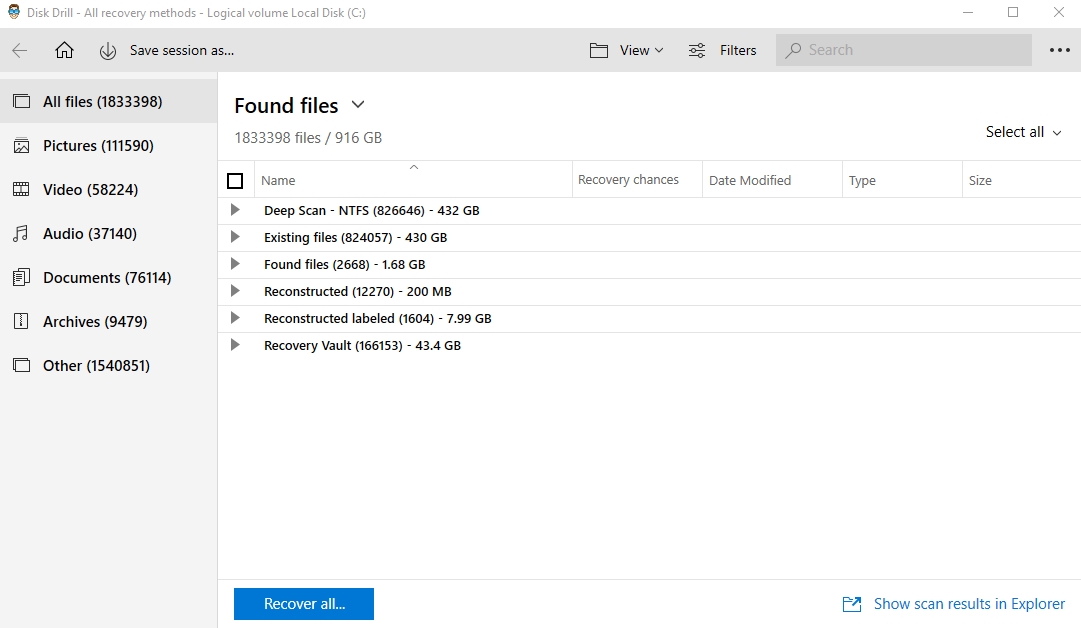
- Choose the.DNG files you want to recover by ticking the checkboxes on the left. Once done, click Recover.
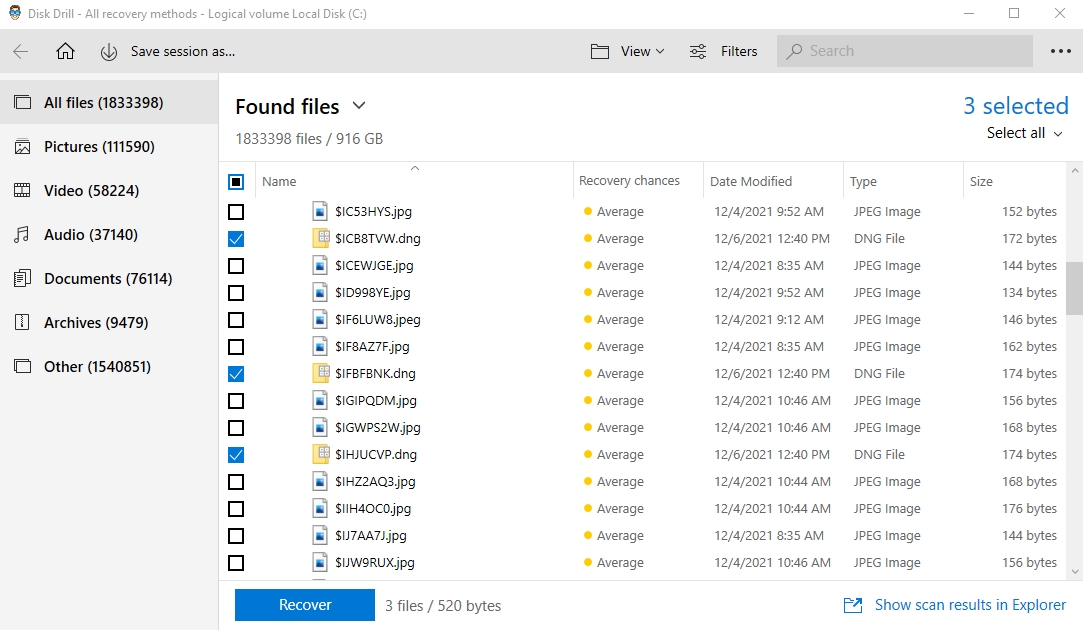
- Save them to a folder of your choice and click OK.
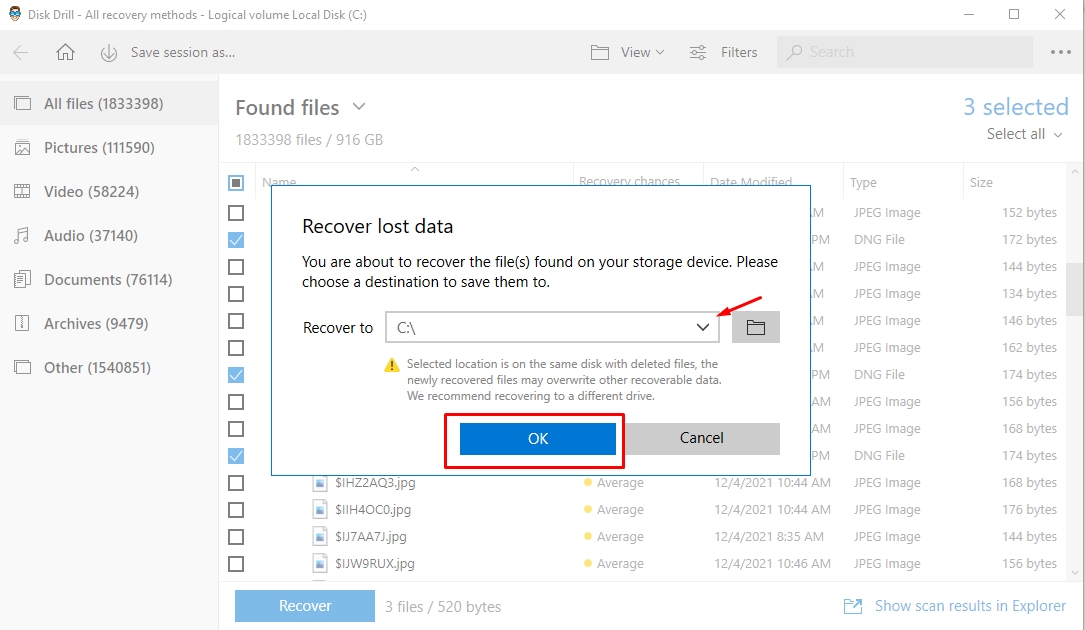
And that’s it! Your DNG files are now recovered.
Disk Drill works with internal and external hard drives, USB drives, memory cards, and more. Also, it can recover DNG files from image files, which are copies of the original source. So they have all data, even deletions.
How To View Recovered DNG Files On Windows
Now that you’ve managed to recover your DNG files, there are multiple apps that you can use for viewing, and these are:
Method 1: Use Microsoft Photos
Step 1. Navigate to the folder where your DNG files are saved.
Step 2. Right-click the DNG file and hover to “Open with” and select “Photos”.
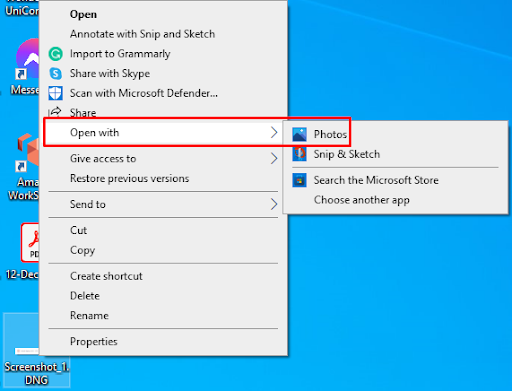
Method 2: Use Adobe Photoshop and Adobe Lightroom
The steps for these two applications in opening DNG files are pretty much the same:
Step 1. Open your desired app.
Step 2. Press “Ctrl + O” to open a file, a small Window Explorer will pop up.
Step 3. Navigate through the folder where your DNG files are saved and click “Open.”
How to Convert DNG Files to Other Format
If you want to convert your DNG files into different formats, you can use a free online tool to convert them to PNG, JPG, and BMP format to name a few.
Now on the other hand, if you want to convert raw image files like CR2 to DNG format, you can use Adobe DNG Converter.
How To Prevent DNG Files Loss
When you take photos, you want to make sure that you can keep them safe and secure. However, sometimes things happen, and files can be lost or damaged. To prevent .DNG file loss, here are some tips:
- Invest in a reliable and proven antivirus.
- Always back up your files, make them part of your process.
- Use Cloud or any online storage service as an additional file backup process.
- Store your storage devices according to the manufacturer’s standards.
Final Thoughts
Images are the most precious things we own and they can be lost in a matter of seconds. They’re also susceptible to viruses, which will corrupt any file type you try uploading them as well as delete all copies from your computer forever if not dealt with immediately!
To get back up on track use a trusted photo recovery app for raw camera photos just like .DNG files. The sooner these problems are fixed before irreversible damage has been done, the better chance there is that everything might still come out alright.




