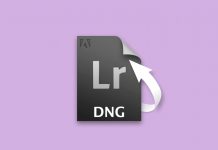Thanks to their tiny size and amazing video quality, GoPro cameras have taken the world by storm, giving us some of the most unbelievable footage that has ever been recorded. Unfortunately, not all recordings made with GoPro cameras live long enough to be seen by anyone. That’s because they often succumb to some of the common causes of data loss, such as accidental deletion, formatting, or data corruption.
The good news is that GoPro video recovery is not only possible but also quite straightforward, as long as you have the right data recovery software and know how to use it, which is exactly where this guide comes in.
Table of Contents
Can You Retrieve Deleted GoPro Footage?
In most cases, yes. But, data recovery is a sensitive process—several factors can influence your chances of recovering deleted GoPro footage.
Here are some tips to maximize your chances of recovering deleted GoPro videos:
- Be proactive about data recovery: The sooner you attempt data recovery, the better. Your GoPro stores all footage on a micro SD card. Technically, the deleted footage still remains on the micro SD card, but the data blocks it occupied are marked as available for use. Letting too much time pass between data loss, and data recovery, increases the chances of the deleted footage being overwritten by new footage, making it irrecoverable, or only partially recoverable.
- Stop using your GoPro and eject the SD card: Continued usage of your GoPro increases the likelihood of the deleted footage being overwritten. It can also worsen the micro SD card’s condition if it’s already corrupted, physically damaged, or about to die. Instead, remove the micro SD card from your GoPro and store it safely, until you attempt data recovery.
- Connect the Micro SD card directly: While there are several ways to connect your GoPro’s micro SD card to your PC, we recommend slotting the micro SD card directly into your PC (if it has a micro SD card slot), or using a high-quality micro SD card reader. This enables data recovery programs to scan the micro SD card for deleted footage, efficiently.
- Choose a good data recovery program: The first data recovery scan is typically the most successful. So, ensure you choose a good data recovery program from the get-go. Double-check the tool works with micro SD cards, and supports the FAT32, and exFAT file systems. We recommend choosing a program that can create and scan disk images as well.
Once you’re aware of the best data recovery practices for recovering deleted GoPro footage, it’s time to see how to actually proceed with data recovery.
Pro Tip: Check GoPro Cloud Storage
Have a GoPro Subscription plan? Your deleted footage can likely be found in the GoPro cloud storage, especially if the Auto Upload feature was enabled. If it was disabled, you’ll only find videos that you manually uploaded to the cloud.
You can access GoPro cloud storage using the Quik app, or visiting the GoPro website on your web browser. GoPro’s Quik app lets you bulk download your videos too. In addition to deleted footage, deleted photos can also be recovered using GoPro’s cloud storage feature as well.
This method won’t work without a GoPro subscription plan.
How to Recover Deleted GoPro Files with Data Recovery App
Let’s take a look at how to recover deleted GoPro videos using both the Windows and Mac version of Disk Drill, the best software to recover GoPro video files.
Recover GoPro Files on Windows
- Download, install, and launch Disk Drill for Windows. The basic version of Disk Drill for Windows is free, and it lets you recover up to 500 MB of lost GoPro files.
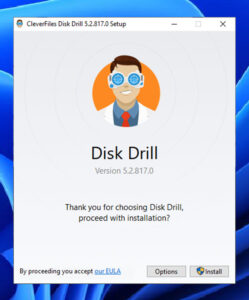
- Next, you need to insert your GoPro microSD card into your PC. Wait for the card to be recognized and launch Disk Drill. If the card isn’t recognized, examine it for signs of physical damage and try a different microSD card reader.
- The microSD card should be listed in the main Disk Drill window, and you need to select it and click the Search for lost data button to scan it.
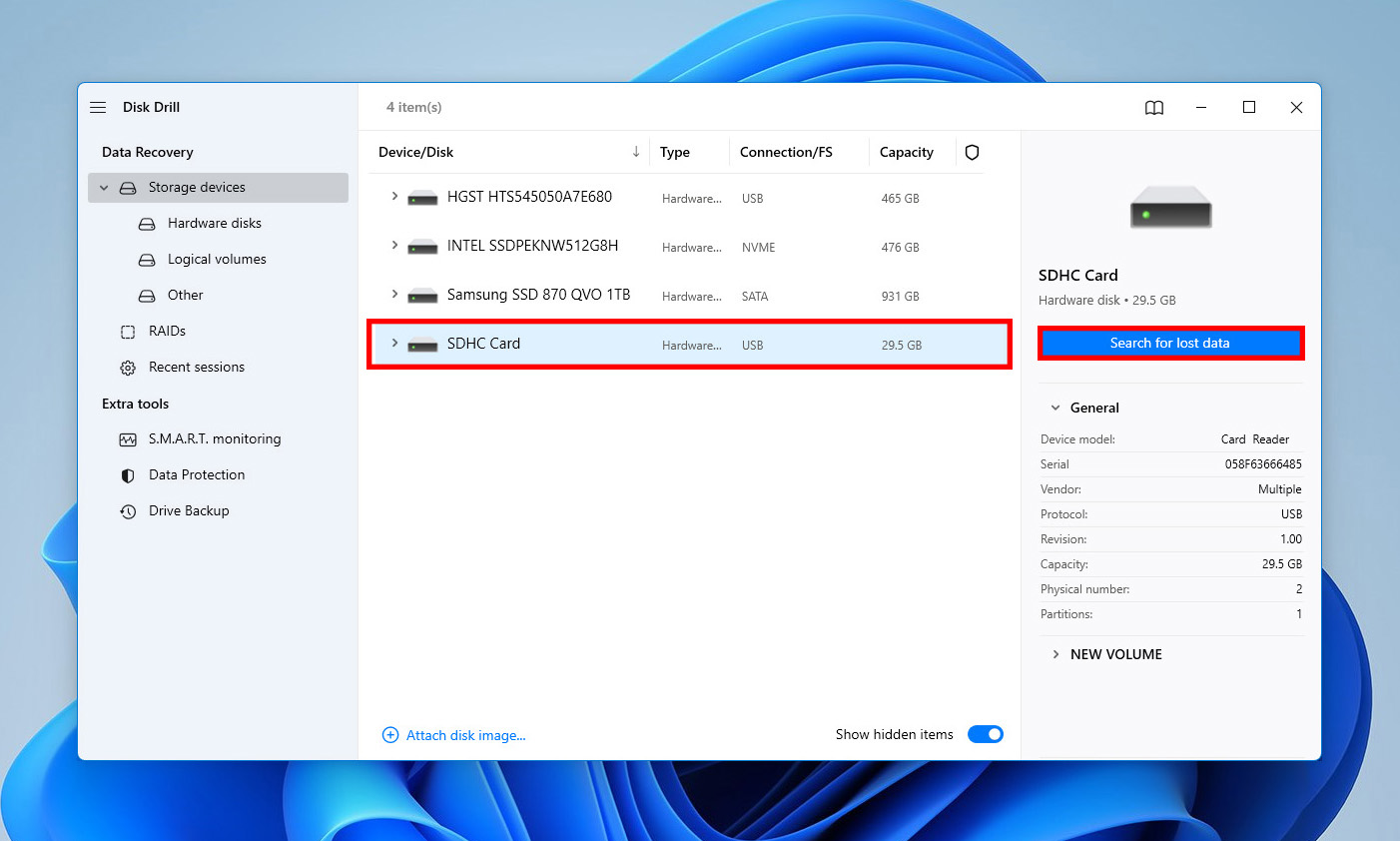
- Give Disk Drill some time to scan the microSD card and select the files you want to recover. You can use the filters on the left to narrow down the scan results to what you need.
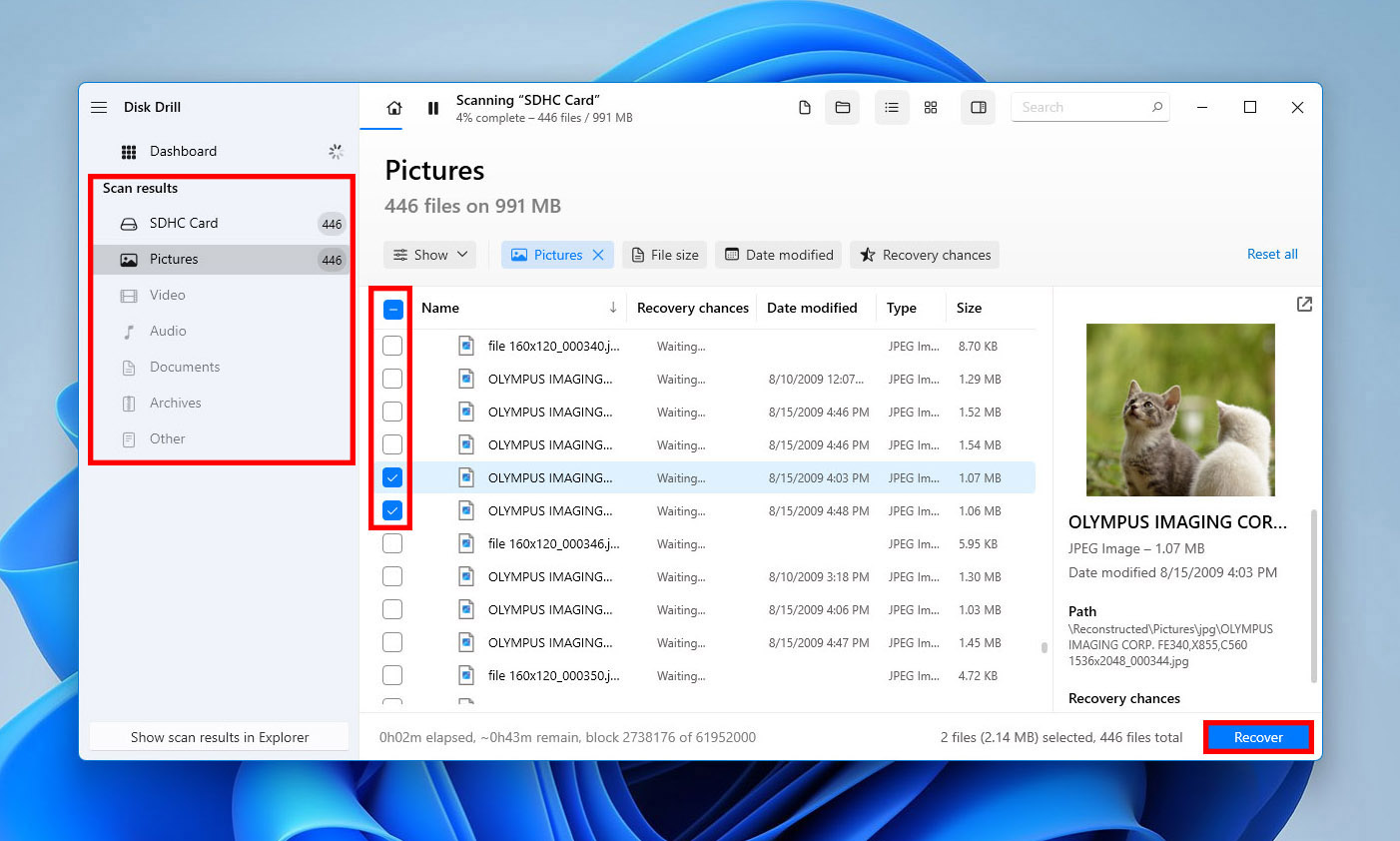
- Click the Recover button and tell Disk Drill where it should recover deleted GoPro files. Make sure to choose a different storage device than the GoPro microSD card.
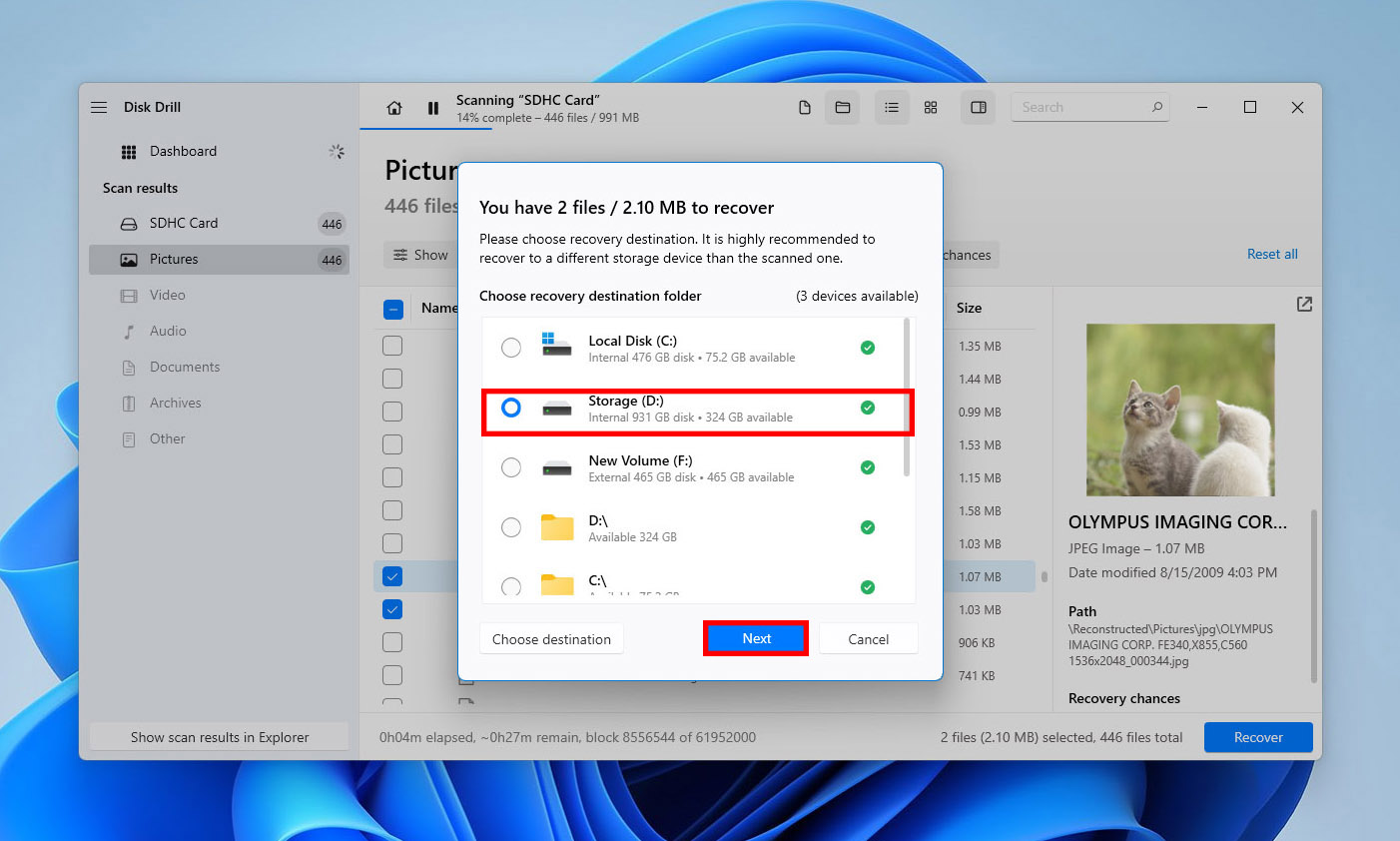
Recover GoPro Files on Mac
- Download, install, and launch Disk Drill for Mac. The Mac version of Disk Drill looks different than the Windows version, but learning how to recover deleted GoPro files with it is just as easy.
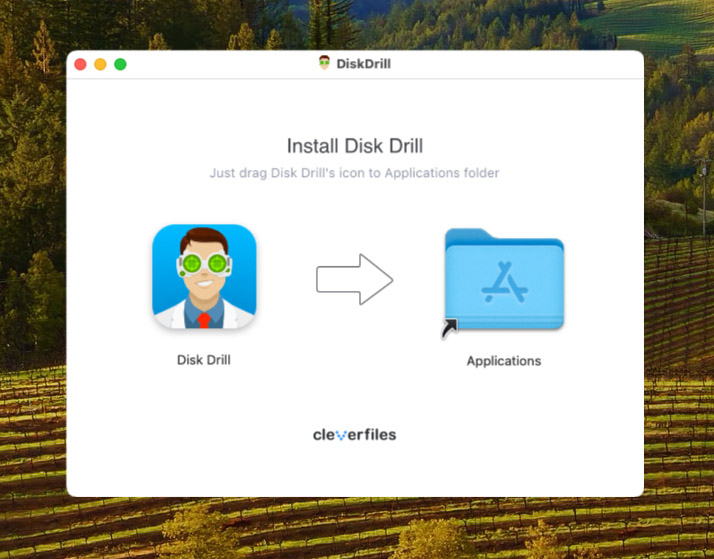
- Before you begin the recovery process, you need to insert your GoPro microSD card into your Mac. The card should be recognized immediately. If it’s not, try using First Aid in Disk Utility to fix it.
- Launch Disk Drill for Mac and look for your GoPro microSD card. Click the Search for lost data button next to it to scan it.
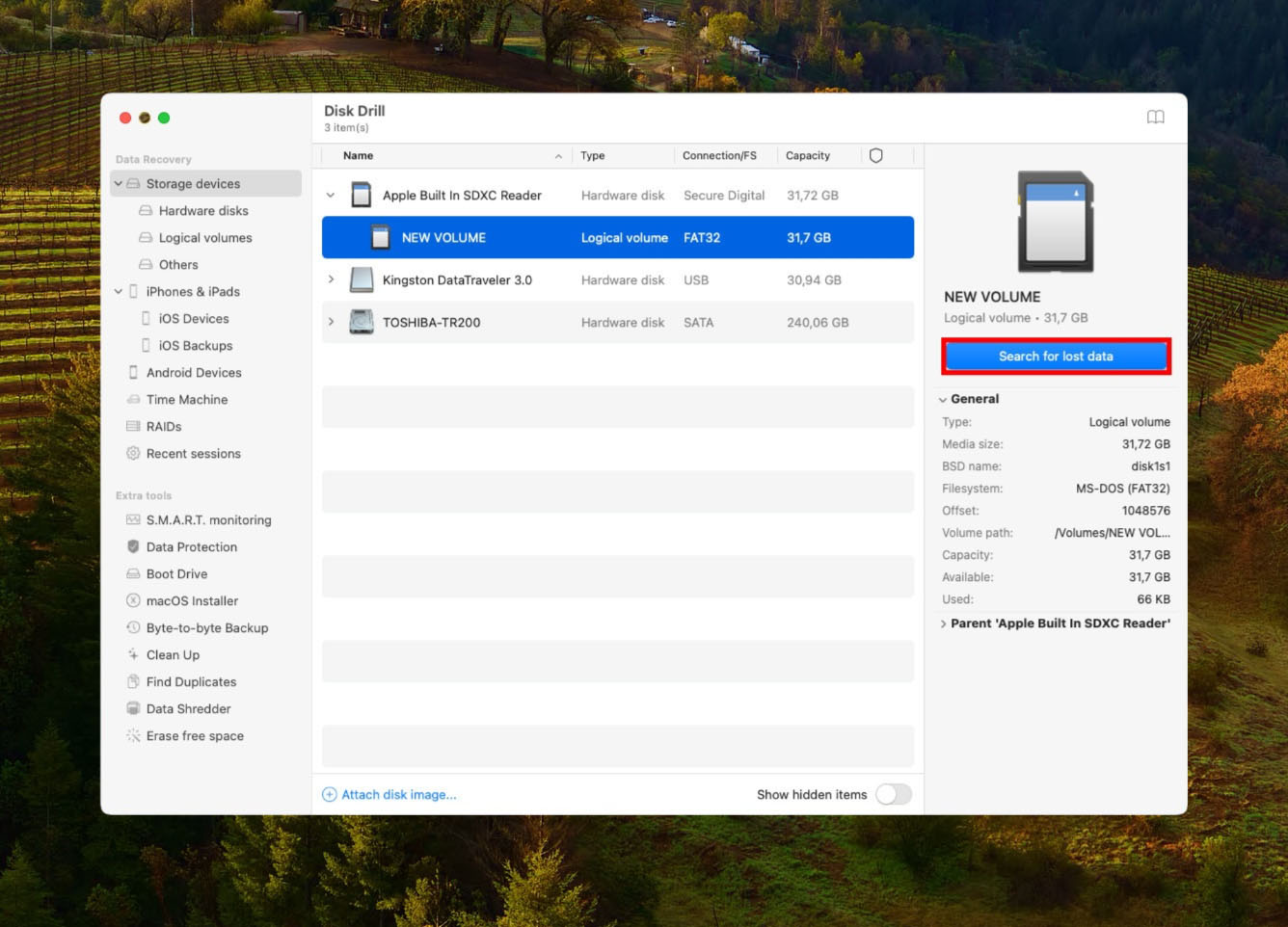
- The scan may take some time, depending on the size of your card and its speed. When it finishes, select the files you want to recover. You can click the small eye icon (visible when hovering the mouse cursor over a file) to preview them.
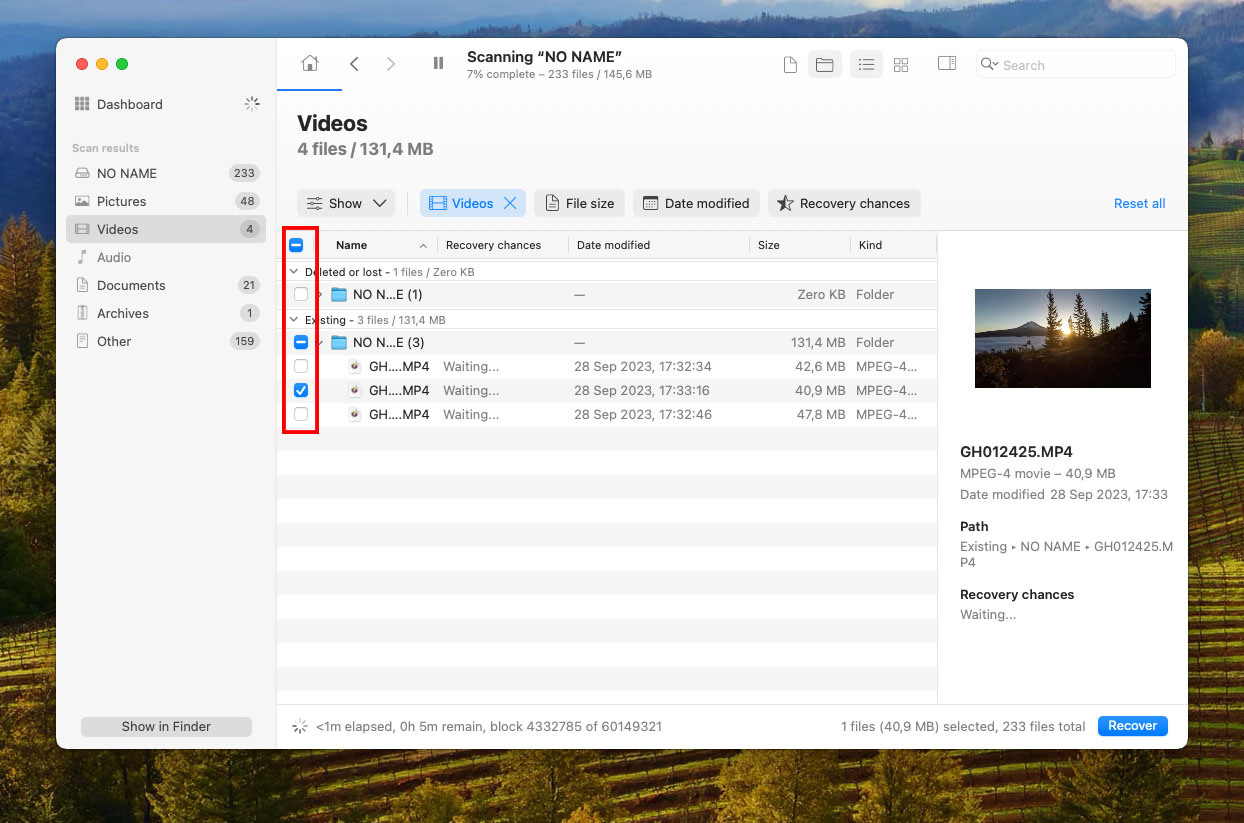
- Click the Recover button again and pick a suitable recovery location, which is any directory that’s not located on your GoPro microSD card.
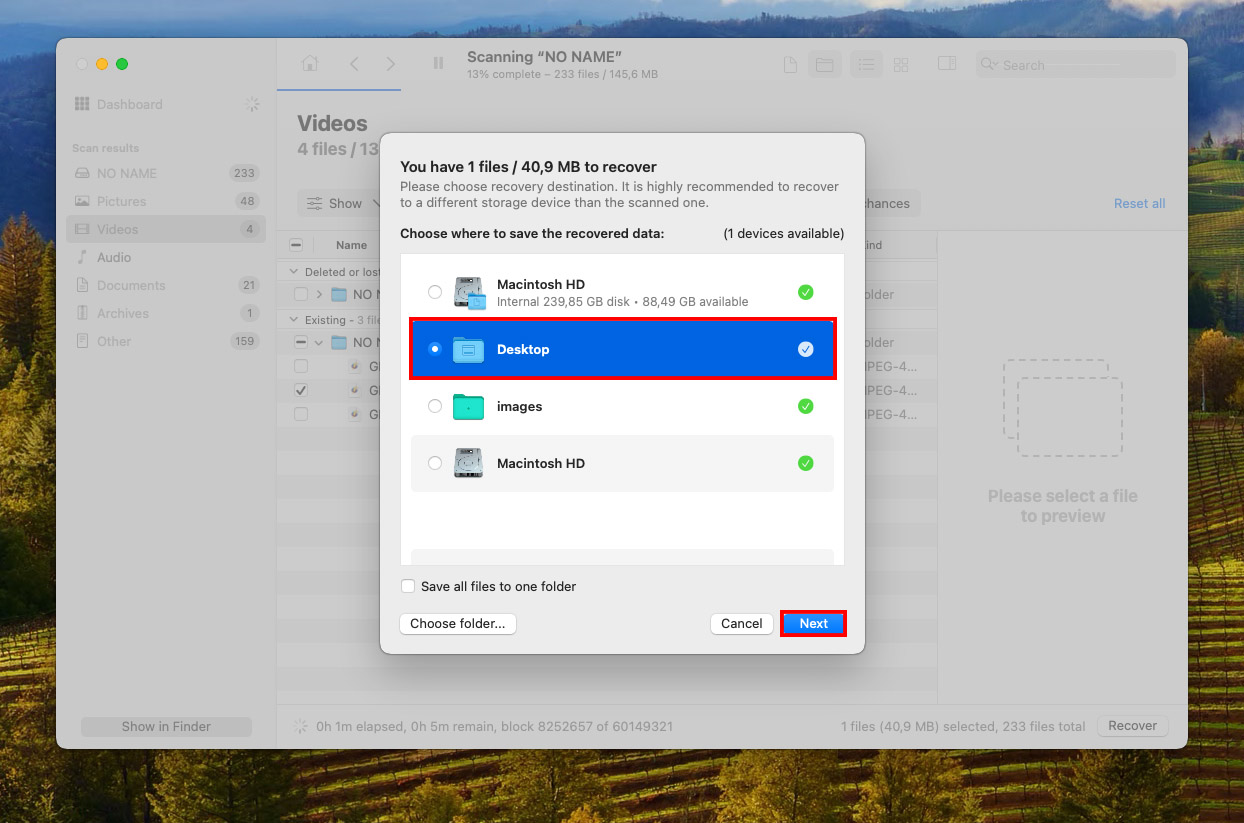
Best Software to Recover GoPro Video Files
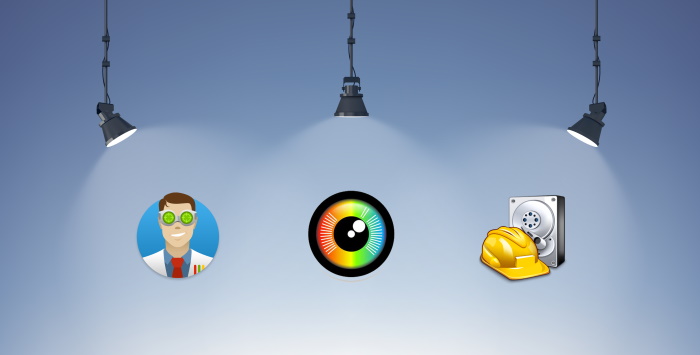
All GoPro cameras use the MP4 file type and either the h.264 codec or HEVC (h.265). The latter codec is used in certain high-resolution and high-framerate modes because it greatly reduces the file size without degrading image quality.
In addition to MP4 files, GoPro cameras create two other file types but when it comes to GoPro file recovery, there’s no reason to bother with LRV and THM files since they don’t contain any extra information that’s not contained in the original video files. As long as you pick a data recovery software solution that can recover GoPro video files in MP4 (both h.264 and h.265), you should be good to go.
Choosing a data recovery program can be overwhelming because there are hundreds of such tools, all claiming to be the best at everything. To make things easier, we’ve compiled a list of the three best data recovery tools for recovering deleted GoPro footage. These programs are tried and tested, and they support MP4 files. You cannot go wrong with any of them:
1. Disk Drill Data Recovery
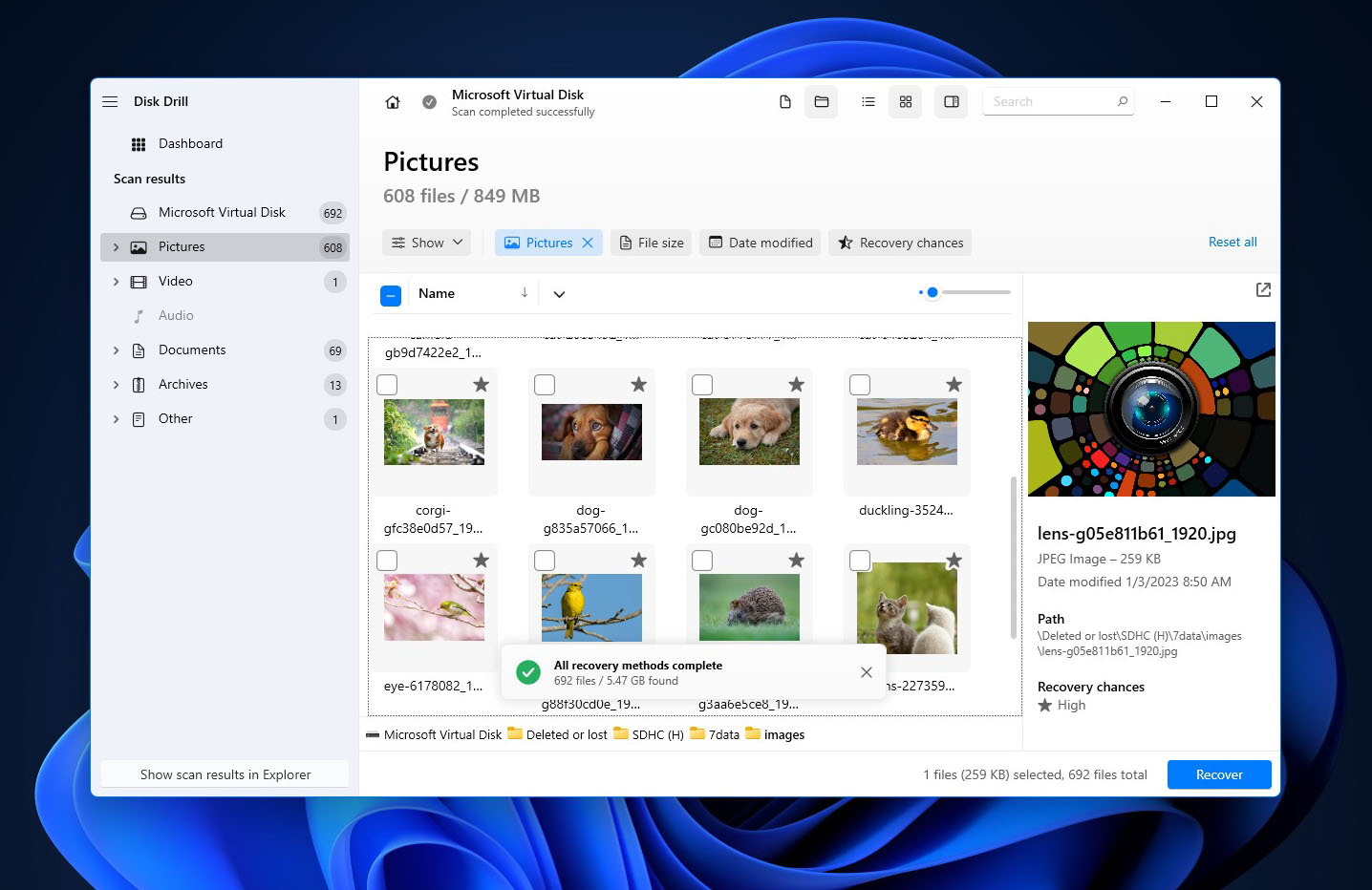
With countless positive online reviews, Disk Drill has convinced many Windows and Mac users that data recovery doesn’t have to be complicated. It’s by far the most polished GoPro recovery software out there, and you can trust it to recover all lost GoPro video files with a few simple clicks.
2. PhotoRec
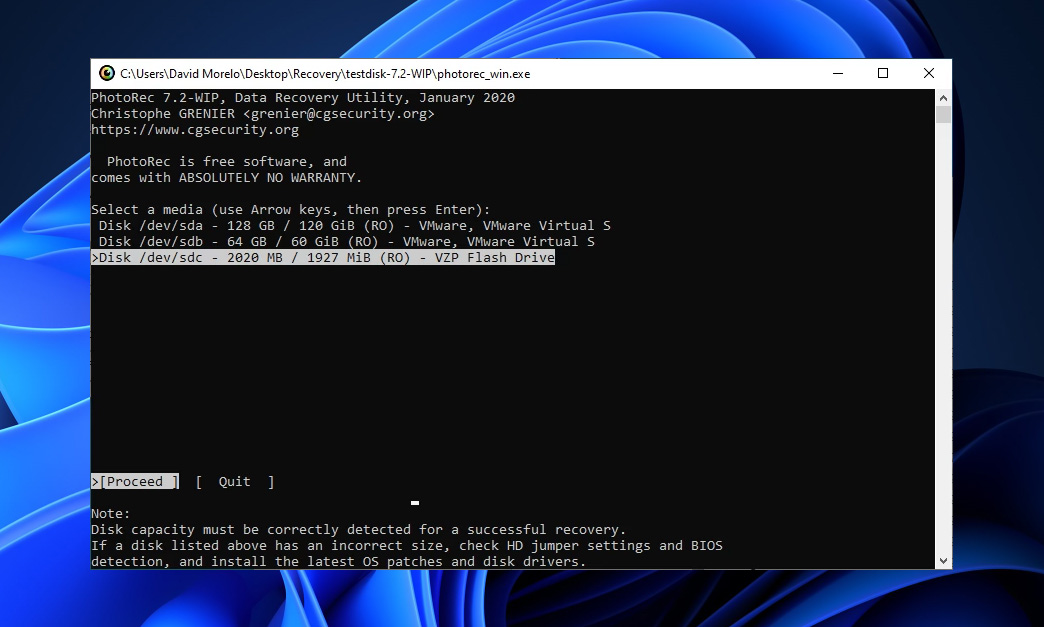
We recognize that the lack of a graphical user interface makes PhotoRec somewhat intimidating, but it’s perhaps the only completely free and open-source data recovery application that can reliably recover lost GoPro videos from any microSD card.
3. Recuva
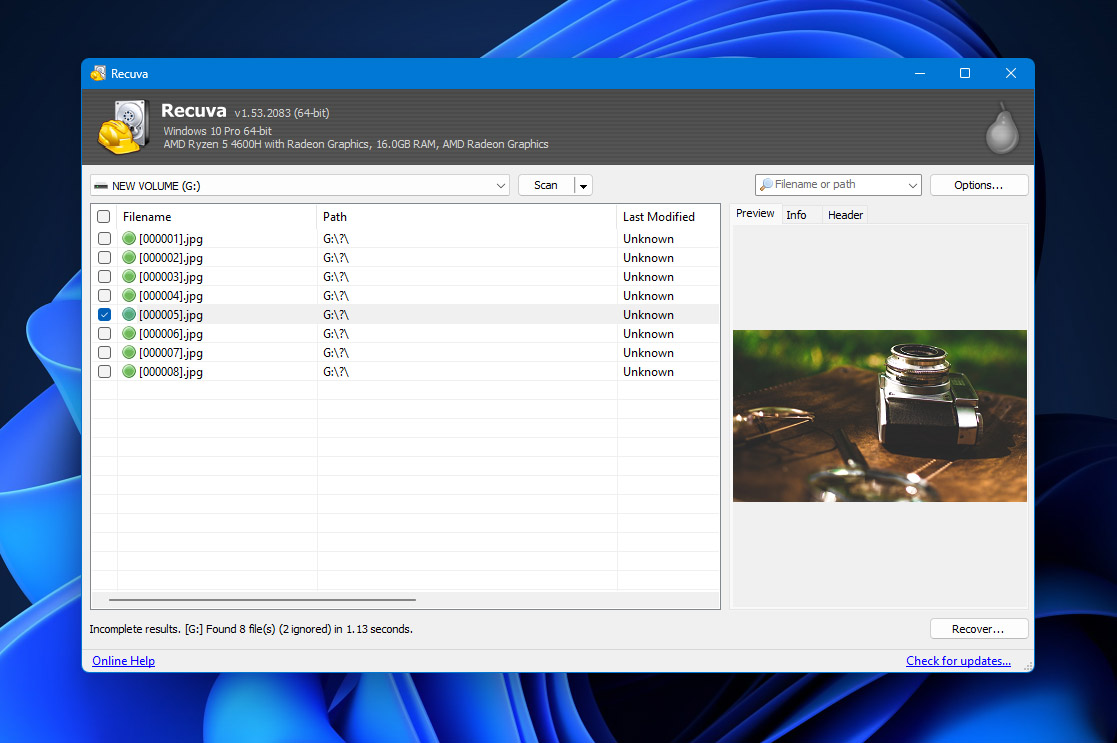
Popular among Windows users, Recuva is an easy-to-use software application that allows its users to recover an unlimited amount of data for free. Where it falls shorts is data recovery performance, but that’s to be expected from any software application that hasn’t been updated in a while.
| Disk Drill | PhotoRec | Recuva | |
|---|---|---|---|
| Compatibility | Windows, Mac | Windows, Mac, Linux | Windows |
| Ease of use | Easy | Difficult | Easy |
| Performance | Excellent | Great | Average |
| Recovery speed | Fast | Average | Average |
| File format support | 400+ | 300+ | 50+ |
| Preview during scan | Yes | No | Partial |
| Scan pause/resume | Yes | No | No |
| Live chat support | Yes | No | No |
| Data protection | Yes | No | No |
| Price | Free trial | Free & open-source | Freemium |
As you can see, Disk Drill offers not only the best performance but also fantastic ease of use and recovery speed, which is why we recommend it to Windows and Mac users alike. If you want to recover lost GoPro videos on Linux, then you can try PhotoRec. Just don’t expect it to be particularly user-friendly.
GoPro Data Loss Prevention Tips
It doesn’t matter if you’re a professional videographer or just an amateur who enjoys recording everything from action sports to family events, there are certain GoPro data loss prevention tips that you need to memorize and apply every day:
| Tip | Description |
| 💣 Remember that your GoPro isn’t indestructible. | That’s why you should treat it as nicely as possible and consider buying a case. A high-quality waterproof case can make all the difference if you enjoy testing your and your GoPro’s limits. |
| 💰 Purchase a reliable microSD card. | Yes, it feels great to grab a high-capacity microSD card for next to nothing, but you might end up regretting your decision to save money by not choosing a reliable brand when the cheap microSD card stops working. |
| 🖥️ Regularly back up your footage to your computer or the cloud. | GoPro sells a fairly affordable monthly subscription service, called GoPro PLUS, that lets you offload unlimited photo and 35 hours of video footage from your GoPro to the cloud via a mobile device. |
With these three simple tips, you should be able to keep your GoPro files safe and accessible even when something happens to your GoPro, or you make a mistake when organizing recorded videos.
Conclusion
Deleted footage from GoPro camera’s can be recovered if you follow proper data recovery etiquette, and use a good data recovery program. Before going ahead and using a data recovery tool, it’s best to first check your GoPro cloud storage if you have a GoPro subscription plan.
In some cases, like physical damage, experts do not recommend DIY data recovery. You’re better off contacting a professional data recovery service.
To prevent such mishaps in the future—back up your videos regularly, use a good-quality micro SD card, and take measures to protect the GoPro camera while filming.
FAQ
- Remove your GoPro SD card and insert it into your computer’s SD card reader.
- Download and install Disk Drill.
- Launch the application and scan your GoPro SD card.
- Preview & select files for recovery.
- Recover all deleted videos to a safe destination.