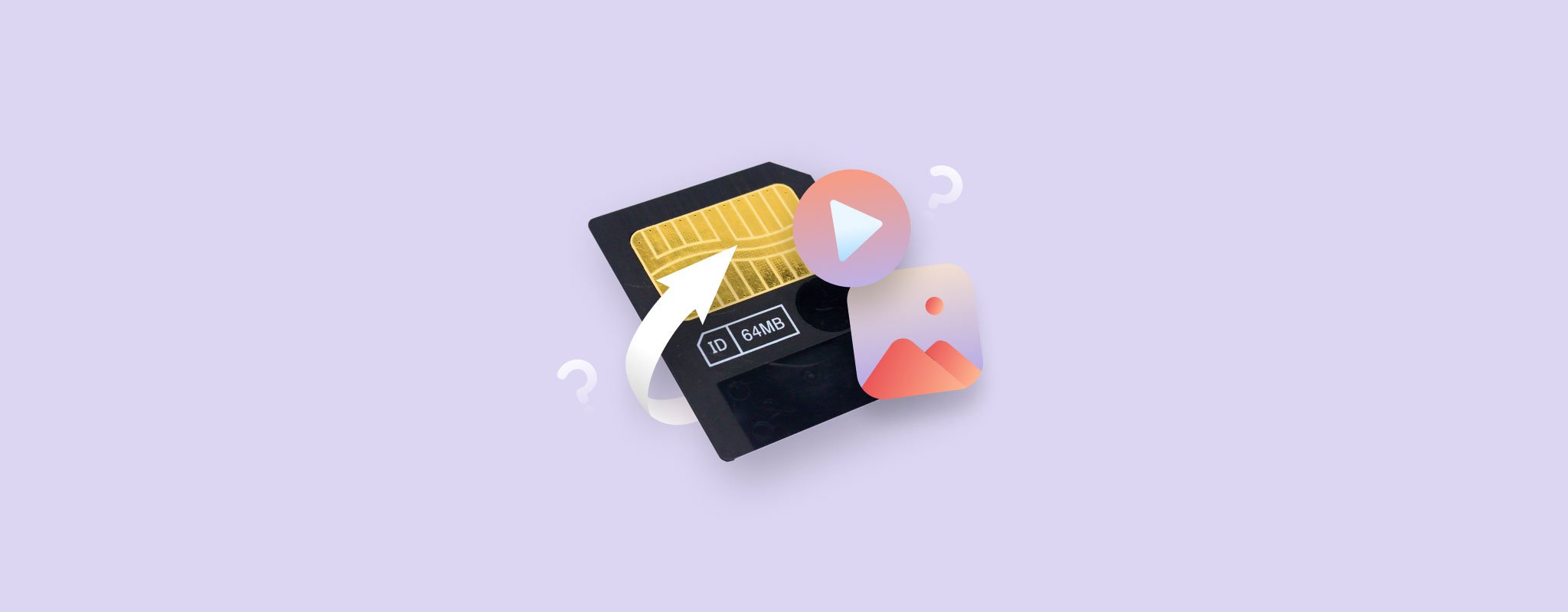 Photos and videos are precious because they instigate nostalgia. If you are dealing with deleted photos and videos from a SmartMedia card, don’t panic. This article features an easy data recovery tutorial to retrieve your files from a SmartMedia card.
Photos and videos are precious because they instigate nostalgia. If you are dealing with deleted photos and videos from a SmartMedia card, don’t panic. This article features an easy data recovery tutorial to retrieve your files from a SmartMedia card.
Table of Contents
What Is a SmartMedia Memory Card
Toshiba introduced the SmartMedia memory card standard in 1995. The early 2000s witnessed a sharp rise in the usage of SmartMedia memory cards – especially for digital cameras and other portable devices like PDAs.
SmartMedia digital camera cards differ from others in the market because of their relatively compact thickness of a mere 0.76 mm.

💡 These memory cards ranged from 2- 128 MB of capacity. In the data storage hierarchy, the SmartMedia concept was the successor to the old floppy disk. Interestingly, the SmartMedia was initially termed a “Solid State Floppy Disk Card” (SSFDC) as its physical appearance resembled the traditional floppy disk.
Fast forward to the present, and SmartMedia memory cards are obsolete now. Quicker and lighter memory cards like SD, SDXC, SDHC, and others replaced the SmartMedia counterpart.
Common Photo/Video Loss Scenarios from SmartMedia Cards
There are quite a few notorious reasons behind data loss on a SmartMedia card. To get a glimpse of what actually causes data loss, here’s a list of frequent SmartMedia card data loss scenarios:
| Data Loss Scenario | Description |
|---|---|
| 📜 Accidental deletion/formatting | Human errors like accidentally formatting the SmartMedia card or deleting important videos and photos. |
| ⏏️ Inappropriate ejection | Improper SmartMedia card ejection can result in file corruption, partition loss, disk corruption, and data loss. Alternatively, improper ejection also refers to removing a SmartMedia card from a digital camera without powering it off. |
| 🔧 Physical Damage | If the SmartMedia card has sustained significant physical damage, chances are you can’t access the card. Physical damage also can arise from moisture or extreme heat – which can corrode and contaminate the gold-metal heads of your SmartMedia memory card. |
| 🦠 Memory card corruption | Sometimes, SmartMedia memory cards develop bad sectors over time – resulting in memory card corruption. File system corruption affects the file navigation path, hindering file access on your SmartMedia memory card. |
| 🔋Insufficient Power Input | When you click photos on a digital camera low on battery, the SmartMedia memory card doesn’t receive sufficient power to complete the photo writing process – resulting in data loss. Additionally, while transferring data from a SmartMedia card to your PC, abrupt power surges could interrupt the file transfer process and result in data loss. |
How to Recover Files from a SmartMedia Memory Card
As the quest for technological advancements never ceases, so does data recovery potential. Fortunately, SmartMedia card data recovery is quite possible thanks to a few effective techniques to recover your precious videos and photos safely.
Method 1: Recovering Files Using Data Recovery Software
The easiest method to recover files is to utilize data recovery software. Our editorial team recommends Disk Drill because of its versatility and effectiveness in data restoration.
The tool supports various video and photo types, including MP4, AVI, JPG, PNG, and MOV – to name a few. Additionally, if your SmartMedia card is RAW or has a corrupted file system, Disk Drill can scan your memory card to retrieve deleted data. Disk Drill fares high on the device storage front – with the program capable of recovering data from memory cards like SD, SDXC, SDHC, and others.
There’s some great news for Windows users: Disk Drill offers free data recovery for up to 500 MB.
🛑 A word of caution: As soon as you encounter data loss, stop using your SmartMedia memory card. When you delete a photo, the file remains recoverable; some remnants linger in the memory card. However, as you click new pictures, your deleted data gets overwritten – making data recovery impossible.
Here’s how you can recover deleted videos and photos from a SmartMedia card using Disk Drill:
- Download, install and launch Disk Drill.
- Insert your SmartMedia card into a PC using a card reader or adapter.
- Select the SmartMedia card and click Search for Lost Data.
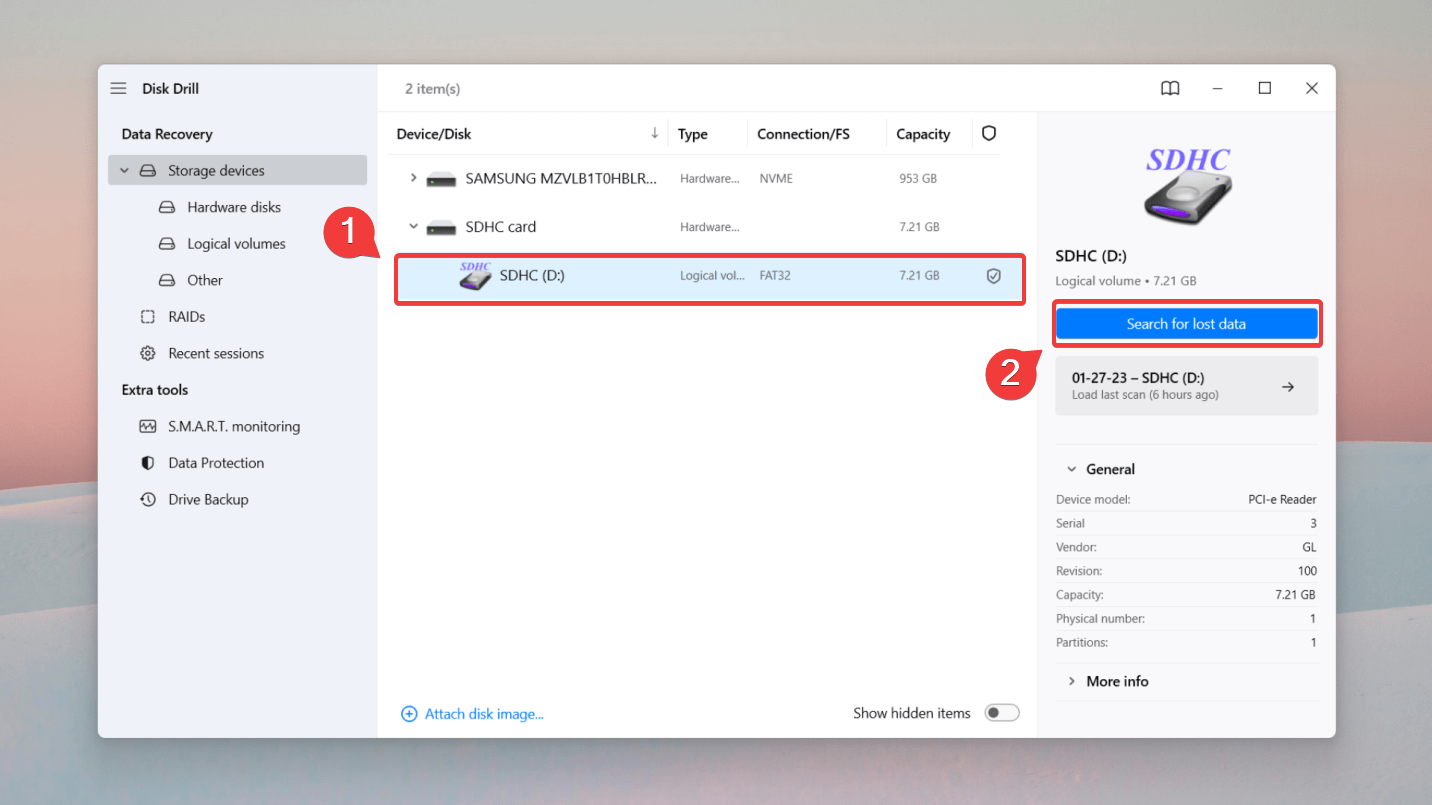
- Wait for the scan to terminate, and then click Review Found Items.
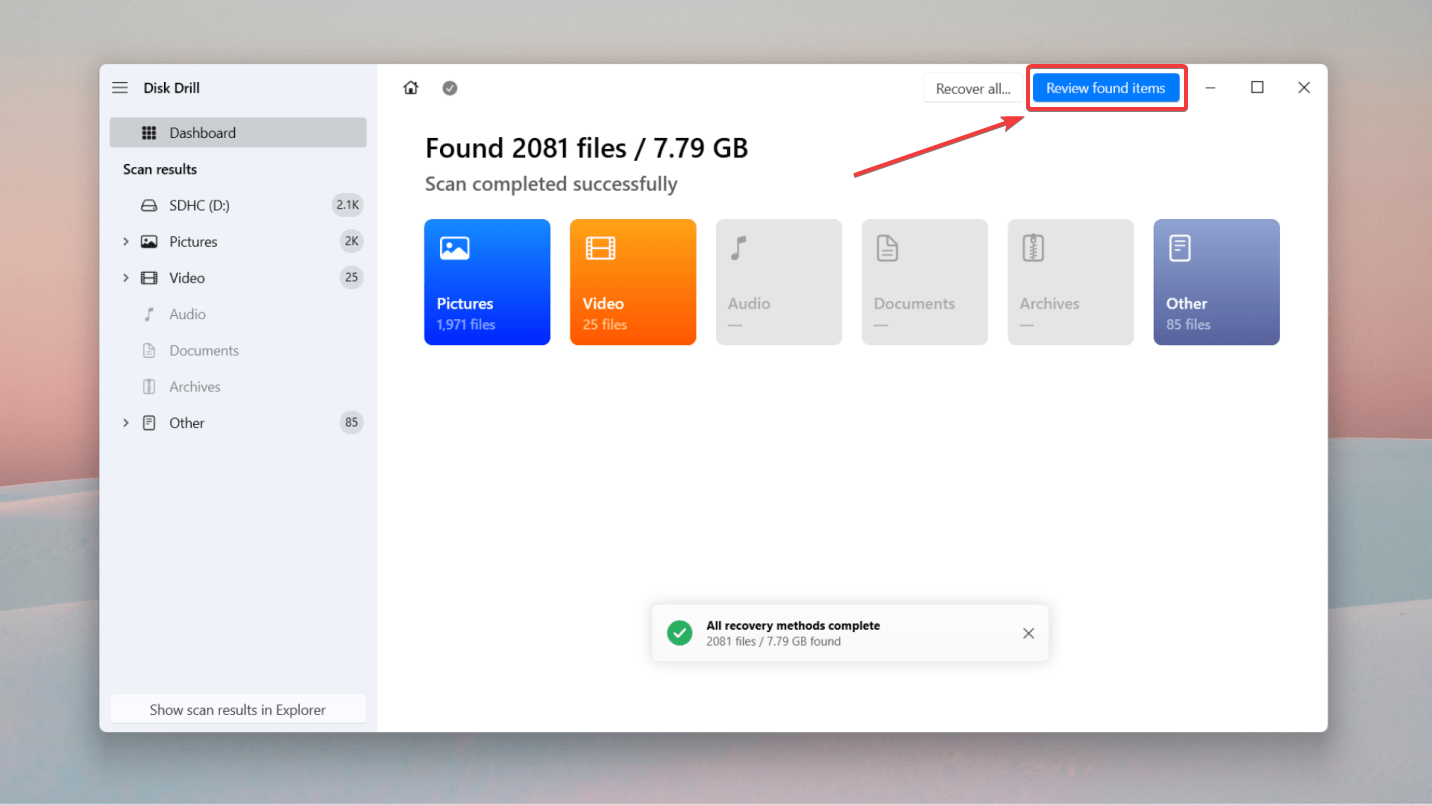
- Filter scan results by searching for a specific file type. For instance, I wanted to recover a jpg file. So, I typed jpg in the top right-hand corner and hit Enter.
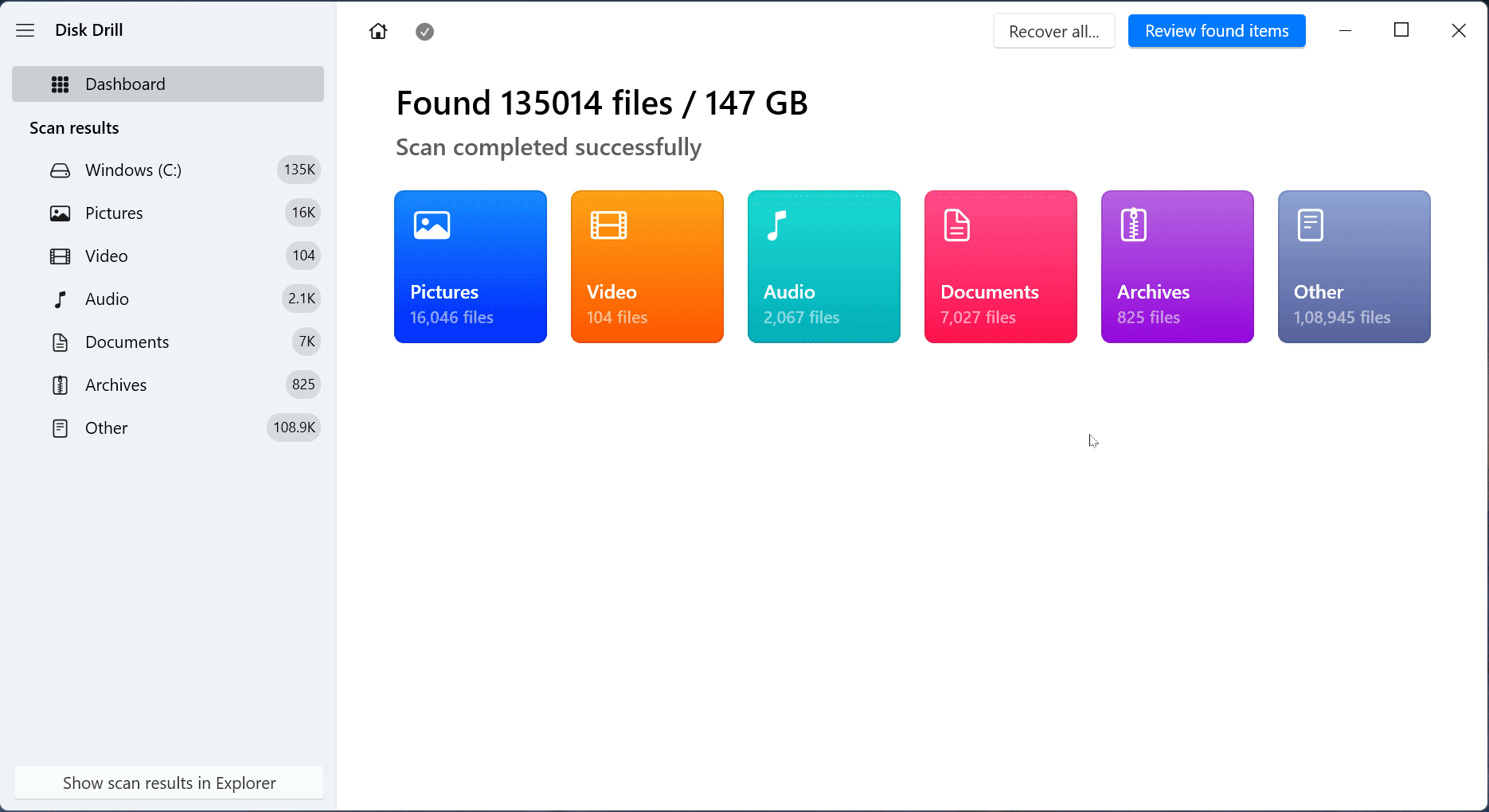
Use the preview feature to get a sneak peek of files before recovery. Hover over any file, and click on the eye icon to pull up the preview panel, which reveals file attributes like the file path and last modified date. - Select your files for recovery, and click Recover.
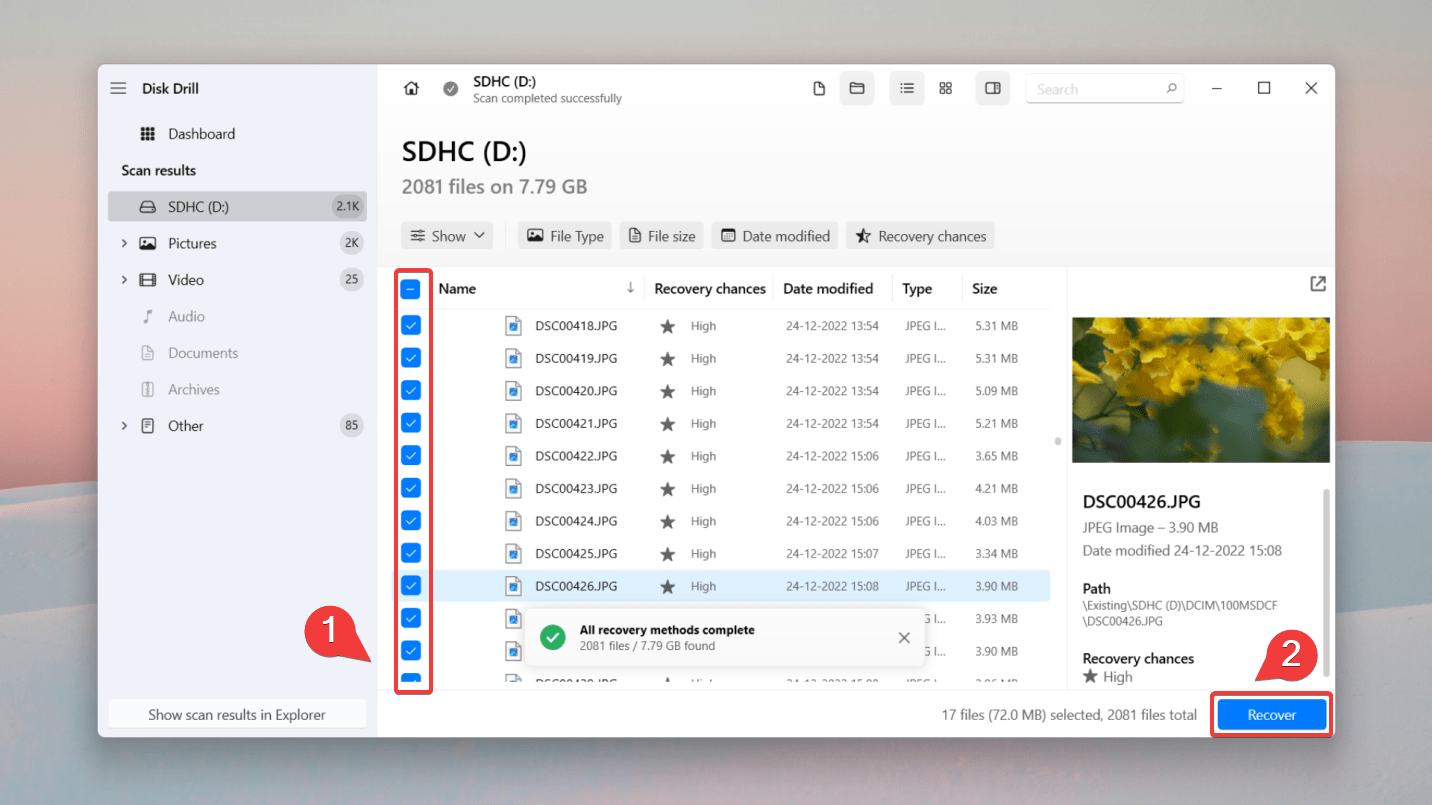
- Lastly, to complete the SmartMedia card data recovery process, specify a destination for saving the recovered videos and pictures and click Next.
Ensure you choose a location that’s different from the affected SmartMedia card.
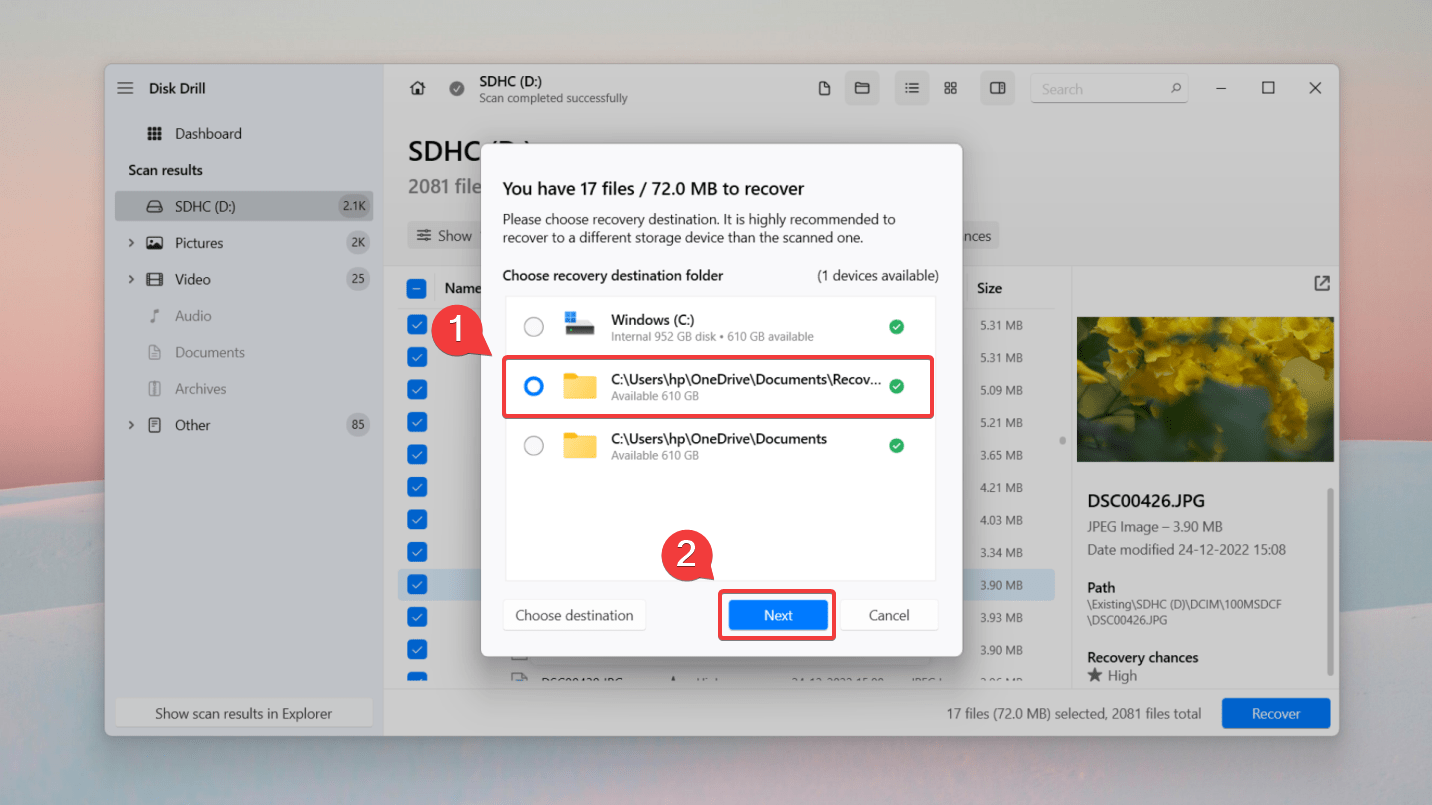
✅ It’s best to connect the SmartMedia memory card directly to a PC instead of connecting the host device (digital camera or PDA). Cameras usually operate on the MTP protocol, which doesn’t expose enough of the file system for data recovery software to scan and retrieve deleted data.
Method 2: Recover Files from a SmartMedia Card with a Data Recovery Service
If you cannot access the SmartMedia card on a PC, chances are there is some physical damage inflicted on the card. Alternatively, the SmartMedia card could have gotten severely corrupted – thus not allowing your computer to detect the memory storage.
In such situations, it’s best to consult a reliable data recovery service center. Data recovery professionals working in service centers possess the expertise to fix your SmartMedia card in a clean room environment free from debris and any air pollutants.
🛠️ When it comes to choosing a data recovery center, always do your research. Evaluate each service center with regard to their service range, warranties, turnaround time, and pricing.
FAQs
- Download, install and launch Disk Drill.
- Connect the SmartMedia card and click Search for Lost Data.
- Filter and preview the pictures you want to recover.
- Select files for recovery, and click Recover.
- Select a destination to restore deleted pictures.




