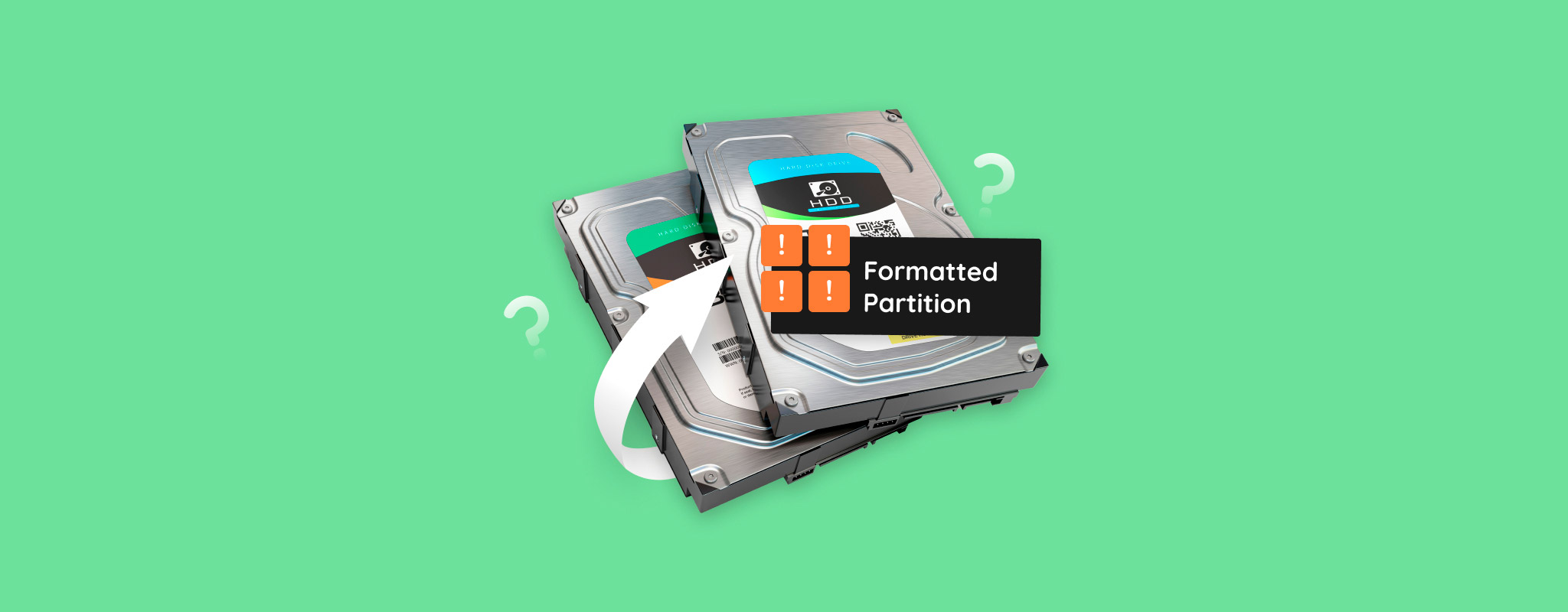 When you format a partition, all of the existing data on that partition will be deleted in the process. But, if you didn’t know, there may still be a chance of recovering that data, depending on how much time has passed and what type of format was performed.
When you format a partition, all of the existing data on that partition will be deleted in the process. But, if you didn’t know, there may still be a chance of recovering that data, depending on how much time has passed and what type of format was performed.
There’s never a guarantee of recovering your data after formatting a partition. Still, with this guide on formatted partition recovery, we’ll walk you through how to recover any data that remains.
Table of Contents
What You Need to Know About Formatting
When a partition is created, it first needs to be formatted with a file system in order to store data. Formatting a partition turns it into a volume, which is then assigned a drive letter. There are two types of formats you can perform on a partition: quick and full.
- Quick format – When a quick format is performed, all of the sectors on the partition are marked as available to store new data. The references to the data are deleted from the file system, but the data itself still resides on the drive for a limited period of time.
- Full format – Each sector on the partition is overwritten by zeros during a full format. Because the data that once resided there is overwritten, it eliminates any chance of recovering the data.
Is It Possible to Recover Data from a Formatted Partition?
Yes, it is possible to recover data from a formatted partition, but not always. Because of how it works, it’s not possible to recover data following a full format, as there will be no data left to recover. However, a quick format is different. For example, if you performed a quick format on the partition of your USB drive, you can scan the partition with data recovery software to restore the data that remains. Until the data on the drive is overwritten by new data, recovery is possible.
How to Recover Data from a Formatted Partition
You can recover data from a formatted partition using specially designed data recovery software. We’re going to discuss what we consider the two best software choices for formatted partition recovery.
When your drive contains deleted data that you wish to recover, it’s imperative that you stop using the drive until you’re prepared to perform data recovery, as each action could be detrimental to the recovery of your files.
Method 1: Professional Data Recovery Software
The professional formatted partition recovery tool, Disk Drill, is a great choice for anyone needing to recover data from a formatted partition. We consider Disk Drill the best partition recovery software due to its ease of use, quick scan and recovery times, and robust recovery abilities that give you the best odds of restoring your files.
Follow these steps to recover data from a formatted partition on Windows 10/11:
- Download and install Disk Drill. Avoid installing it on the same drive you’ve already formatted.
- Select the drive from the list of devices, then click Search for lost data.
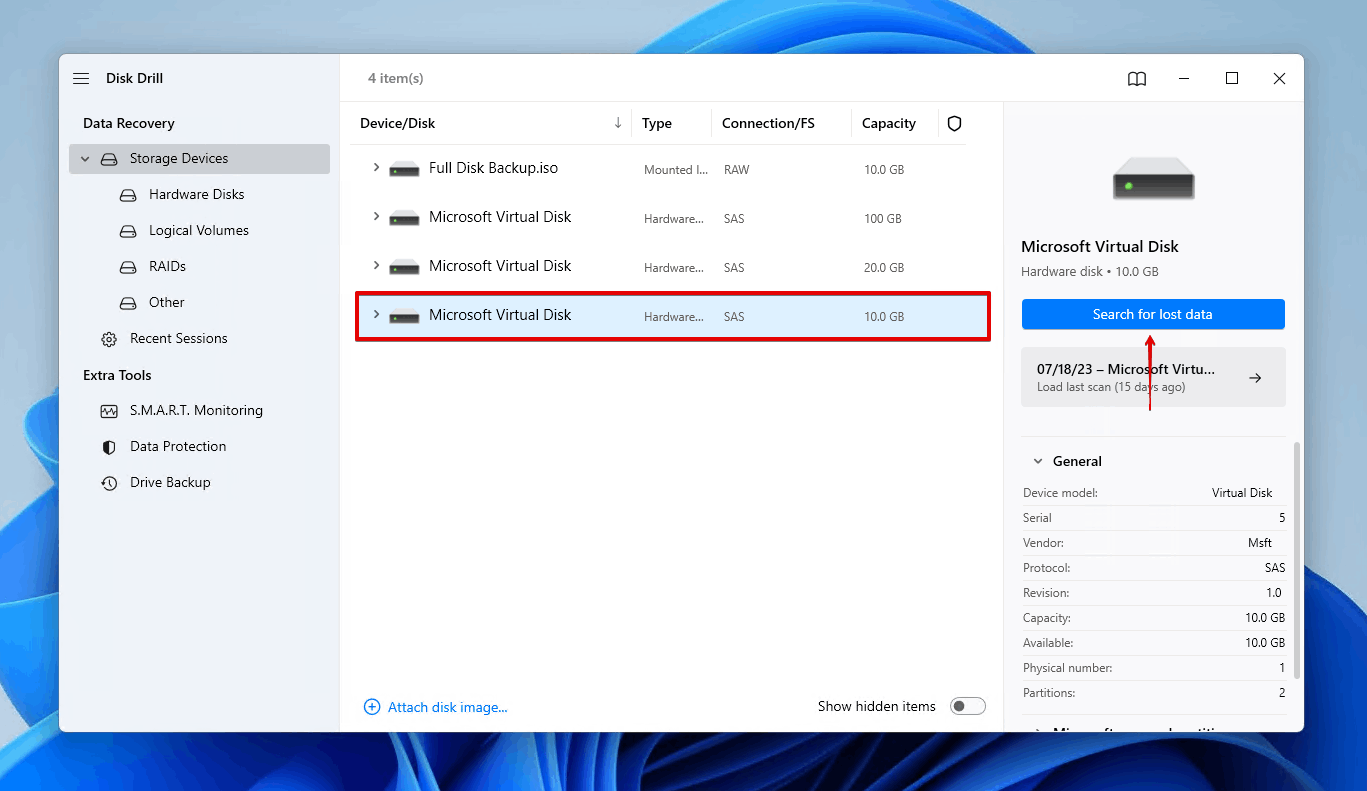
- Click Review found items. Otherwise, if you simply want to recover everything that Disk Drill found, click Recover all.
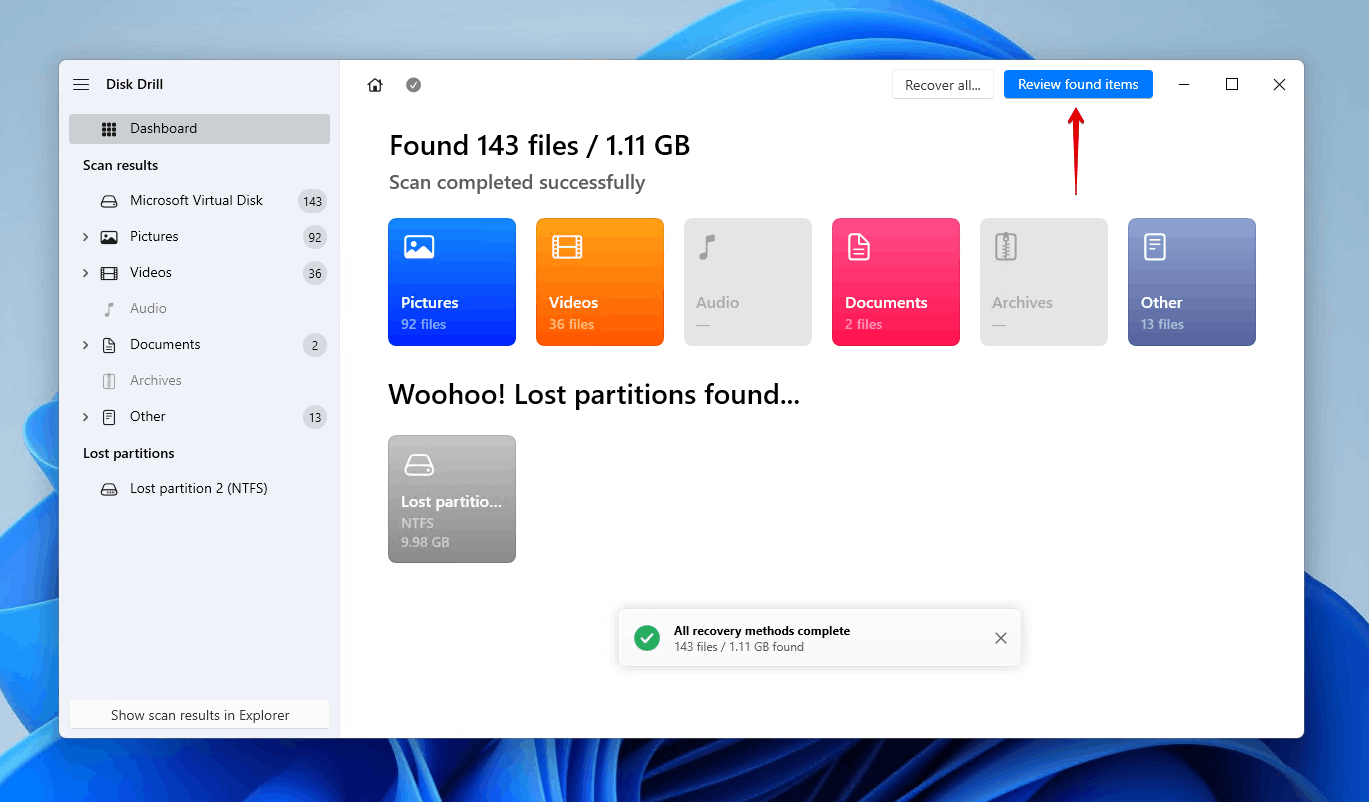
- Select the data you wish to recover from the formatted partition. Use the recovery chances column and preview panel to see what data is healthy enough for recovery. When ready to recover everything you’ve selected, click Recover.
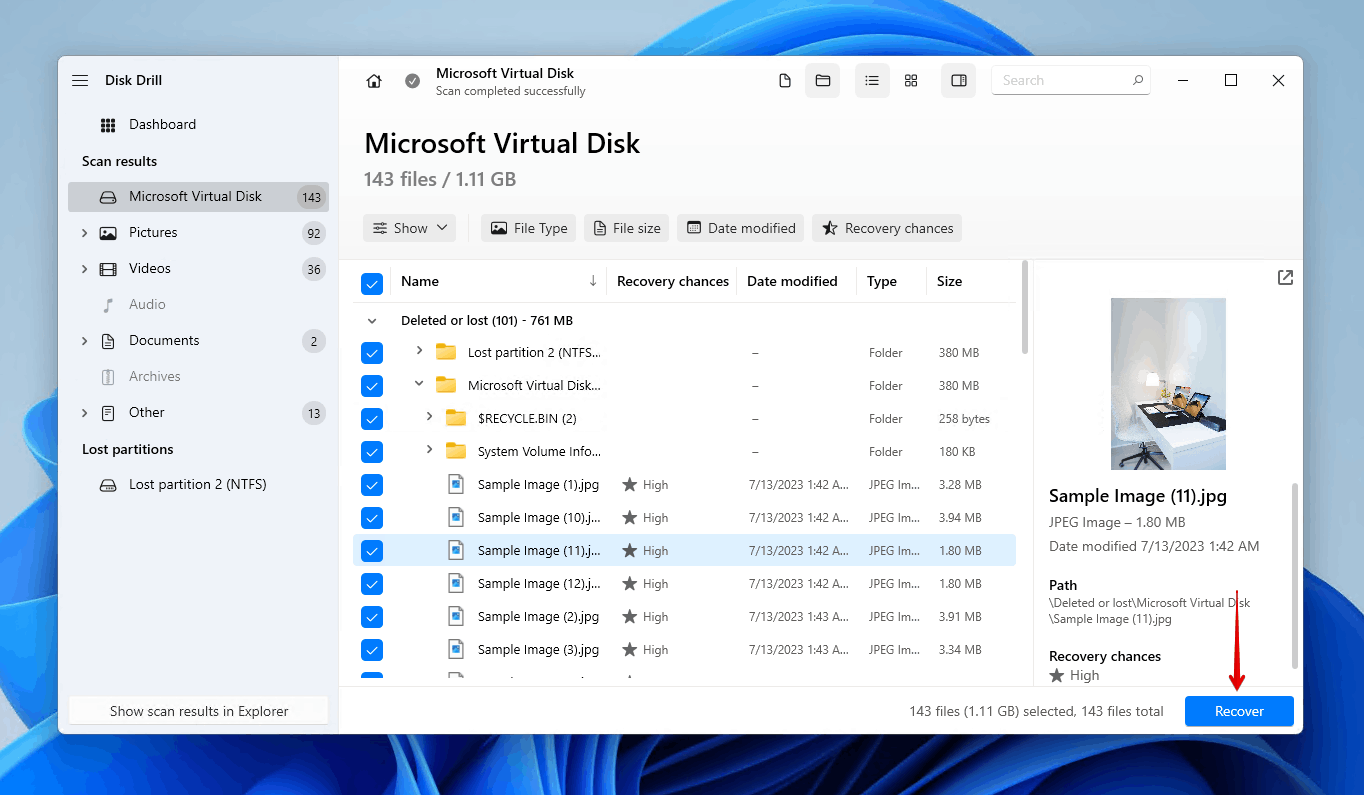
- Click Next to finish recovering data from the formatted partition. Windows users can recover up to 500 MB for free before requiring a Disk Drill PRO license.
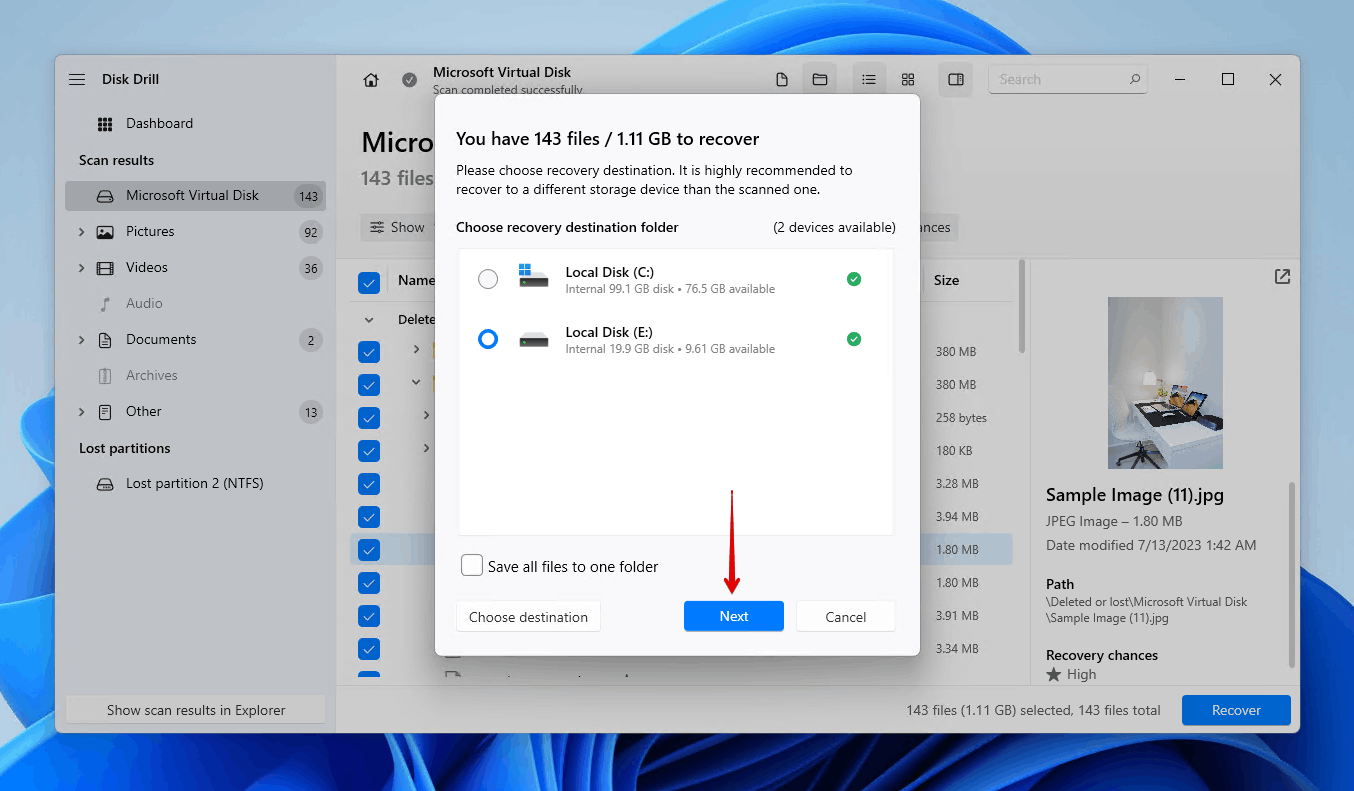
The above instructions can also be used to recover a partition on Mac, though Mac users will not have the same 500 MB free data recovery allowance as Windows users.
Method 2: Free Data Recovery Software
If you’re looking for a free alternative because you can’t afford to invest in a paid recovery solution right now, we suggest Windows File Recovery. As the official recovery tool of Microsoft, it’s available to users for free via the Microsoft Store.
Although it does have the ability to recover data from partitions that have been formatted, it does have some drawbacks (as expected of a free solution). The program is rarely updated, and as it’s a command-line tool, it can be difficult to use for new users. Furthermore, it cannot scan file systems that aren’t supported by Windows.
The below instructions will guide you through how to recover a formatted partition for free using Windows File Recovery:
- Download Windows File Recovery.
- Type
winfr D: E:\Recovery /regular. ReplaceD:with the drive letter of the partition you’re recovering data from. ReplaceE:\Recoverywith the location of where you want to store the recovered data.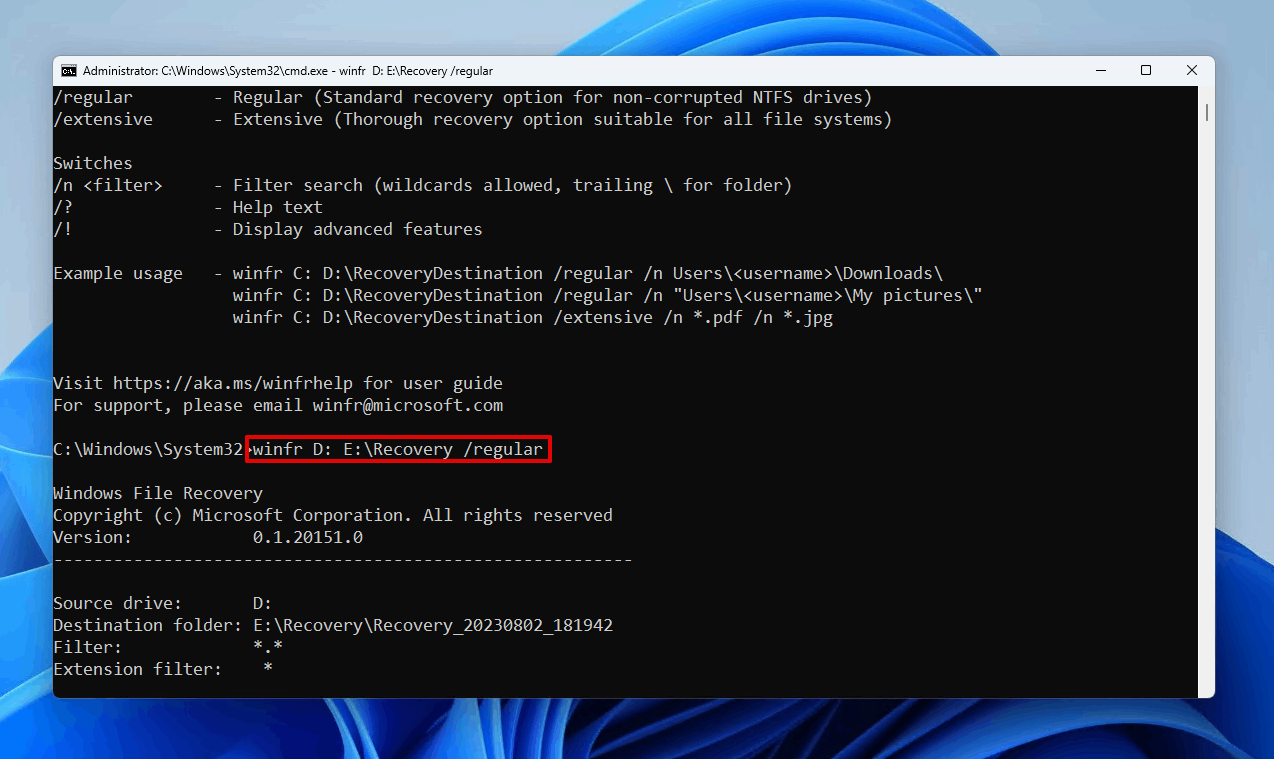
- Press Y to continue.
If the regular scan wasn’t enough to get all of your data, you can repeat the steps again, but using /extensive instead of /regular to perform a more comprehensive scan.
Conclusion
The likelihood of you recovering your data from a formatted partition will depend on the type of format performed, as well as other factors like how long ago the format was done and what changes have been made to the disk since then. If it was a full format, the data will not be recoverable. However, data can be recovered after a quick format so long as it hasn’t been overwritten.
To recover data from a formatted partition, simply download a data recovery tool, like Disk Drill, and scan it with the program. After that, you can recover what data you wish to restore. Alternatively, you can download the free alternative Windows File Recovery if you’re ok with some limitations.




