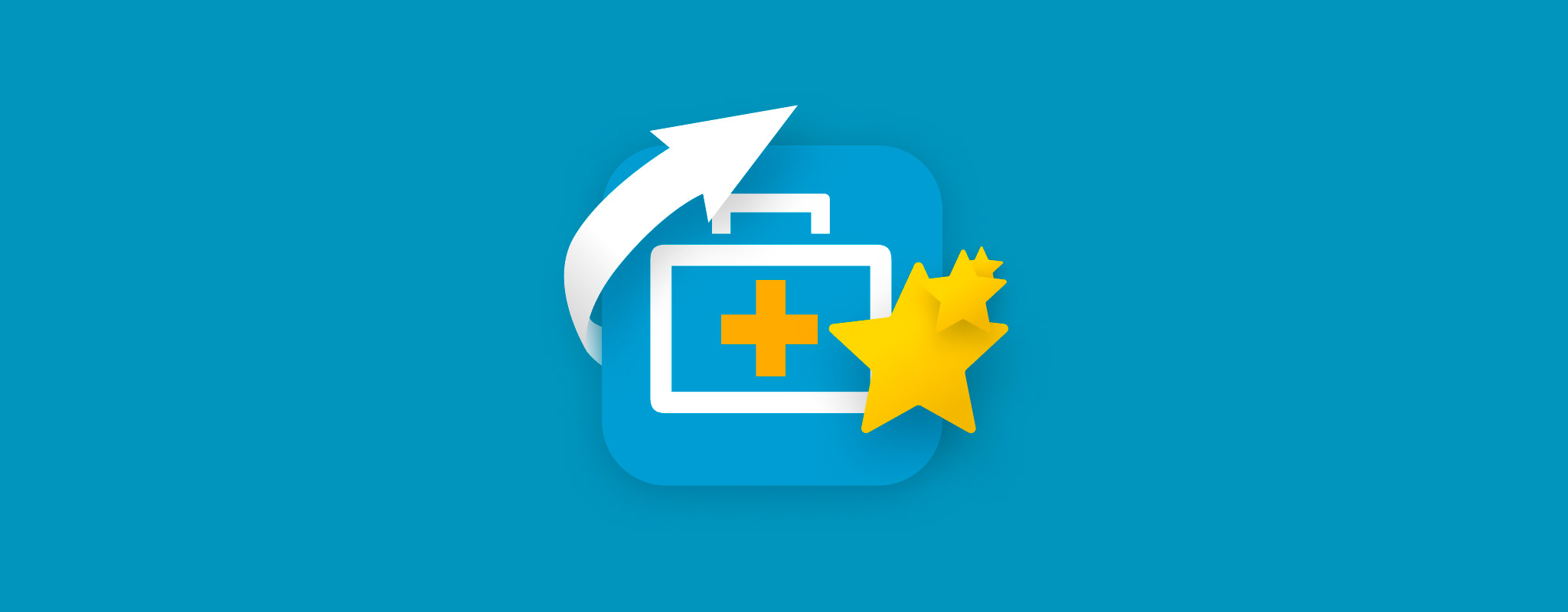 EaseUS Data Recovery Wizard is one of the most recommended data recovery apps online, especially for beginners. However, recommendations without context don’t really help – in fact, they can make things worse.
EaseUS Data Recovery Wizard is one of the most recommended data recovery apps online, especially for beginners. However, recommendations without context don’t really help – in fact, they can make things worse.
While this app’s general performance and user experience are generally above average, like any recovery software, it still has some limitations. Some users are better off with alternatives that align more with their needs.
We want to help you more accurately evaluate whether EaseUS Data Recovery Wizard is right for you specifically, so we analyzed its tools and performance with a real data recovery task. Below, you’ll find a comprehensive but beginner-friendly EaseUS Data Recovery Wizard review. Read on!
Table of Contents
Brief Overview of EaseUS Data Recovery Wizard
Let’s start with EaseUS Data Recovery Wizard in a nutshell. This section is a condensed summary of our overall feedback and recommendations about this app (along with its basic info, like system requirements).
It’s enough to give you a pretty good idea of whether or not the app is suitable for you, while the rest of the article fills in the important details.
System Requirements:
- 1 GB RAM
- 200 MB of free disk space
- Windows 7, 9, 10, 11 and Windows Server 2003, 2008, 2012, 2016, 2019, 2022
- macOS 10.12 to macOS 14.0 and Mac OS X 10.9, 10.10, 10.11
Pros
- Beginner-friendly interface and user experience
- Offers 2 GB of free data recovery (which is more than what many freemium apps offer, but you have to post about the app on social media)
- Really good signature scanner, especially for RAW photos and documents
- Responsive and friendly customer support
- Partition scanner struggles a bit with FAT32 and ExFAT partitions, which are commonly used for external drives
- Expensive, considering that other apps offer better performance and more features for cheaper
- You can’t preview files larger than 100 MB or that aren’t using a very common file format (it struggles with previewing RAW photos)
- Infrequent updates
Most Suitable For
Data recovery software comes in all shapes and sizes for a reason – many of these apps have been designed to specialize in certain tasks.
For example, some apps are designed to address complex data loss scenarios (e.g. high-level RAID recovery), while others are designed to make recovery easy for beginners.
So even though EaseUS Data Recovery Wizard is recommended often, it may not be the right tool for you specifically. This section will save you the trouble of finding out later.
So, what is EaseUS Data Recovery good at? Based on our technical analysis, we recommend this app for:
- Beginners who want a UX tailored to first-time users
- Restoring data from BitLocker-encrypted drives
- Users for whom it’s not super important to restore their data’s original folder structure (specifically from FAT32 and ExFAT partitions)
- Recovering RAW photos and documents
- Restoring corrupted data (using the app’s partial file recovery tool
EaseUS Data Recovery Wizard Features
EaseUS Data Recovery Wizard has a very standard set of tools, which is good because beginners (who make up a majority of this app’s target market) don’t get bombarded with unnecessary tools. However, this also means that it lacks the bells and whistles required for more complex recovery operations.
That said, the only features you should be concerned about are those that are relevant to your needs. Below is a brief rundown of EaseUS Data Recovery Wizard’s main features.
- Beginner-friendly interface – Uncluttered modern interface that easily allows you to restore data from drives and partitions.
- 3 scan types – Can do a Deep Scan, Quick Scan, and Signature Scan (all used automatically by default). Unfortunately, its Deep Scan isn’t great for exFAT and FAT32 partitions, which are commonly used for external drives.
- BitLocker support – Supports recovery from BitLocker-encrypted drives and lets you unlock them from within the app (using the password).
- Partial file recovery – If you have a corrupted drive, you may have files that were only partially deleted. This app can restore them.
- Disk image recovery – The app can attach disk images and scan them as if they were physical drives.
- Basic RAID recovery – Supports recovery from RAID 1, 0, and JBOD arrays.
- Comprehensive file system support (Mac ver.) – The Mac version of this app can restore data from APFS, HFS+, FAT32, exFAT, and NTFS partitions (the Windows version only works with the latter three).
Latest App Updates
We like that EaseUS each release often significantly improves the recovery experience, but updates are infrequent. There are years in this app’s version history where only two or three updates were released.
Here’s how EaseUS Data Recovery Wizard evolved from late 2023 to early-mid 2024:
- Improved partition recovery – Improved the app’s ability to scan file system partitions (including lost partitions) as well as unallocated space.
- General improvements – Various bug fixes, added functions, and UI optimizations, such as better sorting, improved task interactions, more recognized RAW file types, enhanced directory structure, and better support for SD card recovery.
- New features – The developers often create new features to help the app address more complex data loss scenarios and make recovery easier. Smart Sorting (prioritizing files according to recovery chances), disk backup and recovery, saving recovered files to iCloud, previewing multiple files in one window, and a brand new pop-up reminder for power shortages are just some examples of new features released in 2023 and 2024.
Real-Life Data Recovery Test Results
This is the demo section. Here, we’ll break down our experience using the app undergoing the same process and using the same tools a typical user would to restore data from a storage device.
For this demonstration, we’ll be restoring data from an SDHC card.
We’ll essentially show you how to use EaseUS Data Recovery Wizard by walking you through each step of the process: installation, source selection, scanning, and recovery. At the end, we’ll showcase the actual results of the recovery attempt and sum up our recommendations based on the outcome.
Our actual testing process is a lot more comprehensive than what we show here, but the information below should give you a good idea about what to expect in terms of user experience and basic performance when using this tool.
Installation
Before connecting our SD card to the computer, we first had to download EaseUS Data Recovery Wizard from the official website and install it. The Windows version provides a familiar wizard that helps you install the program on your PC.
EaseUS Data Recovery Wizard for Mac also had a standard installation. We copied the app to the Applications folder and enabled its system extension in the Security Preferences menu (macOS will help you open the appropriate menus during installation).
Scanning & Recovery
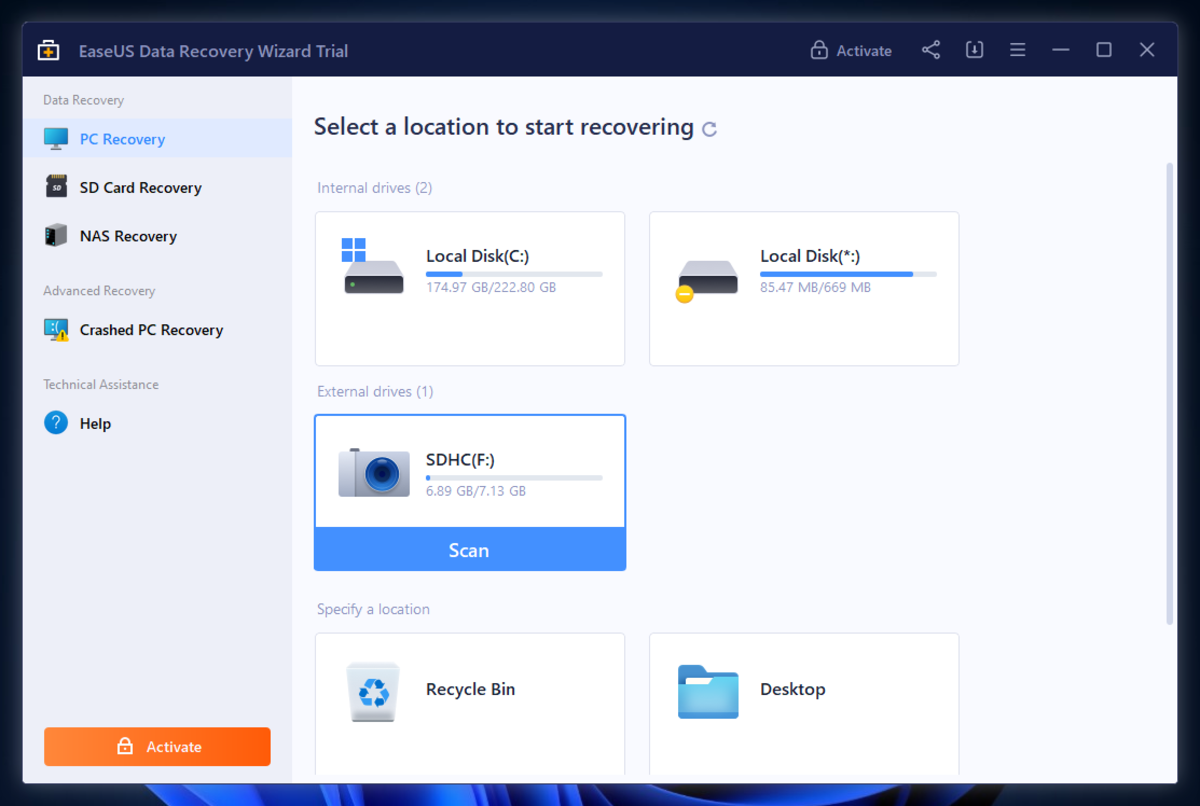
This section is divided into 3 major tasks that roughly make up the data recovery process: (1) source selection, (2) browsing recovered files, and (3) saving recovered files.
We’ll go through this process together by attempting to restore data from a live storage device using the free version of EaseUS Data Recovery Wizard.
Once the recovery process is complete, we’ll tabulate and analyze the results.
There may be variations in the process depending on the software, but this is what it looks like most of the time.
Source Selection
The source selection menu appears first when you launch EaseUS Data Recovery Wizard.
“Source selection” refers to the task of selecting which drive you want to recover data from.
The app presented the available disks very neatly; we immediately found our test drive (an SD card), and hovering over it with the mouse pointer produced the Scan button beneath it.
Browsing Recovered Files
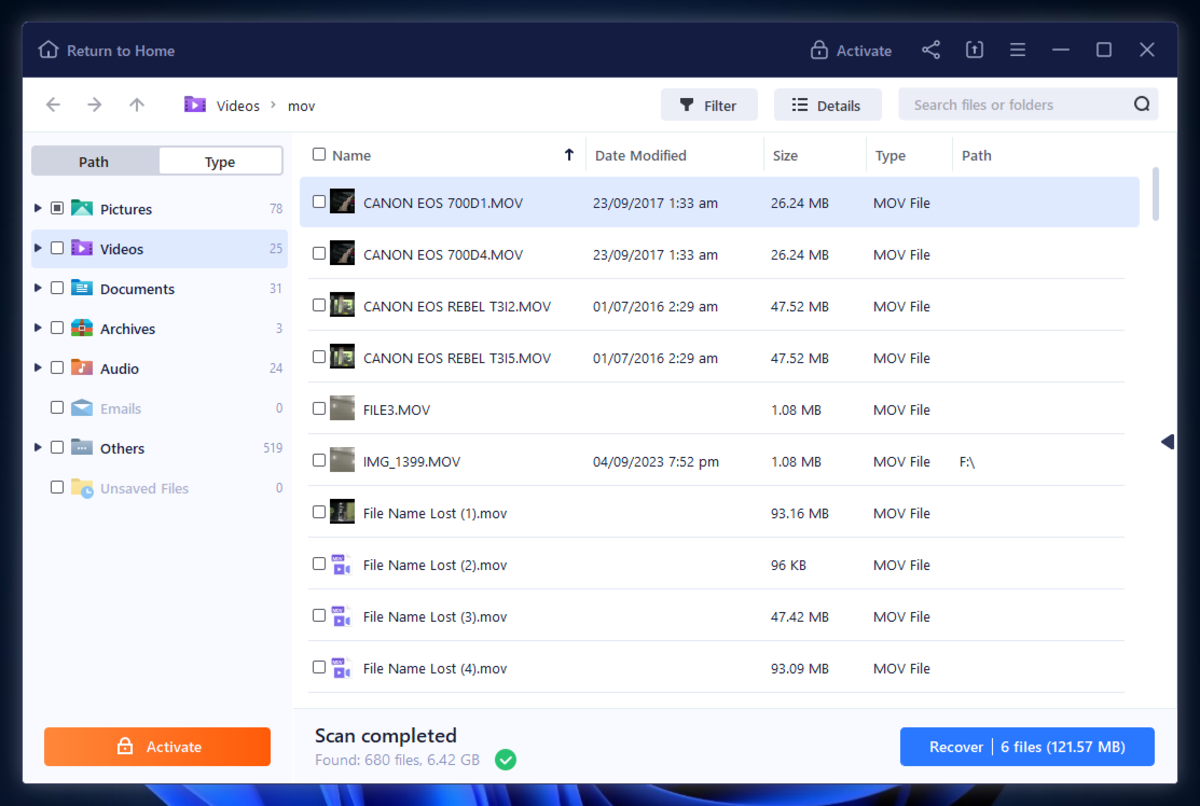
File browsing on EaseUS Data Recovery Wizard is a very smooth and beginner-friendly experience. It presented the found data as a neat list with thumbnails and provided many tools to quickly navigate through the files and folders (such as the sidebar).
The app’s filtering tool is also highly adequate; aside from using common filters like Type, Date Modified, and File Size, we had the option to system files from the list using the Advanced filter.
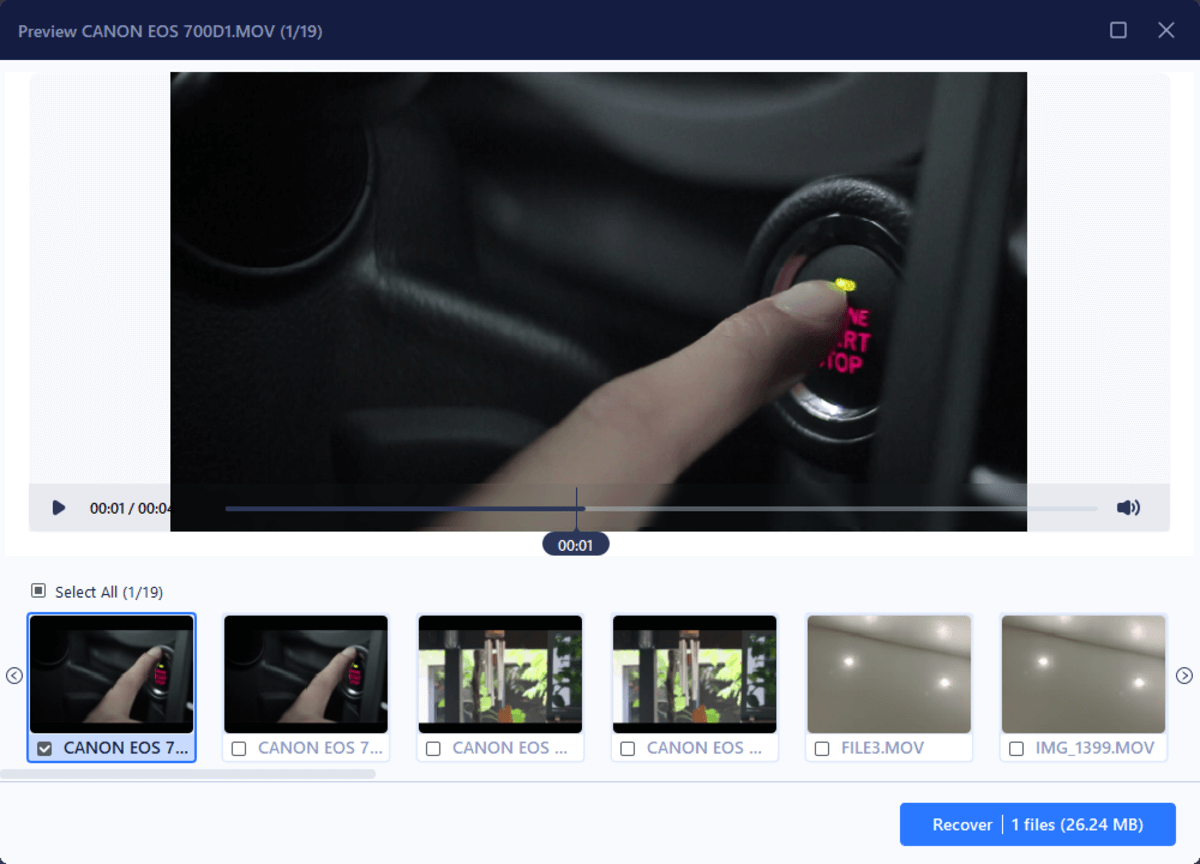
Other elements we liked include the displayed path at the top of the window and the option to view the found files as icons, which is especially handy for browsing photos and videos. The preview tool, limited as it may be for uncommon and large files, flawlessly played our short clips and conveniently displayed multiple files at a time.
The inclusion of all of these different elements made it easy to locate and recover files from EaseUS Data Recovery Wizard, even for a user with no prior experience.
Saving Recovered Files
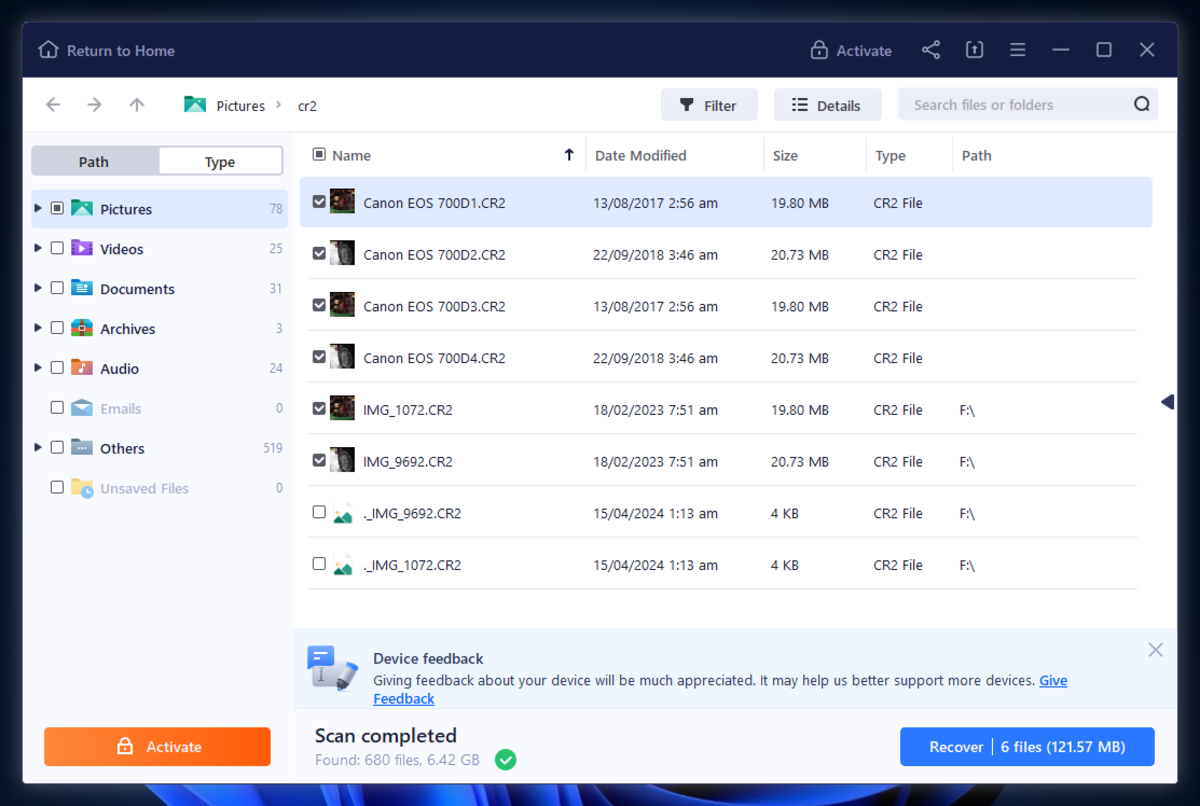
File selection with EaseUS Data Recovery Wizard is done by marking boxes beside each file or folder you want to restore.
We liked that this could also be done in the file pane and in the sidebar, making it easy to select entire paths by marking one box.
Clicking the Recover button prompted us to select a location to save the recovered files.
The option to save to a cloud storage like Dropbox and Google Drive is a rare and appreciated feature.
The option to save to a cloud storage like Dropbox and Google Drive is a rare and appreciated feature.
Recovery Results
Our SDHC card (connected to a PC via a USB card reader) had 27 files consisting of PNG, JPG, CR2, HEIC, MOV, and MP3 data. The files totaled a size of 248.7 MB before we deleted them and formatted the SD card.
EaseUS Data Recovery Wizard successfully restored the 27 lost files as well as hundreds of forgotten documents, pictures, videos, and more. Original folder structure and file names were pretty much lost.
Here’s a simple breakdown of the test parameters and results:
| Parameter | Result |
| Number of files found | 680 |
| Total size of found data | 6.42 GB |
| Scan time | 13 minutes |
| Size of storage device | 8 GB |
Pricing
EaseUS Data Recovery Wizard’s pricing is fairly straightforward. You don’t have to worry about unlocking certain features at different tiers. However, there are some variations in subscription length, platform, and number of installations. Here’s everything you need to know:
How does EaseUS free data recovery software work? The free trial gives you access to everything until you run out of free data recovery and you just have to purchase a license to remove the data limit.
| License Type | Notable Features | Windows Price | Mac Price |
| Free | Unlimited scanning and preview, up to 2 GB of free data recovery | Free | Free |
| Professional | Everything in Free, unlimited data recovery | $49.95 per month or $59.95 per year, $89.95 for lifetime upgrade | $89.95 per month or $119.95 per year, $169.95 for lifetime upgrade |
| Technician | Everything in professional, installation on multiple PCs or Macs | $299 per year, $399 every 2 years, $499 for lifetime upgrade | $299 per year, $399 every 2 years, $499 for lifetime upgrade |
EaseUS Data Recovery Wizard vs. Competitors
In this section, we gathered information about EaseUS Data Recovery Wizard’s closest competitors. We considered software that offered roughly the same experience with our featured app, as well as indirect competitors in the same price range.
Our opinion: At first glance, the cost of EaseUS Data Recovery Wizard is average among its competitors. However, in that price range, you can scope out tools with superior Deep scan capabilities, a robust preview tool, useful extra features, and more.
But if you’re more concerned with usability, those additional features may not have the same weight on your decision. In other words, consider your priority when comparing software.
| Data Recovery Software | Price | Subscription Types | Free Trial | Best Features |
| EaseUS Data Recovery Wizard | $49.95 ~ $89.95 (Windows) $89.95 ~ $169.95 (Mac) – personal licenses only | Monthly, annual, lifetime | Up to 2 GB free data recovery | Designed for beginners, good at restoring documents and RAW photos, solid set of features |
| Disk Drill | $89 (2-in-1 license for both Windows and Mac versions) | Lifetime | 500 MB free data recovery (only available for Windows) | User-friendly, useful extra features (e.g. Byte-to-byte backup), good at restoring original folder structure, excellent signature scanner |
| Stellar Data Recovery | $39 ~ $99.99 (Windows), $69.99 ~ $199 (Mac) | Monthly (Windows only), annual, lifetime | 1 GB free data recovery | Beginner-friendly interface, has photo and video repair tools, good signature scanner |
| R-Studio | $79.99 (Windows, Mac, and Linux) | Lifetime | Unlimited free data recovery for files sized 20 KB or smaller | Advanced features (high-level RAID support, hex editor, network recovery, etc.), designed to address coplex data loss cases |
Verdict
EaseUS Data Recovery Wizard is a great recommendation for a lot of users. It has an approachable and beginner-friendly user experience, it’s good at restoring multimedia files (especially documents and RAW photos), and it offers a lot of free data recovery if you’re willing to post about it on your socials.
That said, it’s not the best-performing or most comprehensive solution you can get for that price. However, for users whose priority is usability and reliability, EaseUS Data Recovery Wizard shoots to the top of the list.
We don’t recommend EaseUS Data Recovery Wizard for users who want a more comprehensive tool and/or prioritize original folder structure on external drives (due to its struggle with ExFAT and FAT32 partitions).




