 Gigastone SD cards are commonly used in cameras and other devices. However, they are just as vulnerable to most forms of data loss as any other brand of card. If something has happened to cause your files to become lost, don’t panic as you may still be able to get them back.
Gigastone SD cards are commonly used in cameras and other devices. However, they are just as vulnerable to most forms of data loss as any other brand of card. If something has happened to cause your files to become lost, don’t panic as you may still be able to get them back.
We’ll guide you through how to safely perform data recovery on Gigastone SD cards so you can get your important photos, videos, and other files back in no time.
Table of Contents
Is Gigastone a Good SD Card
Gigastone is a Taiwanese manufacturer of flash memory cards, mobile peripherals, and computer accessories. The company’s SD cards are well-made and trusted by many. However, some users swear against Gigastone SD cards in favor of more popular name brands. But, this doesn’t mean that Gigastone SD cards are inherently bad. It just means they don’t have the well-established reputation behind them that trusted brands such as Samsung and Sandisk do.
Cards from Gigastrone come in standard SD and micro SD card sizes. Their range is typically marketed for cameras and camcorders, but can just as easily be used in other devices such as phones, tablets, drones, and handheld gaming consoles. Here are the main cards they offer:
| SD Card | Notable Features | Intended Use |
| Gigastone 4K Camera Pro micro SDXC | UHS-I, U3, A2, V30, Ranges from 64 GB to 512 GB | Best for high-performance scenarios such as shooting and recording in 4K. |
| Gigastone Full HD Video micro SD | UHS-I, U1, C10, Ranges from 8 GB to 128 GB | This Gigastone micro SD card is best for full HD video recording and high-resolution images. |
| Gigastone Camera Plus | UHS-I, U3, A1, Class 10 | Best for full HD and 4K video recording. |
| Gigastone SDHC | Class 4, Built-in ECC, Ranges from 4 GB to 128 GB | Best for recording HD video and taking high-resolution images. |
| Gigastone SDXC | UHS-I, Class 10, Ranges from 8 GB to 16 GB. | Best for high-speed photo and video capture in full HD. |
Common Problems With Gigastone SD Cards
There are a number of common issues that plague Gigastone SD and micro SD cards. They’re the same problems that any other brand of SD card struggles with too. Take a look at the below list to see if any of them have impacted you:
- 🗃️ File system corruption – If your Gigastone SD card’s file system becomes corrupted, you won’t be able to access any of the data on it until it is repaired or the data is recovered. This occurs when the SD card is removed before it’s ejected safely.
- ❌ Data corruption – When the data itself on your Gigastone SD card becomes corrupted, it is rendered unusable unless it is repaired. This can happen as a result of interrupted read-write processes.
- 🦠 Malware – Malware, like viruses, can infect your SD card and render your data unusable. Worse yet, it can plant itself on the device and infect other devices it’s connected to.
- 👤 User error – Mistakes happen all the time. For example, accidentally formatting the SD card will delete all of the data on it and write a new file system to the card.
- 💥 Physical damage – Physical damage is usually the worst since it can prevent your Gigastone SD card from being read entirely. If the card isn’t showing up in Disk Management, or the capacity isn’t accurate, you should rely on a data recovery service instead of trying to do it yourself.
The good news is that most of the time, your data can actually be recovered, even when you previously thought it was lost for good. Let’s move on to the recovery of your data.
How to Recover Data From a Gigastone SD Card
When your data is deleted, the data itself remains for a limited amount of time. Until the data is overwritten, it’s usually in a state where it can be recovered. Therefore, you can recover lost data using a data recovery tool such as Disk Drill. Disk Drill is able to recover images from your Gigastone SD card, as well as videos and other file types, and restore them to a safe storage location. If your SD card is in your camera (or other device), you must first remove it and connect it to the computer for this process.
If the SD card is corrupted, you should first make a byte-to-byte backup of the card using the Drive Backup feature in Disk Drill to recover the data from.
Follow these steps to recover data from your Gigastone SD card using Disk Drill:
- Download and install Disk Drill.
- Select the Gigastone SD card (or image file if you created a backup) and click Search for lost data.
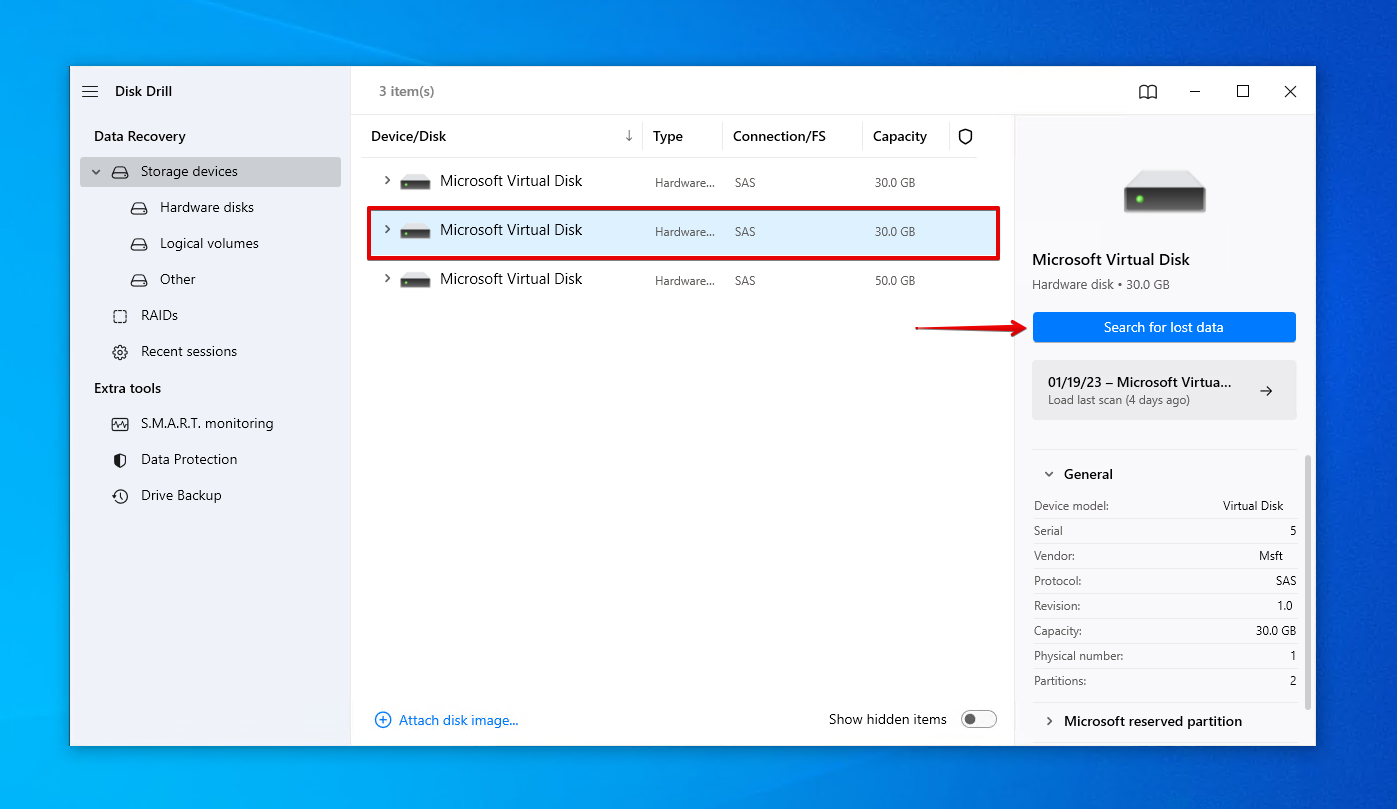
- Click Review found items to begin selecting what files you want to recover. Alternatively, click Recover all… if you want to recover everything straight away.
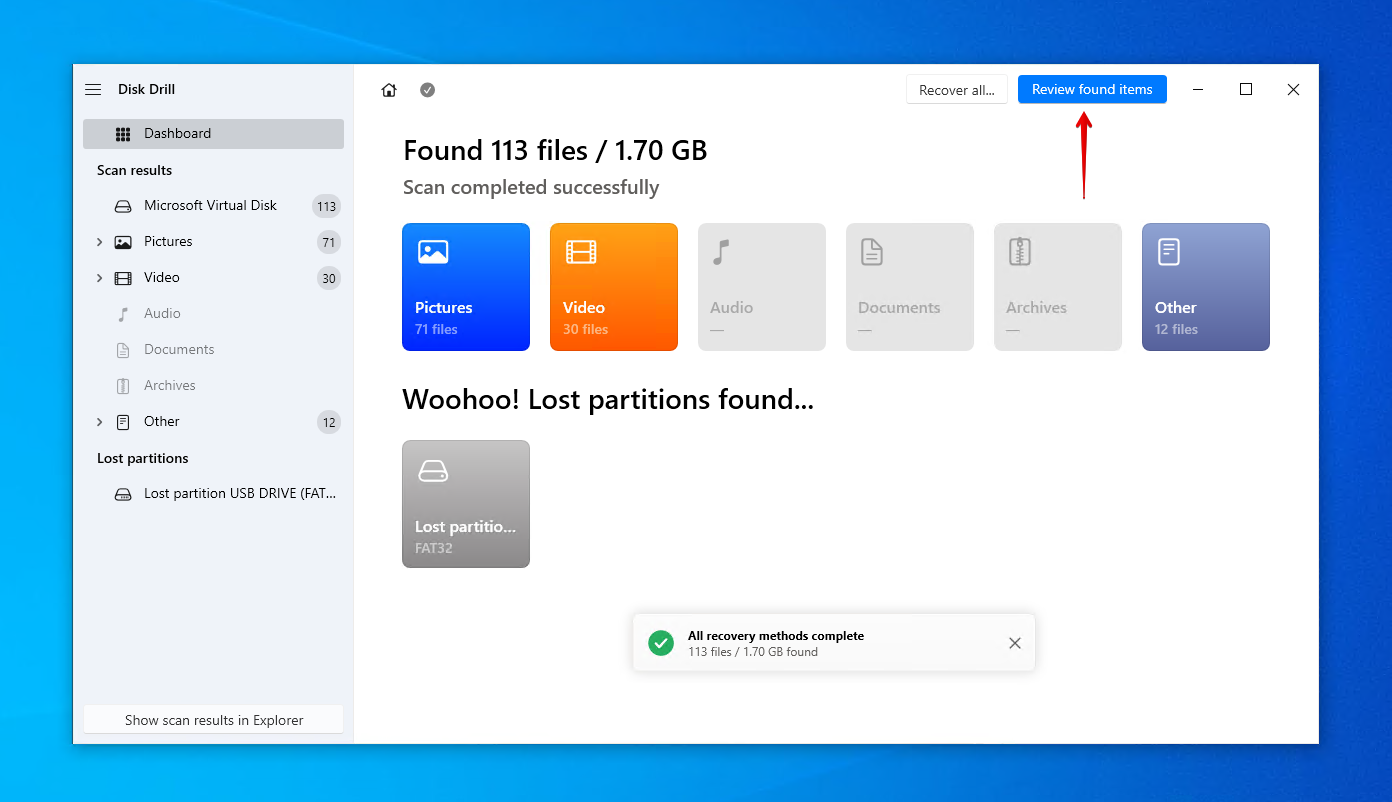
- Mark the files you want to recover. Using the preview panel is helpful here to ensure you’re selecting the file data. Once ready, click Recover.
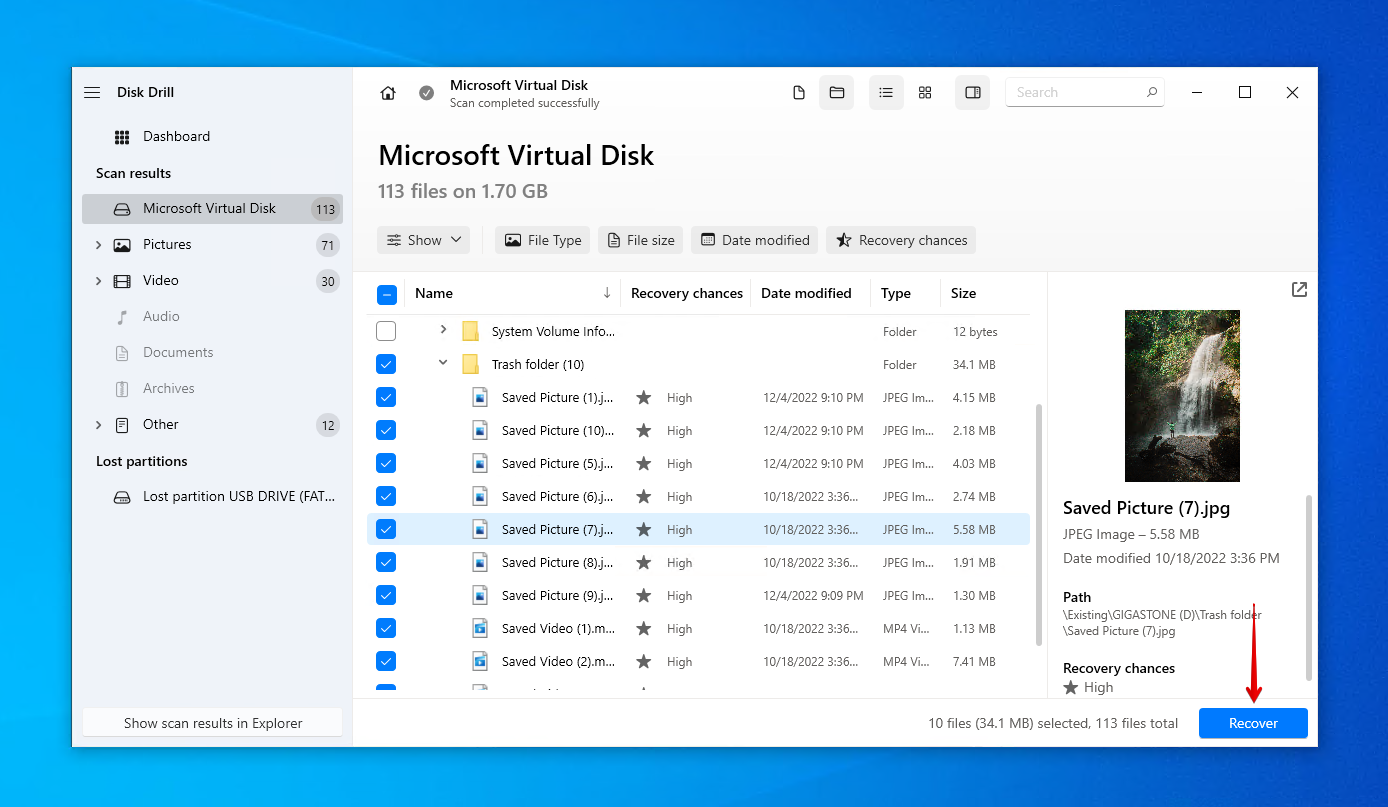
- Choose a recovery location. Make sure you don’t choose a location on the Gigastone SD card you’re recovering from. To complete recovery, click Next.
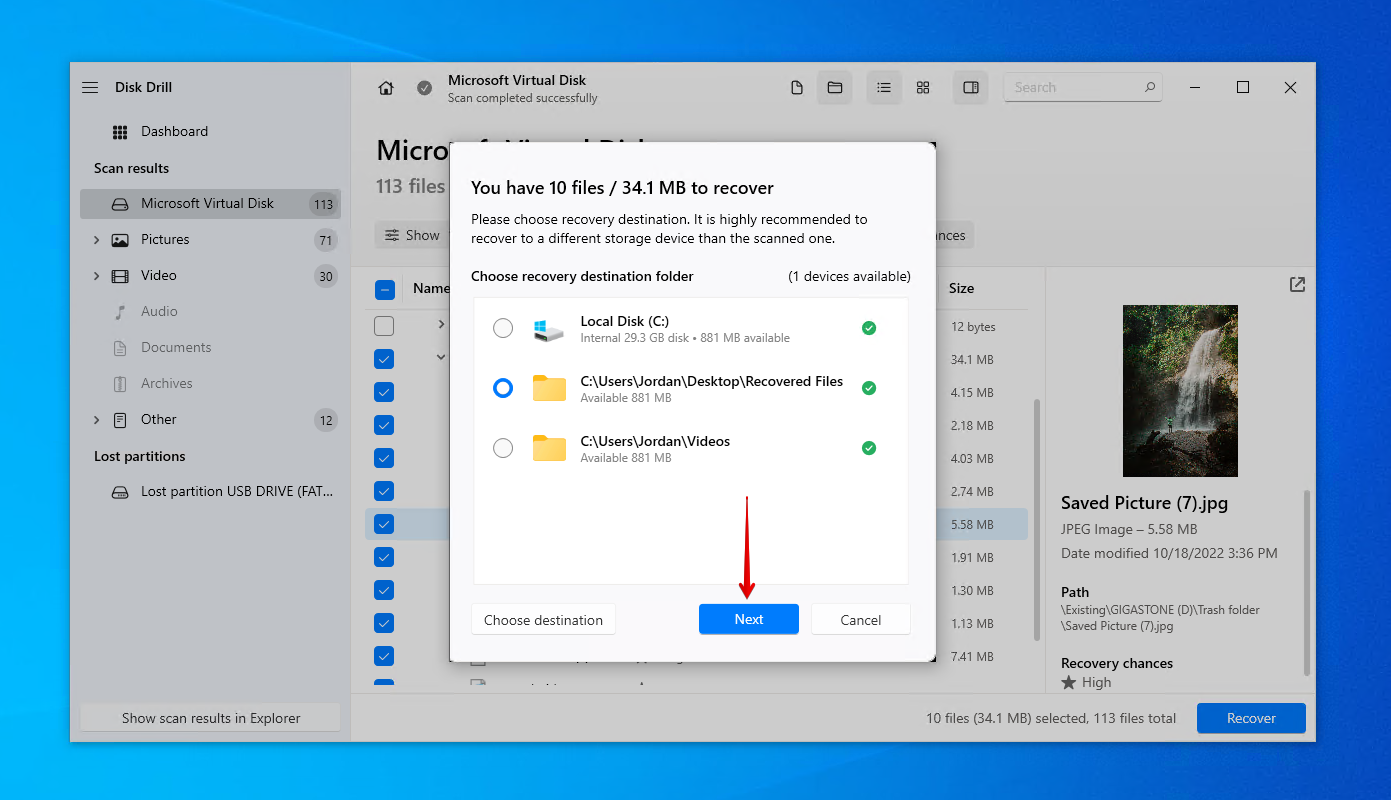
Conclusion
Data loss can impact Gigastone SD cards and cause your data to become lost or deleted. In such cases, you have the opportunity to recover your data using a data recovery tool like Disk Drill. You can do this by installing Disk Drill, scanning the Gigastone SD card, then recovering the data from it. If the SD card is corrupted, scan a byte-to-byte backup of the card instead to ensure the original data isn’t put at risk.
Once your data is restored, consider implementing a reliable backup plan to minimize the risk of this happening again in the future.




