
Deleting a single file can be fixed by restoring it from the Recycle Bin. But, wiping an entire hard drive? That mistake can be costly. Wiping out a computer hard drive means all of the content on that drive has been deleted and can no longer be accessed through the usual means, like File Explorer.
Even in such cases, there is still hope to retrieve all of your data. But, you must act quickly. In this article, we’ll go over what you can do to recover wiped hard drive data.
Table of Contents
Is it Possible to Recover Data from a Wiped Hard Drive
The recoverability of your data from a wiped hard drive depends on a few important factors:
- ⚠️ Continued drive use – Following data loss, it’s imperative that you stop using the drive until you can perform recovery. Continued use will result in some or all of your lost data being overwritten and becoming unusable.
- 💾 Type of format performed – There are two types of formats: quick and full. A quick format only deletes the references to your data, so the data itself can still be recovered. A full format, however, overwrites all your data with zeros, rendering it unrecoverable.
- 💽 Presence of TRIM – TRIM is used by solid-state drives to increase drive longevity. If it’s enabled, your data will not be recoverable after a TRIM command has been issued, so you should perform data recovery as soon as possible.
- 🧲 Physical wipe – If you’ve physically wiped your hard drive using magnetic force, data recovery is very unlikely considering this process can very easily damage the hardware.
What to Do If You’ve Wiped Your Hard Drive
Was your hard disk erased? If you accidentally erased a hard drive, stop using it immediately. When you delete something, only the reference is deleted, not the underlying data. In this state, your data can still be recovered. However, your operating system has marked the physical location as available, so new data that’s written to the same location will overwrite your erased data, making it unrecoverable.
Therefore, once the hard drive is erased, you must stop using the drive until you’re ready to perform wiped hard drive recovery. If you want to retrieve data from the drive, continue to the next section to figure out how to recover a wiped hard drive.
How to Recover Data From an Erased Hard Drive
There are a few ways you can go about recovering data from an erased hard drive, depending on your situation. The below methods will show you how to recover data with or without a backup, as well as what you should do if the erased hard drive is in a particularly dire state.
Note: If the erased hard drive contained your operating system, you won’t be able to boot into Windows and perform the next steps. In this case, you will need to remove the system drive and connect it to another computer as an external storage device using a hard drive enclosure.
Method 1: Use Data Recovery Software
To recover a wiped hard drive that you don’t have a backup of, you’ll need to use a data recovery tool. Disk Drill is a specialized data recovery tool that can be used to recover data from your hard drive after your data has been lost or deleted.
As mentioned earlier, continuing to use the damaged drive can result in further loss of your data. To ensure the installation of Disk Drill doesn’t affect your data, install it to a different drive.
Follow these steps to recover data from an accidentally wiped hard drive using Disk Drill.
- Download and install Disk Drill to a drive that isn’t the one you’re recovering data from.
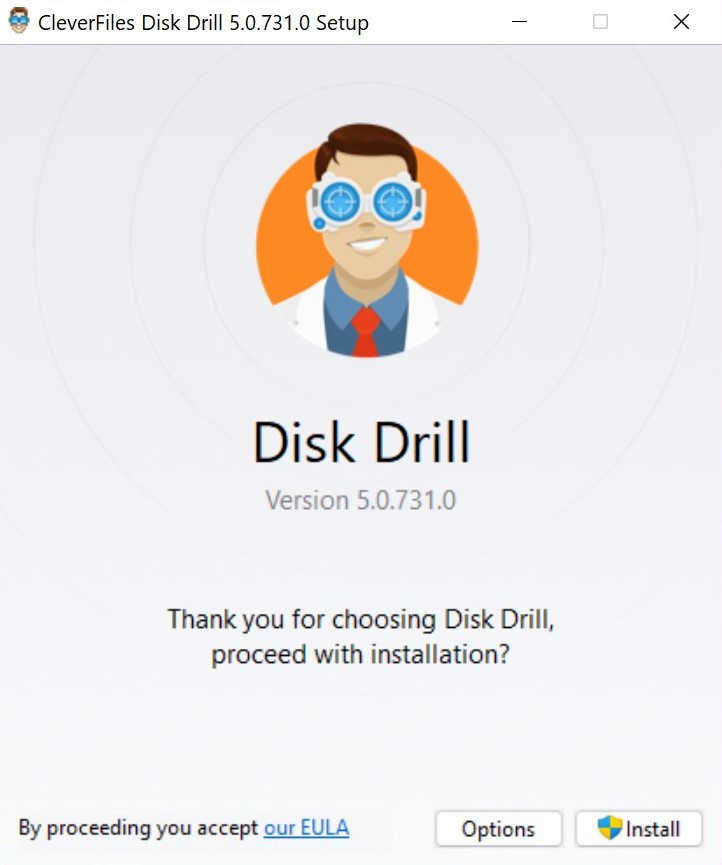
- Select the drive that was erased, then click Search for lost data.
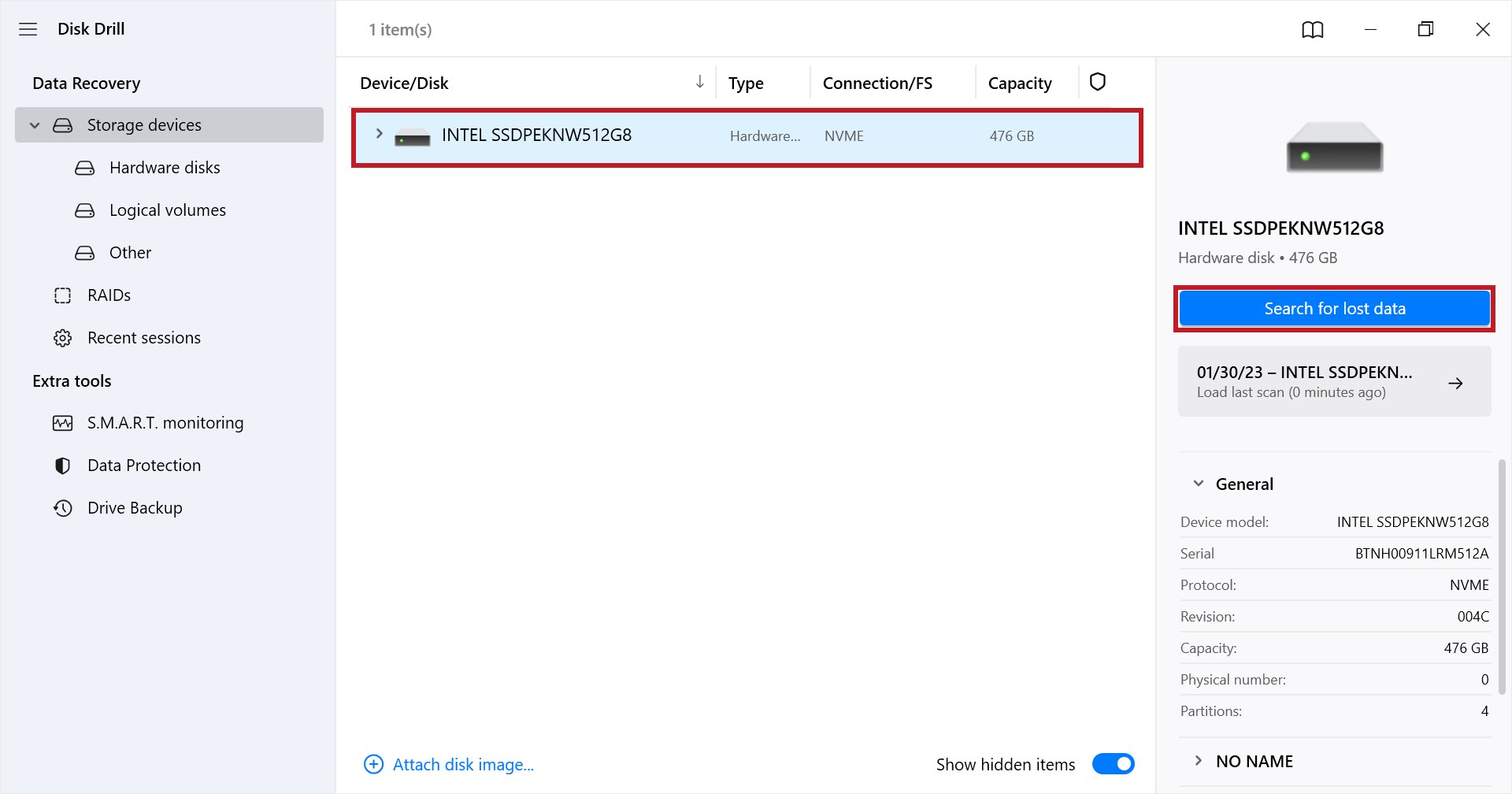
- Once the scan is complete, click Review found items to see what Disk Drill discovered.
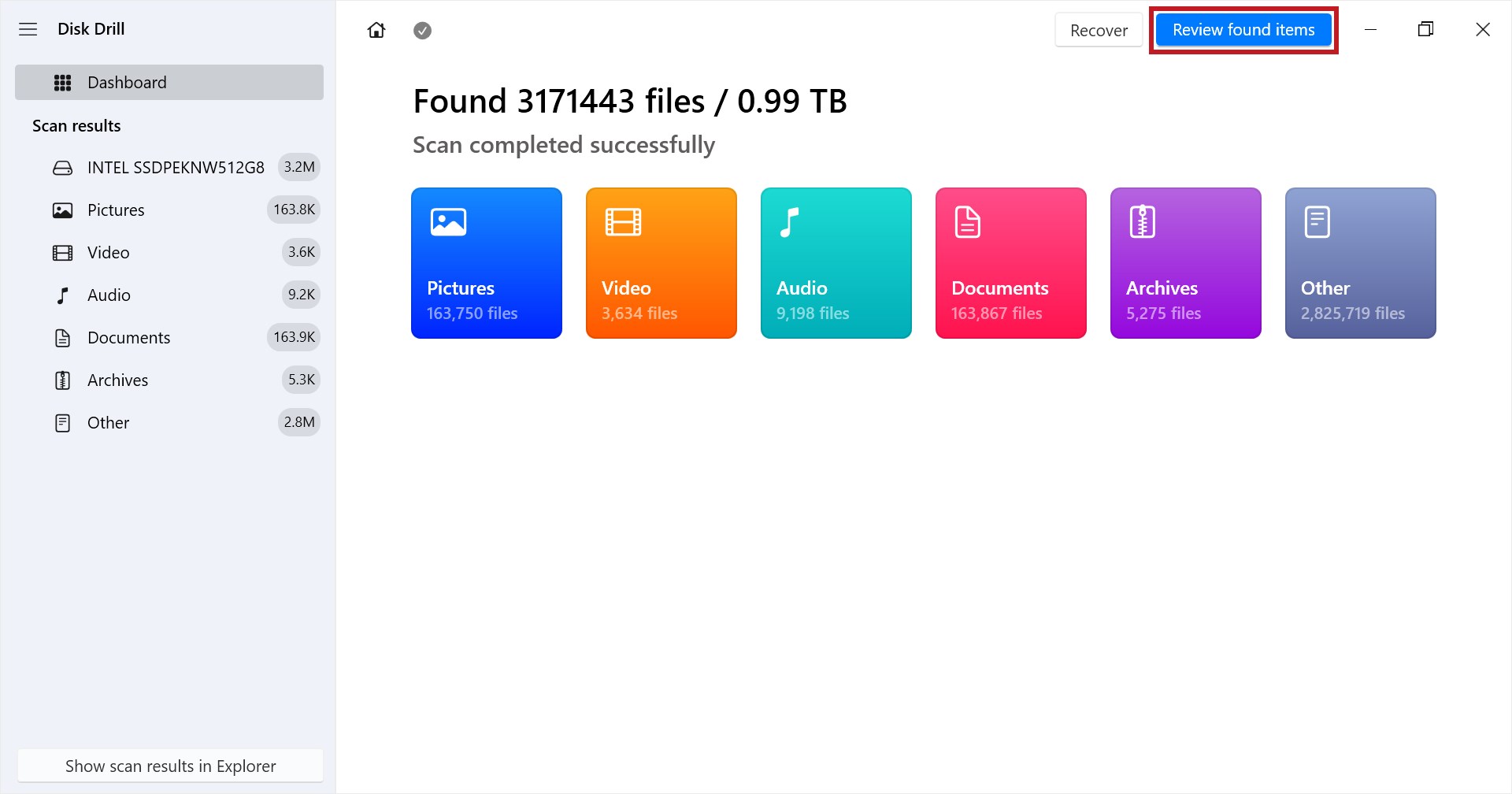
- Mark the files you want to recover, then click Recover. You can preview files by double-clicking them and use the Recovery chances column to see each file’s chances of recovery. Alternatively, click Recover all to recover everything that was discovered.
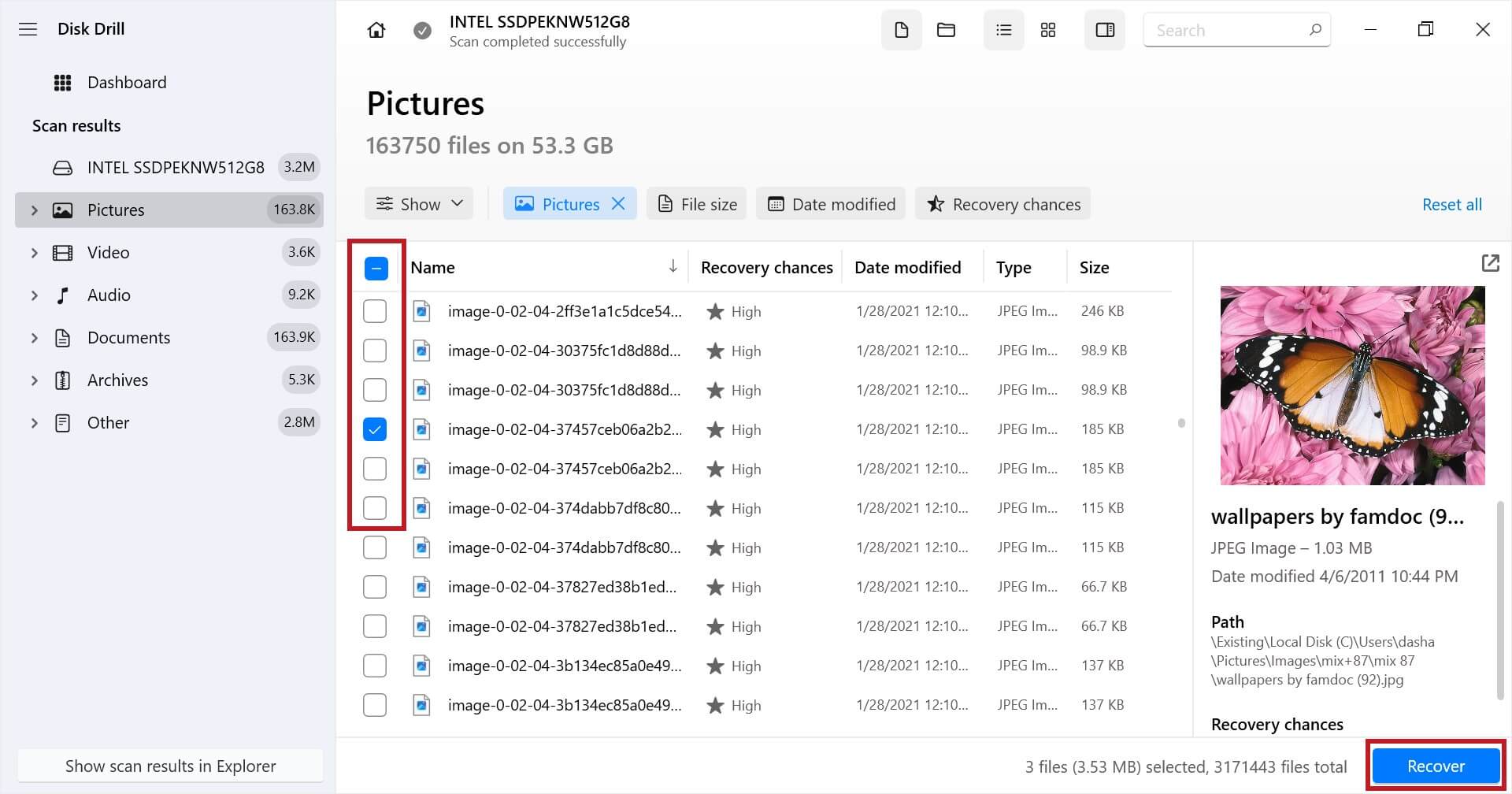
- Choose an output location that’s on a separate physical partition, then click Next to finalize recovery.
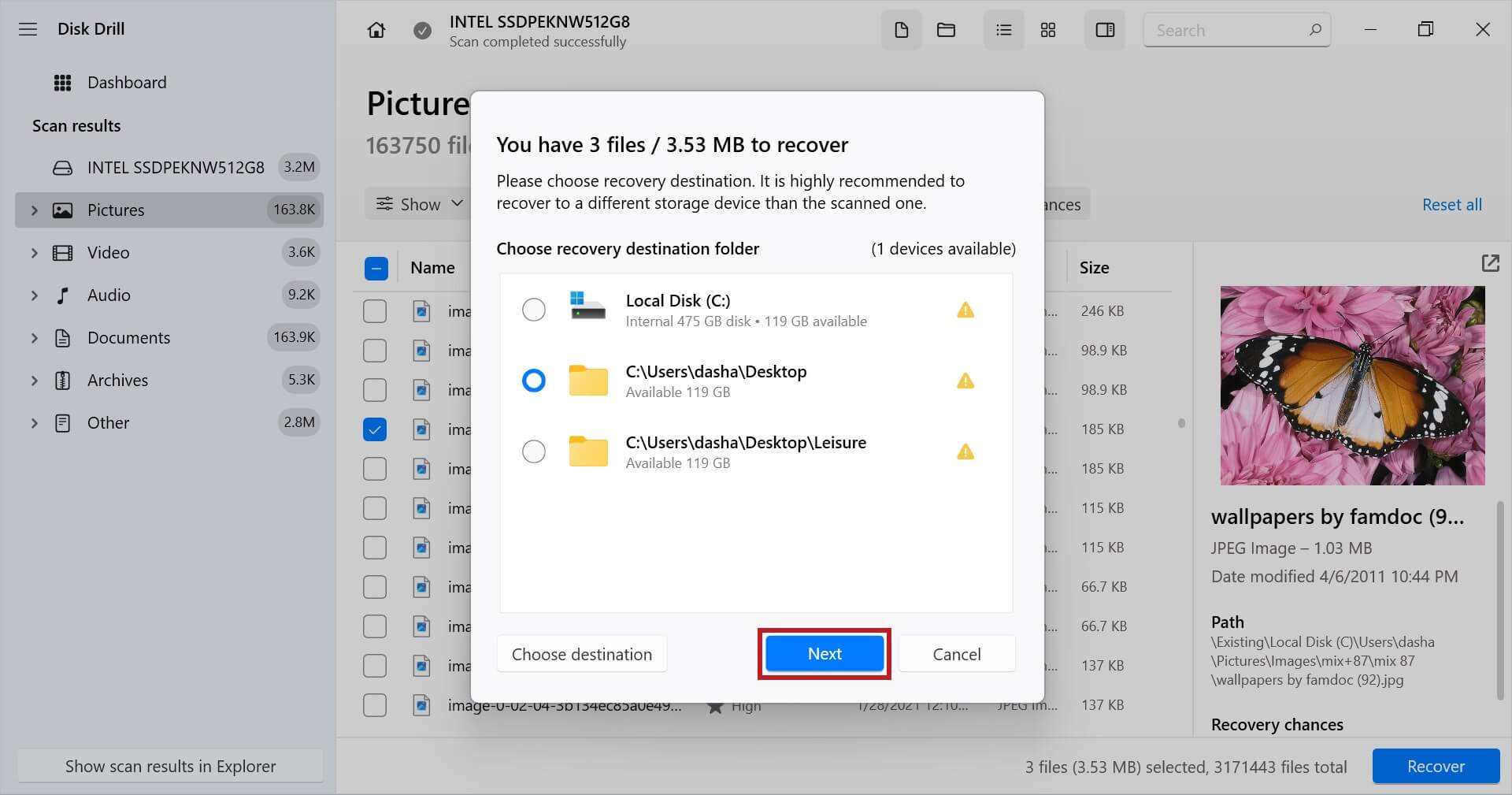
Method 2: Recover Data from Backups
If you managed to back up your data before it was lost, you can easily restore a working copy of your files from the backup. There are a number of third-party applications out there that have their own process for restoring backed-up data, but we’re going to show you how to do this with Backup and Restore, as it’s a free backup utility that’s included with Windows.
Note: Backup and Restore had to have been enabled and configured prior to the loss of your data, otherwise this won’t work.
Follow these instructions to restore data from a backup:
- Click Start and search “Control Panel”. Open it, and change the view mode to Small icons or Large icons.
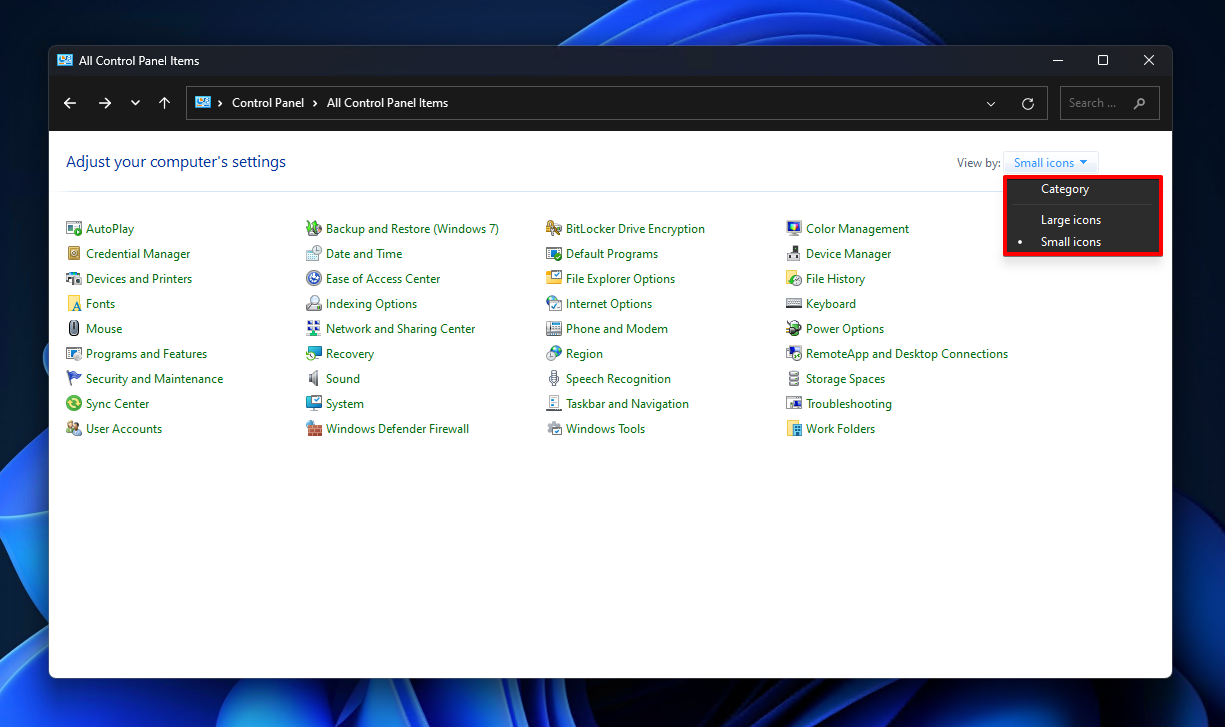
- Click Backup and Restore (Windows 7).
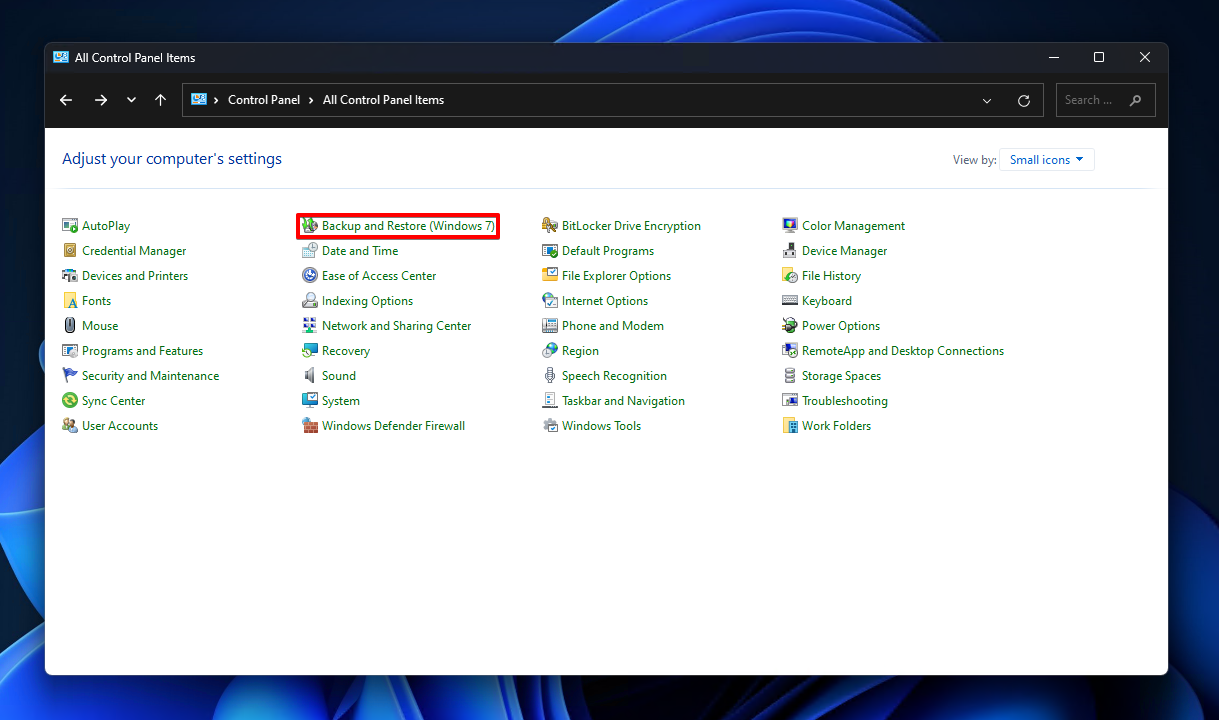
- Click Restore my files.
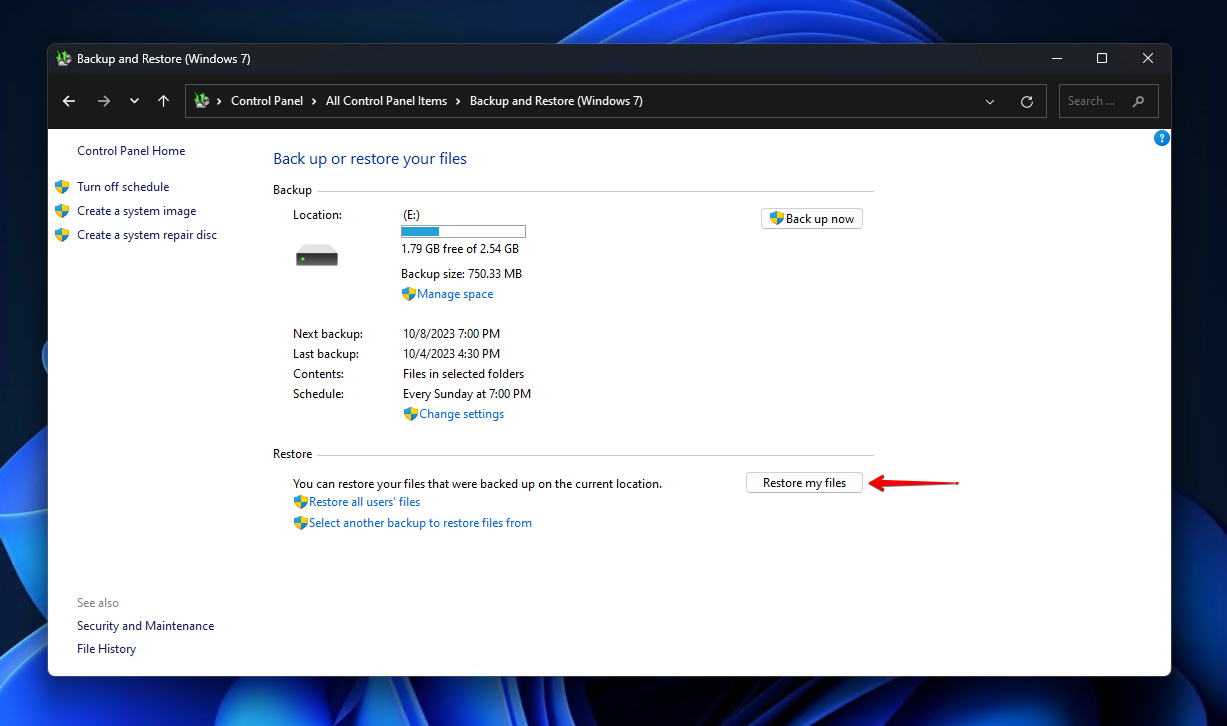
- Click Browse for files or Browse for folders and select the data you wish to restore.
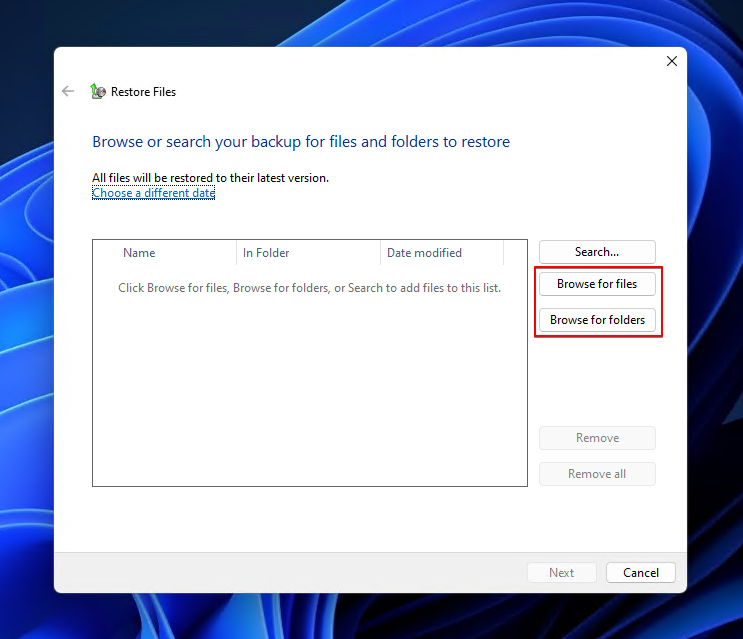
- Click Next.
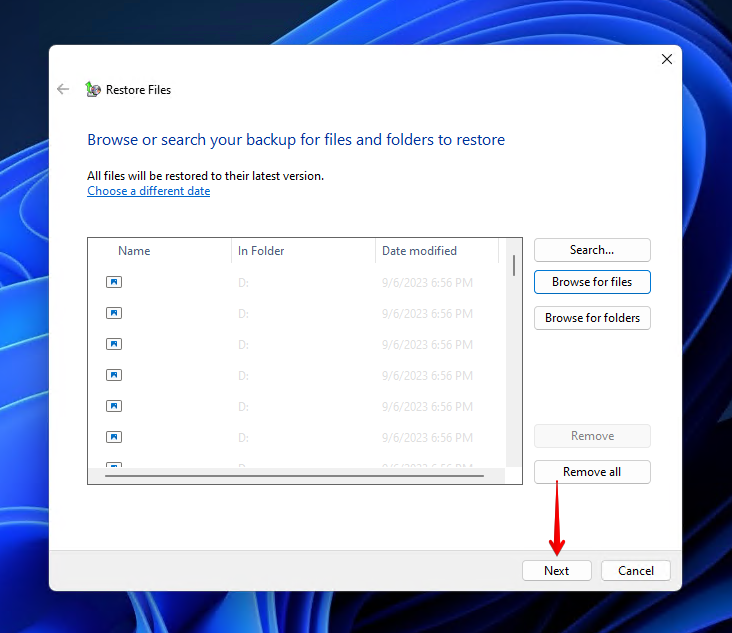
- Choose whether you want to restore the files to their original location or a new one. We’d recommend restoring the data to a separate, healthy storage device. Click Restore.
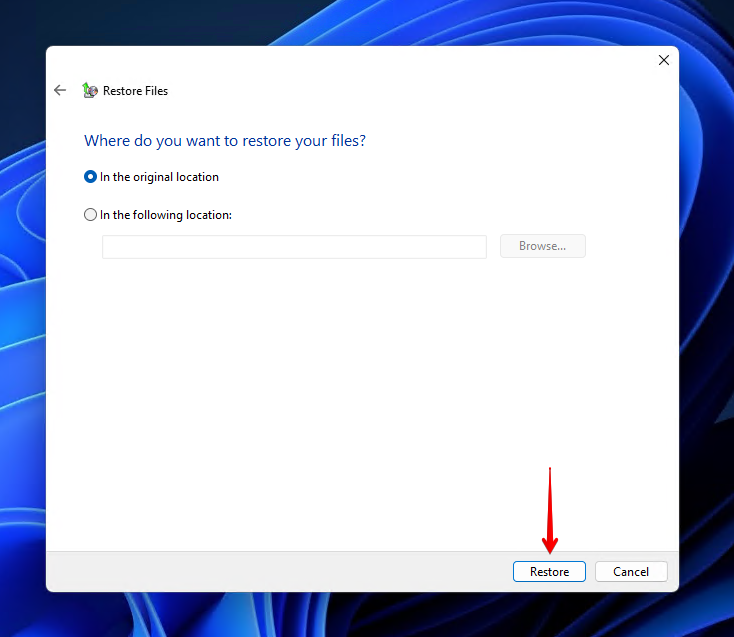
Method 3: Utilize Data Recovery Services
A data recovery service is the most effective, but expensive, way to recover your data. While not always necessary, it becomes essential to employ the services of a professional if the wiped hard drive has sustained physical damage or the drive is refusing to boot at all.
The process of data recovery using a service involves sending your hard drive to a recovery facility. Once a recovery professional has recovered as much data as possible, the data is returned to you on a healthy storage device.
Conclusion
It’s definitely possible to recover data from a wiped hard drive, but your chances of successful recovery depend on a few factors. Such factors include how much the drive has been used post-loss, what type of format was used, whether TRIM is enabled, and if the drive was physically erased.
The preferred recovery method is from a backup. If no backup is available, you can scan the erased hard drive for recoverable data using a data recovery tool like Disk Drill. If data recovery software isn’t an option due to the state of the drive, your last resort should be to consult a data recovery professional.
FAQ:
- Download Disk Drill for Mac and install it by moving it into your Applications folder.
- Select your drive and click Search for lost data.
- Click Review found items.
- Select the files you want to recover. Click Recover when ready.
- Choose where you want to save the files, then click OK.




