 According to the latest Backblaze report, most Hitachi hard drive models in the study had failure rates under 1%, and model HUH728080ALE604 had a 0% failure rate. However small the probability is, Hitachi hard drives can fail. If you’re in a similar situation or have just accidentally deleted data, we’ll help you with Hitachi data recovery in this guide.
According to the latest Backblaze report, most Hitachi hard drive models in the study had failure rates under 1%, and model HUH728080ALE604 had a 0% failure rate. However small the probability is, Hitachi hard drives can fail. If you’re in a similar situation or have just accidentally deleted data, we’ll help you with Hitachi data recovery in this guide.
Table of Contents
How to Recover Data from Hitachi External Hard Drive?
You can recover data from Hitachi hard drives using a data recovery tool. Using an intelligent tool like Disk Drill to recover data from an external drive improves your chances of being able to recover data. However, you might need professional help if your hard drive is severely damaged. Below, we explain how to go about both methods.
Method 1: Recover Data on a Hitachi Drive Using Disk Drill
Disk Drill is an excellent data recovery solution (read our Disk Drill review) that scans your drive for lost data and helps you recover a few specific files or all files. Here’s how you can use Disk Drill for Hitachi hard drive recovery.
Step 1: Download and Install Disk Drill
Start by downloading Disk Drill and installing it on your computer. Disk Drill is free to download and allows recovering up to 500MB of data for free.
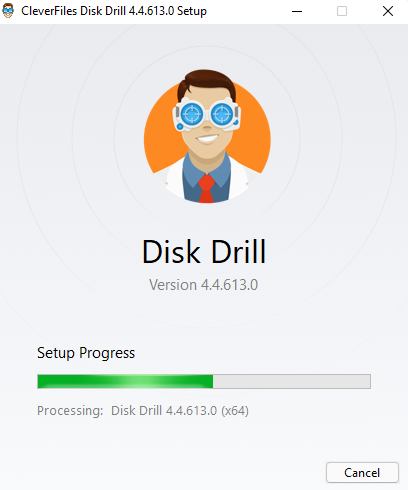
Step 2: Scan the Drive
Once you’ve installed Disk Drill on your PC, launch Disk Drill and ensure the Hitachi drive is connected to the computer. On the home screen, look for the Hitachi drive, or work on fixing the hard drive if the computer doesn’t detect the external hard drive. Select the Hitachi drive and click the Search for lost data button to start scanning the drive.

Step 3: Select Files to Recover
After the scan is complete, you’ll see a list of files recoverable from your Hitachi drive. If you’re looking for specific types of files, you can select a category from the left. For example, you can select Pictures if you only want to recover pictures.
You can also search the scan results more specifically. For example, you can search for a specific file extension by clicking the arrow to the left of a category, which will show you a list of file extensions.
Once you find the files you want to recover, select the checkbox to the file’s left.
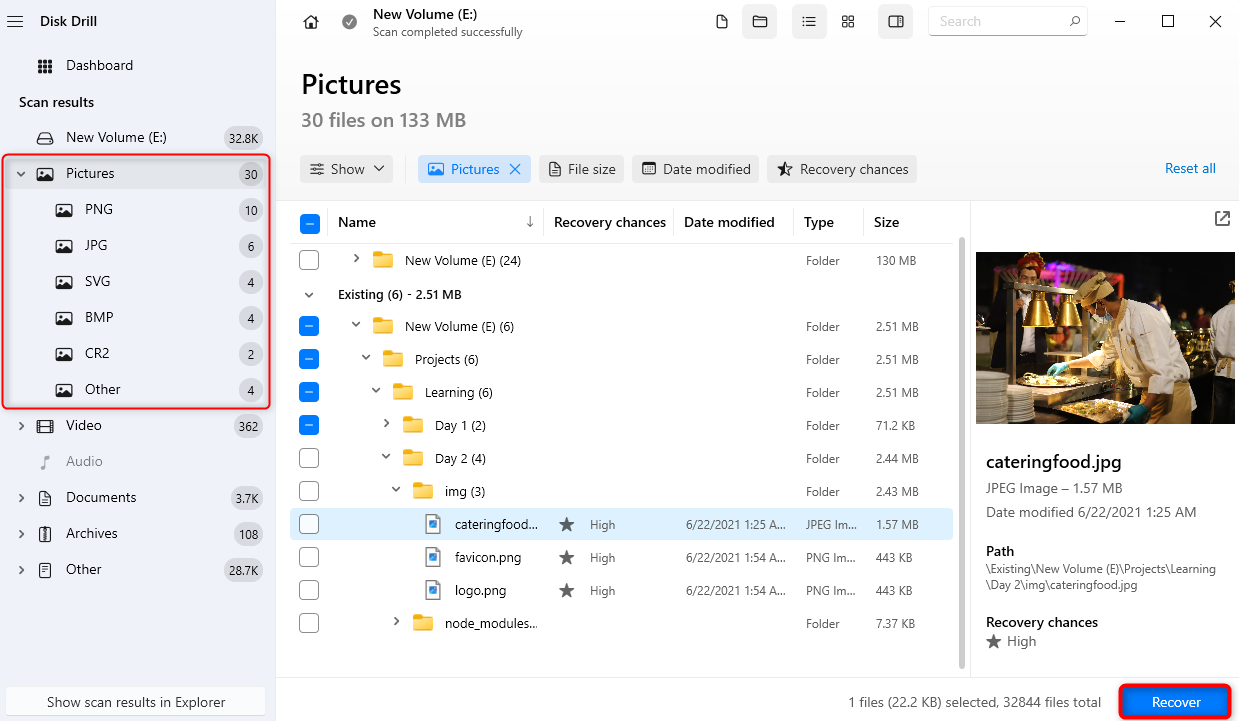
Step 4: Recover Files
Click the Recover button. Select a location to save the recovered files, but make sure it’s not on the source drive (i.e., on the Hitachi drive) to avoid overwriting the existing files.
Click Next when you’ve selected a location, and you should then find the recovered files in your selected location.
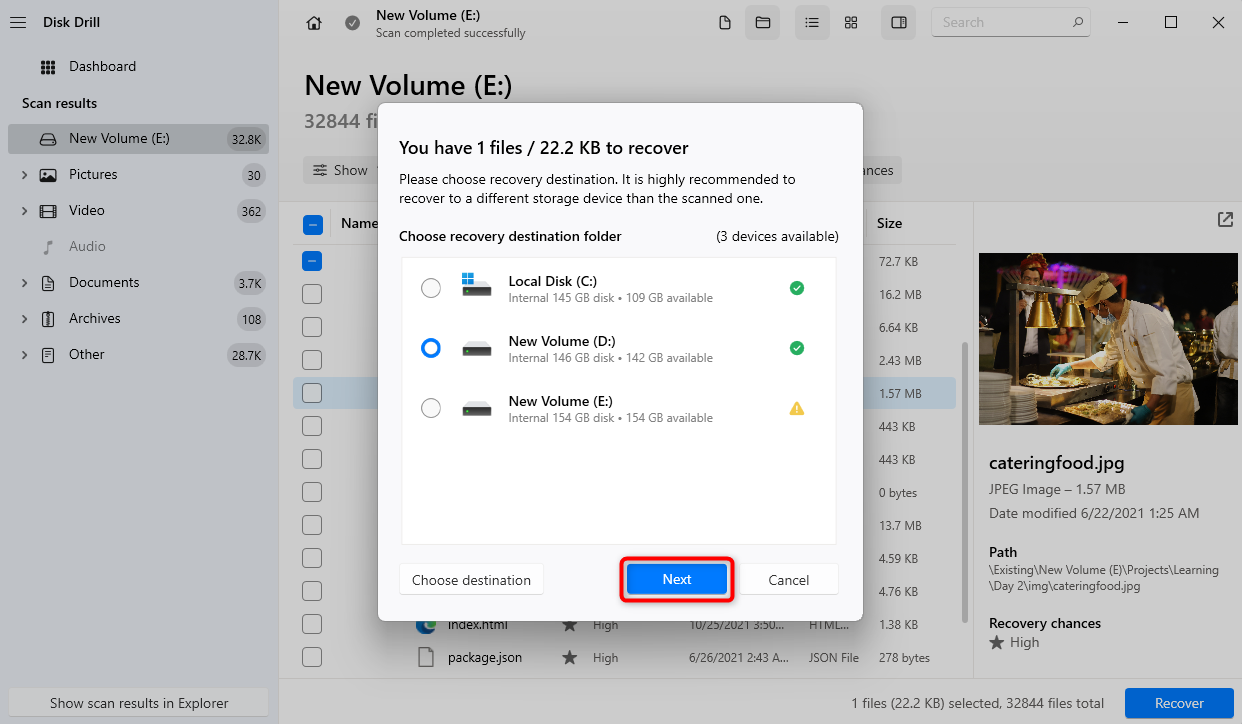
Method 2: Use Freeware Recovery Software
Since Disk Drill is a premium software, you need to pay a subscription to enjoy all its features. If you’re looking for free Hitachi hard drive recovery software, we recommend Recuva as an alternative.
Recuva is a freemium software, which means that you can enjoy all its capabilities with unlimited data recovery allotment at zero cost. The catch, however, is its lack of advanced features Disk Drill has, such as S.M.A.R.T. monitoring, a deeper set of algorithms, and a modern user interface. You can’t also preview files before you try to recover them.
Still, it’s a reliable option for Hitachi drive data recovery. It can recover pictures, music, documents, videos, emails, and other file formats.
Recuva also offers a paid subscription called Recuva Professional. This upgrade will give you access to more advanced file recovery, automatic software updates, and priority support from their staff.
Follow these steps to recover your data using Recuva.
Step 1: Download and install Recuva
First, download Recuva from CCleaner. Once downloaded, launch the installer and click Install.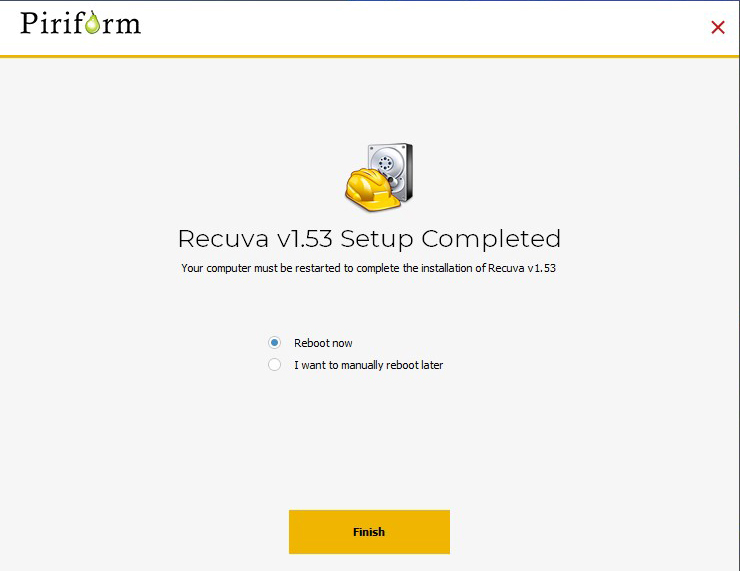
Step 2: Select Files to Scan
Next, open Recuva in the default mode. In the welcome screen of the app, click Next.
In the next screen, choose the file types you want to search for. Alternatively, you can select All Files. Then, click Next.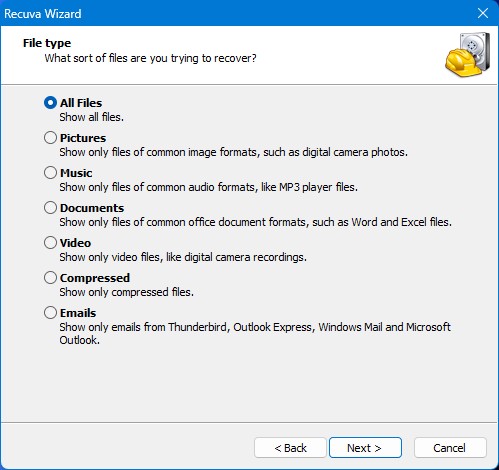
Step 3: Choose the Drive to Scan
Now, select In a specific location among the options to browse for the location of your Hitachi drive. Then, click Next.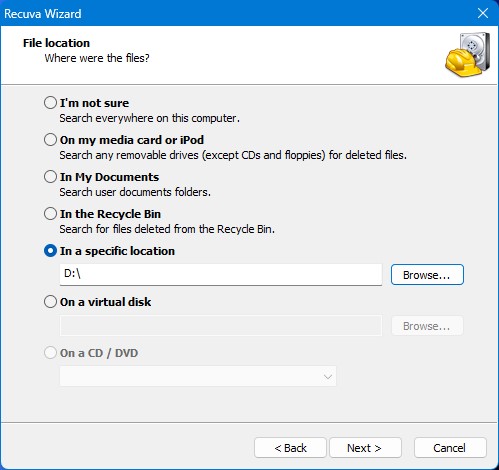
Step 4: Start the Scan
Click Start to begin scanning your drive for lost files. You can tick the Enable Deep Scan option if you want Recuva to perform a more advanced scan.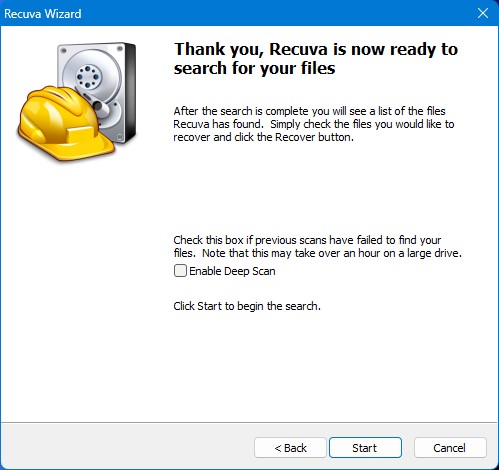
Step 5: Choose Files to Recover
Recuva should display the files it found after the scan has finished. Tick the checkboxes of the files you want to recover and click Recover.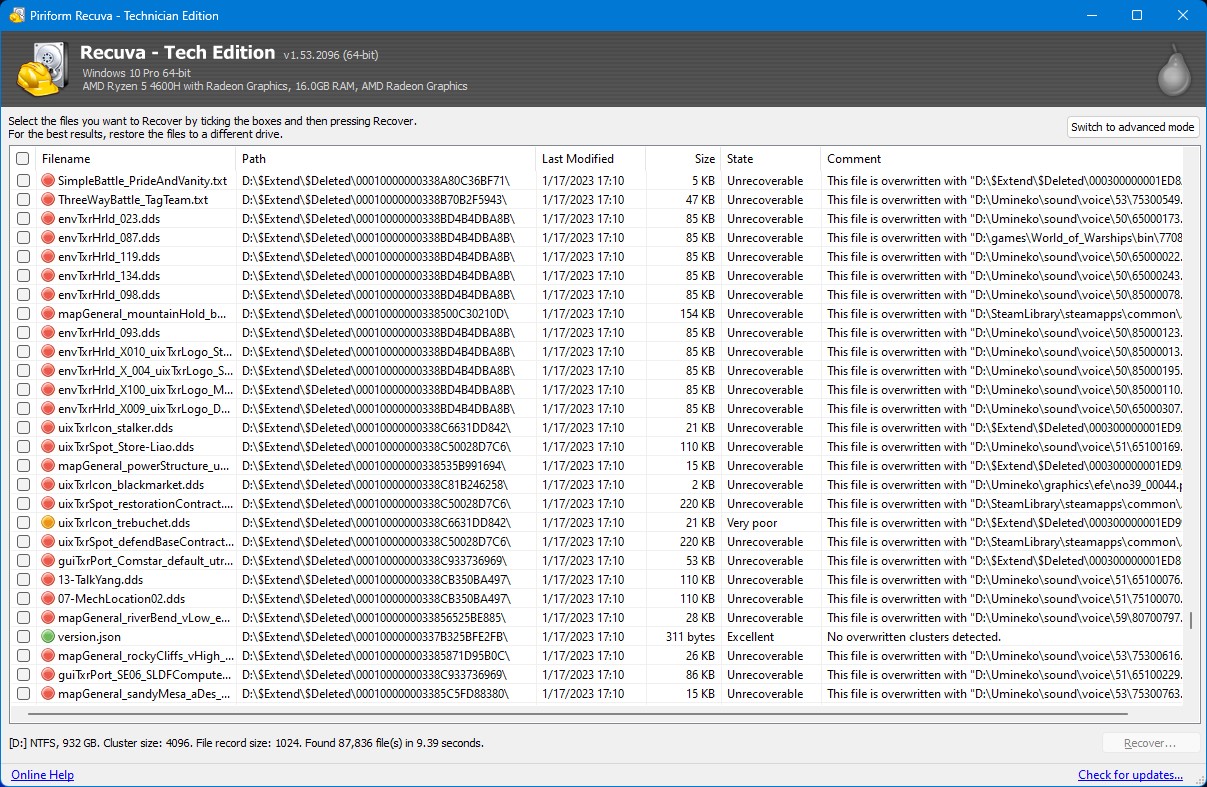
Finally, select the location where you want Recuva to place your recovered files. Then, click OK.
Method 3: Seek Help From a Data Recovery Service
If you were unable to recover data using Disk Drill or your Hitachi drive is severely damaged, you’ll need help from a data recovery service. A data recovery service will bring your drive into a lab where they’ll perform Hitachi drive recovery using specialized equipment.
It’s important to research before you select a data recovery service so you can ensure you’re hiring a professional team of experts.
Common Reasons for Data Loss from Hitachi Drives
Hitachi drives are prone to all ways of data loss as any other hard drive. Here are a few common reasons for data loss:
| Cause | Description |
| 📄File system corruption | Your hard drive’s file system may become corrupt because of multiple reasons like abruptly disconnecting the hard drive or because of a virus. You might lose access to data on your drive when the file system becomes corrupt. |
| ☣️Virus or malware: | If you’ve accidentally formatted your Hitachi drive, you’ll lose all of the data. Even though your hard drive will appear empty, the files might still exist on the physical drive. In most cases, you’ll be able to recover files from a formatted drive. |
| 💽Formatting | If you’ve accidentally formatted your Hitachi drive, you’ll lose all of the data. Even though your hard drive will appear empty, the files might still exist on the physical drive. In most cases, you’ll be able to recover files from a formatted drive. |
| 🤕Physical damage | If your drive has suffered physical damage, it might appear empty or not function properly when you try to access the files. Depending on the damage’s severity, you should be able to recover these files. If you can’t, you’ll need to approach a data recovery service. |
How to Diagnose a Hitachi Hard Disk
You can diagnose a Hitachi hard disk using the WinDFT (Windows Drive Fitness Tool) from HGST (Hitachi Global Storage Technologies).
The utility is no longer available on the HGST website. It’s a dated tool but remains available for download via third-party websites. The tool helps you run a hard drive diagnostic test. At the end of the test, the utility creates a log file, which includes basic drive information and any errors, if any were detected.
Here’s how you can use WinDFT:
Step 1: Download WinDFT and install it on your PC.
Step 2: Launch the utility after installation and select your Hitachi drive from the list.
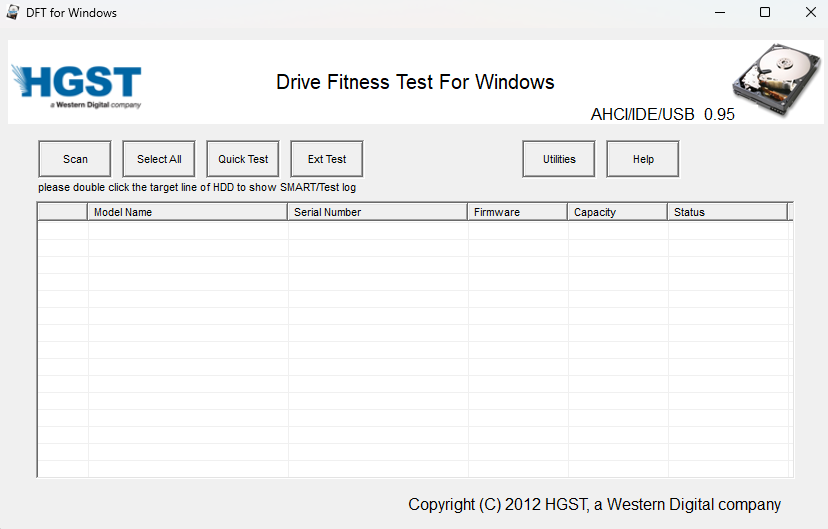
Step 3: Select the type of test you want to run.
Here are the test options:
- Quick Test: This is the fastest option that usually takes less than a minute to finish.
- Short Test: It’s a short test, but the duration depends on your drive’s size. For example, a short test might take over one hour to run on a 1TB drive.
- Long Test: It’s similar to a Short Test but a little more thorough.
- Ext Test: Short for Extended Test, this test is similar to Quick Test. However, it scans the drive a lot more thoroughly and takes a lot longer than a Quick Test.
Step 4: Refer to the log file created by WinDFT to see the results.
You should see the drive information like serial number, model, SMART status, and others on the Test logs. The logs also show detailed results of specific tests WinDFT performed. The results would indicate a pass or a fail for each test.
The Test log information will give you a clearer idea of your drive errors. You can save the test logs for each session for viewing later.
Conclusion
Hitachi drives are durable, but like any other drive, they’re equally prone to common data loss scenarios like logical errors and accidental deletion. Fortunately, data recovery solutions can make recovering lost data easy.
Premium data recovery software like Disk Drill has a deep set of algorithms for Hitachi data recovery and extra tools like drive health monitoring and backup features. A free data recovery solution like Recuva can be a good alternative for cost-effective data recovery.
In cases of more severe damage, though, you’ll need to seek help from a data recovery service.




