 Stellar Data Recovery has established itself as one of the most mentioned data recovery software online. However, we noticed that many articles featuring the app, for the sake of brevity, missed critical details or analyses that could have greatly aided users in making the best possible decision for their personal needs.
Stellar Data Recovery has established itself as one of the most mentioned data recovery software online. However, we noticed that many articles featuring the app, for the sake of brevity, missed critical details or analyses that could have greatly aided users in making the best possible decision for their personal needs.
So, we created the most comprehensive, value-packed, and easy-to-understand review of Stellar Data Recovery (both Mac and Windows versions) in 2024. Our coverage includes a demonstration of the app, real-life recovery results, and much more. Read on!
Table of Contents
Brief Overview of Stellar Data Recovery for Mac and Windows
We begin with a brief overview of the Stellar Data Recovery app. In this section, we’ll quickly go over the tool’s most important qualities, such as its requirements, pros and cons, and pricing. This content should present you with the key factors that could significantly influence your decision to use the tool and provide useful context for the rest of the article.
System Requirements:
- 4 GB RAM
- 250 MB of free disk space
- Windows 7, 8, 10, and 11
- MacOS Catalina 10.12 to macOS Sonoma 14 (64-bit)
Pros
- Simple and accessible interface
- Multiple useful views for found files
- Responsive support team
- Good set of features, including S.M.A.R.T., backup creation, and disk cloning
- Ability to add custom file signatures
- Video and photo repair (tier 3 or “Premium” licenses only)
- Both scan and recovery take longer compared to other apps
- It didn’t work with a USB with a corrupted file system and it can’t scan disks without a file system
- The preview function is slow and only works for limited file types (and only up to 100 MB in file size
- Recognizes fewer file signatures compared to other apps
- Doesn’t inform users of bad sectors; failing to consider bad sectors can be disastrous for recovery attempts
- Slightly expensive compared to other apps considering what it offers and many key features are only available for tier 2 licenses (”Professional”) or higher (e.g. disk image creation, recovering data from RAW files, unbootable hard drive recovery, etc.)
Most Suitable For
While most data recovery software looks the same at first glance, such apps have unique characteristics that make them a better fit for certain use cases. In other words, there is no “one-size-fits-all perfect recovery app” – you’ll have to choose one that best suits your needs.
To help you, we analyzed Stellar Data Recovery’s features, strengths, and limitations. Here are the scenarios where we recommend this app the most:
- Beginners who want a simple and convenient interface
- Scanning non-RAW and unproblematic storage disks (e.g. no bad sectors, boots properly, etc.)
- Users who need (and are willing to spend for) video and photo recovery and repair tools; we can vouch that they work
The more that applies to you, the better.
Recovering a lot of photos, thanks to gallery view (note that common file signatures are supported but you may need to add custom file signatures depending on your data. Preview limits are also only until 100 MB per file)
Stellar Data Recovery Features
This section covers Stellar Data Recovery’s main features, along with short descriptions for each. While there is room for improvement, we were impressed that this app had the tools we expect in premium modern data recovery software. It even provided additional tools that other apps don’t typically offer.
- Multiple storage device support – Aside from their respective system drives, both Mac and Windows versions of this app can restore data from hard drives, SSDs, SD cards (and other memory cards), USB flash drives, CDs, and DVDs. Mobile recovery is available in separate apps (with separate licenses).
- 3 scan types – Deep scan, Quick scan, and signature scan are all present on this app. However, its signature scan is far superior compared to the other two.
- File system support – The Windows version of this app supports recovery from NTFS, FAT32, and ExAT file systems, while the Mac version supports recovery from HFS+ and APFS file systems.
- File browsing tools – Users can search for specific files, filter data by type, browse files in tree view, and preview common file types (up to 100 MB in file size only).
- Basic RAID recovery – Can recover data from RAID 1, 0, and JBOD.
Image backup and disk cloning – Users can create disk image backups or clone entire disks to another storage device. - Photo and video repair tools – Tier 2 and 3 licenses allow users to repair corrupted photos and videos (which commonly happens during recovery attempts)
- S.M.A.R.T. – This app can check S.M.A.R.T. (Self-Monitoring Analysis and Reporting Technology) on internal drives only.
Latest App Updates
Stellar Data Recovery has been updated to version 11.6.0, which brought enhacements to its general compatibility and scanning performance. Here’s the gist of the app’s latest changes:
- Improved file type support – The number of file types recognized by the app has increased (271 formats across images, videos, documents, audio files, and more).
- Improved file system support – Support was improved for all major file systems: APFS and HFS+ (Mac), ExFAT, FAT32, and NTFS (Windows).
- Bug fixes – Instances of crashing and corruption during scans have been resolved, as well as any UI-related issues.
- General optimizations – The app has been updated to work on the latest operating systems and processor chips
Real-Life Data Recovery Test Results
This section provides full coverage of our experience with Stellar Data Recovery. Below, we demonstrate the app’s installation, setting up the scan, browsing recovered files, and saving them to a secure location. At each stage, we made sure to explore as many of the app’s features that are relevant to the average user.
At the end of this section, we tabulated our recovery results based on the exact recovery operation we demonstrate below. In this way, we aim to show you exactly what to expect when using Stellar Data Recovery so you can make the most informed decision possible.
Installation
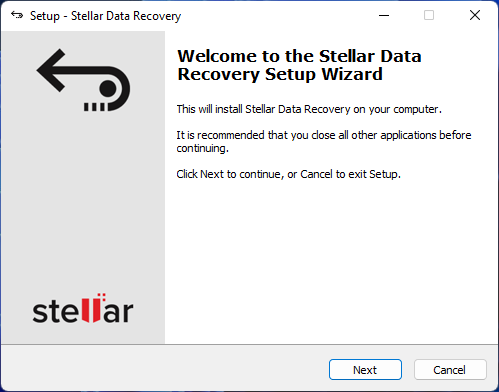
Downloading and installing Stellar Data Recovery was as easy as clicking a download button on their official website.
On Mac, installation is slightly more tedious – instead of a direct download link on the website, the team sent us an email with a link to a different page that contains the actual downloadable file.
Once the EXE or DMG was downloaded, installation itself was just as straightforward. On Windows, we were greeted by a familiar-looking installation wizard. On Mac, we were prompted to copy the app to the Applications folder.
We did not encounter any malware or other malicious/dishonest elements throughout the download and installation processes. 👍
Scanning & Recovery
In this section, we’ll demonstrate our actual attempt to recover data from a USB flash drive using Stellar Data Recovery. At the end, we’ll tabulate our results.
File Type & Source Selection
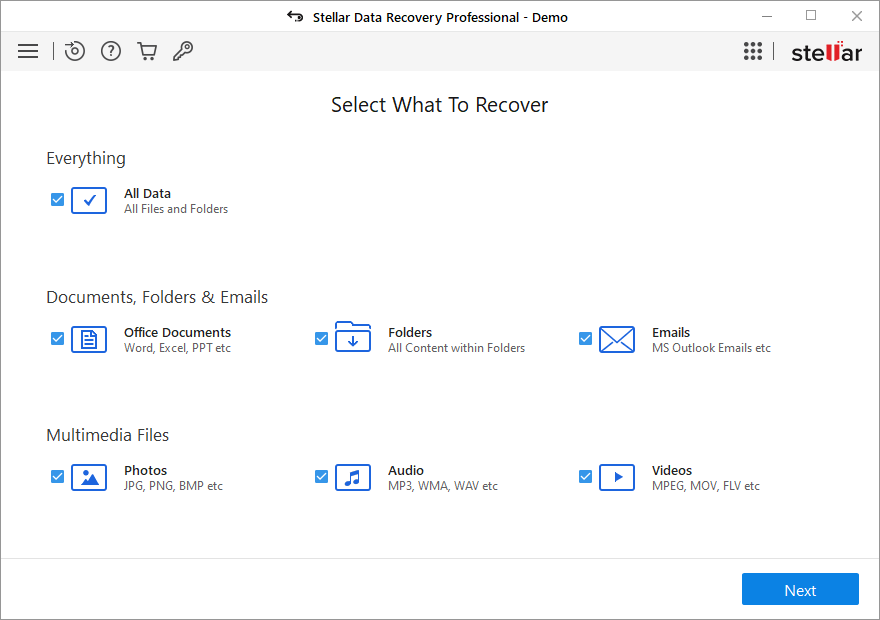
Stellar Data Recovery prompted us to select the file types we want to restore and the device we want to restore them from.
We appreciate the ability to select data types as it allows us to prioritize certain data (if needed) and shorten the scan time. It also allows us to avoid wasting time and resources by deselecting file types we don’t need.

We noticed that we had to specifically enable Deep scan using a toggle at the bottom of the menu. We prefer tools that use all scanning times automatically, but this is up to user preference.
Browsing of Recovered Files
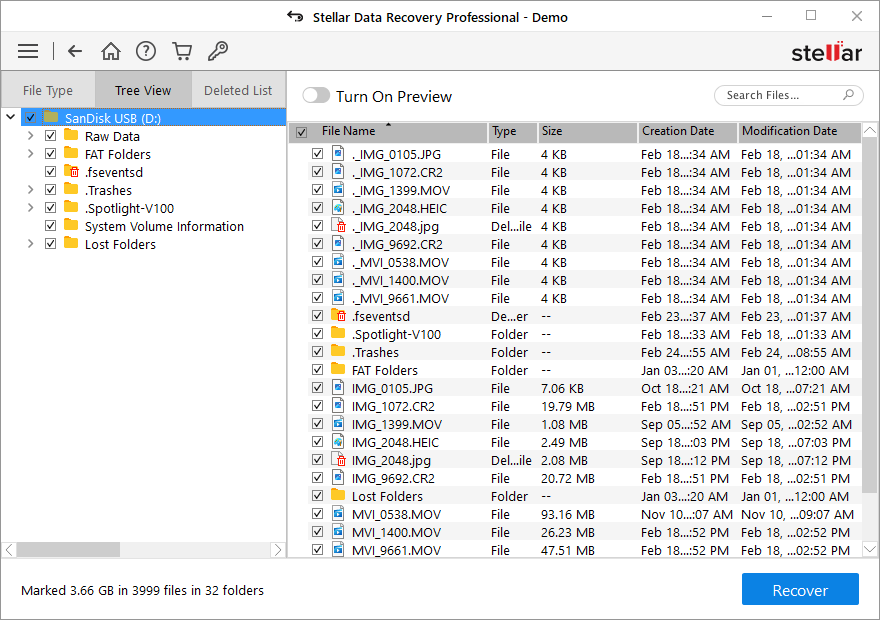
Stellar Data Recovery provided adequate features for us to conveniently sort, organize, and find our missing files. Here’s a quick list:
- Multiple views – Classic List, File List, and Deleted List views allowed us to organize found files and you can view them as a list, icons (useful for images and videos), as columns, or with a cover flow.
- Preview tool – We could double-click a file to display a preview in a different window.
- Search bar – We conveniently searched for specific files by typing their file name or parts of their file name in the search bar.
Saving of Recovered Files
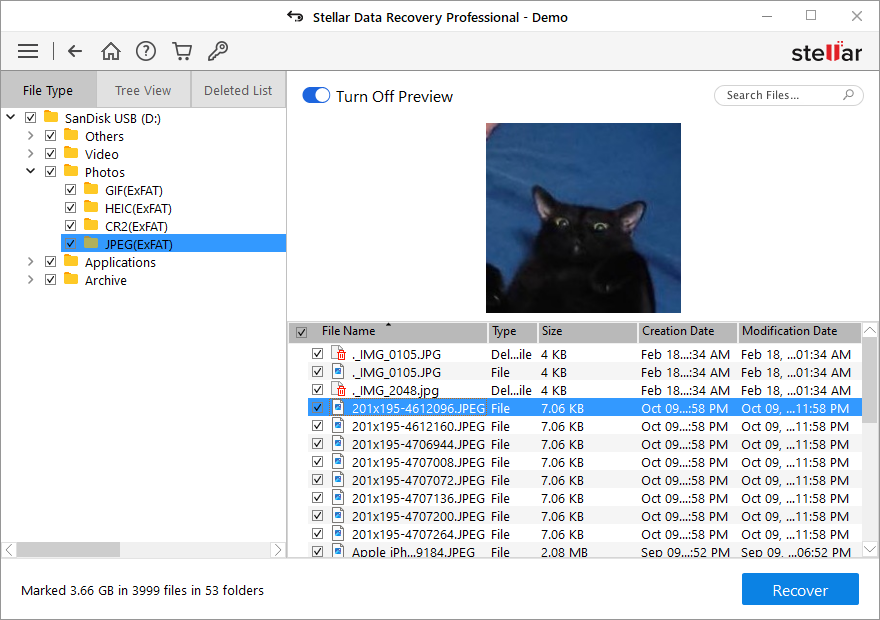
All files are selected by default. We had to manually deselect the files we didn’t want to recover by clicking the ticked boxes beside them. Fortunately, we could deselect entire folders or certain file types using the different views.
We clicked the Recover button at the bottom of our screen and could easily select a location to save the restored files.
Recovery Results
For context, the USB flash drive we scanned contained 9 files that had a total file size of 270 MB. They were made up of 5 videos and 4 photos with various extensions. However, Stellar Data Recovery found much more than that; data recovery software will attempt to restore everything it can, including years-old (sometimes, decades-old) files that were not overwritten or only partially overwritten.
Here are the exact results of the recovery attempt we demonstrated above:
| Parameter | Result |
| Number of files found | 3,999 (47 folders) |
| Total size of found data | 3.66 GB |
| Scan time | 25 minutes |
| Size of storage device | 16 GB |
Pricing
Stellar Data Recovery has 3 different tiers of subscriptions and a free trial version.
Many of Stellar Data Recovery’s impressive features are only available for certain tiers, and navigating the official website’s numerous pricing pages can be tedious. To help you review all license tiers faster, we collated all of the app’s pricing details in the table below.
| License Type | Notable Features | Windows Price | Mac Price |
| Free | Unlimited scan and preview, 1 GB free recovery, S.M.A.R.T | Free | Free |
| Standard | Everything in Free, unlimited data recovery, BitLocker support | $39.99 per month, $49.99 per year, $99 for a lifetime license | $69.99 per year, $129 for a lifetime license |
| Professional | Everything in Standard, partition recovery, CD/DVD recovery, disk image creation, disk cloning | $69.99 per month, $69.99 per year, $149 for a lifetime license | $89.99 per year, $149 for a lifetime license |
| Premium | Everything in Professional, Corrupt photo and video repair, thumbnail extraction | $79.99 per month, $99.99 per year, $199 for a lifetime license | $99.99 per year, $199 for a lifetime license |
Stellar Data Recovery vs. Competitors
A great way for users to objectively judge a software’s value is to compare it to its closest competitors. In the table below, we compare Stellar Data Recovery with three other data recovery apps that are similar in reputation and market maturity. Our parameters cover pricing, free trial capabilities, and their best features.
| Data Recovery Software | Price | Subscription Types | Free Trial | Best Features |
| Stellar Data Recovery | $39 ~ $99.99 (Windows), $69.99 ~ $199 (Mac) | Monthly (Windows only), annual, lifetime | 1 GB free data recovery | Good signature scanner, useful view types, photo and video repair tools |
| Disk Drill | $79.99 (2-in-1 license for both Windows and Mac versions) | Lifetime | 500 MB free data recovery (Windows only) | Good performance of all scan types, Mac version can restore iOS and Android devices, handles multiple data loss scenarios very well |
| EaseUS Data Recovery Wizard | $69.95 ~ $149.95 (Windows), $89.95 ~ $169.95 (Mac) | Monthly, annual, lifetime | 2 GB free data recovery | Beginner-friendly interface, good all-around performance |
| R-Studio | $79.99 (Windows, Mac, and Linux) | Lifetime | Unlimited free data recovery but only for files that are 20 KB and below | Advanced RAID support and network recovery, highly customizable scanning, huge suite of features, great for technicians |
Verdict
Stellar Data Recovery does a lot of things right – it has a nice interface, provides adequate recovery features, and has unique tools that make it stand out from other apps.
Generally, some of its competitors provide more value for money. However, it’s a very solid choice for recovering files (especially photos and videos) that were lost due to accidental deletion or formatting. Its repair tools can even give users a better chance to restore files that have been partially overwritten.
However, users who are facing much more complex data loss scenarios (RAW file system, severe corruption, etc) may find Stellar Data Recovery lacking.
Overall, we think Stellar Data Recovery deserves much of its reputation, but there are areas where the app could use significant improvements.




